Page 238 of 648
238
3-1. Using the touch screen
GS_G_U (OM30C80U)
June 29, 2011 10:30 am
■Delete personal data
Touch “Delete Personal Data” on the “General Settings” screen.
Touch “Delete”.
Check carefully beforehand, as
data cannot be retrieved once
deleted.
A confirmation screen will be displayed. Touch “Yes”.
The following personal data can be deleted or turned to their default settings:
• Radio preset stations
• Phonebook data
• Call history data
• Speed dial data
• Voice tag data
•Bluetooth
® phone data
•Volume setting
• Details setting
• Maintenance conditions
*
• Maintenance information “off” setting*
• Address book*
•Areas to avoid*
•Previous points*
• Route guidance*
• Route trace*
*
: If the navigation system is equipped
STEP1
STEP2
STEP3
Page 260 of 648
260
3-3. Using the audio system
GS_G_U (OM30C80U)
June 29, 2011 10:30 am
Using the radio
Audio control screen display button
Pow e r Vo l u m e
Seek frequencyPreset tuning Adjust the
frequency
(AM, FM mode) or
channel (SAT mode)
AMFM/SAT mode buttonsPreset stations
Setting the sound
(P. 3 2 6 )
Scan for
receivable stations
Tr a f f i c
information
Page 261 of 648
261
3-3. Using the audio system
3
Interior features
GS_G_U (OM30C80U)
June 29, 2011 10:30 am
Setting station presets (excluding XM® Satellite Radio)
Search for desired stations by turning
or pressing
or on .
Touch and hold one of the preset stations (1 - 6) until you hear a
beep.
Scanning radio stations (excluding XM® Satellite Radio)
■Scanning the preset radio stations
Touch “SCAN” on the screen until “PSCAN” appears.
Preset stations will be played for a few seconds each.
When the desired station is reached, touch “SCAN” once again.
■Scanning all radio stations within range
Touch “SCAN” on the screen.
“SCAN” appears on the screen and all stations with reception will be
played for a few seconds each.
When the desired station is reached, touch “SCAN” once again.
STEP1
STEP2
STEP1
STEP2
STEP1
STEP2
Page 264 of 648
264
3-3. Using the audio system
GS_G_U (OM30C80U)
June 29, 2011 10:30 am
XM® Satellite Radio (if equipped)
■Receiving XM
® Satellite Radio
Press or touch “SAT” tab on
the screen.
The display changes as follows
each time the switch is pressed.
SAT1 SAT2 SAT3
Turn to select a desired channel from all the categories or
press or on to select a desired channel in the current
category.
■Presetting XM
® Satellite Radio channels
Select the desired channel. Touch one of the preset stations (1 - 6) and
hold it until you hear a beep.
■Changing the channel category
Touch “ Type” or “Type ” on the screen.
STEP1
STEP2
Page 265 of 648
265
3-3. Using the audio system
3
Interior features
GS_G_U (OM30C80U)
June 29, 2011 10:30 am
■Scanning XM® Satellite Radio channels
●Scanning channels in the current category
Touch “SCAN” on the screen.
“SCAN” appears on the screen.
When the desired channel is reached, touch “SCAN” once
again.
●Scanning preset channels
Touch “SCAN” on the screen and hold it until you hear a
beep.
“PSCAN” appears on the screen.
When the desired channel is reached, touch “SCAN” once
again.
■Displaying the title and artist name
Touch “Text” on the screen.
The screen will display up to 16
characters.
Touch the switch once again to
return to the previous screen.
STEP1
STEP2
STEP1
STEP2
Page 266 of 648
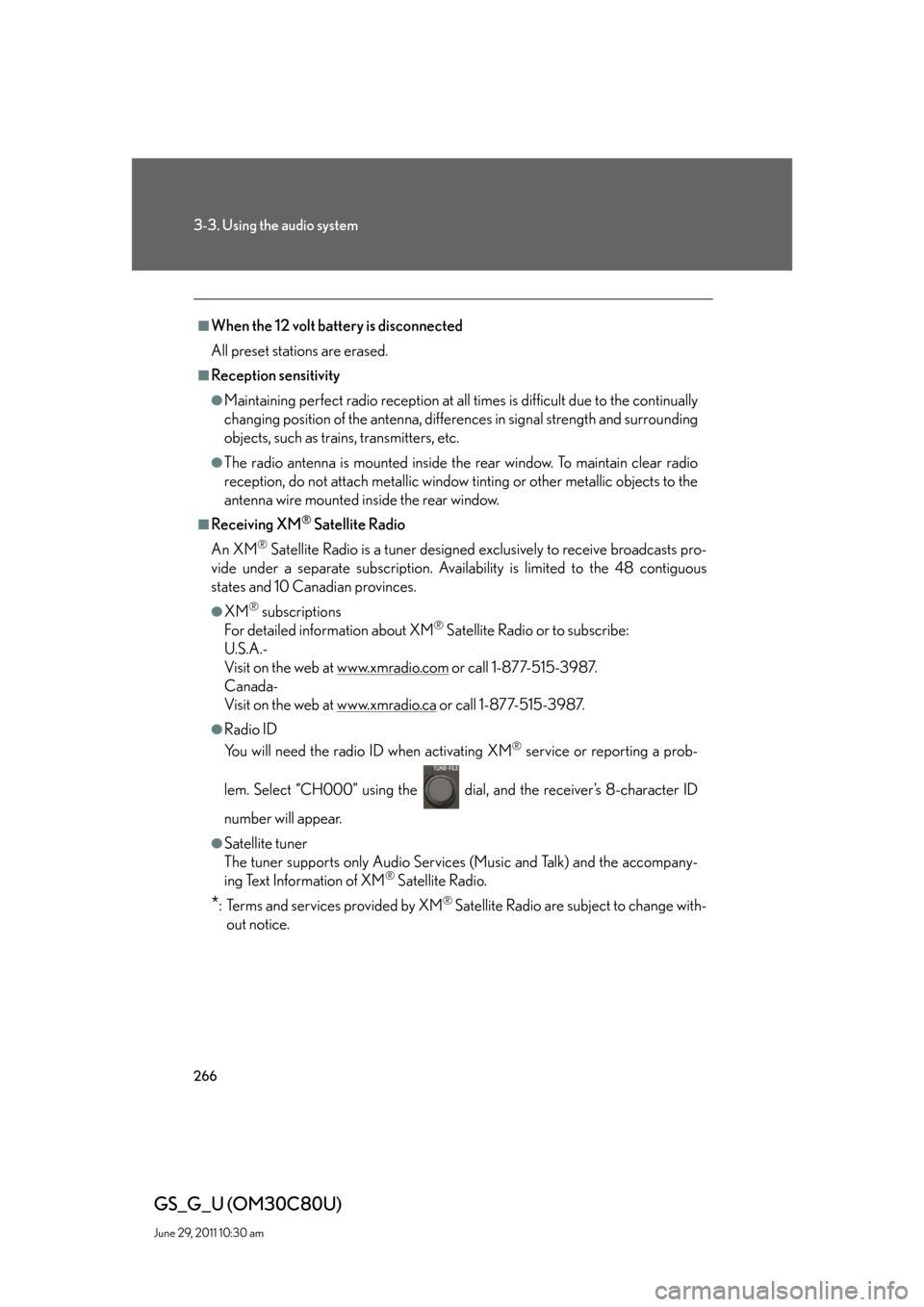
266
3-3. Using the audio system
GS_G_U (OM30C80U)
June 29, 2011 10:30 am
■When the 12 volt battery is disconnected
All preset stations are erased.
■Reception sensitivity
●Maintaining perfect radio reception at all times is difficult due to the continually
changing position of the antenna, differences in signal strength and surrounding
objects, such as trains, transmitters, etc.
●The radio antenna is mounted inside the rear window. To maintain clear radio
reception, do not attach metallic window tinting or other metallic objects to the
antenna wire mounted inside the rear window.
■Receiving XM® Satellite Radio
An XM
® Satellite Radio is a tuner designed exclusively to receive broadcasts pro-
vide under a separate subscription. Availability is limited to the 48 contiguous
states and 10 Canadian provinces.
●XM® subscriptions
For detailed information about XM® Satellite Radio or to subscribe:
U.S.A.-
Visit on the web at www.xmradio.com
or call 1-877-515-3987.
Canada-
Visit on the web at www.xmradio.ca
or call 1-877-515-3987.
●Radio ID
You will need the radio ID when activating XM
® service or reporting a prob-
lem. Select “CH000” using the dial, and the receiver’s 8-character ID
number will appear.
●Satellite tuner
The tuner supports only Audio Services (Music and Talk) and the accompany-
ing Text Information of XM
® Satellite Radio.
*: Terms and services provided by XM® Satellite Radio are subject to change with-
out notice.
Page 321 of 648
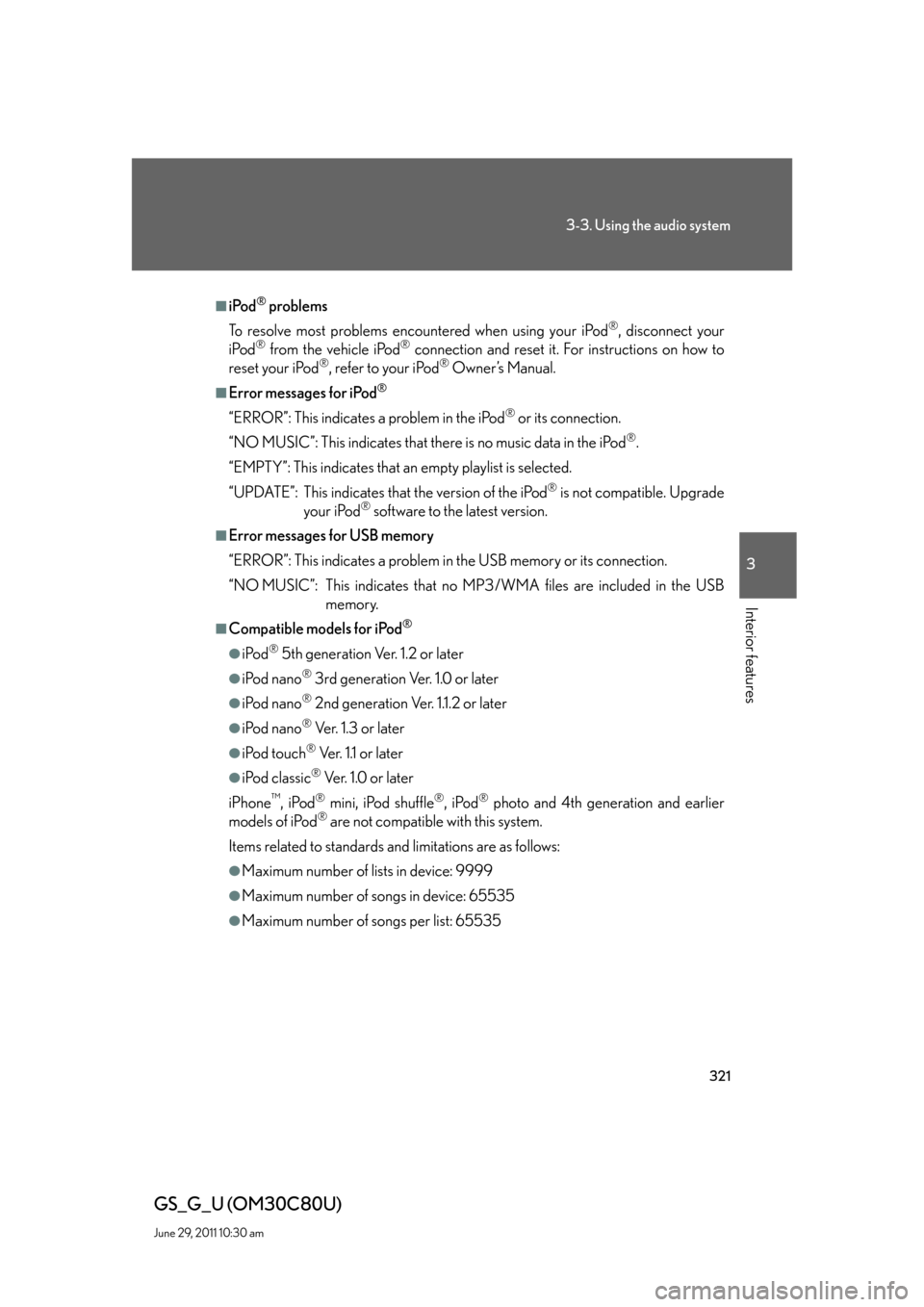
321
3-3. Using the audio system
3
Interior features
GS_G_U (OM30C80U)
June 29, 2011 10:30 am
■iPod® problems
To resolve most problems encountered when using your iPod
®, disconnect your
iPod® from the vehicle iPod® connection and reset it. For instructions on how to
reset your iPod®, refer to your iPod® Owner’s Manual.
■Error messages for iPod®
“ERROR”: This indicates a problem in the iPod® or its connection.
“NO MUSIC”: This indicates that there is no music data in the iPod
®.
“EMPTY”: This indicates that an empty playlist is selected.
“UPDATE”: This indicates that the version of the iPod
® is not compatible. Upgrade
your iPod® software to the latest version.
■Error messages for USB memory
“ERROR”: This indicates a problem in the USB memory or its connection.
“NO MUSIC”: This indicates that no MP3/WMA files are included in the USB
memory.
■Compatible models for iPod®
●iPod® 5th generation Ver. 1.2 or later
●iPod nano® 3rd generation Ver. 1.0 or later
●iPod nano® 2nd generation Ver. 1.1.2 or later
●iPod nano® Ver. 1.3 or later
●iPod touch® Ve r. 1 .1 o r l a t e r
●iPod classic® Ver. 1.0 or later
iPhone
™, iPod® mini, iPod shuffle®, iPod® photo and 4th generation and earlier
models of iPod® are not compatible with this system.
Items related to standards and limitations are as follows:
●Maximum number of lists in device: 9999
●Maximum number of songs in device: 65535
●Maximum number of songs per list: 65535
Page 453 of 648
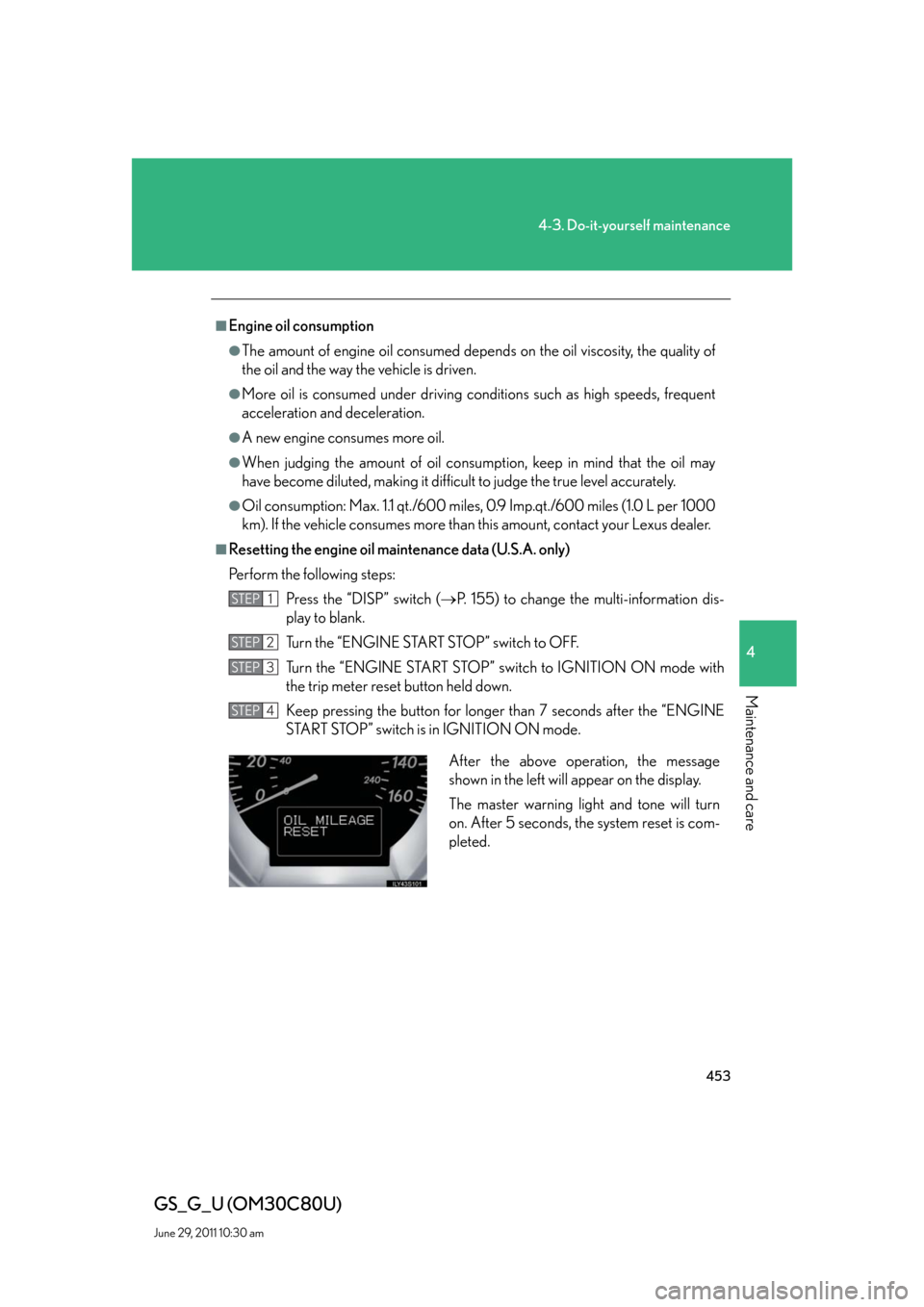
453
4-3. Do-it-yourself maintenance
4
Maintenance and care
GS_G_U (OM30C80U)
June 29, 2011 10:30 am
■Engine oil consumption
●The amount of engine oil consumed depends on the oil viscosity, the quality of
the oil and the way the vehicle is driven.
●More oil is consumed under driving conditions such as high speeds, frequent
acceleration and deceleration.
●A new engine consumes more oil.
●When judging the amount of oil consumption, keep in mind that the oil may
have become diluted, making it difficult to judge the true level accurately.
●Oil consumption: Max. 1.1 qt./600 miles, 0.9 Imp.qt./600 miles (1.0 L per 1000
km). If the vehicle consumes more than this amount, contact your Lexus dealer.
■Resetting the engine oil maintenance data (U.S.A. only)
Perform the following steps:
Press the “DISP” switch (P. 155) to change the multi-information dis-
play to blank.
Turn the “ENGINE START STOP” switch to OFF.
Turn the “ENGINE START STOP” switch to IGNITION ON mode with
the trip meter reset button held down.
Keep pressing the button for longer than 7 seconds after the “ENGINE
START STOP” switch is in IGNITION ON mode.
STEP1
STEP2
STEP3
STEP4
After the above operation, the message
shown in the left will appear on the display.
The master warning light and tone will turn
on. After 5 seconds, the system reset is com-
pleted.