Page 9 of 19
264
3-3. Using the Bluetooth® audio system
Operating a Bluetooth® enabled portable player
Selecting an album
To select the desired album, press (∨) or (∧).
Selecting tracks
Press “∧” or “∨” on to select the desired track.
Playing and pausing tracks
To play or pause a track, press ().
“PWR⋅VOL” knob
Track selector buttonPlayback buttonSearch playback button Random playback button
Repeat play button
Te x t b u t t o n
Po w e r Vo l u m ePlayback/Pause button
Album selector buttons
BT·A menu knob
Page 10 of 19
265
3-3. Using the Bluetooth® audio system
3
Interior features
Fast-forwarding and rewinding tracks
To fast-forward or rewind, press and hold “∧” or “∨” on
until you hear a beep.
Random playback
Press (RAND).
To cancel, press (RAND) again.
Repeat play
Press (RPT).
To cancel, press (RPT) again.
Scanning tracks
Press .
To cancel, press again.
Switching the display
Press .
Each time the button is pressed, the display changes in the following order:
Elapsed time → Album title → Tr a c k t i t l e → Artist name
Using the steering wheel audio switches
→P. 2 5 3
Page 11 of 19
266
3-3. Using the Bluetooth® audio system
■Bluetooth® audio system functions
Depending on the portable player that is connected to the system, certain functions
may not be available.
■Display
→P. 2 2 2
■Error message
“Memory Error”: This indicates a problem in the system.
Page 12 of 19
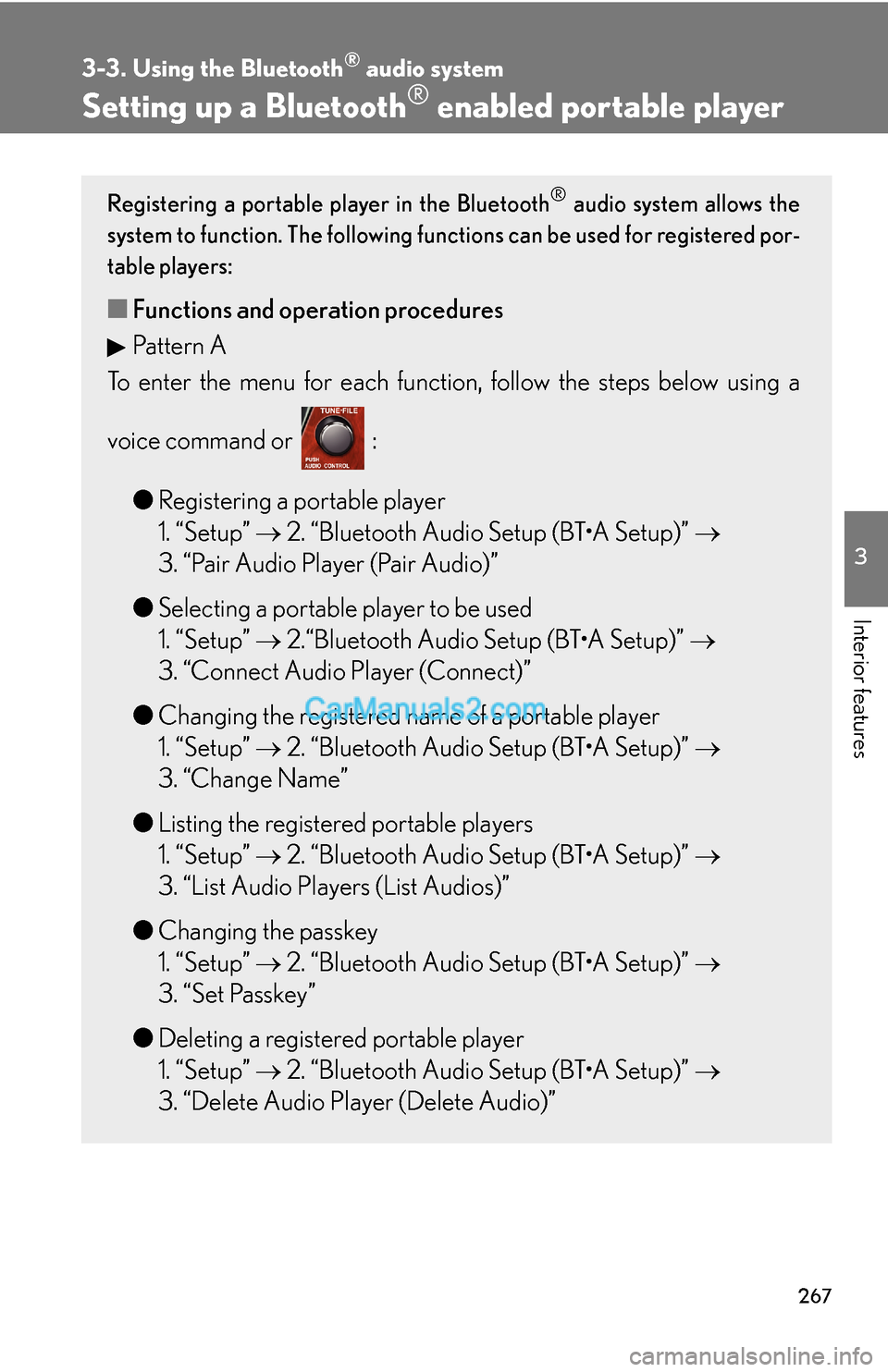
267
3-3. Using the Bluetooth® audio system
3
Interior features
Setting up a Bluetooth® enabled portable player
Registering a portable player in the Bluetooth® audio system allows the
system to function. The following functions can be used for registered por
-
table players:
■Functions and operation procedures
Pattern A
To enter the menu for each function, follow the steps below using a
voice command or
:
●Registering a portable player
1. “Setup” → 2. “Bluetooth Audio Setup (BT•A Setup)” →
3. “Pair Audio Player (Pair Audio)”
●Selecting a portable player to be used
1. “Setup” → 2.“Bluetooth Audio Setup (BT•A Setup)” →
3. “Connect Audio Player (Connect)”
●Changing the registered name of a portable player
1. “Setup” → 2. “Bluetooth Audio Setup (BT•A Setup)” →
3. “Change Name”
●Listing the registered portable players
1. “Setup” → 2. “Bluetooth Audio Setup (BT•A Setup)” →
3. “List Audio Players (List Audios)”
●Changing the passkey
1. “Setup” → 2. “Bluetooth Audio Setup (BT•A Setup)” →
3. “Set Passkey”
●Deleting a registered portable player
1. “Setup” → 2. “Bluetooth Audio Setup (BT•A Setup)” →
3. “Delete Audio Player (Delete Audio)”
Page 13 of 19
268
3-3. Using the Bluetooth® audio system
Pattern B
Press to select “BT•A MENU”.
Press the talk switch or select “BT•A Setup” using .
Select one of the following functions using a voice command
or .
●Registering a portable player
“Pair Audio Player (Pair Audio)”
●Selecting a portable player to be used
“Connect Audio Player (Connect)”
●Changing the registered name
“Change Name”
●Listing the registered portable players
“List Audio Players (List Audios)”
●Changing the passkey
“Set Passkey”
●Deleting a registered portable player
“Delete Audio Player (Delete Audio)”
STEP1
STEP2
STEP3
Page 14 of 19
269
3-3. Using the Bluetooth® audio system
3
Interior features
Registering a portable player
Select “Pair Audio Player (Pair Audio)” using a voice command or ,
and perform the procedure for registering a portable player. (→P. 2 6 1)
Selecting a portable player to be used
Select “Connect Audio Player (Connect)” using a voice com-
mand or .
Pattern A
Select the portable player to be used by either of the following
methods, and select “Confirm” by using a voice command or
:
a. Press the talk switch and say the name of the desired portable
player.
b. Press the talk switch and say “List Audio Players”. When the
name of the desired portable player is read aloud, press the
talk switch.
Pattern B
Select the portable player to be used using .
STEP1
STEP2
STEP2
Page 15 of 19
270
3-3. Using the Bluetooth® audio system
Pattern A
Press the talk switch and say “From Car” or “From Audio player”,
and select “Confirm” by using a voice command or .
Pattern B
Select “From Car” or “From Audio”, using .
If “From Car” is selected, the portable player will be automatically con-
nected whenever the “ENGINE START STOP” switch is in either
ACCESSORY or IGNITION ON mode.
Changing the registered name of a portable player
Select “Change Name” using a voice command or .
Pattern A
Select the name of the portable player to be changed by either of
the following methods, and select “Confirm” using a voice com-
mand or :
a. Press the talk switch and say the name of desired portable
player.
b. Press the talk switch and say “List Audio Players”. When the
name of the desired portable player is read aloud, press the
talk switch.
STEP3
STEP3
STEP1
STEP2
Page 16 of 19
271
3-3. Using the Bluetooth® audio system
3
Interior features
Pattern B
Select the desired portable player name to be changed using
.
Press the talk switch or select “Record Name” using , and
say the new name.
Select “Confirm” using a voice command or .
Listing the registered portable players
Select “List Audio Players (List Audios)” using a voice command or
. The list of registered portable players will be read aloud.
When listing is complete, the system returns to “BT•A Setup”.
Pressing the talk switch while the name of a portable player is being read
aloud selects the portable player, and the following functions will become
available:
●Selecting a portable player: “Connect Audio Player (Connect)”
●Changing a registered name: “Change Name”
●Deleting a portable player: “Delete Audio Player (Delete Audio)”
STEP2
STEP3
STEP4