Page 285 of 461
![KIA Borrego 2010 1.G Owners Manual 4205
Features of your vehicle
VCD modeStarting VCD mode by use of Rearpanel 1. Press the [MODE] button on the REAR panel to display the MODE selection
screen.
2. If the key on the joystick located at KIA Borrego 2010 1.G Owners Manual 4205
Features of your vehicle
VCD modeStarting VCD mode by use of Rearpanel 1. Press the [MODE] button on the REAR panel to display the MODE selection
screen.
2. If the key on the joystick located at](/manual-img/2/2914/w960_2914-284.png)
4205
Features of your vehicle
VCD modeStarting VCD mode by use of Rearpanel 1. Press the [MODE] button on the REAR panel to display the MODE selection
screen.
2. If the key on the joystick located at the far right-side of the REAR panel is
moved in any direction, the select area
will become displayed on the button of
the most recently operated mode.
3. While in mode selection screen, use the 4-direction keys on the REAR
panel to move the select area to DVDP
mode. If the joystick key is pressed,
the VCD already inserted in the DVD
PLAYER will begin playing.
Starting VCD mode by use of Rearremote control 1. When operating a different mode, pressing the [DISC] key on the Rear
Remote Control will display the most
recently operated mode between CDC
mode and DVDP mode. In addition,
pressing the DISC key will change the
mode in CDC
➟DVDP
➟CDC order.
Operating the AV MENU by use ofRear Panel 1. Press the AV button on the REAR panel while a VCD is playing to display
the semitransparent AV MENU at the
top of the screen.
2. If the [TRACK DOWN/UP] button is pressed by using the 4-direction joy-
stick key or the joystick select key on
the REAR panel, the previous or next
track will be played. If the [FAST FOR-
WARD/REWIND] button is pressed by
the same method, the current track
can be rewinded or fast forwarded.
Selecting a track with the RemoteControl & Searching playing track 1. Press the [SEEK/TRACK UP/DOWN] button on the Remote Control to move
to the previous or next track.
2. Pressing the [TUNE UP/DOWN] but- ton on the Remote Control will quickly
search the current track.
Page 288 of 461
![KIA Borrego 2010 1.G Owners Manual Features of your vehicle208
4DVD modeStarting DVD mode by use of Rear
panel 1. Press the [MODE] button on the REAR panel to display the MODE selection
screen.
2. If the key on the joystick located at KIA Borrego 2010 1.G Owners Manual Features of your vehicle208
4DVD modeStarting DVD mode by use of Rear
panel 1. Press the [MODE] button on the REAR panel to display the MODE selection
screen.
2. If the key on the joystick located at](/manual-img/2/2914/w960_2914-287.png)
Features of your vehicle208
4DVD modeStarting DVD mode by use of Rear
panel 1. Press the [MODE] button on the REAR panel to display the MODE selection
screen.
2. If the key on the joystick located at the far right-side of the REAR panel is
moved in any direction, the select area
will become displayed on the button of
the most recently operated mode.
3. While in mode selection screen, use the 4-direction keys on the REAR
panel to move the select area to DVDP
mode. If the joystick key is pressed,
the DVD already inserted in the DVD
PLAYER will begin playing.
4. The DVD title will begin playing.
✽ ✽ NOTICEUnderstanding DVD titles.Contents of DVD Title
The video and sound recorded on the
DVD are divided into titles and can be
recognized by their title numbers. Each
title is sub-divided into smaller units
called chapters and each chapter can be
recognized by the chapter number. The
title number and chapter number of the
current DVD title is displayed on the
upper side of the DVD operation menu
screen.
DVD region code
The DVD player and DVD discs are set
with region codes and can be played in
accordance to the sales region. If a disc
besides “Region Code 1(United States,
American region, Canada)” or “All-region
disc” is inserted, then a “Region Code
Error” screen will be displayed and disc
play will not be supported.
Color TV support
This device supports the NTSC color tel-
evision system. Other systems beside
NTSC are not supported.
DVD mode menu screen configura-
tion1. Mode display
This displays that the current mode is
DVD mode of the DVD Player.
2. FAST FORWARD button
The current title can be fast forwarded.
Continue to press the button until the
desired chapter has been reached.
3. FAST REWIND button
The current title can be rewinded.
Continue to press the button until the
desired chapter has been reached.
4. CHAPTER DOWN button
Moves to the previous chapter.
5. CHAPTER UP button
Moves to the next chapter.
Page 291 of 461
4211
Features of your vehicle
Using the Interactive Menu 1. Upon first playing a DVD title, a menuscreen will become displayed after the
initialization video.
While playing, press the menu button,
the AV [MENU] button on the REAR
panel or the [AV MENU] button on the
Remote Control to display the semi-
transparent AV MENU at the top of the
screen.
2. Select the desired menu by using the up/down & left/right direction keys or
the 4-direction joystick keys on the
Rear Panel or the 4-direction keys on
the Remote Control and press ENTER.✽ ✽NOTICEThe menu will operate only in support-
ed DVD titles.
Page 292 of 461
![KIA Borrego 2010 1.G Owners Manual Features of your vehicle212
4USB modeStarting USB mode by use of Rear
panel 1. Press the [MODE] button on the REAR panel to display the MODE selection
screen.
2. If the key on the joystick located at KIA Borrego 2010 1.G Owners Manual Features of your vehicle212
4USB modeStarting USB mode by use of Rear
panel 1. Press the [MODE] button on the REAR panel to display the MODE selection
screen.
2. If the key on the joystick located at](/manual-img/2/2914/w960_2914-291.png)
Features of your vehicle212
4USB modeStarting USB mode by use of Rear
panel 1. Press the [MODE] button on the REAR panel to display the MODE selection
screen.
2. If the key on the joystick located at the far right-side of the REAR panel is
moved in any direction, the select area
will become displayed on the button of
the most recently operated mode.
3. Select the AUX mode button.
4. Select the MUSIC button on the AUX mode screen.
5. The USB will begin playing.
✽ ✽ NOTICERefer to the MP3 mode section in
Chapter 5 for additional USB related
operational instructions.
iPod
®mode
iPod
®is a trademark of Apple Inc.
Starting iPod mode by use of Rear
panel 1. Press the [MODE] button on the REAR panel to display the MODE selection
screen.
2. If the key on the joystick located at the far right-side of the REAR panel is
moved in any direction, the select area
will become displayed on the button of
the most recently operated mode.
3. Select the AUX mode button.
4. Select the iPod button on the AUX mode screen.
5. The iPod will begin playing.
Page 294 of 461
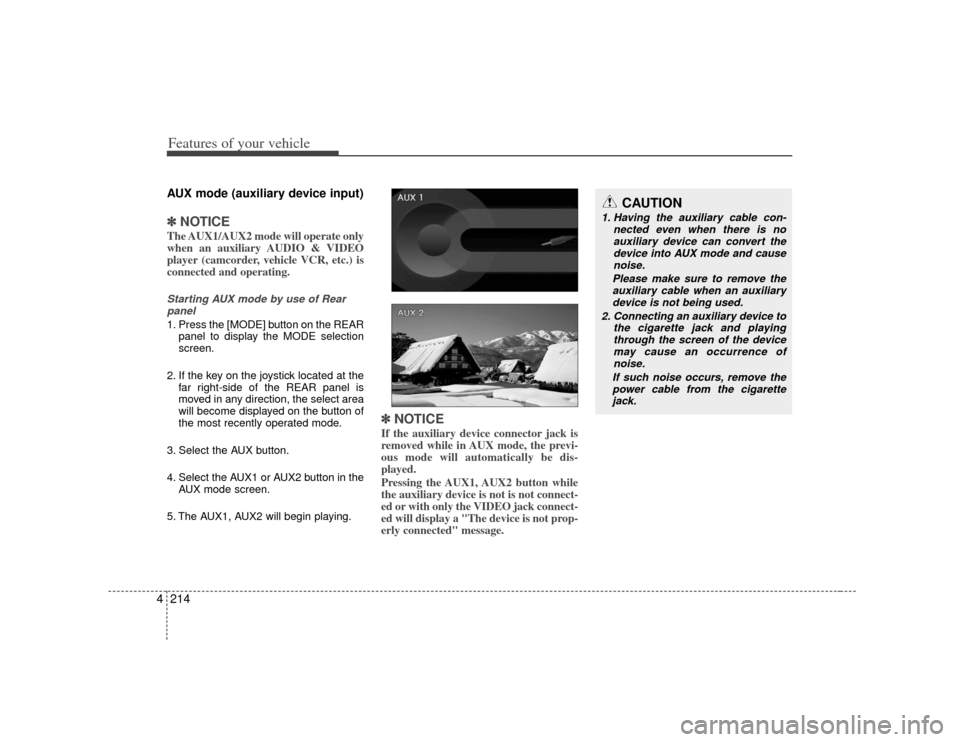
Features of your vehicle214
4AUX mode (auxiliary device input)✽
✽
NOTICEThe AUX1/AUX2 mode will operate only
when an auxiliary AUDIO & VIDEO
player (camcorder, vehicle VCR, etc.) is
connected and operating.Starting AUX mode by use of Rear
panel 1. Press the [MODE] button on the REAR panel to display the MODE selection
screen.
2. If the key on the joystick located at the far right-side of the REAR panel is
moved in any direction, the select area
will become displayed on the button of
the most recently operated mode.
3. Select the AUX button.
4. Select the AUX1 or AUX2 button in the AUX mode screen.
5. The AUX1, AUX2 will begin playing.
✽ ✽ NOTICEIf the auxiliary device connector jack is
removed while in AUX mode, the previ-
ous mode will automatically be dis-
played.
Pressing the AUX1, AUX2 button while
the auxiliary device is not is not connect-
ed or with only the VIDEO jack connect-
ed will display a "The device is not prop-
erly connected" message.
CAUTION
1. Having the auxiliary cable con-
nected even when there is noauxiliary device can convert thedevice into AUX mode and cause noise.
Please make sure to remove the auxiliary cable when an auxiliary device is not being used.
2. Connecting an auxiliary device to the cigarette jack and playingthrough the screen of the devicemay cause an occurrence ofnoise.
If such noise occurs, remove the power cable from the cigarette jack.
Page 298 of 461
Features of your vehicle218
4REAR Keyboard Connector Pin Layout
SG
CAO_H NC
Auto Light ALT
ILL+
ACC B+
NC
CANO_L NC
GND NC
ILL- NC
NC
1
2
3
4
5
6
7
8
9
10
11
12
13
14
15
16NO Signal
Model Power Voltage Dimensions(WxHxD) Weight
Rear Monitor 14.4V(10~15V possible) Negative ground 360 x 230 x 40 mm 2.19 kg
Rear Kyeboard 14.4V(10~15V possible) Negative ground 169 x 64 x 93.2 mm 365 g
DVD Player 14.4V(10~15V possible) Negative ground 178 x 54 x 181.2 mm 1.39 kg
Product Specification
Page 299 of 461
5
Before driving / 5-3
Key positions / 5-4
ENGINE START/STOP button / 5-6
Starting the engine / 5-9
Automatic transmission / 5-12
Four wheel drive (4WD) / 5-18
Brake system / 5-27
Cruise control system / 5-39
Economical operation / 5-45
Special driving conditions / 5-47
Winter driving / 5-51
Trailer towing / 5-54
Vehicle load limit / 5-63
Vehicle weight / 5-68
Driving your vehicle
Page 302 of 461

Driving your vehicle45E030100AHMIlluminated ignition switchWhenever a front door is opened, the
ignition switch will illuminate for your con-
venience, provided the ignition switch is
not in the ON position. The light will go off
immediately when the ignition switch is
turned on. It will also go off after about 30
seconds when the door is closed.
Ignition switch positionE030201AUNLOCKThe steering wheel locks to protect
against theft. The ignition key can be
removed only in the LOCK position.
When turning the ignition switch to the
LOCK position, push the key inward at
the ACC position and turn the key toward
the LOCK position.
E030202AHMACC (Accessory)The steering wheel is unlocked and elec-
trical accessories are operative.✽ ✽NOTICEIf difficulty is experienced turning the
ignition switch to the ACC position, turn
the key while turning the steering wheel
right and left to release the tension.E030203AUNONThe warning lights can be checked
before the engine is started. This is the
normal running position after the engine
is started.Do not leave the ignition switch ON if the
engine is not running to prevent batterydischarge.
OHM058001N
OUN036002
KEY POSITIONS