Page 100 of 522

it your purse, pocket, or briefcase), as long as your phone
is turned on and has been paired to the vehicle’s
uconnect™ phone. The uconnect™ phone allows up to
seven cellular phones to be linked to the system. Only
one linked (or paired) cellular phone can be used with the
system at a time. The system is available in English,
Spanish, or French languages.
WARNING!
Any voice commanded system should be used only
in safe driving conditions following local laws and
phone use. All attention should be kept on the
roadway ahead. Failure to do so may result in an
accident causing serious injury or death.Phone Button
Depending on the vehicle options, either the
radio or the mirror will contain the two control
buttons
(phone button) and(voice
recognition button) that will enable you to
access the system.
Voice Recognition Button Actual button location may vary with the ra-
dio. The individual buttons are described in the
“Operation” section.
The uconnect™ phone can be used with any Hands-Free
Profile certified Bluetooth� cellular phone. See the
uconnect™ website for supported phones. If your cellu-
lar phone supports a different profile (e.g., Headset
Profile) you may not be able to use any uconnect™ phone
features. Refer to your cellular service provider or the
phone manufacturer for details.
3
UNDERSTANDING THE FEATURES OF YOUR VEHICLE 99
Page 105 of 522

The uconnect™ phone will allow you to enter up to 32
names in the phonebook with each name having up to
four associated phone numbers and designations. Each
language has a separate 32-name phonebook accessible
only in that language. In addition, if equipped and
supported by your phone, uconnect™ phone automati-
cally downloads your cellular phone’s phonebook.
Phonebook Download – Automatic Phonebook
Transfer From Cellular Phone
If equipped and specifically supported by your phone,
uconnect™ phone automatically downloads names (text
names) and number entries from the cellular phone’s
phonebook. Specific Bluetooth�Phones with Phone Book
Access Profile may support this feature. See uconnect™
website for supported phones.
•To call a name from downloaded (or uconnect™)
Phonebook, follow the procedure in “Call by Saying a
Name” section.
•Automatic download and update, if supported, begins
as soon as the Bluetooth� wireless phone connection is
made to the uconnect™ phone, for example, after you
start the vehicle.
•A maximum of 1000 entries per phone will be down-
loaded and updated every time a phone is connected
to the uconnect™ phone.
•Depending on the maximum number of entries down-
loaded, there may be a short delay before the latest
downloaded names can be used. Until then, if avail-
able, the previous downloaded phonebook is available
for use.
•Only the phonebook of the currently connected cellu-
lar phone is accessible.
•Only the cellular phone’s phonebook is downloaded.
SIM card phonebook is not part of the Mobile phone-
book.
104 UNDERSTANDING THE FEATURES OF YOUR VEHICLE
Page 108 of 522
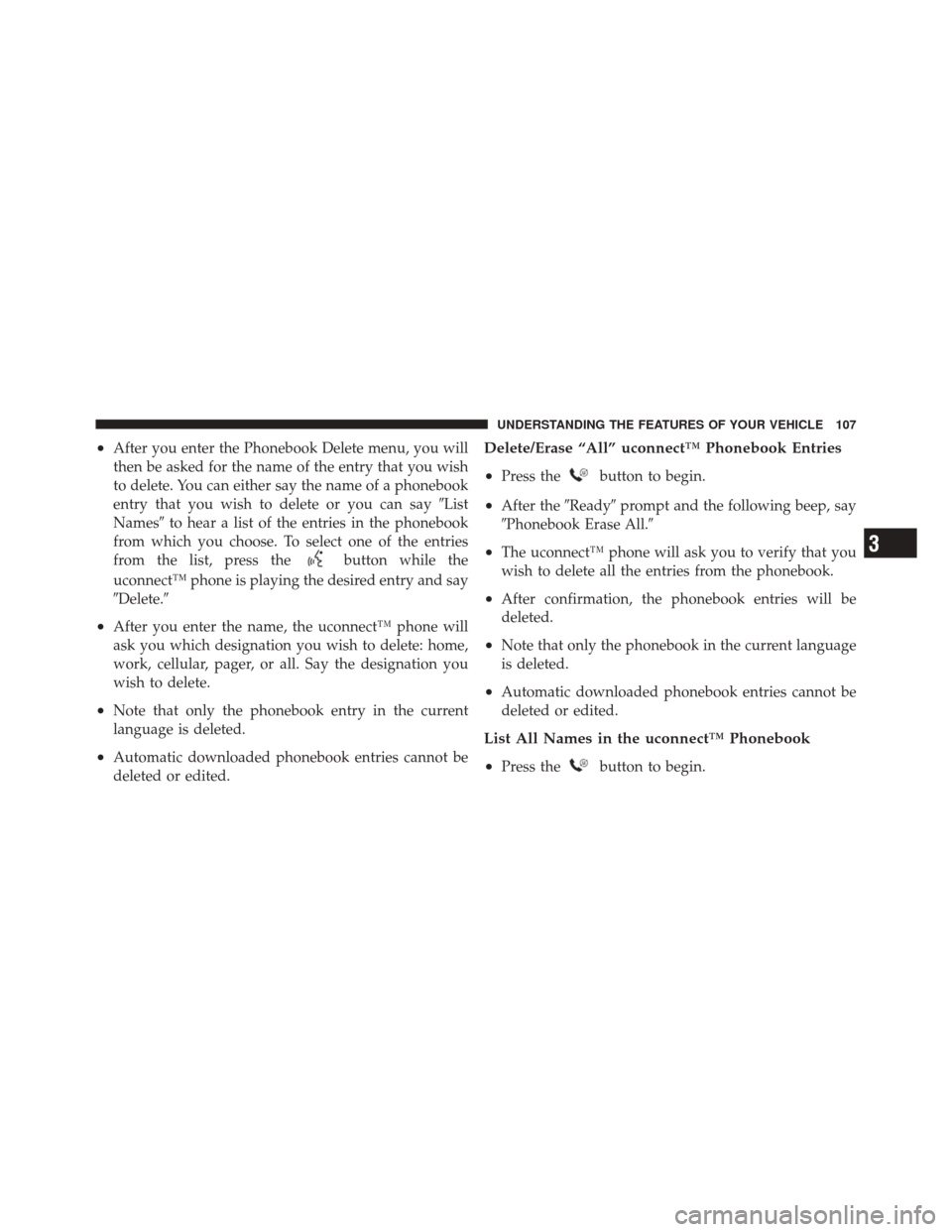
•After you enter the Phonebook Delete menu, you will
then be asked for the name of the entry that you wish
to delete. You can either say the name of a phonebook
entry that you wish to delete or you can say�List
Names� to hear a list of the entries in the phonebook
from which you choose. To select one of the entries
from the list, press the
button while the
uconnect™ phone is playing the desired entry and say
�Delete.�
•After you enter the name, the uconnect™ phone will
ask you which designation you wish to delete: home,
work, cellular, pager, or all. Say the designation you
wish to delete.
•Note that only the phonebook entry in the current
language is deleted.
•Automatic downloaded phonebook entries cannot be
deleted or edited.
Delete/Erase “All” uconnect™ Phonebook Entries
•
Press thebutton to begin.
•After the �Ready�prompt and the following beep, say
�Phonebook Erase All.�
•The uconnect™ phone will ask you to verify that you
wish to delete all the entries from the phonebook.
•After confirmation, the phonebook entries will be
deleted.
•Note that only the phonebook in the current language
is deleted.
•Automatic downloaded phonebook entries cannot be
deleted or edited.
List All Names in the uconnect™ Phonebook
•
Press thebutton to begin.
3
UNDERSTANDING THE FEATURES OF YOUR VEHICLE 107
Page 112 of 522
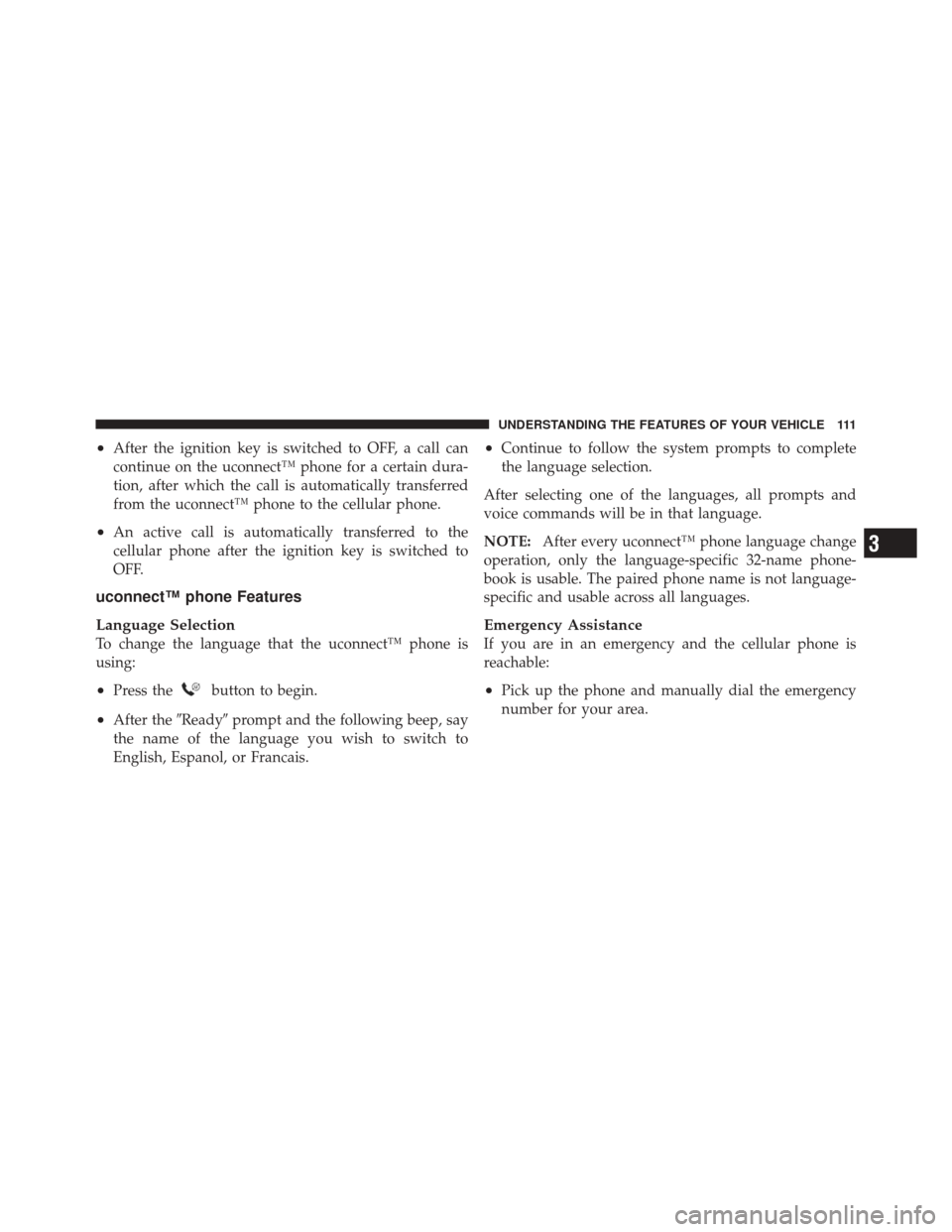
•After the ignition key is switched to OFF, a call can
continue on the uconnect™ phone for a certain dura-
tion, after which the call is automatically transferred
from the uconnect™ phone to the cellular phone.
•An active call is automatically transferred to the
cellular phone after the ignition key is switched to
OFF.
uconnect™ phone Features
Language Selection
To change the language that the uconnect™ phone is
using:
•Press thebutton to begin.
•After the�Ready�prompt and the following beep, say
the name of the language you wish to switch to
English, Espanol, or Francais.
•Continue to follow the system prompts to complete
the language selection.
After selecting one of the languages, all prompts and
voice commands will be in that language.
NOTE: After every uconnect™ phone language change
operation, only the language-specific 32-name phone-
book is usable. The paired phone name is not language-
specific and usable across all languages.
Emergency Assistance
If you are in an emergency and the cellular phone is
reachable:
•Pick up the phone and manually dial the emergency
number for your area.
3
UNDERSTANDING THE FEATURES OF YOUR VEHICLE 111
Page 121 of 522

•In a convertible vehicle, system performance may be
compromised with the convertible top down.
Far End Audio Performance
•
Audio quality is maximized under:
•low-to-medium blower setting,
•low-to-medium vehicle speed,
•low road noise,
•smooth road surface,
•fully closed windows,
•dry weather conditions, and
•operation from the driver’s seat.
•Performance, such as audio clarity, echo, and loudness
to a large degree rely on the phone and network, and
not the uconnect™ phone.
•Echo at the far end can sometimes be reduced by
lowering the in-vehicle audio volume.
•In a convertible vehicle, system performance may be
compromised with the convertible top down.
Bluetooth�Communication Link
Cellular phones have been found to lose connection to
the uconnect™ phone. When this happens, the connec-
tion can generally be reestablished by switching the
phone off/on. Your cellular phone is recommended to
remain in Bluetooth� ON mode.
Power-Up
After switching the ignition key from OFF to either the
ON or ACC position, or after a language change, you
must wait at least five seconds prior to using the system.
120 UNDERSTANDING THE FEATURES OF YOUR VEHICLE
Page 126 of 522
Voice Commands
Primary Alternate(s)
language
list names
list phones
mobile
mute
mute off
new entry
no
pager
pair a phone
phone pairing pairing
phonebook phone book
previous
record again
redialVoice Commands
Primary Alternate(s)
return to main menu return or main menu
select phone select
send
set up phone settings or phone set up
towing assistance
transfer call
uconnect™ Tutorial
try again
voice training
work
yes
3
UNDERSTANDING THE FEATURES OF YOUR VEHICLE 125
Page 131 of 522

•“Main Menu” (to switch to the main menu)
Memo
To switch to the voice recorder mode, say “Memo”. In
this mode, you may say the following commands:
•“New Memo” (to record a new memo) — During the
recording, you may press the
button to stop
recording. You proceed by saying one of the following
commands:
�“Save” (to save the memo)
�“Continue” (to continue recording)
�“Delete” (to delete the recording)
•“Play Memos” (to play previously recorded memos)
— During the playback you may press the
button
to stop playing memos. You proceed by saying one of
the following commands:
�“Repeat” (to repeat a memo)
�“Next” (to play the next memo)
�“Previous” (to play the previous memo)
�“Delete” (to delete a memo)
•“Delete All” (to delete all memos)
System Setup
To switch to system setup, say “Setup”. In this mode, you
may say the following commands:
•“Language German”
•“Language Dutch”
•“Language Italian”
•“Language English”
•“Language French”
•“Language Spanish”
•“Tutorial”
130 UNDERSTANDING THE FEATURES OF YOUR VEHICLE
Page 232 of 522
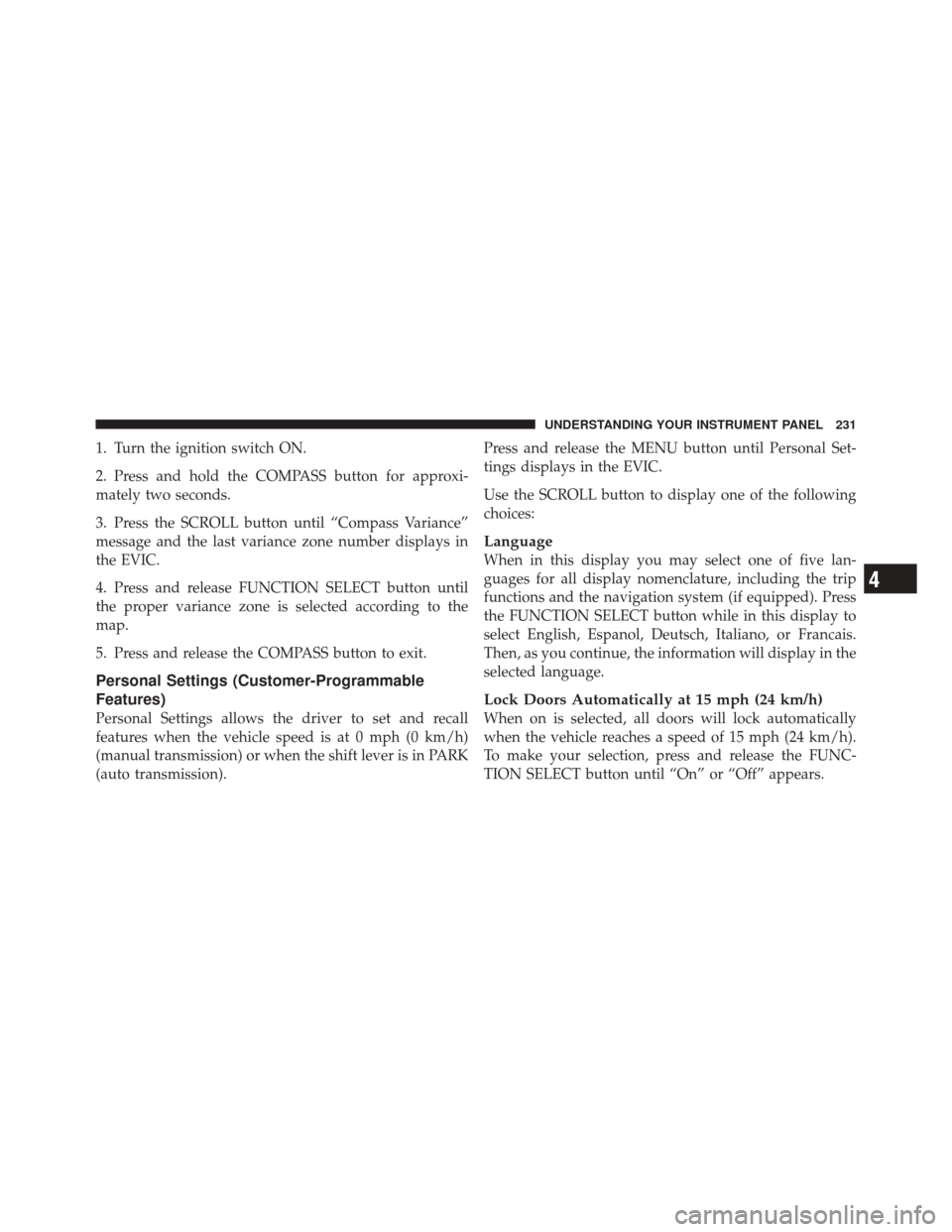
1. Turn the ignition switch ON.
2. Press and hold the COMPASS button for approxi-
mately two seconds.
3. Press the SCROLL button until “Compass Variance”
message and the last variance zone number displays in
the EVIC.
4. Press and release FUNCTION SELECT button until
the proper variance zone is selected according to the
map.
5. Press and release the COMPASS button to exit.
Personal Settings (Customer-Programmable
Features)
Personal Settings allows the driver to set and recall
features when the vehicle speed is at 0 mph (0 km/h)
(manual transmission) or when the shift lever is in PARK
(auto transmission).Press and release the MENU button until Personal Set-
tings displays in the EVIC.
Use the SCROLL button to display one of the following
choices:
Language
When in this display you may select one of five lan-
guages for all display nomenclature, including the trip
functions and the navigation system (if equipped). Press
the FUNCTION SELECT button while in this display to
select English, Espanol, Deutsch, Italiano, or Francais.
Then, as you continue, the information will display in the
selected language.
Lock Doors Automatically at 15 mph (24 km/h)
When on is selected, all doors will lock automatically
when the vehicle reaches a speed of 15 mph (24 km/h).
To make your selection, press and release the FUNC-
TION SELECT button until “On” or “Off” appears.
4
UNDERSTANDING YOUR INSTRUMENT PANEL 231