Page 241 of 474

hours, press the TUNE/SCROLL control knob to set
the minutes. The minutes will begin to blink. Adjust
the minutes using the right side TUNE/SCROLL
control knob. Press the TUNE/SCROLL control knob
to save time change.
AM/FM Button
Press the button to select either AM or FM mode.
SET/RND Button — To Set the Pushbutton
Memory
When you are receiving a station that you wish to
commit to pushbutton memory, press the SET/RND
button. The symbol SET 1 will now show in the display
window. Select the button (1–6) you wish to lock onto this
station and press and release that button. If a button is
not selected within five seconds after pressing the SET/
RND button, the station will continue to play but will not
be stored into pushbutton memory.You may add a second station to each pushbutton by
repeating the above procedure with this exception: Press
the SET/RND button twice and SET 2 will show in the
display window. Each button can be set for SET 1 and
SET 2 in both AM and FM. This allows a total of 12 AM
and 12 FM stations to be stored into pushbutton memory.
The stations stored in SET 2 memory can be selected by
pressing the pushbutton twice.
Every time a preset button is used, a corresponding
button number will display.
Buttons 1 - 6
These buttons tune the radio to the stations that you
commit to pushbutton memory (12 AM and 12 FM
stations).
DISC/AUX Button
Pressing the DISC/AUX button will allow you to switch
from AM/FM modes to DISC/AUX mode.
240 UNDERSTANDING YOUR INSTRUMENT PANEL
Page 247 of 474
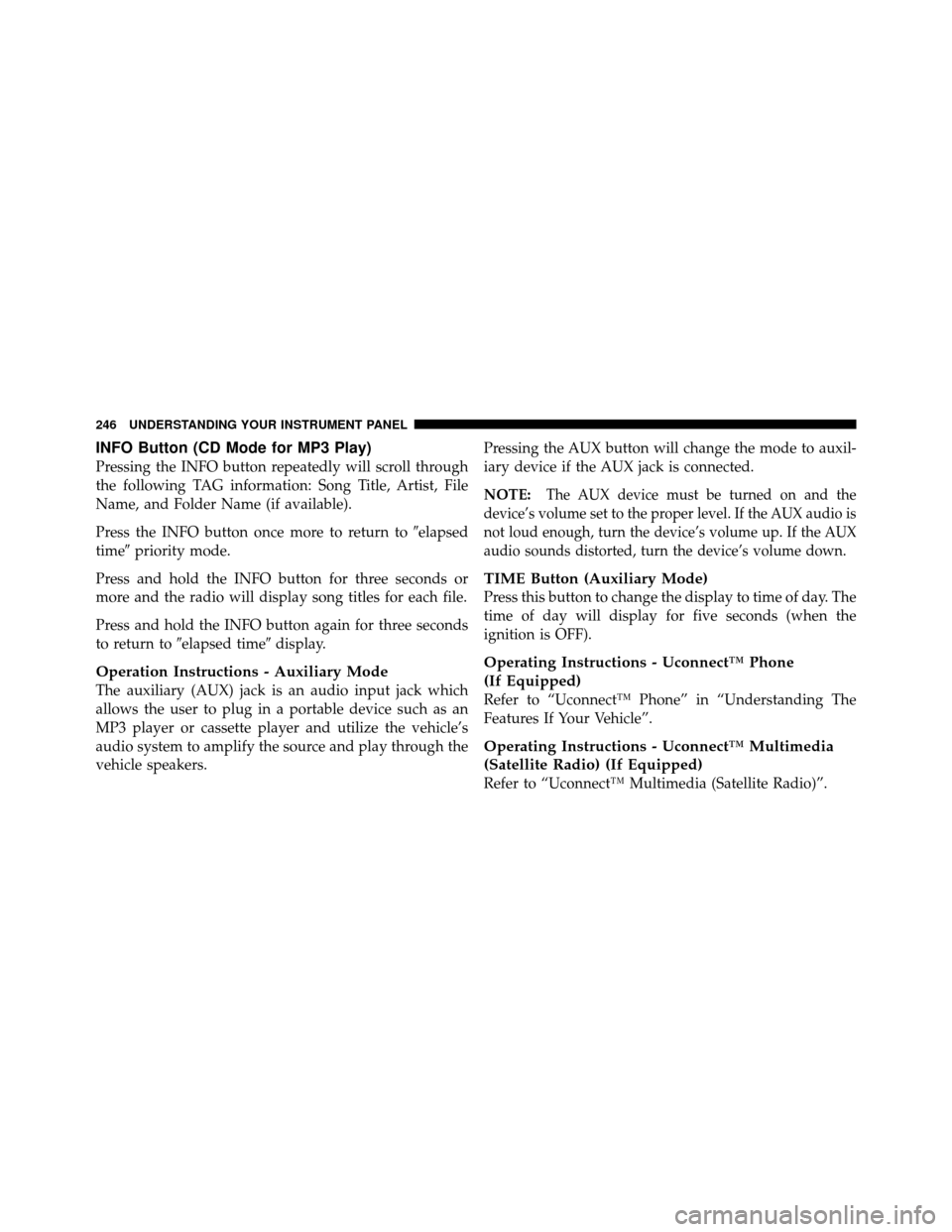
INFO Button (CD Mode for MP3 Play)
Pressing the INFO button repeatedly will scroll through
the following TAG information: Song Title, Artist, File
Name, and Folder Name (if available).
Press the INFO button once more to return to�elapsed
time� priority mode.
Press and hold the INFO button for three seconds or
more and the radio will display song titles for each file.
Press and hold the INFO button again for three seconds
to return to �elapsed time� display.
Operation Instructions - Auxiliary Mode
The auxiliary (AUX) jack is an audio input jack which
allows the user to plug in a portable device such as an
MP3 player or cassette player and utilize the vehicle’s
audio system to amplify the source and play through the
vehicle speakers. Pressing the AUX button will change the mode to auxil-
iary device if the AUX jack is connected.
NOTE:
The AUX device must be turned on and the
device’s volume set to the proper level. If the AUX audio is
not loud enough, turn the device’s volume up. If the AUX
audio sounds distorted, turn the device’s volume down.
TIME Button (Auxiliary Mode)
Press this button to change the display to time of day. The
time of day will display for five seconds (when the
ignition is OFF).
Operating Instructions - Uconnect™ Phone
(If Equipped)
Refer to “Uconnect™ Phone” in “Understanding The
Features If Your Vehicle”.
Operating Instructions - Uconnect™ Multimedia
(Satellite Radio) (If Equipped)
Refer to “Uconnect™ Multimedia (Satellite Radio)”.
246 UNDERSTANDING YOUR INSTRUMENT PANEL
Page 248 of 474

UNIVERSAL CONSUMER INTERFACE (UCI) — IF
EQUIPPED
NOTE:This section is for sales code RES and REQ/
REL/RET radios only with uconnect™. For sales code
RER, RBZ, REN, REP, REW, RB2 or REZ touch-screen
radio UCI feature, refer to the separate RER, REN, RBZ,
RB2 or REZ User’s Manual. UCI is available only if
equipped as an option with these radios.
This feature allows you to plug an iPod� into the
vehicle’s sound system through a 16–pin connector, using
the provided interface cable.
UCI supports Mini, 4G, Photo, Nano, 5G iPod� and
iPhone� devices. Some iPod� software versions may not
fully support the UCI features. Please visit Apple’s
website for software updates. NOTE:
•If the radio has a USB port, connecting an iPod�
to this
port does not play the media. For playing an iPod�,
use the separate 16–pin connector port (in the glove
compartment on some vehicles).
•Connecting an iPod� to the AUX port located in the
radio faceplate, plays media, but does not use the UCI
feature to control the connected device.
Connecting The iPod�
Use the provided connection cable to connect an iPod� to
the vehicle’s 16–pin connector port (which is located in
the glove compartment on some vehicles). Once the
iPod� is connected and synchronized to the vehicle’s UCI
system (iPod� may take a few seconds to connect), the
iPod� starts charging and is ready for use by pressing
radio switches, as described below.
4
UNDERSTANDING YOUR INSTRUMENT PANEL 247
Page 249 of 474

NOTE:
•You may have to remove the connector pin protection
cap from the 16–pin connector port, prior to connect-
ing the cable.
•If the iPod�battery is completely discharged, it may
not communicate with the UCI system until a mini-
mum charge is attained. Leaving the iPod� connected
to the UCI system may charge it to the required level.
Using This Feature
By using the provided connection cable to connect an
iPod� to the vehicle’s UCI 16–pin connector port:
•The iPod� audio can be played on the vehicle’s sound
system, providing metadata (artist, track title, album,
etc.) information on the radio display.
•The iPod� can be controlled using the radio buttons to
Play, Browse, and List the iPod� contents.
•The iPod�battery charges when plugged into the UCI
connector (if supported by the specific iPod� device)
Controlling The iPod�Using Radio Buttons
To get into the UCI (iPod�) mode and access a connected
iPod�, press the “AUX” button on the radio faceplate.
Once in the UCI (iPod�) mode, iPod� audio tracks (if
available from iPod�) start playing over the vehicle’s
audio system.
Play Mode
When switched to UCI mode, the iPod� automatically
starts Play mode. In Play mode, you may use the
following buttons on the radio faceplate to control the
iPod� and display data:
•Use the TUNE control knob to select the next or
previous track.
•Turning it clockwise (forward) by one click, while
playing a track, skips to the next track.
248 UNDERSTANDING YOUR INSTRUMENT PANEL
Page 467 of 474

Odometer............................. 192
Trip ............................. 190,192
Oil Change Indicator ..................... 198
Oil Change Indicator, Reset ................. 198
Oil, Engine ......................... 383,421
Capacity ............................ 421
Change Interval ....................... 384
Checking ............................ 383
Disposal ............................ 385
Filter ............................... 386
Identification Logo ..................... 384
Materials Added to ..................... 385
Recommendation ................... 384,421
Synthetic ............................ 385
Viscosity ............................ 385
Onboard Diagnostic System ..............379,380
Opener, Garage Door (HomeLink�) ........... 152
Operator Manual (Owner’s Manual) ............ 5
Overdrive ............................. 285 Overheating, Engine
................... 189,358
Owner’s Manual (Operator Manual) .........5,451
Paint Care ............................. 403
Panic Alarm ............................ 23
Parking Brake .......................... 293
Passing Light ........................... 143
Personal Settings ........................ 201
Pets .................................. 80
Phone, Cellular .......................... 93
Phone, Hands-Free (Uconnect™) .............. 93
Placard, Tire and Loading Information ......... 313
Power Door Locks ........................... 29
Mirrors .............................. 91
Outlet (Auxiliary Electrical Outlet) .......... 161
Steering .......................... 291,293
Sunroof ............................. 158
Transfer Unit ......................... 403
466 INDEX