2010 JAGUAR XF settings
[x] Cancel search: settingsPage 128 of 225

L
(FM8) SEMCON JLR OWNER GUIDE VER 1.00 EURO
LANGUAGE: english-en; MARQUE: jaguar; MODEL: XF
Telephone
128
TelephoneTELEPHONE SYSTEM OVERVIEW
1. Touch and hold to retrieve your Voice mail.
2. Status display: Disp lays the name and/or
number dialled a nd call duration.
3. Call Connect/Disconn ect icons: Touch to
send/accept or e nd/reject a call.
4. Settings : Touch to access Voice mail,
Answer options and Phone options.
5. Mute microphone: Touch to initiate Privacy
mode. While selected, the caller will not
hear you talking.
6. Auto reject: Touch to activate/deactivate.
When active, any incoming calls will be
rejected or diverted to voice mail
(depending on mobile phone settings).
7. Use handset : Touch to switch the call to
your mobile phone.
8. Delete : Touch and release to delete the last
entered digit. Touch a nd hold to delete the
whole entered number. 9. PHONE
: Press for shortcut to the touch
screen Phone menu (applicable to
Bluetooth® phones only).
10. Change phone : Touch to change to
another paired phone.
11. Last 10 : Touch to access the last 10
dialled, received and missed calls.
12. Phonebook : Touch to access the
downloaded phonebook.
13. Digit Dial: Touch to access Digit Dial mode.
Page 131 of 225

R
(FM8) SEMCON JLR OWNER GUIDE VER 1.00 EURO
LANGUAGE: english-en; MARQUE: jaguar; MODEL: XF
Telephone
131
Note: If more than 5 phones are detected,
it may be necessary to use the scroll bar to
see the entire list.
7. When prompted, enter the PIN code into
your phone. See your phone’s operating
instructions for more information.
8. Once your phone is paired and connected
to the system, a confirmation message will
be displayed before sw itching to the Digit
Dial screen.
Note: Due to the duration of a Bluetooth®
search, it is advised that the timeout to home
screen feature is switched off before
attempting to search fo r Bluetooth® devices.
This setting can be changed within Vehicle,
Syst settings , Display set, Timeout to home
screen .
CHANGING THE CONNECTED PHONE
Up to 10 mobile phones can be paired with the
vehicle in the same way. However, only one can
be connected and ready for use as a phone at
any one time.
To connect a different paired phone to the
vehicle, follow the steps below:
1.From the home menu, select Phone.
2. A menu will appear. Select Change phone.
3. Identify and select your phone from the
displayed list.
4. Once your phone is connected to the
system, a confirmation message will be
displayed before switch ing to the Digit Dial
screen.
TELEPHONE SYSTEM ICONS
Connect. Use to send or accept a
call and access last 10 calls list.
Disconnect. Use to end or reject a
call.
No phone connected.
Phone signal strength indicator.
Phone battery level indicator.
Bluetooth. Indicates that a
Bluetooth® device is connected.
Tick. Indicates that a Bluetooth®
device is paired.
Voicemail. Press and hold to dial
the stored voicemail number.
Scroll bar up arrow. Use to scroll
up lists of detected phones, calls
or phonebook entries.
Scroll bar down arrow. Use to
scroll down lists of detected
phones, calls or phonebook
entries.
Page 133 of 225
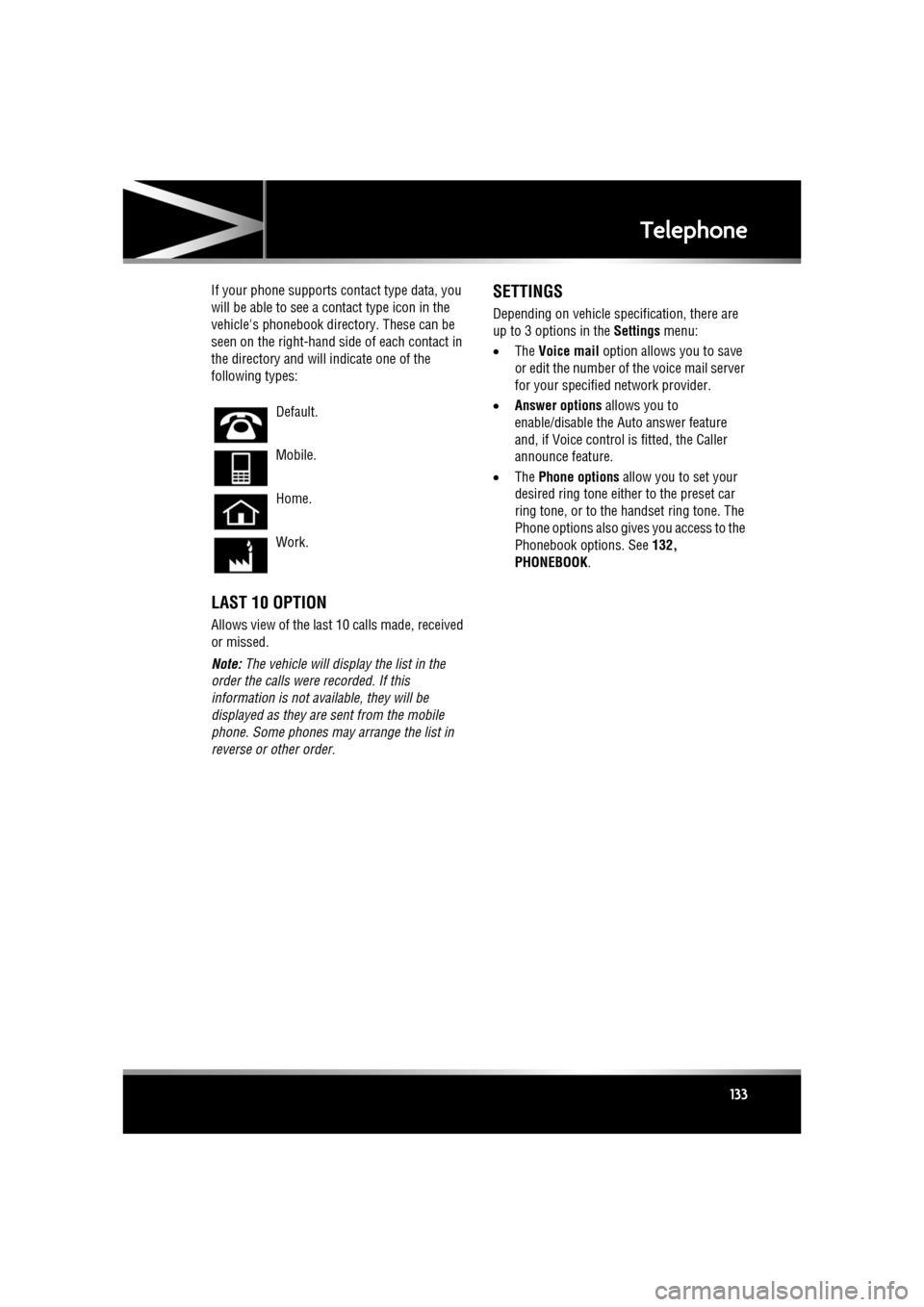
R
(FM8) SEMCON JLR OWNER GUIDE VER 1.00 EURO
LANGUAGE: english-en; MARQUE: jaguar; MODEL: XF
Telephone
133
If your phone supports co ntact type data, you
will be able to see a contact type icon in the
vehicle's phonebook dire ctory. These can be
seen on the right-hand side of each contact in
the directory and will indicate one of the
following types:
LAST 10 OPTION
Allows view of the last 10 calls made, received
or missed.
Note: The vehicle will display the list in the
order the calls were recorded. If this
information is not available, they will be
displayed as they are sent from the mobile
phone. Some phones may arrange the list in
reverse or other order.
SETTINGS
Depending on vehicle specification, there are
up to 3 options in the Settings menu:
• The Voice mail option allows you to save
or edit the number of the voice mail server
for your specified network provider.
• Answer options allows you to
enable/disable the Auto answer feature
and, if Voice control is fitted, the Caller
announce feature.
• The Phone options allow you to set your
desired ring tone either to the preset car
ring tone, or to the handset ring tone. The
Phone options also give s you access to the
Phonebook options. See 132,
PHONEBOOK .
Default.
Mobile.
Home.
Work.
Page 135 of 225
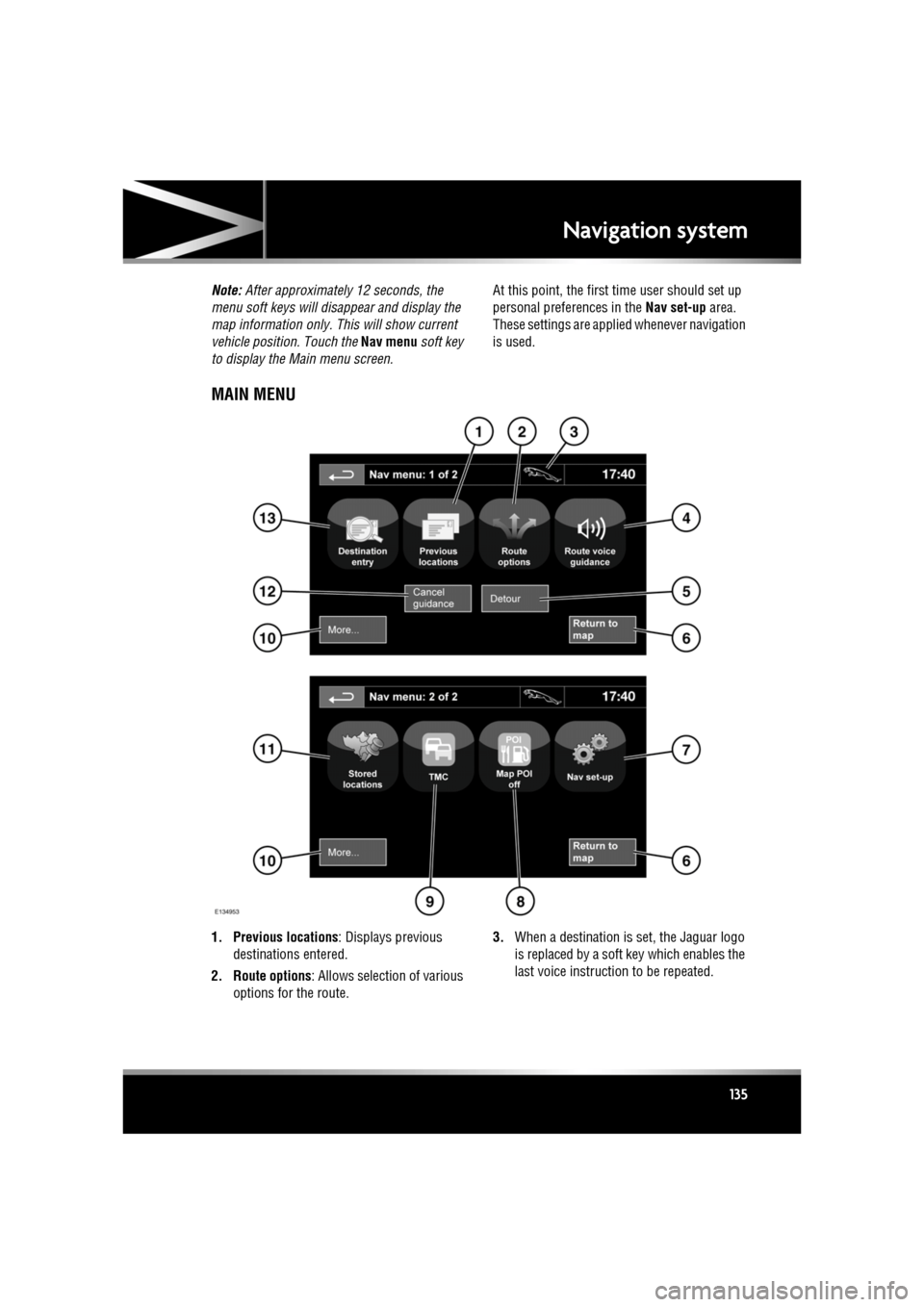
R
(FM8) SEMCON JLR OWNER GUIDE VER 1.00 EURO
LANGUAGE: english-en; MARQUE: jaguar; MODEL: XF
Navigation system
135
Note: After approximately 12 seconds, the
menu soft keys will disa ppear and display the
map information only. This will show current
vehicle position. Touch the Nav menu soft key
to display the Main menu screen. At this point, the first
time user should set up
personal preferences in the Nav set-up area.
These settings are applie d whenever navigation
is used.
MAIN MENU
1. Previous locations : Displays previous
destinations entered.
2. Route options : Allows selection of various
options for the route. 3.
When a destination is set, the Jaguar logo
is replaced by a soft key which enables the
last voice instruction to be repeated.
Page 136 of 225

L
(FM8) SEMCON JLR OWNER GUIDE VER 1.00 EURO
LANGUAGE: english-en; MARQUE: jaguar; MODEL: XF
Navigation system
136
4. Route voice guidance: Allows the voice
guidance messages to be turned off for the
current journey. The soft key is highlighted
while voice guidance is enabled.
5. Detour: Allows a detour from the current route.
6. Return to map : Advances to the main map
screen.
7. Nav set-up : Settings for the navigation
system.
8. Map POI off : Turns the POI (Point Of
Interest) icons on the map on/off.
9. TMC (Traffic Message Channel): Not used
for entering a destination but, when
enabled, will provide data about road
conditions and any even ts that may affect
the journey.
10. More...: Displays the other Nav menu screen.
11. Stored locations : Manages the stored
locations.
12. Stop guidance: Cancels current route guidance.
13. Destination entry : Provides a choice of
options for entering a destination.
Page 138 of 225

L
(FM8) SEMCON JLR OWNER GUIDE VER 1.00 EURO
LANGUAGE: english-en; MARQUE: jaguar; MODEL: XF
Navigation system
138
SCREEN MODES
Touch the screen mode selection key to view a
series of icons, each depicting a different
screen mode (as detail ed below). Touch the
relevant icon to select the desired screen
mode.
SEARCH AREA
The navigation map databa se is divided into
countries, or areas of countries, called search
areas. When setting a route, the destination (or
waypoint) entered must be in the currently
selected search area.
Before attempting to set a destination or
waypoint, set the correct search area as
follows:
1. Select Destination entry from the main
navigation menu.
2. Select page 2 of Destination entry then
select Search area .
3. Scroll through the list and select the 3
letter code that corre sponds to the desired
destination area. 4.
Select OK. The destination entry menu is
shown and the information window shows
the currently selected search area.
SETTING A DESTINATION
After touching Agree, the initial map screen is
displayed, now select Nav menu.
From the Navigati on Menu, select Destination
entry .
Select Address from the Destination screen
and input the town name.
Once sufficient letter s have been entered,
touch List to display all the possible towns.
If necessary, use the scroll arrows to the left of
the list to search up or down. Select the town
you require.
Now enter the road name. Once sufficient
letters have been entered, touch List to display
all the possible roads.
Select the road you require.
Enter the house number of the address (if
known) then touch OK to confirm.
If the house number is not known, select OK -
the mid-point of the road is then used as the
destination.
The map screen showing the route settings and
destination detail s is displayed.
Full screen view.
Split screen view. A more detailed
view of the local area and road
system is displayed on the right.
Shows the next junction in the
right half screen.
This view is only available when
travelling on a motorway. It
displays automatically to show
remaining motorway exits along
your route.
Shows list of forthcoming
junctions and turn directions on
the right half screen.
Page 139 of 225

R
(FM8) SEMCON JLR OWNER GUIDE VER 1.00 EURO
LANGUAGE: english-en; MARQUE: jaguar; MODEL: XF
Navigation system
139
START GUIDANCE
After selecting a destination, the system will
calculate the route.
There is now a choice to select 3 Routes,
Change route or to Start navigation guidance.
Touch 3 Routes to display a choice of three
different route options on the map.
The roads on the map are drawn in three
different colours to highlight each route.
EcoRoute helps you find the most fuel efficient
route available. A display of three leaves
indicates the most fuel efficient route.
Select route 1, 2 or 3 by touching the
respective box displaye d on the right side of
the map.
Touch Change Route followed by Route prefs.
to change the route setti ngs. If a destination is
already set, touch Waypoint to add a waypoint
in the journey if required.
When you have made your selection, if any,
touch Go.
Note: As you approach a j unction, in addition
to the voice guidance, an inset on the map will
display an enlarged view of the junction.
EASY ROUTE
In Route options , Easy Route can be turned On
or Off .
When On is selected, Easy Route changes the
calculation parameters of Route 3 in order to
reduce:
• Junctions.
• Turns.
• Turns that cross traffic.
• The priority of minor roads.
• Complex junction s and manoeuvres.
LEARN ROUTE
In Route options , Learn Route can be turned
On or Off.
When On is selected, if you make the same
deviation from the proposed route three times,
then the system will memorize the deviation
and offer that as the normal route from then on.
Select Reset all routes to delete any learnt
routes and return to the default settings.
VOICE GUIDANCE
To turn voice guidance on or off but maintain
route guidance, proceed as follows:
1. Touch Nav menu on the navigation screen.
2. Touch the Route voice guidance soft key.
The soft key will be highlighted when voice
guidance is enabled.
CANCEL ROUTE GUIDANCE
To cancel route guidance, proceed as follows:
1. Touch Nav menu on the navigation screen.
2. Touch the Cancel guidance soft key.
QUICK POI SELECTION
Touch the Map screen to display the POI
button. Touch the POI (Point of interest)
button. The screen shows six suggested
categories, five of which can be selected as
quick points of interest.
Note: The POI icons will not be shown if the
map zoom level is greate r than 1 km (½ mile).
Select a Quick POI category, or select More to
see further POIs. Touch OK to confirm a
selection.
The map screen with the POI icon(s) is
displayed. Select the five POIs you wish to see
when the Quick POIs are displayed.
Page 140 of 225

L
(FM8) SEMCON JLR OWNER GUIDE VER 1.00 EURO
LANGUAGE: english-en; MARQUE: jaguar; MODEL: XF
Navigation system
140
RESTORE SYSTEM DEFAULTS
If you have made any changes to the system’s
default settings, use this menu to restore the
original settings.
MEMORY POINTS
From the navigation menu, select Stored
locations . This enables you to manage
destinations such as, place of work, home,
favourite restaurant or areas to avoid.
From the Stored locations menu you can save
up to 400 memory points or add your home
address.
Select Memory Points to add a stored location.
Touching any of the Stored locations
submenus allows you to Add, Edit or Delete .
Select Add to store a memory point.
MEMORY POINT DETAILS
Touch Info to display the details of the selected
memory point. The details include Icon, Name,
Position and Tel.
The telephone number ca n be called by
touching the telephone bu tton if a telephone is
connected.
The memory point detail s can be edited from
the Stored locations screen.
POSTCODE
Not all countries have th is facility. Enter the
postcode of your waypoi nt or destination from
the keypad. The postcode must be entered
precisely, including any spaces or punctuation.
When the postcode has been entered touch OK.
EMERGENCY
Not all countries have this facility. Touch
Emergency on the Destination entry screen to
display a list of local po lice stations, hospitals
or Jaguar Dealerships. Press
Name to display the list in alphabetical
order or Distance to display the list in order of
proximity to the curre nt vehicle location.
Touch the name of the fa cility to set it as a
destination or waypoint.
MAP
After selecting map, the local area map is
displayed. Drag the circle to the area for your
destination or waypoint, zooming in if required.
This location can be stored as a destination or
waypoint.
COORDINATES
If you know the coordinates of your destination
they can be entered from this screen. The full
latitude must be entered first before the
longitude coordinates can be entered.
When the coordinates have been entered,
touch OK.
If the coordinates ente red are not contained
within the area covered by the available maps,
a message will be shown. This can also occur
if the incorrect coordina tes have been entered.
RECALLING A PREVIOUS
DESTINATION
After selecting Previous from the menu, the
screen shows a list of stored previous
destinations. Select your destination by
touching the bar. The deta ils will be displayed
for confirmation.
Note: In some markets, li st scrolling is not
active whilst driving for legislative reasons.
Only the items shown at the top of the list can
be selected.