2010 JAGUAR XF audio
[x] Cancel search: audioPage 108 of 225
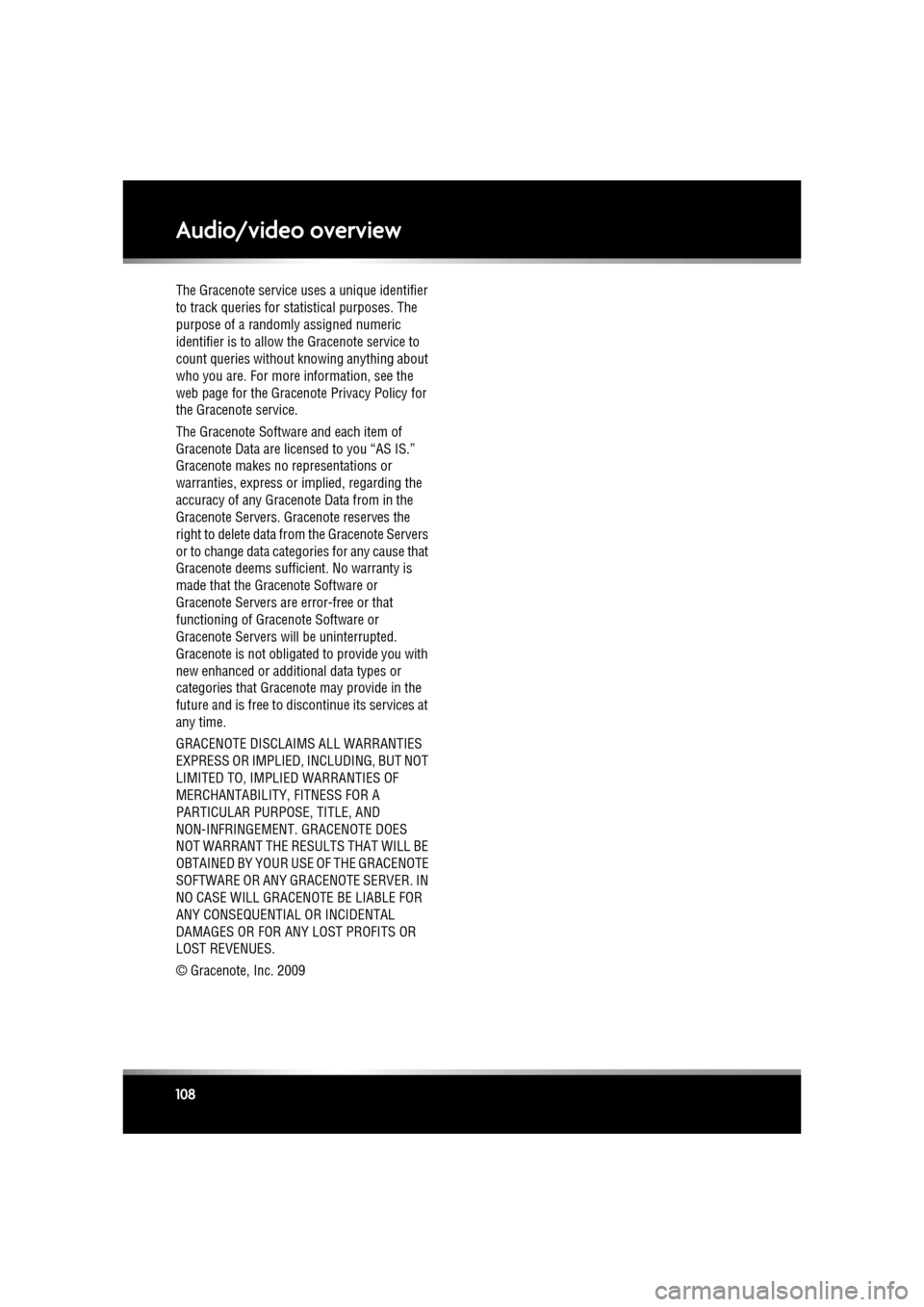
L
(FM8) SEMCON JLR OWNER GUIDE VER 1.00 EURO
LANGUAGE: english-en; MARQUE: jaguar; MODEL: XF
Audio/video overview
108
The Gracenote service uses a unique identifier
to track queries for st atistical purposes. The
purpose of a randomly assigned numeric
identifier is to allow the Gracenote service to
count queries without knowing anything about
who you are. For more information, see the
web page for the Gracenote Privacy Policy for
the Gracenote service.
The Gracenote Software and each item of
Gracenote Data are licensed to you “AS IS.”
Gracenote makes no representations or
warranties, express or implied, regarding the
accuracy of any Gracenote Data from in the
Gracenote Servers. Gracenote reserves the
right to delete data fr om the Gracenote Servers
or to change data categories for any cause that
Gracenote deems sufficient. No warranty is
made that the Gracenote Software or
Gracenote Servers are error-free or that
functioning of Gracenote Software or
Gracenote Servers will be uninterrupted.
Gracenote is not obligated to provide you with
new enhanced or additional data types or
categories that Gracenote may provide in the
future and is free to di scontinue its services at
any time.
GRACENOTE DISCLAIMS ALL WARRANTIES
EXPRESS OR IMPLIED, INCLUDING, BUT NOT
LIMITED TO, IMPLIED WARRANTIES OF
MERCHANTABILITY, FITNESS FOR A
PARTICULAR PURPOS E, TITLE, AND
NON-INFRINGEMENT. GRACENOTE DOES
NOT WARRANT THE RESULTS THAT WILL BE
OBTAINED BY YOUR US E OF THE GRACENOTE
SOFTWARE OR ANY GRACENOTE SERVER. IN
NO CASE WILL GRACE NOTE BE LIABLE FOR
ANY CONSEQUENTIAL OR INCIDENTAL
DAMAGES OR FOR ANY LOST PROFITS OR
LOST REVENUES.
© Gracenote, Inc. 2009
Page 110 of 225
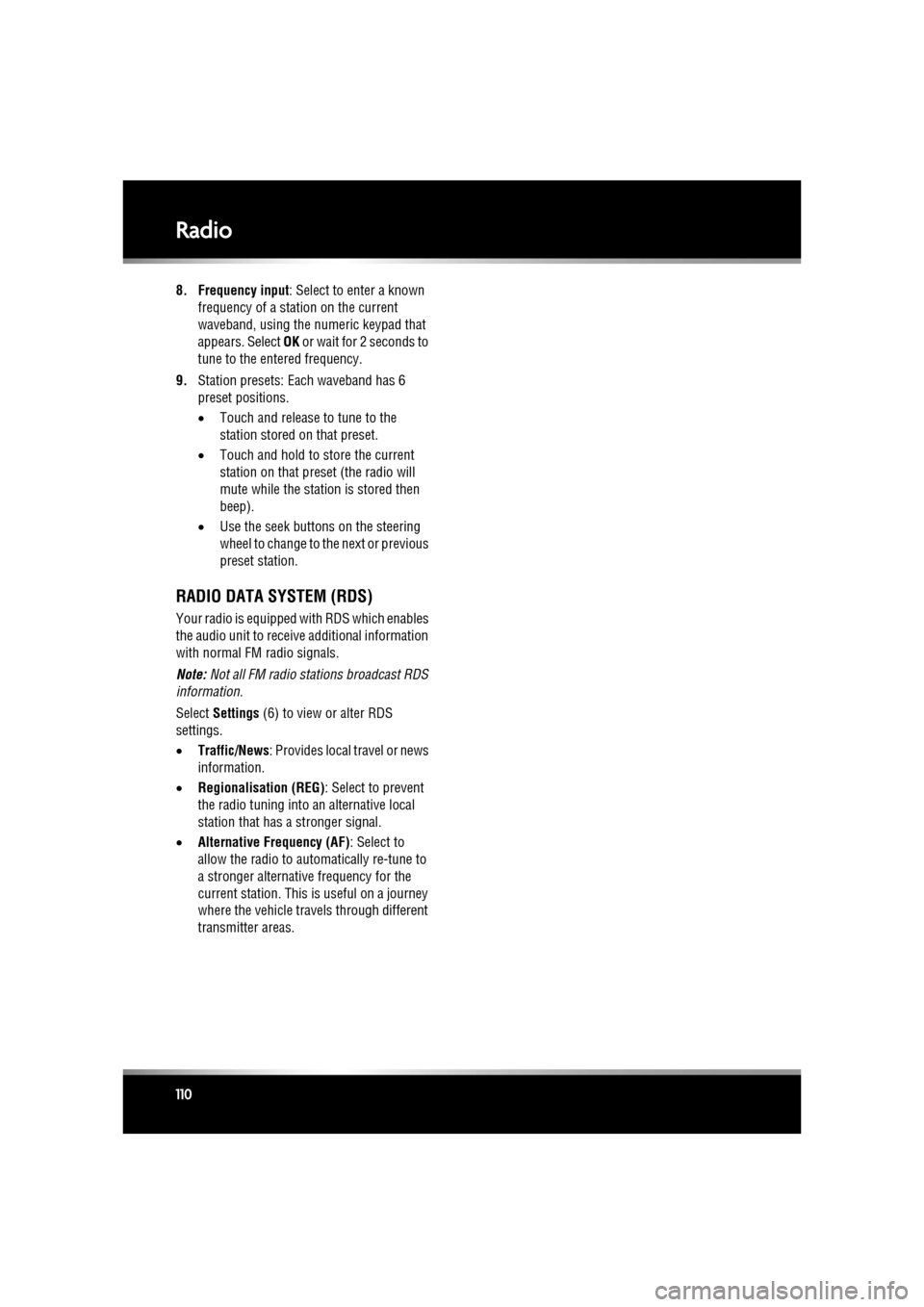
L
(FM8) SEMCON JLR OWNER GUIDE VER 1.00 EURO
LANGUAGE: english-en; MARQUE: jaguar; MODEL: XF
Radio
110
8. Frequency input : Select to enter a known
frequency of a station on the current
waveband, using the numeric keypad that
appears. Select OK or wait for 2 seconds to
tune to the entered frequency.
9. Station presets: Ea ch waveband has 6
preset positions.
• Touch and release to tune to the
station stored on that preset.
• Touch and hold to store the current
station on that preset (the radio will
mute while the station is stored then
beep).
• Use the seek buttons on the steering
wheel to change to th e next or previous
preset station.
RADIO DATA SYSTEM (RDS)
Your radio is equipped with RDS which enables
the audio unit to receive additional information
with normal FM radio signals.
Note: Not all FM radio stat ions broadcast RDS
information.
Select Settings (6) to view or alter RDS
settings.
• Traffic/News : Provides local travel or news
information.
• Regionalisation (REG) : Select to prevent
the radio tuning into an alternative local
station that has a stronger signal.
• Alternative Frequency (AF) : Select to
allow the radio to automatically re-tune to
a stronger alternative frequency for the
current station. This is useful on a journey
where the vehicle travels through different
transmitter areas.
Page 113 of 225

R
(FM8) SEMCON JLR OWNER GUIDE VER 1.00 EURO
LANGUAGE: english-en; MARQUE: jaguar; MODEL: XF
Portable media
113
Portable mediaPORTABLE MEDIA CONNECTIONS
Portable media devices can be connected to
the media hub located in the cubby box.
Compatible portable devices include:
• USB mass storage devices (e.g. a memory
stick). Devices must use FAT or FAT32 file
format.
• iPod (iPod Classic, iP od Touch, iPhone and
iPod Nano are supported - full functionality
for older devices cannot be guaranteed).
iPod Shuffle functi onality cannot be
guaranteed.
Note: iPod and iPhone are trademarks of
Apple Inc., registered in the USA and other
countries.
• Auxiliary device (personal audio, MP3
players, all iPods).
Note: Auxiliary devices have no touch
screen control.
If you are connecting an iPod, mass storage or
Bluetooth® device, use the touch screen to
operate and search the device. Many of the
controls are similar to those available for CD
play.
Please disconnect your iPod when
leaving the vehicle. Failure to do so may
result in the iPod battery discharging.
Note: The audio system will play MP3, WMA
and AAC files.
To maximise playba ck quality, it is
recommended that lossless compression is
used for any media file s on USB or iPod. Failing
this, it is recommended that compressed files
utilise a minimum bitrate of 192 kb/s (a higher
bitrate is strongly recommended).
Note: Some MP3 players have their own file
system that is not suppor ted by this system. To
use your MP3 player, you must set it to USB
Removable Device or Mass Storage Device
mode. Only music that has been added to the
device in this mode can be played.
CONNECTING A DEVICE
Always refit the rubber cover when a
portable device is not plugged in. This
prevents damage to the sockets. The
cover is not waterproof.
1. USB sockets.
2. Auxiliary socket (AUX).
Connect the device into the appropriate socket.
When an iPod is conne cted, playback will
continue from the point at which it was last
playing, provided the iPod battery is in a good
state of charge.
When a USB or Bluetooth® device is
connected, playback will continue from the
point it was last played. If a device is already
connected when AUX is selected, playback will
continue from the point at which it was last
playing.
Please refer to the Ow nership section of the
Jaguar website at www.jaguar.com, for a list
of compatible devices.
Page 114 of 225

L
(FM8) SEMCON JLR OWNER GUIDE VER 1.00 EURO
LANGUAGE: english-en; MARQUE: jaguar; MODEL: XF
Portable media
114
The Bluetooth® equippe d devices listed on
Jaguar.com have been tested for compatibility
with Jaguar vehicles. Performance will vary,
based on the device’s software version and
battery condition. Devices are warranted by
their manufacturer, not Jaguar.
Do not plug non-audio devices into the
USB port.
Note: You cannot use a USB hub to connect
more than one USB device to the audio unit.
Note: Devices connected to the USB ports will
be charged, but devices that are fully
discharged will not play.
Note: Options such as Repeat and Mix relate
to the device currently playing, they will not
apply to any subsequent device.
Page 117 of 225

R
(FM8) SEMCON JLR OWNER GUIDE VER 1.00 EURO
LANGUAGE: english-en; MARQUE: jaguar; MODEL: XF
Portable media
117
PLAYING A PORTABLE DEVICE
If you are using a USB mass storage device or
approved iPod, you can control playback using
the touch screen controls.
If you are using a Blue tooth® device, you can
control playback using the touch screen, but
some controls are unavailable.
If you are using any portable media device via
the AUX socket, then you must control
playback from the device itself.
Jaguar does not recommend the use of
a Hard Disc Drive via the USB link while
the vehicle is in motion. These devices
are not designed for in car use and may
be damaged.
CONNECTING MULTIPLE DEVICES
Do not plug non-audio devices into the
USB port.
You can connect multiple devices
simultaneously to the portable media interface
and switch between th em using the touch
screen. Select iPod, USB , Bluetooth or AUX, to
switch between modes.
The device docked first will remain the active
device until you choose to change.
If, after changing to the newly-docked device,
you change back to the first device, play will
resume at the point you left it (USB and iPod
only).
Note: You cannot use a USB hub to connect
more than one USB devi ce to the audio unit.
Note: Devices connected to the iPod and USB
ports will be charged, but devices that are fully
discharged will not play.
Note: Options such as Repeat and Shuffle
relate to the device curre ntly playing, they will
not apply to any subsequent device.
PAIRING AND CONNECTING USING
THE MEDIA PLAYER
For further information on Bluetooth®, see
129, BLUETOOTH® INFORMATION .
Note: The process of pairing and connecting
your media device with the vehicle, using the
media device, will vary depending on the type
of media device.
1. Switch on the ignition and ensure the touch
screen is active.
2. From the Home menu, select Audio/Video,
then My Music .
3. A menu will appear. Select Search new.
4. Select Device to vehicle option.
Note: The vehicle’s Bluetooth® system is
only discoverable for 3 minutes.
5. Using the media device, search for
Bluetooth® devices. On some media
devices, this is referred to as new paired
device. See your medi a device’s operating
instructions for further information.
6. When the vehicle’s Bluetooth® system is
discovered, follow the on-screen
instructions. Select Yes when prompted, to
confirm the pairing.
Either your device or the vehicle system
will ask for a PIN (Personal Identification
Number). When prompted, enter a PIN of
your choice and select OK to confirm.
7. Enter the same PIN into the other device.
8. Once your device is paired and connected
to the system, a confirmation message will
be displayed, before switching to the My
music: Bluetooth screen.
Note: Some media devices do not
automatically connect and need to be
manually connected, via the device or by
using the Change device option.
Page 118 of 225

L
(FM8) SEMCON JLR OWNER GUIDE VER 1.00 EURO
LANGUAGE: english-en; MARQUE: jaguar; MODEL: XF
Portable media
118
PAIRING AND CONNECTING A
BLUETOOTH® DEVICE USING THE
TOUCH SCREEN
For further informatio n on Bluetooth®, see
129, BLUETOOTH® INFORMATION .
1. Switch on your device’s Bluetooth®
connection. Make sure that it is in
Bluetooth® discov erable mode,
sometimes referred to as find me mode
(see your device’s operating instructions
for more information).
2. Switch on the ignition and ensure the touch
screen is active.
3. From the Home menu, select Audio/Video,
then My Music .
4. A menu will appear. Select Search new.
5. Select Vehicle to device option.
6. Identify your device fr om the displayed list
and select the corresponding Pair and
connect option.
Note: If more than 5 devices are detected,
it may be necessary to use the scroll bar to
see the entire list.
7. When prompted, enter the PIN (Personal
Identification Number) code into your
device. See your device's operating
instructions for more information.
8. Once your device is paired and connected
to the system, a confirmation message will
be displayed before switching to the My
music: Bluetooth screen.
Note: Due to the duration of a Bluetooth®
search, it is advised that the time-out to home
screen feature is switched off before
attempting to search fo r Bluetooth® devices.
This setting can be changed within Set-up,
Screen, Time out home .
AUTOMATIC BLUETOOTH®
RECONNECTION
If devices have already been paired and
connected, when Bluetoot h® is selected from
the My music menu, the system will
automatically connect to th e last used device (a
confirmation pop-up appears) . If the last used
device is not present, then the system will
search for other previously connected devices
and automatically conne ct if one is found.
If no previously connect ed device is found,
Please connect device is displayed and the
Change device option is given.
LOSS OF CONNECTION
If a loss of connection between the vehicle and
the Bluetooth® device occurs, a pop-up is
displayed. Select Reconnect to automatically
restore the connection. A confirmation pop-up
will appear before the touch screen reverts to
its previous mode.
CHANGING/DISCONNECTING A
DEVICE
1. From the menu, select Change device.
2. Select Disconnect . A confirmation pop-up
will appear and then you will be given the
option to Search new or select a different
device from the list of paired devices.
Page 119 of 225

R
(FM8) SEMCON JLR OWNER GUIDE VER 1.00 EURO
LANGUAGE: english-en; MARQUE: jaguar; MODEL: XF
CD player
119
CD playerLOADING COMPACT DISCS
Do not force the disc into the slot.
Do not use irregular shaped CDs and
CDs with a scratch protection film or
self-adhesive labels attached.
The CD unit will play compact discs that
conform to the inte rnational Red Book
standard audio specif ication. Playback
of CDs not conforming to this standard
cannot be guaranteed.
Recordable (CD-R) discs and
re-writable (CD-RW) discs may not
function correctly.
Dual format, dual- sided discs (DVD
Plus, CD-DVD format) are thicker than
normal CDs and conse quently playback
cannot be guaranteed and jamming
may occur.
It is recommended that only high quality 12 cm
(4.7 in.) circular discs are used.
The unit will play Compact Disc Digital Audio
(CDDA) discs, MP3, WMA, WAV and AAC files.
The CD player will accommodate one disc at a
time, but up to 10 CDs can be uploaded into the
CD store. Only CDDA discs can be uploaded
into the CD store.
To locate the CD load sl ot and the eject button,
see 104, AUDIO/VIDEO CONTROLS .
MP3 FILE PLAYBACK
If an MP3 CD is to be used, each session must
be properly closed but the whole disc does not
have to be finalised.
When Browse is selected, the list of folders and
MP3 files is displayed. Select a folder to view
and select the tracks contained within.
• The highest compressi on rate supported is
320k bits per second (kbps). If anything
less than 128 kbps is used, Digital Signal
Processing (DSP) functionality may be
lost.
• The CD player may take a longer time to
load an MP3 disc if there are more tracks
than on a normal CD. To minimise loading
time, a rigid folder structure is
recommended.
• If a CD contains a mixture of MP3 and
CDDA tracks, any MP 3 tracks will be
ignored.
Page 123 of 225

R
(FM8) SEMCON JLR OWNER GUIDE VER 1.00 EURO
LANGUAGE: english-en; MARQUE: jaguar; MODEL: XF
Television
123
7. TV channel presets:
•Long touch to store the current
channel as a preset. The channel name
will then be displayed on the soft key.
• Short touch to se lect the channel
stored on that preset.
Note: Stored presets contain information
identifying the country where the preset
was stored. When a stored preset is
selected, the TV format of that country will
be adopted. As analogue TV formats differ
in different countries , this may create a
situation where the analogue channel list is
empty.
For information on the use of the audio/video
controls, on the audio unit and steering wheel,
see 104, AUDIO/VIDEO CONTROLS .
ANALOGUE/DIGITAL TELEVISION
The TV offers both analogue and digital TV
reception. You can switch between the two
modes using the touc h screen controls.
• From the TV/My video menu, select TV/My
video again or touch the + button
alongside.
• Select the desired option from DTV 1or
DTV 2 - Digital or ATV - Analogue . There
is no difference in the reception mode
between DTV 1 and DTV 2. The preset list
is the only thing that changes.