Page 275 of 466
PAIRING PROCEDURE
Up to 5 cellular phones can be registered.
1. Push thebutton on the steering
wheel. The system announces the avail-
able commands.
2. Speak: “Connect Phone”. The system ac- knowledges the command and announces
the next set of available commands. 3. Speak: “Add Phone”. The system ac-
knowledges the command and asks you
to initiate connecting from the phone
handset.
INFO:
The Add Phone command is not available when
the vehicle is moving.
4. When asked to enter a PIN code to con- nect a Bluetooth� cellular phone, enter
the code “1234”.
The code is always “1234” regardless of the
number of phones paired.
The connecting procedure of a cellular
phone varies according to each cellular
phone. See the cellular phone Owner’s
Manual for more information.
SAA2575SAA2576SAA2577
4-102Monitor, climate, audio, phone and voice recognition systems
�—
—
04/21/10—debbie
�
Page 276 of 466
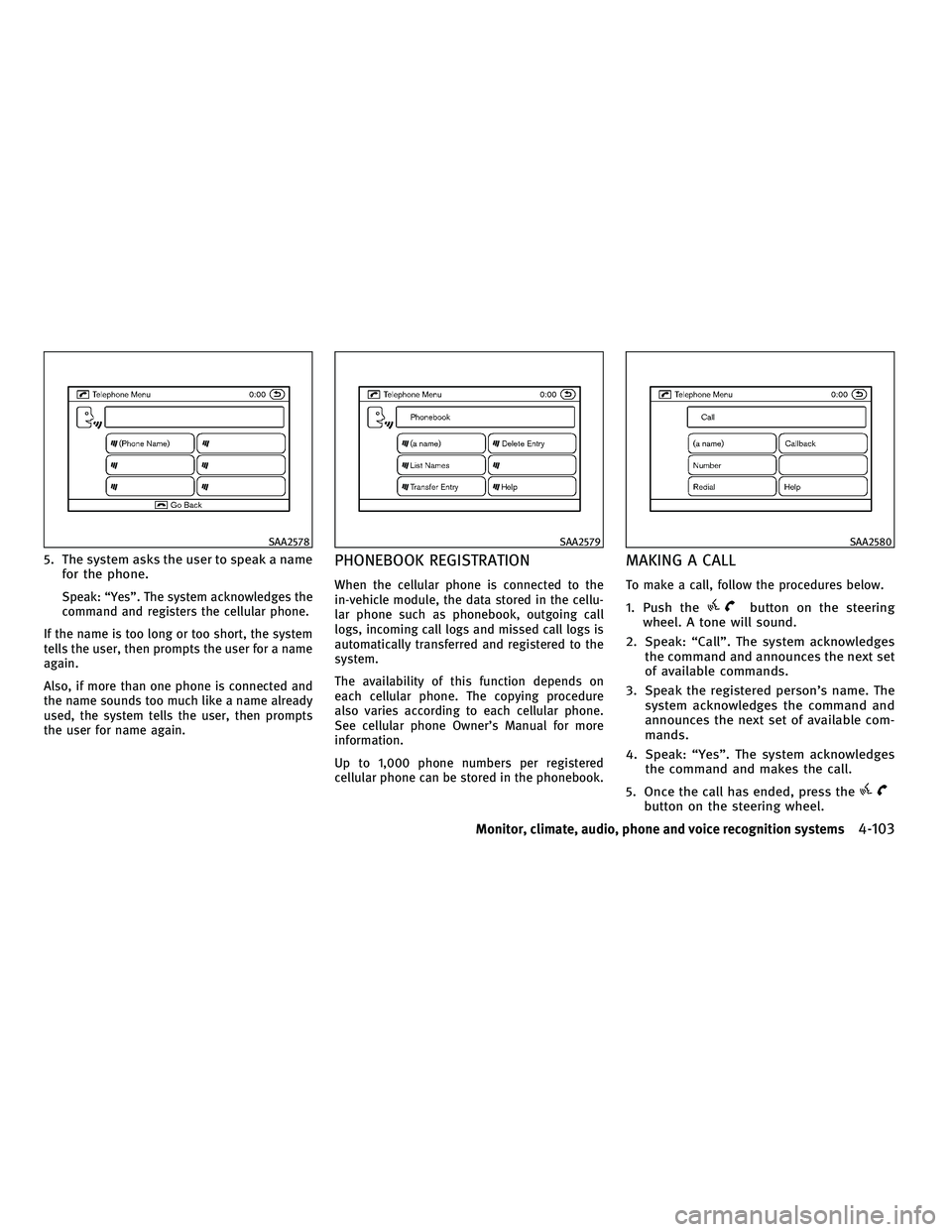
5. The system asks the user to speak a namefor the phone.
Speak: “Yes”. The system acknowledges the
command and registers the cellular phone.
If the name is too long or too short, the system
tells the user, then prompts the user for a name
again.
Also, if more than one phone is connected and
the name sounds too much like a name already
used, the system tells the user, then prompts
the user for name again.
PHONEBOOK REGISTRATION
When the cellular phone is connected to the
in-vehicle module, the data stored in the cellu-
lar phone such as phonebook, outgoing call
logs, incoming call logs and missed call logs is
automatically transferred and registered to the
system.
The availability of this function depends on
each cellular phone. The copying procedure
also varies according to each cellular phone.
See cellular phone Owner’s Manual for more
information.
Up to 1,000 phone numbers per registered
cellular phone can be stored in the phonebook.
MAKING A CALL
To make a call, follow the procedures below.
1. Push thebutton on the steering
wheel. A tone will sound.
2. Speak: “Call”. The system acknowledges the command and announces the next set
of available commands.
3. Speak the registered person’s name. The system acknowledges the command and
announces the next set of available com-
mands.
4. Speak: “Yes”. The system acknowledges the command and makes the call.
5. Once the call has ended, press the
button on the steering wheel.
SAA2578SAA2579SAA2580
Monitor, climate, audio, phone and voice recognition systems4-103
�—
—
04/21/10—debbie
�
Page 277 of 466

RECEIVING A CALL
When the ring tone is heard, press the button
on the steering wheel.
Once the call has ended, press the button on
the steering wheel.
NOTE:
To reject a call when the ring tone is heard, press
the button on the steering wheel.
DURING A CALL
During a call there are several command op-
tions available. Press the
button on the
steering wheel to mute the receiving voice and
enter commands.
● “(digits)” — Use the Send command to enter
numbers during a call. For example, if di-
rected to dial an extension by an automated
system:
Speak: “Sending one two three four.”
The system acknowledges the command and
sends the tones associated with the num-
bers. The system then ends the VR session
and returns to the call. ●
“Mute on/off” — Use the Mute command to
mute the user’s voice so the other party
cannot hear it.
Use the mute command again to unmute the
user’s voice.
● “Transfer Handset” — Use the Transfer
Handset command to transfer the call from
the Bluetooth� Hands-Free Phone System to
a cellular phone when privacy is desired. The
system announces, “Transfer Handset. The
call is transferred to the handset only.” The
system then ends the VR session.
The Transfer Call command can also be
issued again to return to a hands-free call
through the vehicle.
● “Help” — The system announces the avail-
able commands.
NOTE:
If the other party ends the call or the cellular
phone network connection is lost while the Mute
feature is on, the Mute feature may need to be
reset to “off.”
SAA2581
4-104Monitor, climate, audio, phone and voice recognition systems
�—
—
04/21/10—debbie
�
Page 278 of 466
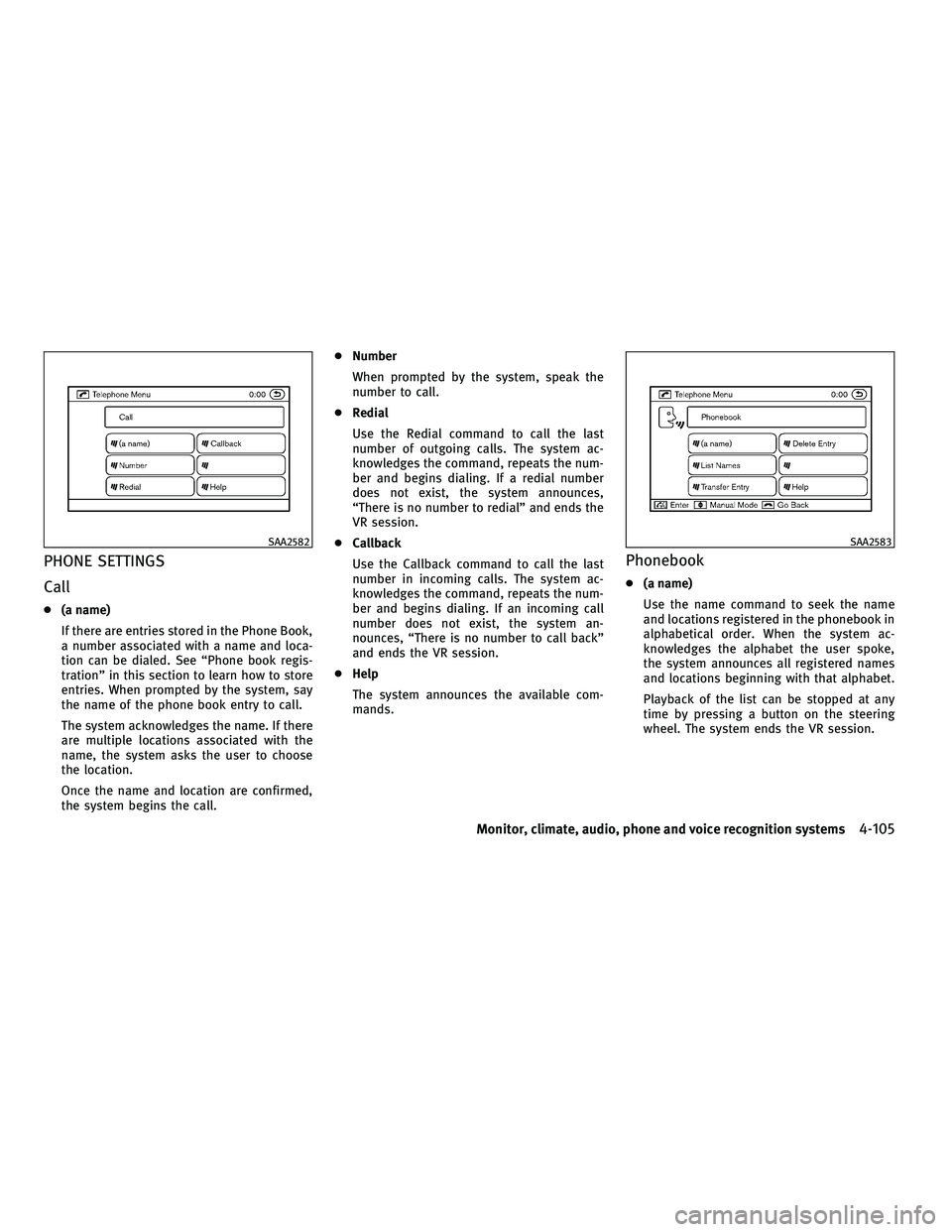
PHONE SETTINGS
Call
●(a name)
If there are entries stored in the Phone Book,
a number associated with a name and loca-
tion can be dialed. See “Phone book regis-
tration” in this section to learn how to store
entries. When prompted by the system, say
the name of the phone book entry to call.
The system acknowledges the name. If there
are multiple locations associated with the
name, the system asks the user to choose
the location.
Once the name and location are confirmed,
the system begins the call. ●
Number
When prompted by the system, speak the
number to call.
● Redial
Use the Redial command to call the last
number of outgoing calls. The system ac-
knowledges the command, repeats the num-
ber and begins dialing. If a redial number
does not exist, the system announces,
“There is no number to redial” and ends the
VR session.
● Callback
Use the Callback command to call the last
number in incoming calls. The system ac-
knowledges the command, repeats the num-
ber and begins dialing. If an incoming call
number does not exist, the system an-
nounces, “There is no number to call back”
and ends the VR session.
● Help
The system announces the available com-
mands.
Phonebook
● (a name)
Use the name command to seek the name
and locations registered in the phonebook in
alphabetical order. When the system ac-
knowledges the alphabet the user spoke,
the system announces all registered names
and locations beginning with that alphabet.
Playback of the list can be stopped at any
time by pressing a button on the steering
wheel. The system ends the VR session.
SAA2582SAA2583
Monitor, climate, audio, phone and voice recognition systems4-105
�—
—
04/21/10—debbie
�
Page 279 of 466

●List Names
Use the List Names command to hear the
names and locations registered in the
phonebook. When the system acknowledges
the command, the system announces all
voicetags registered in the system.
Playback of the list can be stopped at any
time by pressing a button on the steering
wheel. The system ends the VR session.
● Transfer Entry
Use the Transfer Entry command to transfer
the phonebook data stored in a cellular
phone to the system.
The system acknowledges the command and
asks the user to initiate a transfer from the
phone handset. The new contact phone
number will be transferred from the cellular
phone via a Bluetooth� communication link.
The transfer procedure varies according to
each cellular phone. See the cellular phone
Owner’s Manual for more information. The
system repeats the number and prompts the
user for the next command. After entering
numbers, choose “Store.” The system confirms the name, location and
number. The system then asks if the user
would like to store another location for the
same name. If the user does not wish to
store another location, the system ends the
VR session.
● Delete Entry
Use the Delete Entry command to delete a
specific number or all numbers in the phone-
book. The system announces the names of
the phone numbers already stored in the
system. The system then gives the option to
delete a specific number or all numbers.
Once the user chooses to delete a number or
all numbers, the system asks the user to
confirm.
● Help
The system announces the available com-
mands.
Recent Calls
● Incoming
Use the Incoming command to make a call
viewing the list of incoming calls.
● Missed
Use the Missed command to make a call
viewing the list of missed calls.
● Outgoing
Use the Outgoing command to make a call
viewing the list of outgoing calls.
● Redial
Use the Redial command to dial the last
outgoing call.
SAA2584
4-106Monitor, climate, audio, phone and voice recognition systems
�—
—
04/21/10—debbie
�
Page 284 of 466

Available items :
●Getting Started
Describes the basics of how to operate the
INFINITI Voice Recognition system.
● Let’s Practice
Mode that allows practicing by following the
instructions of the system voice.
● Using the Address Book
Tutorial for entering a destination by using
the Address Book.
● Finding a Street Address (if so equipped)
Tutorial for entering a destination by street
address.
● Placing Calls
Tutorial for making a phone call by voice
command operation.
● Help on Speaking
Displays useful tips of speaking for correct
command recognition by the system.
Note that the Command List feature is only
available when Alternate Command Mode is
active.
Getting Started
Before using the INFINITI Voice Recognition
system for the first time, you can confirm how to
use commands by viewing the Getting Started
section of the User Guide.
1. Select the “Getting Started” key.
2. You can confirm the page by scrolling the screen using the INFINITI controller.
Tutorials on the operation of the INFINITI Voice
Recognition system
If you choose “Using the Address Book”, “Find-
ing a Street Address” or “Placing Calls”, you
can view tutorials on how to perform these
operations using INFINITI Voice Recognition.
Let’s Practice
This mode helps learn how to use the INFINITI
Voice Recognition system.
1. Select the “Let’s Practice” key.
2. After the message screen appears, push
the TALK
switch on the steering
wheel.
3. Speak the displayed number after the tone. The evaluation screen will be dis-
played and the result can be confirmed.
SAA2532SAA2534
Monitor, climate, audio, phone and voice recognition systems4-111
�—
—
04/21/10—debbie
�
Page 285 of 466

Useful tips for correct operation
You can display useful speaking tips to help the
system recognize your voice commands cor-
rectly.
Select “Help on Speaking” to start display.
USING THE SYSTEM
Initialization
When the ignition switch is pushed to the ON
position, INFINITI Voice Recognition is initial-
ized, which takes a few seconds. When com-
pleted, the system is ready to accept voice
commands. If the TALK
switch is pushed
before the initialization completes, the display will show the message: “Phonetic data down-
loaded. Please wait.” or a beep sounds.
Before starting
To get the best recognition performance from
INFINITI Voice Recognition, observe the follow-
ing:
●
The interior of the vehicle should be as quiet
as possible. Close the windows to eliminate
the surrounding noises (traffic noise and
vibration sounds, etc.), which may prevent
the system from correctly recognizing the
voice commands.
● Wait until the tone sounds before speaking a
command.
● Speak in a natural conversational voice with-
out pausing between words.
● If the air conditioner is set to “Auto”, the fan
speed is automatically lowered so that your
commands can be recognized more easily.
Giving voice commands
1. Push the TALKswitch located on the
steering wheel.
SAA2533SAA1588
4-112Monitor, climate, audio, phone and voice recognition systems
�—
—
04/21/10—debbie
�
Page 291 of 466
Voice command examples
To use the INFINITI Voice Recognition function,
speaking one command is sometimes suffi-
cient, but at other times it is necessary to speak
two or more commands. As examples, some
additional basic operations by voice commands
are described here.
For navigation system commands, see the sepa-
rate Navigation System Owner’s Manual.Example 1 - Placing a call to the phone number
800-662-6200:
1. Push the TALKswitch located on the
steering wheel. 2. The system announces, “Would you like
to access Phone, Navigation, Information,
Audio or Help?”
3. Speak “Phone”.
SAA1588SAA2535
4-118Monitor, climate, audio, phone and voice recognition systems
�—
—
04/21/10—debbie
�