2010 Hyundai Genesis Coupe buttons
[x] Cancel search: buttonsPage 131 of 322
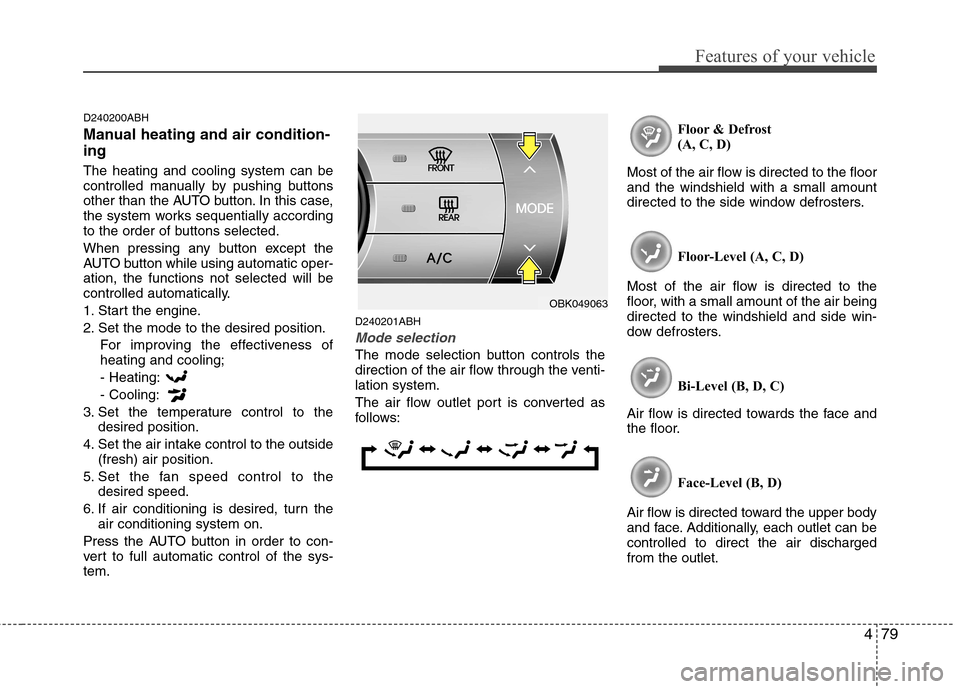
479
Features of your vehicle
D240200ABH
Manual heating and air condition- ing The heating and cooling system can be
controlled manually by pushing buttons
other than the AUTO button. In this case,
the system works sequentially according
to the order of buttons selected.
When pressing any button except the
AUTO button while using automatic oper-ation, the functions not selected will be
controlled automatically.
1. Start the engine.
2. Set the mode to the desired position.For improving the effectiveness of heating and cooling;- Heating: - Cooling:
3. Set the temperature control to the desired position.
4. Set the air intake control to the outside (fresh) air position.
5. Set the fan speed control to the desired speed.
6. If air conditioning is desired, turn the air conditioning system on.
Press the AUTO button in order to con-
vert to full automatic control of the sys-tem. D240201ABH
Mode selection
The mode selection button controls the
direction of the air flow through the venti-lation system.
The air flow outlet port is converted as
follows: Floor & Defrost
(A, C, D)
Most of the air flow is directed to the floorand the windshield with a small amount
directed to the side window defrosters.
Floor-Level (A, C, D)
Most of the air flow is directed to the
floor, with a small amount of the air beingdirected to the windshield and side win-
dow defrosters.
Bi-Level (B, D, C)
Air flow is directed towards the face and
the floor.
Face-Level (B, D)
Air flow is directed toward the upper body
and face. Additionally, each outlet can becontrolled to direct the air dischargedfrom the outlet.
OBK049063
Page 150 of 322
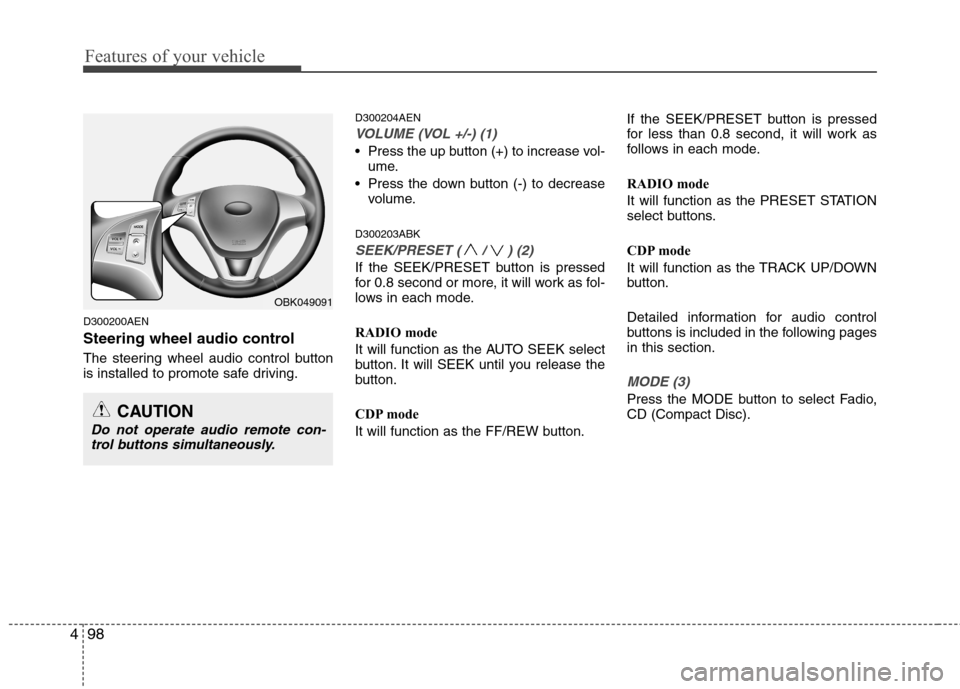
Features of your vehicle
98
4
D300200AEN
Steering wheel audio control
The steering wheel audio control button
is installed to promote safe driving. D300204AEN
VOLUME (VOL +/-) (1)
Press the up button (+) to increase vol-
ume.
Press the down button (-) to decrease volume.
D300203ABK
SEEK/PRESET ( / ) (2)
If the SEEK/PRESET button is pressed
for 0.8 second or more, it will work as fol-
lows in each mode.
RADIO mode
It will function as the AUTO SEEK select
button. It will SEEK until you release the
button.
CDP mode
It will function as the FF/REW button. If the SEEK/PRESET button is pressed
for less than 0.8 second, it will work as
follows in each mode.
RADIO mode
It will function as the PRESET STATION
select buttons.
CDP mode
It will function as the TRACK UP/DOWN
button.
Detailed information for audio control
buttons is included in the following pagesin this section.
MODE (3)
Press the MODE button to select Fadio, CD (Compact Disc).
OBK049091
CAUTION
Do not operate audio remote con-
trol buttons simultaneously.
Page 155 of 322

4103
Features of your vehicle
1. FM/AM Selection Button
Turn to FM or AM mode, and toggles in the order of FM1 ➟FM2 ➟ AM ➟ FM1...
when the button is pressed each time.
2. CD Selection Button If there is a CD in the CDP DECK, it
switches from the previous mode to CD
mode and plays the song. If there is no
CD, then it displays the message "No
Media" and returns to the previous mode.
3. SEEK UP/DOWN Button
When the [SEEK / ] button is pressed, it increases / decreases the
band frequency by 200kHz to automati-
cally select channel. Stops at the original
frequency if no channel is found.
4. AUX Selection Button
If a device is connected to AUX then it
toggles. USB ➟AUX ➟USB... when the
button is pressed each time.(It will not
turn to AUX if the auxiliary device is notconnected.) 5. AST(AUTO STORE) Button When AST is pressed, frequency is stored
on the preset memory [1]~[6] and auto-
matically plays the channel stored on thePreset [1].
If no channels have been stored because
there was no channel received, will return
to the previous channel.
6. Display
Displays the current time, mode, fre- quency AST status and preset channel.
7. Preset Button
Press [1]~[6] buttons less than 0.8 sec-
ond to play the channel saved in each
button.
Press [1]~[6] button more than 0.8 sec-
ond or longer to save current station to
the respective button with a beep.
8. DISP Selection Button
Turns on/off the displayed data and light
on LCD.
9. TUNE FILE UP/DOWN Button
When the [TUNE / ] button is pressed, it increases / decreases the
band frequency by 200kHz from current
frequency.
10. SETUP Button
Press the button to change the CLOCK,
TONE, POSITION, AVC, TEMP and
SCROLL option modes.
11. Power ON/OFF Button &
Volume Control Knob
Turn on/off the set When the IGNITION
SWITCH is on ACC or ON. If the button
is turned to the right, it increases the vol-
ume and left, decreases the volume.
Page 157 of 322
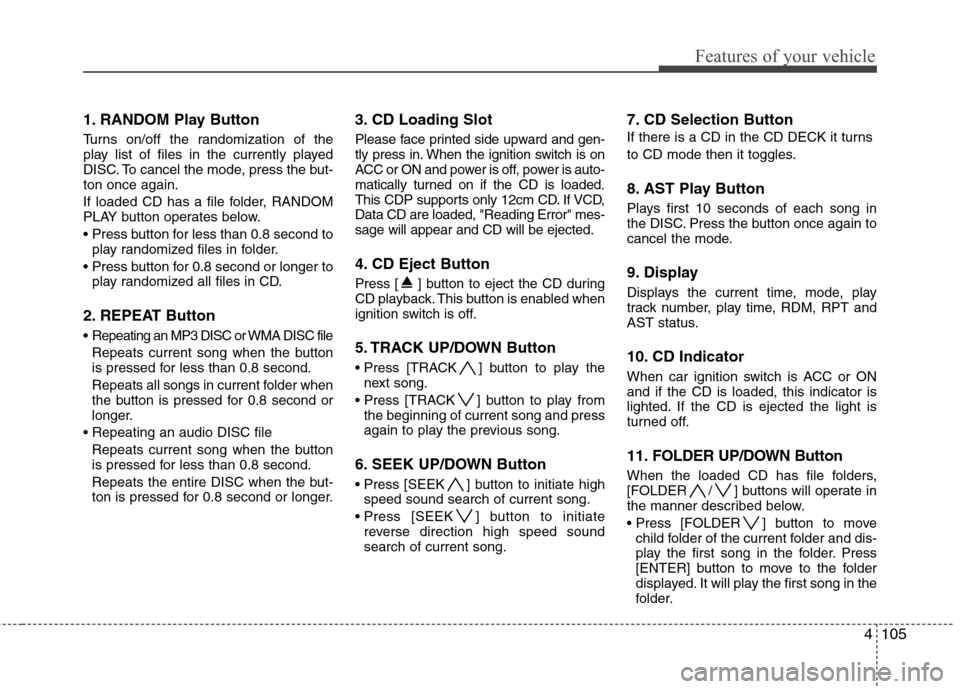
4105
Features of your vehicle
1. RANDOM Play Button
Turns on/off the randomization of the
play list of files in the currently played
DISC. To cancel the mode, press the but-ton once again.
If loaded CD has a file folder, RANDOM
PLAY button operates below.
play randomized files in folder.
play randomized all files in CD.
2. REPEAT Button
Repeating an MP3 DISC or WMA DISC file Repeats current song when the button
is pressed for less than 0.8 second.
Repeats all songs in current folder when
the button is pressed for 0.8 second or
longer.
Repeats current song when the button
is pressed for less than 0.8 second.
Repeats the entire DISC when the but-
ton is pressed for 0.8 second or longer. 3. CD Loading Slot
Please face printed side upward and gen-
tly press in. When the ignition switch is on
ACC or ON and power is off, power is auto-
matically turned on if the CD is loaded.
This CDP supports only 12cm CD. If VCD,Data CD are loaded, "Reading Error" mes-sage will appear and CD will be ejected.
4. CD Eject Button
Press [ ] button to eject the CD during
CD playback. This button is enabled when
ignition switch is off.
5. TRACK UP/DOWN Button
] button to play the
next song.
] button to play from the beginning of current song and press
again to play the previous song.
6. SEEK UP/DOWN Button
] button to initiate high speed sound search of current song.
] button to initiate reverse direction high speed sound search of current song. 7. CD Selection Button
If there is a CD in the CD DECK it turns
to CD mode then it toggles.
8. AST Play Button
Plays first 10 seconds of each song in
the DISC. Press the button once again to
cancel the mode.
9. Display
Displays the current time, mode, play
track number, play time, RDM, RPT and
AST status.
10. CD Indicator
When car ignition switch is ACC or ON and if the CD is loaded, this indicator is
lighted. If the CD is ejected the light is
turned off.
11. FOLDER UP/DOWN Button
When the loaded CD has file folders,
[FOLDER / ] buttons will operate in
the manner described below.
] button to move
child folder of the current folder and dis-
play the first song in the folder. Press
[ENTER] button to move to the folder
displayed. It will play the first song in the
folder.
Page 158 of 322
![Hyundai Genesis Coupe 2010 Owners Manual Features of your vehicle
106
4
] button to move
parent folder and display the first song
in the folder. Press [ENTER] button to
move to the folder displayed.
12. TUNE FILE UP/DOWN Button
When loade Hyundai Genesis Coupe 2010 Owners Manual Features of your vehicle
106
4
] button to move
parent folder and display the first song
in the folder. Press [ENTER] button to
move to the folder displayed.
12. TUNE FILE UP/DOWN Button
When loade](/manual-img/35/14702/w960_14702-157.png)
Features of your vehicle
106
4
] button to move
parent folder and display the first song
in the folder. Press [ENTER] button to
move to the folder displayed.
12. TUNE FILE UP/DOWN Button
When loaded CD contains MP3 or WMA
files, [TUNE FILE / ] buttons will
operate in the manner described below.
] button to select the next song and press [ENTER] but-
ton to play.
] button to select the previous song and press [ENTER]
button to play.
13. INFO Button
Displays the information of the current CD
TRACK in the order of DISC TITLE ➟
DISC ARTIST ➟TRACK TITLE ➟TRACK
ARTIST ➟TOTAL TRACK ➟PLAY
SCREEN ➟DISC TITLE ➟... (not dis-
played if the information is not available
on the DISC.)
Page 165 of 322
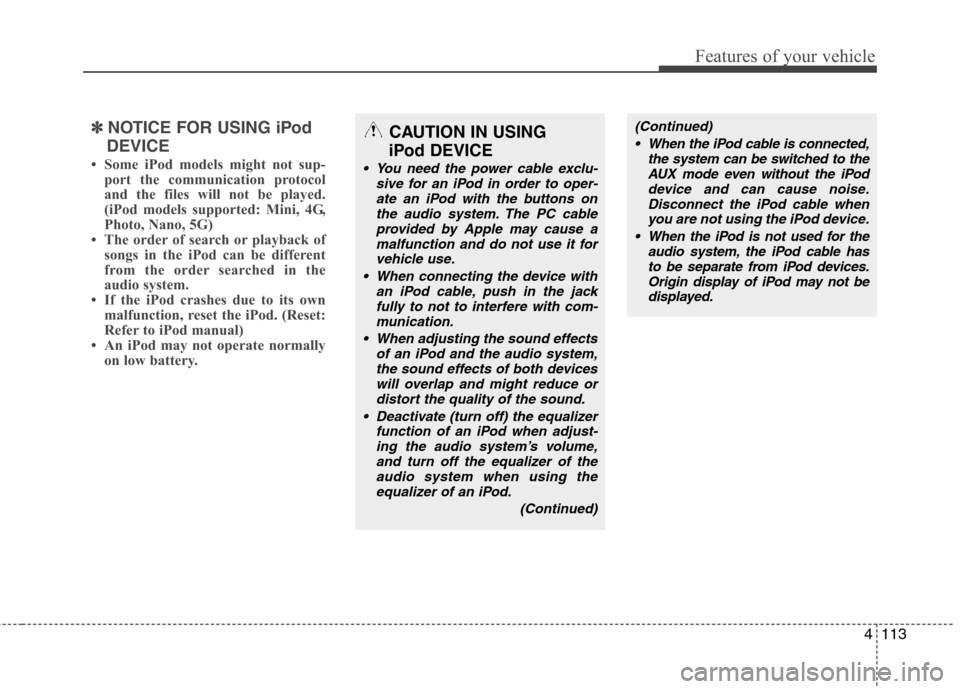
4113
Features of your vehicle
✽✽NOTICE FOR USING iPod
DEVICE
Some iPod models might not sup- port the communication protocol
and the files will not be played.
(iPod models supported: Mini, 4G,
Photo, Nano, 5G)
The order of search or playback of songs in the iPod can be different
from the order searched in the
audio system.
If the iPod crashes due to its own
malfunction, reset the iPod. (Reset:
Refer to iPod manual)
An iPod may not operate normally on low battery.CAUTION IN USING
iPod DEVICE
You need the power cable exclu- sive for an iPod in order to oper-ate an iPod with the buttons onthe audio system. The PC cableprovided by Apple may cause a
malfunction and do not use it forvehicle use.
When connecting the device with an iPod cable, push in the jack
fully to not to interfere with com-munication.
When adjusting the sound effects of an iPod and the audio system,the sound effects of both devices
will overlap and might reduce ordistort the quality of the sound.
Deactivate (turn off) the equalizer function of an iPod when adjust-ing the audio system’s volume,
and turn off the equalizer of the audio system when using theequalizer of an iPod.
(Continued)
(Continued) When the iPod cable is connected, the system can be switched to theAUX mode even without the iPoddevice and can cause noise.
Disconnect the iPod cable whenyou are not using the iPod device.
When the iPod is not used for the audio system, the iPod cable has
to be separate from iPod devices.Origin display of iPod may not bedisplayed.
Page 167 of 322

4115
Features of your vehicle
1. FM/AM Selection Button
Turn to FM or AM mode, and toggles in the order of FM1 ➟FM2 ➟ AM ➟ FM1...
when the button is pressed each time.
2. CD Selection Button If there is a CD in the CDP DECK, it
switches from the previous mode to CD
mode and plays the song. If there is no
CD, then it displays the message "No
Media" and returns to the previous mode.
3. SEEK TRACK UP/DOWN Button
When the [SEEK / ] button is pressed, it increases / decreases the
band frequency by 200kHz to automati-
cally select channel. Stops at the original
frequency if no channel is found.
4. AUX Selection Button
If a device is connected to AUX then it
toggles. USB ➟AUX ➟USB... when the button is
pressed each time.(It will not turn to AUX
if the auxiliary device is not connected.) 5. AST(AUTO STORE) Button When AST is pressed, frequency is stored
on the preset memory [1]~[6] and auto-
matically plays the channel stored on thePreset [1].
If no channels have been stored because
there was no channel received, will return
to the previous channel.
6. Display
Displays the current time, mode, frequen- cy AST status and preset channel.
7. Preset Button
Press [1] ~ [6] buttons less than 0.8 sec-
ond to play the channel saved in each
button. Press [1]~[6] button more than
0.8 second or longer to save current sta-
tion to the respective button with a beep.
8. DISP Selection Button
Turns on/off the displayed data and light
on LCD.
9. TUNE FILE UP/DOWN Button
When the [TUNE / ] button is pressed, it increases / decreases the
band frequency by 200kHz from current
frequency.
10. SETUP Button
Press the button to change the CLOCK,
TONE, POSITION, AVC, TEMP and
SCROLL option modes.
11. Power ON/OFF Button &
Volume Control Knob
Turn on/off the set When the IGNITION
SWITCH is on ACC or ON. If the button
is turned to the right, it increases the vol-
ume and left, decreases the volume.
Page 170 of 322
![Hyundai Genesis Coupe 2010 Owners Manual Features of your vehicle
118
4
9. Display
Displays the current time, mode, play
track number, play time, RDM, RPT and
AST status.
10. LOAD Button
Press [LOAD] button to load CDs into
available CD Hyundai Genesis Coupe 2010 Owners Manual Features of your vehicle
118
4
9. Display
Displays the current time, mode, play
track number, play time, RDM, RPT and
AST status.
10. LOAD Button
Press [LOAD] button to load CDs into
available CD](/manual-img/35/14702/w960_14702-169.png)
Features of your vehicle
118
4
9. Display
Displays the current time, mode, play
track number, play time, RDM, RPT and
AST status.
10. LOAD Button
Press [LOAD] button to load CDs into
available CDC slots (from 1~6).
Press [LOAD] button for 2 seconds or
longer to load into all available decks. The
last CD will play. Idle status for 10 sec-
onds will terminate the loading process.
11. FOLDER UP/DOWN Button
When the loaded CD has file folders,
[FOLDER / ] buttons will operate in
the manner described below.
] button to move
child folder of the current folder and dis-
play the first song in the folder. Press
[ENTER] button to move to the folder
displayed. It will play the first song in the
folder.
] button to move parent folder and display the first song
in the folder. Press [ENTER] button to
move to the folder displayed. 12. TUNE FILE UP/DOWN Button When the loaded CD contains MP3 or
WMA files, [TUNE FILE / ] buttons
will operate in the manner described
below.
] button to select
the next song and press [ENTER] but-
ton to play.
] button to select the previous song and press [ENTER]
button to play.
13. INFO Button
Displays the information of the current CD
TRACK in the order of DISC TITLE ➟
DISC ARTIST ➟TRACK TITLE ➟TRACK
ARTIST ➟TOTAL TRACK ➟PLAY
SCREEN ➟DISC TITLE ➟... (not dis-
played if the information is not available
on the DISC.)