Page 292 of 575
Playing an iPod(Models with navigation system)
288
CATEGORY BAR
USB ICON
iPod ICON
MAP/GUIDE BUTTON
AUDIO BUTTON
CANCEL BUTTON
With rear entertainment system
CENTER DISPLAY
SKIP BAR
INTERFACE DIAL
CD/AUX BUTTON
�����—�����—�
���y�
�������������y���
�(�/�����
���y���������y
2010 Pilot
Page 293 of 575

This audio system can operate the
audio f iles on the iPodwith the
same controls used f or the in-dash
disc changer. To play an iPod,
connect it to the USB adapter cable
in the console compartment by using
your dock connector, then press the
AUX button. The ignition switch
must be in the ACCESSORY (I) or
ON (II) position. The iPod will also
be recharged with the ignition switch
in these positions.
iPods compatible with your audio
system using the USB adapter cable
are:
The system will only play songs
stored on the iPod with iTunes.
iPod and iTunes are registered
trademarks owned by Apple Inc.
You can select the AUX mode by
using the navigation system voice
control buttons, but cannot operate
theplaymodefunctions.
UseonlycompatibleiPodswiththe
latest sof tware. iPods that are not
compatible will not work in this audio
unit.
CONT INUED
Model
iPod Classic
5 Gen.
(2005 or later)
iPod Classic
(2007 or later)
iPod nano
iPod nano 2
generation
iPod nano 3
generation
iPod touch
iPhone
Sof tware
Ver. 1.2 or more
Ver. 1.0 or more
Ver. 1.2 or more
Ver. 1.1.2 or more
Ver. 1.0 or more
Ver. 1.1.1 or more
Ver. 1.1.1 or more
th
nd
rd
To Play an iPod
Playing an iPod(Models with navigation system)
Voice Cont rol Syst emFeatures
289
�����—�����—�
���y�
�����������
�y���
�(�/�����
���y���������y
2010 Pilot
Page 294 of 575
Do not connect your iPod using a
hub.
Do not use an extension cable
between the USB adapter cable
equipped with your vehicle and
your dock connector.
We recommend backing up your
data bef ore playing it.
In AAC f ormat, DRM (digital rights
management) f iles cannot be played.
If the system finds a DRM file, the
audio unit displays UNPLAYABLE,
andthenskipstothenextfile.
Unclip the USB connector by
pivoting it, and pull out the USB
adapter cable in the console
compartment.
DonotkeeptheiPodinthe
vehicle. Direct sunlight and high
heat will damage it.
1.
Connect ing an iPod
Playing an iPod(Models with navigation system)
290
NOTE:
USB ADAPTER CABLE
USB CONNECTOR
�����—�����—�
���y�
�������������y���
�(�/�����
���y���������y
2010 Pilot
Page 295 of 575
Connect your dock connector to
the iPod correctly and securely.
Install the dock connector to the
USB adapter cable securely.
If the iPod indicator does not appear
in the audio display, check the
connections, and try to reconnect the
iPod a f ew times.
If the audio system still does not
recognize the iPod, the iPod may
need to be reset. Follow the
instructions that came with your
iPod, or you can f ind reset
instructions online at
The current f ile number and total of
the selected playable f iles are
displayed in the center display.
Pressing the AUDIO button displays
the artist, album and track (f ile)
names on the navigation screen.
2.
3.
www.apple.com/
ipod.
CONT INUED
Playing an iPod(Models with navigation system)
Features
291
USB ADAPTER CABLE
DOCK CONNECTOR
�����—�����—�
���y�
�������������y���
�(�/�����
���y���������y
2010 Pilot
Page 296 of 575
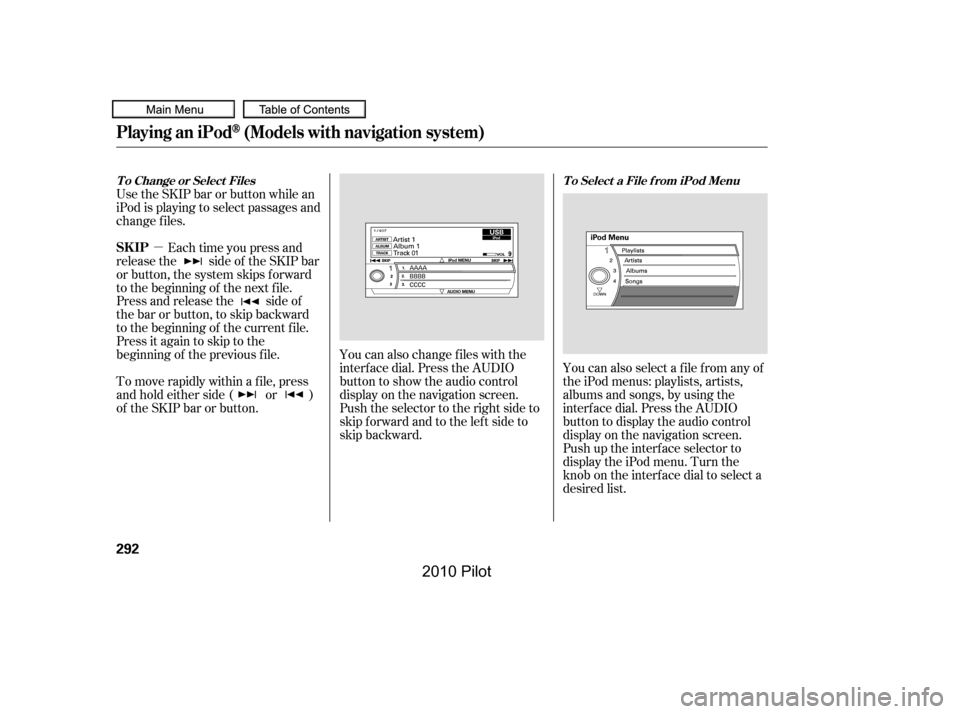
�µ
You can also change files with the
interf ace dial. Press the AUDIO
button to show the audio control
display on the navigation screen.
Push the selector to the right side to
skip forward and to the left side to
skip backward.
You can also select a file from any of
the iPod menus: playlists, artists,
albums and songs, by using the
interf ace dial. Press the AUDIO
button to display the audio control
display on the navigation screen.
Push up the interf ace selector to
display the iPod menu. Turn the
knob on the interf ace dial to select a
desired list.
Use the SKIP bar or button while an
iPod is playing to select passages and
change f iles.
Each time you press and
releasethe sideof theSKIPbar
or button, the system skips forward
to the beginning of the next file.
Press and release the side of
the bar or button, to skip backward
to the beginning of the current f ile.
Press it again to skip to the
beginning of the previous f ile.
To move rapidly within a f ile, press
andholdeitherside( or )
of the SKIP bar or button.
T o Change or Select FilesT o Select a File f rom iPod Menu
Playing an iPod(Models with navigation system)
SK IP
292
�����—�����—�
���y�
�������������y���
�(�/�����
���y���������y
2010 Pilot
Page 297 of 575

Push ENTER on the selector to
display the items on that list, then
turn the knob on the interface dial to
select a desired list. Pushing the
selector up or down moves a
selection to the top or bottom of the
screen items. Press ENTER to set
your selection.
If you select ‘‘ALL’’ on either the
artists or albums list, all available
f iles on the selected list are played.
You can select any type of repeat and
random mode on the audio menu.
Press the AUDIO button to display
the audio control screen, then push
down the selector to display the
audio menu. Turn the knob on the
interf ace dial to select an audio
mode: repeat, album random, and
track random. Press ENTER to set
your selection.
PresstheAUDIObuttontogoback
to the normal audio playing display.
Pressing the CANCEL button goes
back to the previous screen, and
pressing the MAP/GUIDE button
cancels the audio control display on
the screen.
CONT INUED
T o Select Repeat or Random Mode:
Playing an iPod(Models with navigation system)
Features
293
Push down the selector.
�����—�����—�
���y�
�������������y���
�(�/�����
���y���������y
2010 Pilot
Page 298 of 575
�µ
�µTo cancel the selected mode, press
ENTER again while the highlighted
mode is selected on the audio control
display.
This feature
continuously plays a f ile.
To turn it off, press ENTER again.
This feature
plays all available f iles f rom the
selected items in the iPod menu list
(playlists, artists, albums or songs)
in random order. You will see
TRACK RANDOM on the screen.
To turn it off, have this mode
highlighted and press ENTER
again.
Pressing either side of the SKIP bar
or button changes the f ile while
keeping the repeat f eature.
REPEAT
TRACK RANDOM
Playing an iPod(Models with navigation system)
294
�����—�����—�
���y�
�������������y���
�(�/�����
���y���������y
2010 Pilot
Page 299 of 575
�µ
To turn it off, have this mode
highlighted and press ENTER again.
You can also select another list from
theiPodmenuwhilekeepingthe
random f unction.
Available operating f unctions vary on
models or versions. Some f unctions
may not be available on the vehicle’s
audio system.
This feature
plays all available albums f rom the
selected items in the iPod menu list
(playlists, artists, albums or songs)
in random order. The f iles in each
album are played in the recorded
order. You will see ALBUM
RANDOM on the screen.
To play the radio, press the AM, FM,
or XM button. Press the CD or CD/
AUX button to switch to the disc
mode (if a disc is loaded).
CONT INUED
T o Stop Playing Your iPod
ALBUM RANDOM
Playing an iPod(Models with navigation system)
Features
295
NOTE:
�����—�����—�
���y�
���������
���y���
�(�/�����
���y���������y
2010 Pilot