2010 HONDA PILOT Troubleshoot
[x] Cancel search: TroubleshootPage 3 of 159

Navigation System3
Table of Contents
System Initialization ................. 102
System Initialization .................... 102
Entering the Security Code.......... 102
GPS Initialization ........................ 103
Map Matching ............................. 103
System Limitations ...................104
Database Limitations ............... 106
Customer Assistance ................ 108
Reporting Errors .......................... 108
Honda Automobile Customer Service ...................................... 108
Visiting Your Dealer ................... 109
Obtaining a Navigation Update DVD ......................................... 109
Changing the DVD ...................... 110
PC Card ....................................... 110
Coverage Areas .........................111
Map Coverage ............................. 111
U.S. Detailed Coverage
Areas .......................................... 111
Canada Detailed Coverage Areas .......................................... 116
Operation in Alaska and
Hawaii ...................................... 125
Alaska ............................................ 125Hawaii............................................
125
Information Screen Differences ..... 126
Shipping a Vehicle To or From Hawaii ........................................ 127
Frequently Asked Questions...128
Troubleshooting ....................... 135
Glossary .................................... 136
Glossary ....................................... 136
Voice Command Index ............139
Global Commands ....................... 139
Navigation General Commands ................................ 139
Navigation Display Commands ................................ 140
Find Place Commands ................. 141
Climate Control Commands ........ 142
Temperature Voice Commands ... 143
Radio Voice Commands .............. 144
CD Voice Commands .................. 144
DVD Voice Commands ............... 145
AUX Voice Commands ............... 146
Rear Radio Voice Commands ..... 146
Rear CD Voice Commands ......... 147
Rear DVD Voice Commands ...... 147
Rear AUX Voice Commands ...... 148Information Screen Voice
Commands ................................ 148
SETUP Screen (Main Setup) Commands ................................ 149
On-Screen Commands ................. 149
On-Screen Spelling Assist .............. 150
Index .........................................154
2010 Pilot
Page 4 of 159

4Navigation System
Introduction
Manual Overview
The manual is divided into the
following sections:
• Getting Started - A basic introduction that discusses the controls and how to
communicate with the system.
• Entering a Destination - How to enter an address or locate a point of interest
(POI).
• Driving to Your Destination - An explanation of the map features,
guidance, and cautions.
• Information Features - Cellular Phonebook, Calendar, Calculator,
Voice Command Help, Map Legend,
and Key to Zagat Ratings.
• System Setup - How to set up and tailor the system for your personal
use and use the Address Book. The back of this manual contains:
• Map Coverage (page
111)
• Frequently Asked Questions (FAQs) (page 128)
• Troubleshooting Guide (page 135)
• Glossary of Terms (page 136)
• Voice Command List (page 139)
• Operation Specific to Alaska and Hawaii (page 125)
System Overview
Your navigation system is a highly
sophisticated location system with voice
control that uses satellites and a map
database to show you where you are and
to help guide you to a desired
destination.
The navigation system receives signals
from the global positioning system
(GPS), a network of 24 satellites in orbit
around the earth. By receiving signals
from several of these satellites, the
navigation system can determine the
latitude, longitude, and elevation of
your vehicle. In a ddition, a gyroscopic
yaw sensor and a vehicle speed sensor
in your vehicle k eep track of the
direction and speed of travel at all times.
2010 Pilot
Page 108 of 159

108Navigation System
Customer Assistance
Reporting Errors
Occasionally, you may encounter
database errors.
• If the error pertains to freeways and main “verified” roads shown in black
on the map, then report it either
online at
http://update.navteq.com/ , or to
Honda Customer Service.
• If the error involves a light brown “unverified” road, then do not report
it. These areas have not been verified
and are provided for reference only
(see Map Overview on page6).
• For errors in points of interest (POI), like a business that has changed its
name, do not report them. Keep in
mind that depending on when the data
was collected and when your DVD
was purchased, the database can be
out of date. The business may have
not reported the change(s), or not be
in the database at all. Update
Navigation DVDs are available for
purchase, usually in the fall of each
year. • If the error does not involve the
database, such as vehicle position
icon errors, screen error messages, or
other GPS-related errors, see
Frequently Asked Questions on
page 128, System Limitations on
page 104, or Troubleshooting on
page 135.
Honda Automobile
Customer Service
Telephone: (800) 999-1009
Fax: (310) 783-3273
Mail:
Honda Navi
America Honda Motor Co., Inc.
Honda Customer Service
MS 500-2N-7A
1919 Torrance Blvd.
Torrance, CA 90501-2746
2010 Pilot
Page 109 of 159

Navigation System109
Customer Assistance
Visiting Your Dealer
We strive to make this manual as
complete as possible and to answer all
questions regarding operation of the
system. Occasionally, you may run into
a specific issue that you cannot find in
the book. You may save yourself a trip
to the dealer by fi rst consulting the
following resources:
• The Troubleshooting section (see page 135).
• The Frequently Asked Questions (FAQs) section (see page 128).
• The FAQs found on the online DVD order site (see “Obtaining a
Navigation Update DVD”).
• For detailed questions regarding HFL, audio, or other systems that
interact with the navigation system,
see your Owner’s Manual, or the
Technology Reference Guide. • Call Honda Customer Relations (see
“Honda Automobile Customer
Service” on page 108).
• For database or PO I issues, follow the
guidelines in the “Reporting Errors”
section (see page 108).
If your question is still unanswered and
you wish to visit the dealer, please be
prepared to demonstrate the issue to the
service advisor. That way, the service
advisor can document the issue for the
factory to allow more efficient
troubleshooting.
Some issues may at first seem random,
but you may notice a pattern. For
example, they only occur when you
enter a specific address, or when driving
on a certain road, or just when it’s cold.
This information is very useful to the
service advisor. Be patient, the service
advisor may be unfamiliar with your
specific issue.
Obtaining a Navigation
Update DVD
Honda is continually expanding the
scope of the navigation system.
Upgraded software may be made
available to navigation system owners
periodically, usually in the fall of each
year.
To purchase an updated DVD or a
replacement DVD, call the Honda
Navigation Disc Fulfillment Center at
(888) 291-4675. You can also order
online by going to
www.hondanavi.com.
NOTE:
DVDs are not available at your dealer. However, the dealer may
order a DVD for you as a courtesy.
There is no program for free DVD
updates.
The DVD order line staff cannot answer technical questions regarding
navigation operation, coverage, or
POIs.
2010 Pilot
Page 135 of 159
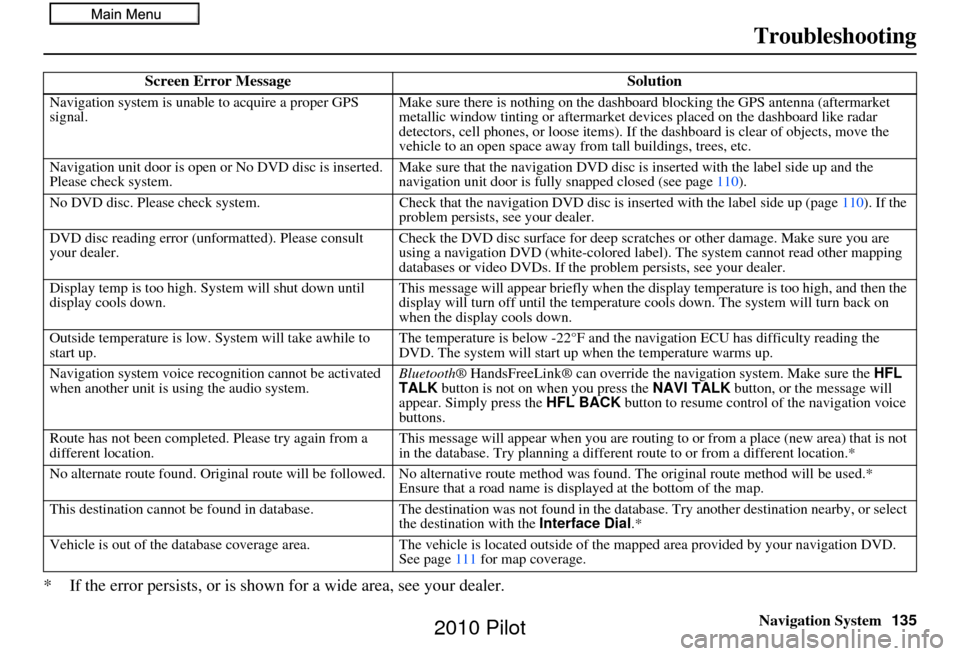
Navigation System135
Troubleshooting
* If the error persists, or is shown for a wide area, see your dealer.
Screen Error Message Solution
Navigation system is unable to acquire a proper GPS
signal.Make sure there is nothing on the dashboard
blocking the GPS antenna (aftermarket
metallic window tinting or aftermarket devices placed on the dashboard like radar
detectors, cell phones, or loose items). If the dashboard is clear of objects, move the
vehicle to an open space away from tall buildings, trees, etc.
Navigation unit door is open or No DVD disc is inserted.
Please check system. Make sure that the navigation DVD disc is
inserted with the label side up and the
navigation unit door is fully snapped closed (see page 110).
No DVD disc. Please check system. Check that the navigation DVD disc is inserted with the label side up (page 110). If the
problem persists, see your dealer.
DVD disc reading error (unformatted). Please consult
your dealer. Check the DVD disc surface for deep scratches or other damage. Make sure you are
using a navigation DVD (white-colored labe
l). The system cannot read other mapping
databases or video DVDs. If the problem persists, see your dealer.
Display temp is too high. System will shut down until
display cools down. This message will appear briefly when the display temperature is too high, and then the
display will turn off until the temperature
cools down. The system will turn back on
when the display cools down.
Outside temperature is low. System will take awhile to
start up. The temperature is below -22°F and the na
vigation ECU has difficulty reading the
DVD. The system will start up when the temperature warms up.
Navigation system voice rec ognition cannot be activated
when another unit is using the audio system. Bluetooth® HandsFreeLink® can override the navigation system. Make sure the
HFL
TALK button is not on when you press the NAVI TALK button, or the message will
appear. Simply press the HFL BACK button to resume control of the navigation voice
buttons.
Route has not been complete d. Please try again from a
different location. This message will appear when you are routing to or from a place (new area) that is not
in the database. Try planning a different
route to or from a different location.*
No alternate route found. Original route wi ll be followed. No alternative route method was found. The original route method will be used.*
Ensure that a road name is displayed at the bottom of the map.
This destination cannot be found in database .The destination was not found in the database. Try another destination nearby, or select
the destination with the Interface Dial.*
Vehicle is out of the database coverage area. The vehicle is located outside of the mapped area provided by your navigation DVD.
See page 111 for map coverage.
2010 Pilot
Page 136 of 159
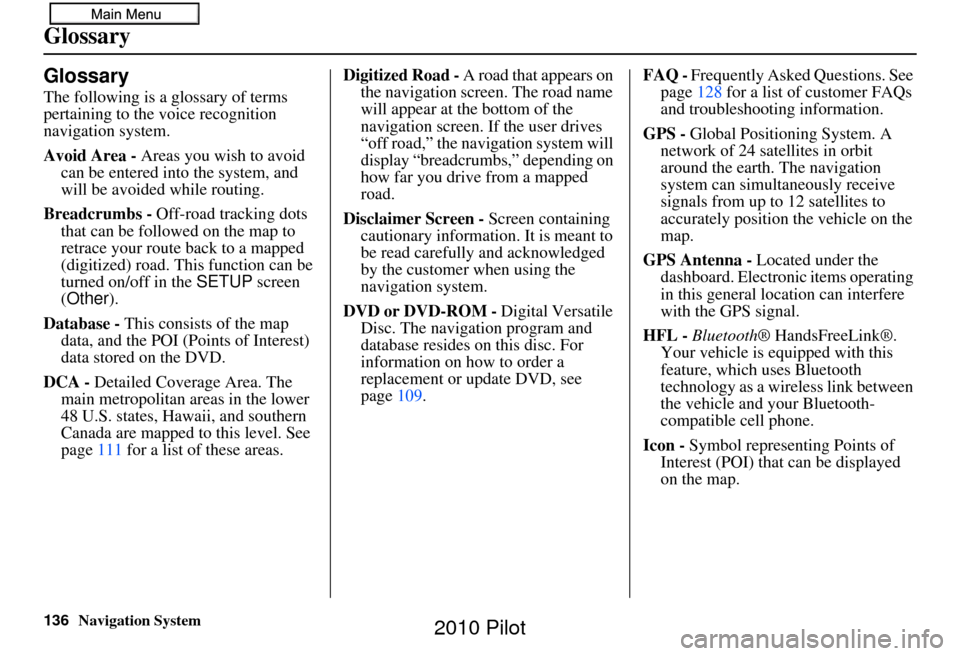
136Navigation System
Glossary
Glossary
The following is a glossary of terms
pertaining to the voice recognition
navigation system.
Avoid Area - Areas you wish to avoid
can be entered into the system, and
will be avoided while routing.
Breadcrumbs - Off-road tracking dots
that can be followe d on the map to
retrace your route back to a mapped
(digitized) road. This function can be
turned on/off in the SETUP screen
(Other ).
Database - This consists of the map
data, and the POI (Points of Interest)
data stored on the DVD.
DCA - Detailed Coverage Area. The
main metropolitan areas in the lower
48 U.S. states, Hawaii, and southern
Canada are mapped to this level. See
page 111 for a list of these areas. Digitized Road -
A road that appears on
the navigation screen. The road name
will appear at the bottom of the
navigation screen. If the user drives
“off road,” the navigation system will
display “breadcrumbs,” depending on
how far you drive from a mapped
road.
Disclaimer Screen - Screen containing
cautionary information. It is meant to
be read carefully and acknowledged
by the customer when using the
navigation system.
DVD or DVD-ROM - Digital Versatile
Disc. The navigation program and
database resides on this disc. For
information on how to order a
replacement or update DVD, see
page 109. FAQ -
Frequently Asked Questions. See
page 128 for a list of customer FAQs
and troubleshooting information.
GPS - Global Positioning System. A
network of 24 satellites in orbit
around the earth. The navigation
system can simultaneously receive
signals from up to 12 satellites to
accurately position the vehicle on the
map.
GPS Antenna - Located under the
dashboard. Electronic items operating
in this general location can interfere
with the GPS signal.
HFL - Bluetooth ® HandsFreeLink®.
Your vehicle is equipped with this
feature, which uses Bluetooth
technology as a wireless link between
the vehicle and your Bluetooth-
compatible cell phone.
Icon - Symbol representing Points of
Interest (POI) that can be displayed
on the map.
2010 Pilot
Page 156 of 159

156Navigation System
Index
N
Name
....................................... 28, 33
NAVI BACK button........................13
NAVI TALK button........................13
Navigation Display Commands......140
Navigation General Commands......139
O
Off-road Tracking
..................... 62, 95
One-Way Traffic Icon...19, 50 , 56, 58
On-Screen Commands................... 149
On-Screen Spelling Assist.............150
P
PC Card
........................................ 110
Personal Information.......................78
Phone Number.......................... 28, 33
PIN Number................................... 82
Place Name..............................29, 33
Place Name by Keyword.................32
Places................................. 22, 28, 80
Previous Destinations.......... 22, 39, 80
R
Radio Voice Commands
............... 144
Read List................................. 31, 74
Rear AUX Voice Commands........148
Rear CD Voice Commands........... 147
Rear DVD Voice Commands........147
Rear Radio Voice Commands.......146
Rearview Camera......................... 101
Recalculation........................... 62, 85
Reporting Errors..........................108
Reroute.......................................... 65
Rerouting......................................85
Restaurant...............................30, 31
Route..........................46, 49, 62, 65
Routing & Guidance.......................85
Routing Method............................. 47
S
Save Current Location
.................... 63
Schedule........................................ 71
Screen........................................... 12
Search Waypoint............................66
Security Code.............................. 102
Selecting the City.....................23, 35
Selecting the State....................23, 35
Selecting the Street...................25, 37
SETUP button................................ 10
SETUP Screen (Main Setup)
Commands
................................ 149
Shopping....................................... 30
Show Icon on Map.........................58
Sort by Distance to Travel...............32
Split-Screen Guidance.................... 55
State.................................. 23, 35, 42
Street....................................... 25, 37
Switching Display Mode.................98
System Controls............................. 10
System Function Diagram...............21
System Information...................... 101
System Initialization.....................102
System Limitations....................... 104
System Setup................................. 76
System Start-up..............................17
T
Temperature Voice Commands
..... 143
Time Adjustment........................... 95
Today’s Destinations................22, 43
Today’s Destinations List...............44
Travel............................................ 30
Troubleshooting...........................135
2010 Pilot