Page 275 of 526
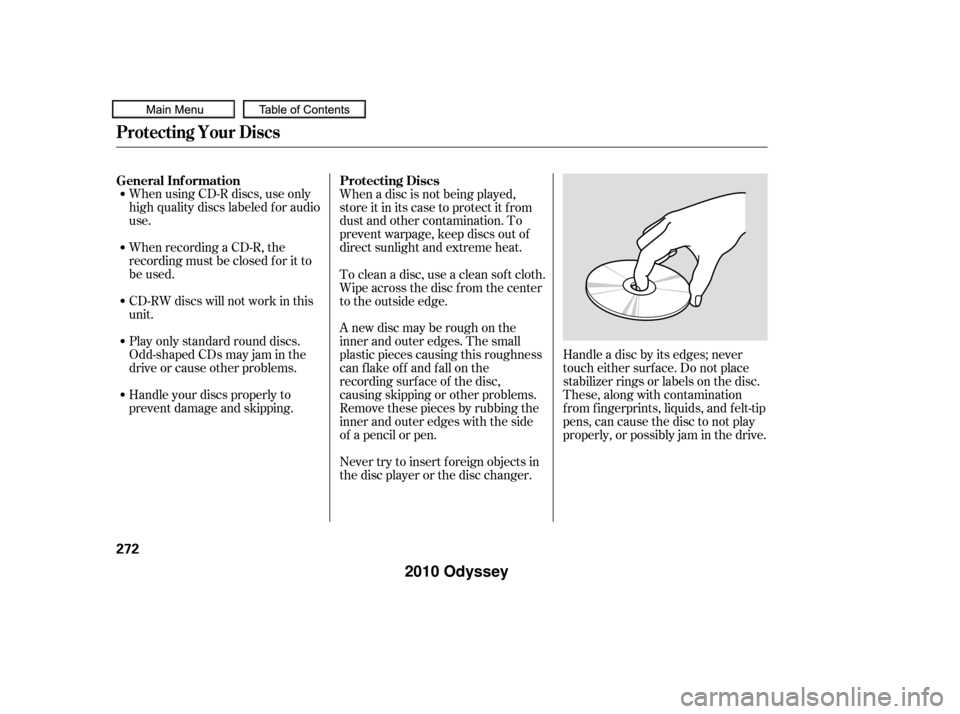
When recording a CD-R, the
recording must be closed f or it to
be used.
CD-RW discs will not work in this
unit. When using CD-R discs, use only
high quality discs labeled f or audio
use.
Play only standard round discs.
Odd-shaped CDs may jam in the
driveorcauseotherproblems.
Handle your discs properly to
prevent damage and skipping.When a disc is not being played,
store it in its case to protect it f rom
dust and other contamination. To
prevent warpage, keep discs out of
direct sunlight and extreme heat.
A new disc may be rough on the
inner and outer edges. The small
plastic pieces causing this roughness
can f lake of f and f all on the
recording surf ace of the disc,
causing skipping or other problems.
Remove these pieces by rubbing the
inner and outer edges with the side
of a pencil or pen.
Never try to insert f oreign objects in
the disc player or the disc changer.
Handle a disc by its edges; never
touch either surf ace. Do not place
stabilizer rings or labels on the disc.
These, along with contamination
f rom f ingerprints, liquids, and f elt-tip
pens, can cause the disc to not play
properly, or possibly jam in the drive.
To clean a disc, use a clean sof t cloth.
Wipe across the disc f rom the center
to the outside edge.
General Inf ormation
Protecting Discs
Protecting Your Discs
272
�����—�����—�
���y�
�������������y���
�(�����������y���������y
2010 Odyssey
Page 276 of 526
The in-dash disc player/changer has
a sophisticated and delicate
mechanism. If you insert a damaged
disc as indicated in this section, it
maybecomestuckinsideand
damage the audio unit.
Examples of these discs are shown
to the right:Bubbled, wrinkled, labeled, and excessively thick discs
Damaged discs
Poor quality discs
1.
2.
3.
CONT INUED
Additional Inf ormation on
Recommended Discs
Protecting Your Discs
Features
273
Sealed
Warped Burrs
Chipped/
Cracked With Label/
Sticker
With Plastic
Ring
Using Printer
Label Kit
Bubbled/
Wrinkled
�����—�����—�
���y�
�������������y���
�(�����������y���������y
2010 Odyssey
Page 277 of 526
Small, irregular shaped discsDiscs with scratches, dirty discs
CD-R or CD-RW may not play due
to the recording conditions.
Scratches and f ingerprints on the
discs may cause the sound to skip. Recommended discs are printed
with the f ollowing logo.
Audio unit may not play the
following formats.
This audio unit cannot play a Dual-
disc
.
4.
5.
Protecting Your Discs
274
Fingerprints, scratches, etc.
3-inch (8-cm) CD Triangle Shape
Arrow Shape
Can Shape
�����—�����—�
���y�
�������������y���
�(�����������y���������y
2010 Odyssey
Page 285 of 526
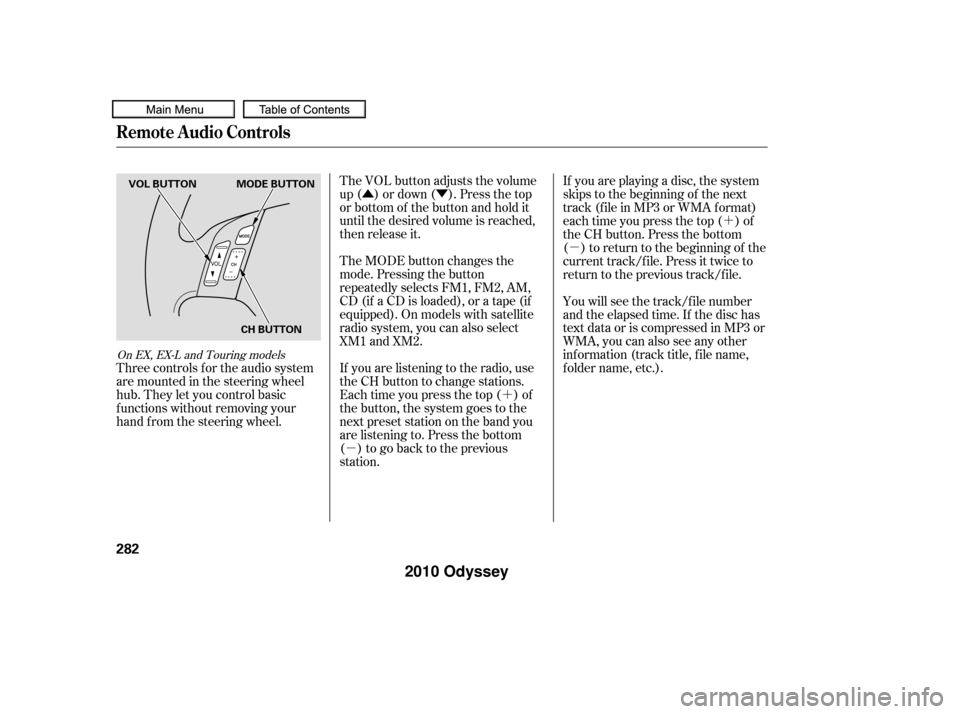
�´
�µ �Û�Ý
�´
�µ
If you are listening to the radio, use
the CH button to change stations.
Each time you press the top ( ) of
the button, the system goes to the
next preset station on the band you
are listening to. Press the bottom
( ) to go back to the previous
station. The VOL button adjusts the volume
up ( ) or down ( ). Press the top
or bottom of the button and hold it
until the desired volume is reached,
then release it.
The MODE button changes the
mode. Pressing the button
repeatedly selects FM1, FM2, AM,
CD (if a CD is loaded), or a tape (if
equipped). On models with satellite
radio system, you can also select
XM1 and XM2. If you are playing a disc, the system
skips to the beginning of the next
track (f ile in MP3 or WMA f ormat)
each time you press the top ( ) of
the CH button. Press the bottom
( ) to return to the beginning of the
current track/f ile. Press it twice to
return to the previous track/f ile.
You will see the track/f ile number
and the elapsed time. If the disc has
text data or is compressed in MP3 or
WMA, you can also see any other
inf ormation (track title, f ile name,
f older name, etc.).
Three controls f or the audio system
are mounted in the steering wheel
hub. They let you control basic
f unctions without removing your
hand f rom the steering wheel.
On EX, EX-L and Touring models
Remote Audio Controls
282
MODE BUTTON
VOL BUTTON
CH BUTTON
�����—�����—�
���y�
�������������y���
�(�����������y���������y
2010 Odyssey
Page 286 of 526
When a compatible audio unit is
connected to the jack, press the AUX
button to select it. The auxiliary input jack is on the
dashboard next to the accessory
power socket. The system will accept
auxiliary input f rom standard audio
accessories.
Auxiliary Input Jack
Features
283
�����—�����—�
���y�
���������
�
�y���
�(�����������y���������y
2010 Odyssey
Page 287 of 526
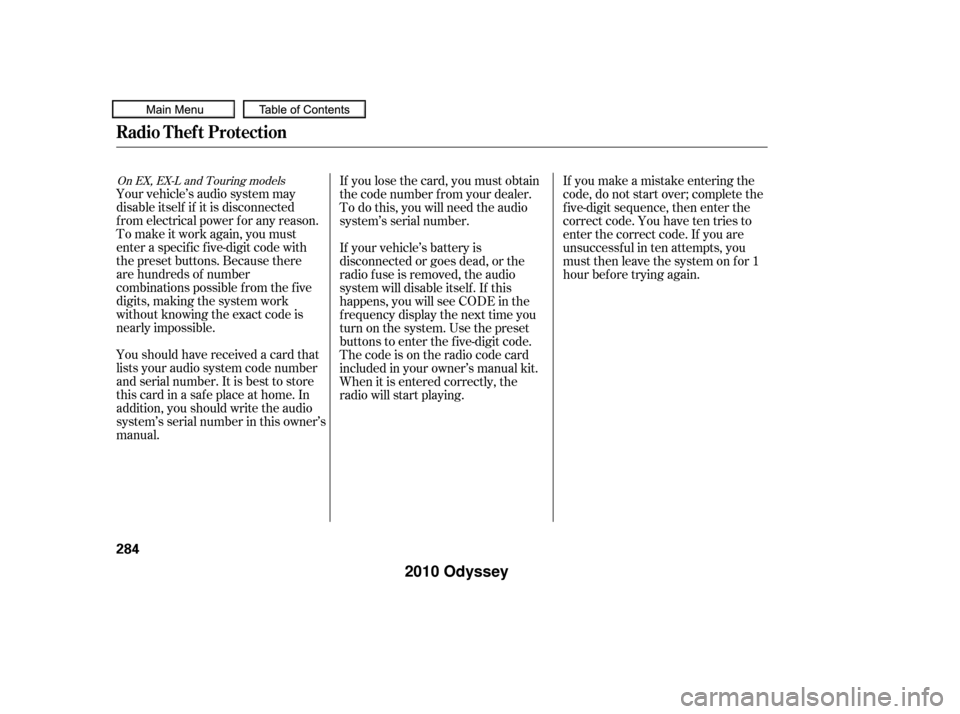
Your vehicle’s audio system may
disable itself if it is disconnected
f rom electrical power f or any reason.
To make it work again, you must
enter a specif ic f ive-digit code with
the preset buttons. Because there
are hundreds of number
combinations possible f rom the f ive
digits, making the system work
without knowing the exact code is
nearly impossible.
Youshouldhavereceivedacardthat
lists your audio system code number
and serial number. It is best to store
this card in a saf e place at home. In
addition, you should write the audio
system’s serial number in this owner’s
manual.If you make a mistake entering the
code, do not start over; complete the
f ive-digit sequence, then enter the
correct code. You have ten tries to
enter the correct code. If you are
unsuccessful in ten attempts, you
must then leave the system on for 1
hour bef ore trying again.
If you lose the card, you must obtain
the code number f rom your dealer.
To do this, you will need the audio
system’s serial number.
If your vehicle’s battery is
disconnected or goes dead, or the
radio f use is removed, the audio
system will disable itself . If this
happens, you will see CODE in the
frequencydisplaythenexttimeyou
turn on the system. Use the preset
buttons to enter the five-digit code.
Thecodeisontheradiocodecard
included in your owner’s manual kit.
When it is entered correctly, the
radio will start playing.
On EX, EX-L and Touring models
Radio T hef t Protection
284
�����—�����—�
���y�
���������
���y���
�(�����������y���������y
2010 Odyssey
Page 289 of 526
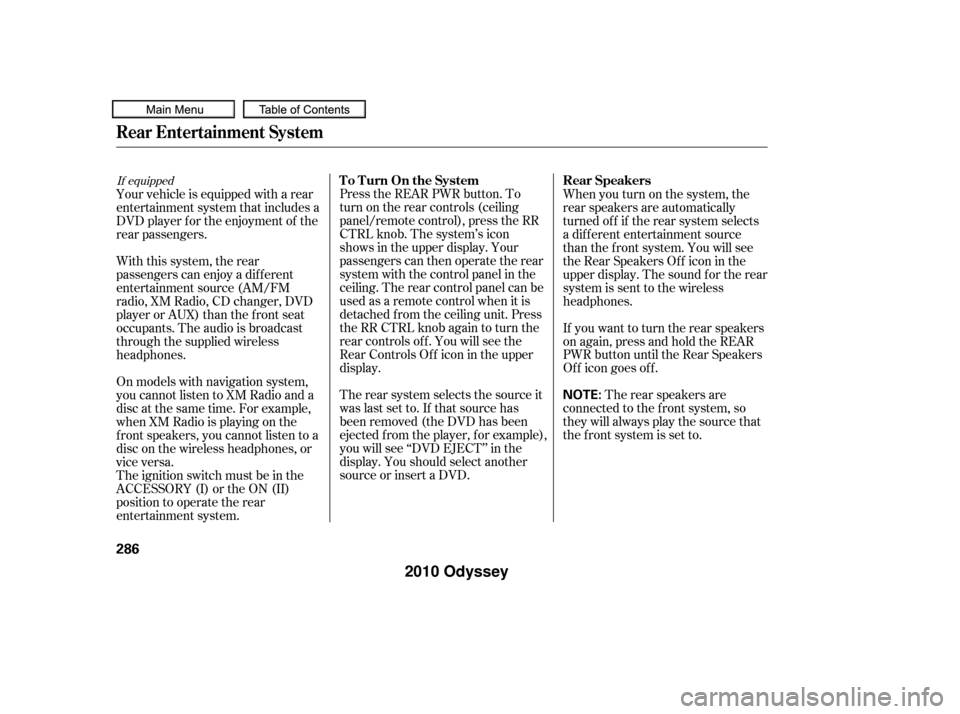
Press the REAR PWR button. To
turn on the rear controls (ceiling
panel/remote control), press the RR
CTRL knob. The system’s icon
shows in the upper display. Your
passengers can then operate the rear
system with the control panel in the
ceiling. The rear control panel can be
used as a remote control when it is
detached f rom the ceiling unit. Press
the RR CTRL knob again to turn the
rear controls of f . You will see the
RearControlsOff iconintheupper
display.
The rear system selects the source it
waslastsetto.Ifthatsourcehas
been removed (the DVD has been
ejected f rom the player, f or example),
you will see ‘‘DVD EJECT’’ in the
display. You should select another
source or insert a DVD.Whenyouturnonthesystem,the
rear speakers are automatically
turned of f if the rear system selects
a dif f erent entertainment source
than the front system. You will see
the Rear Speakers Of f icon in the
upper display. The sound f or the rear
system is sent to the wireless
headphones.
If youwanttoturntherearspeakers
on again, press and hold the REAR
PWR button until the Rear Speakers
Of f icon goes of f .
The rear speakers are
connected to the f ront system, so
they will always play the source that
the f ront system is set to.
Your vehicle is equipped with a rear
entertainment system that includes a
DVD player f or the enjoyment of the
rear passengers.
With this system, the rear
passengers can enjoy a dif f erent
entertainment source (AM/FM
radio, XM Radio, CD changer, DVD
player or AUX) than the front seat
occupants. The audio is broadcast
through the supplied wireless
headphones.
On models with navigation system,
youcannotlistentoXMRadioanda
disc at the same time. For example,
when XM Radio is playing on the
f ront speakers, you cannot listen to a
disc on the wireless headphones, or
vice versa.
The ignition switch must be in the
ACCESSORY (I) or the ON (II)
position to operate the rear
entertainment system.
If equippedTo Turn On the System
Rear Speakers
Rear Entertainment System
286
NOTE:
�����—�����—�
���y�
�����������
�y���
�(�����������y�������
�y
2010 Odyssey
Page 290 of 526
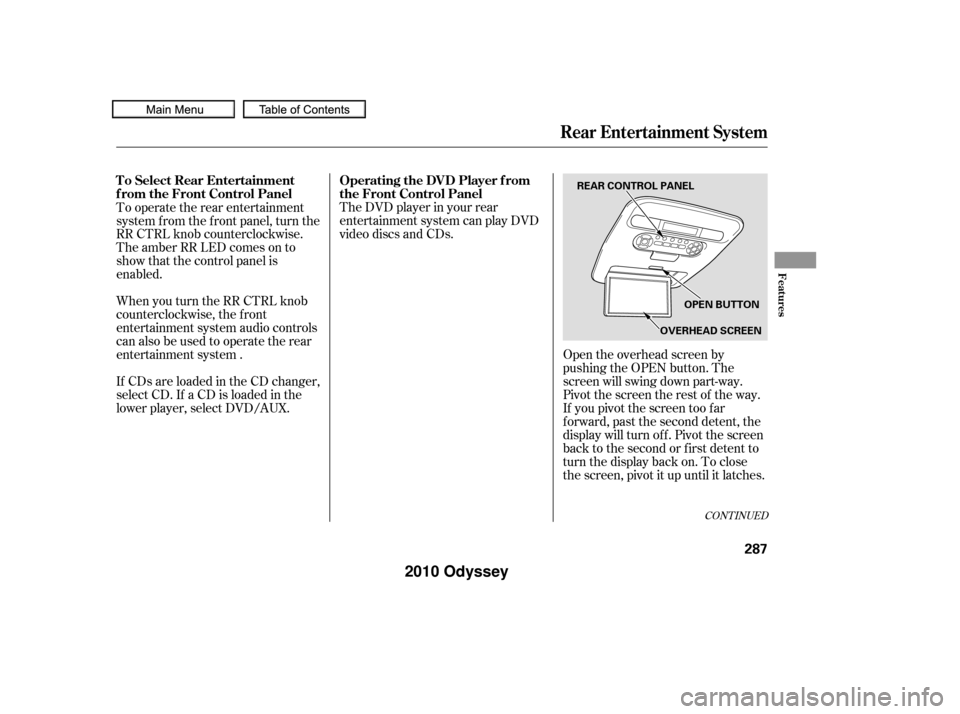
The DVD player in your rear
entertainment system can play DVD
video discs and CDs.Open the overhead screen by
pushing the OPEN button. The
screen will swing down part-way.
Pivot the screen the rest of the way.
If you pivot the screen too f ar
f orward, past the second detent, the
display will turn of f . Pivot the screen
back to the second or first detent to
turn the display back on. To close
the screen, pivot it up until it latches.
To operate the rear entertainment
system from the front panel, turn the
RR CTRL knob counterclockwise.
The amber RR LED comes on to
show that the control panel is
enabled.
When you turn the RR CTRL knob
counterclockwise, the f ront
entertainment system audio controls
canalsobeusedtooperatetherear
entertainment system .
If CDs are loaded in the CD changer,
select CD. If a CD is loaded in the
lower player, select DVD/AUX.
CONT INUED
To Select Rear Entertainment
f rom the Front Control Panel
Operating the DVD Player f rom
the Front Control Panel
Rear Entertainment System
Features
287
REAR CONTROL PANEL
OPEN BUTTON
OVERHEAD SCREEN
�����—�����—�
���y�
�������������y���
�(�����������y���������y
2010 Odyssey