Page 128 of 342
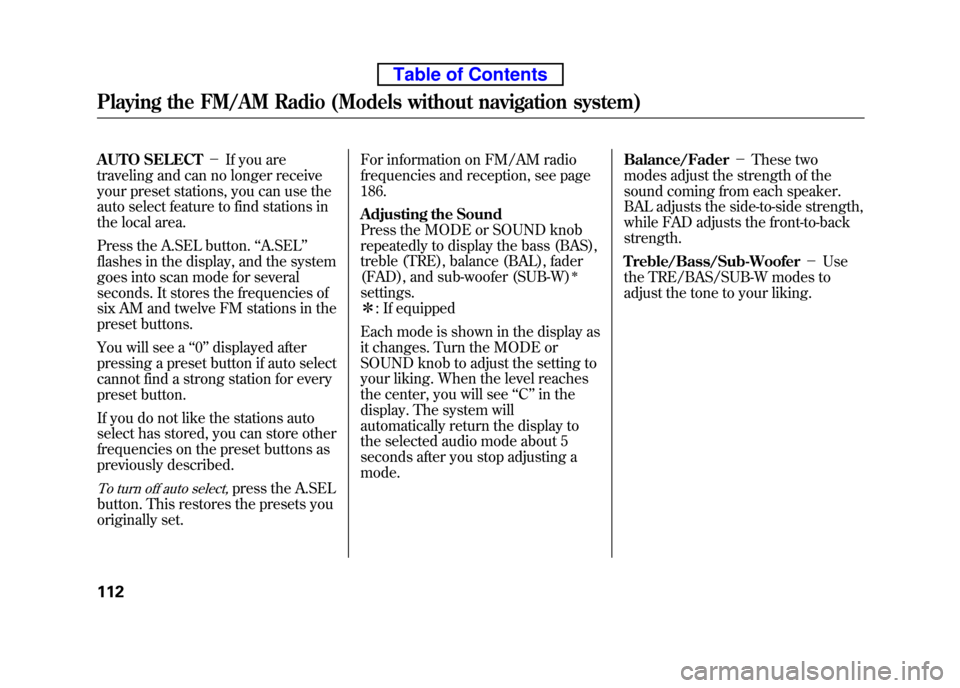
AUTO SELECT-If you are
traveling and can no longer receive
your preset stations, you can use the
auto select feature to find stations in
the local area.
Press the A.SEL button. ‘‘A.SEL ’’
flashes in the display, and the system
goes into scan mode for several
seconds. It stores the frequencies of
six AM and twelve FM stations in the
preset buttons.
You will see a ‘‘0 ’’ displayed after
pressing a preset button if auto select
cannot find a strong station for every
preset button.
If you do not like the stations auto
select has stored, you can store other
frequencies on the preset buttons as
previously described.
To turn off auto select,press the A.SEL
button. This restores the presets you
originally set. For information on FM/AM radio
frequencies and reception, see page186.
Adjusting the Sound
Press the MODE or SOUND knob
repeatedly to display the bass (BAS),
treble (TRE), balance (BAL), fader
(FAD), and sub-woofer (SUB-W)
ꭧ
settings.ꭧ
: If equipped
Each mode is shown in the display as
it changes. Turn the MODE or
SOUND knob to adjust the setting to
your liking. When the level reaches
the center, you will see ‘‘C ’’in the
display. The system will
automatically return the display to
the selected audio mode about 5
seconds after you stop adjusting amode. Balance/Fader
-These two
modes adjust the strength of the
sound coming from each speaker.
BAL adjusts the side-to-side strength,
while FAD adjusts the front-to-back strength.
Treble/Bass/Sub-Woofer -Use
the TRE/BAS/SUB-W modes to
adjust the tone to your liking.
Playing the FM/AM Radio (Models without navigation system)
112
Table of Contents
Page 129 of 342
XM®Radio
On EX and SC models
Your vehicle is capable of receiving XM®Radio anywhere in the United
States, and Canada except Hawaii,
Alaska and Puerto Rico. XM is a
registered trademark of Sirius XMRadio
®, Inc. and XM CANADA®is a
registered business name of
Canadian Satellite Radio Inc.
PRESET BUTTONS CATEGORY
BUTTONS
TUNE
KNOB
SCANBUTTON VOL/PWR KNOB XM BUTTON
CHANNEL INDICATOR
CATEGORY INDICATOR
DISP/MODE BUTTON
CONTINUED
Playing the XM®Radio (Models without navigation system)
113
Features
Table of Contents
Page 130 of 342

XM Radio receives signals from two
satellites to produce clear, high-
quality digital reception. It offers
many channels in several categories.
Along with a large selection of
different types of music, XM Radio
allows you to view channel and
category selections in the display.Operating the XM Radio
To listen to the XM Radio, turn the
ignition switch to the ACCESSORY
(I) or ON (II) position. Push the
VOL/PWR knob to turn on the audio
system, and press the XM button.
Adjust the volume by turning the
VOL/PWR knob. The last channel
you listened to will show in thedisplay. MODE
-To switch between
channel mode and category mode,
press and hold the DISP/MODE
button until the mode changes.
In the channel mode, you can select
all of the available channels. In the
category mode, such as Jazz, Rock,
Classical, etc., you can select all of
the channels within that category. Each time you press and release the
DISP/MODE button, the display
changes in the following sequence:
channel name, channel number,
category, artist name, and music title.
You may experience periods when
XM Radio does not transmit the
artist's name and song title
information. If this happens, there is
nothing wrong with your system. TUNE
-Turn the TUNE knob left
or right to select channels. In the
category mode, you can only select
channels within that category.
CATEGORY (
or) - Press
either button to select another category.
Playing the XM®Radio (Models without navigation system)
114
Table of Contents
Page 131 of 342
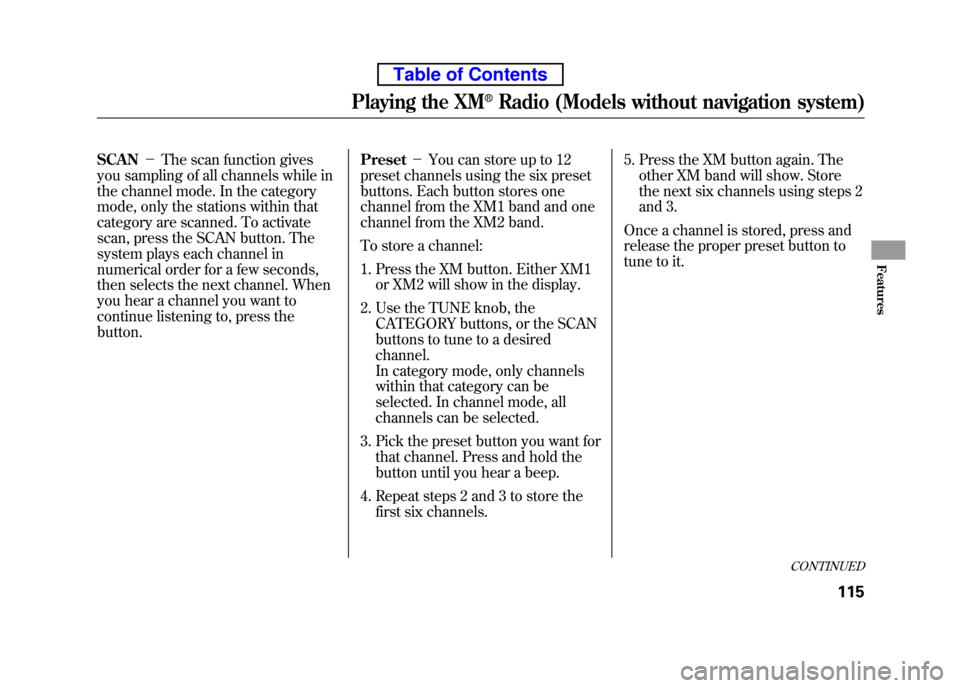
SCAN-The scan function gives
you sampling of all channels while in
the channel mode. In the category
mode, only the stations within that
category are scanned. To activate
scan, press the SCAN button. The
system plays each channel in
numerical order for a few seconds,
then selects the next channel. When
you hear a channel you want to
continue listening to, press thebutton. Preset
-You can store up to 12
preset channels using the six preset
buttons. Each button stores one
channel from the XM1 band and one
channel from the XM2 band.
To store a channel:
1. Press the XM button. Either XM1 or XM2 will show in the display.
2. Use the TUNE knob, the CATEGORY buttons, or the SCAN
buttons to tune to a desired channel.
In category mode, only channels
within that category can be
selected. In channel mode, all
channels can be selected.
3. Pick the preset button you want for that channel. Press and hold the
button until you hear a beep.
4. Repeat steps 2 and 3 to store the first six channels. 5. Press the XM button again. The
other XM band will show. Store
the next six channels using steps 2
and 3.
Once a channel is stored, press and
release the proper preset button to
tune to it.
CONTINUED
Playing the XM®Radio (Models without navigation system)
115
Features
Table of Contents
Page 132 of 342
XM Radio Display Messages ‘‘LOADING ’’- XM is loading the
audio or program information. ‘‘ OFF AIR ’’- The channel
currently selected is no longer broadcasting. ‘‘ UPDATING ’’- The encryption
code is being updated. Wait until the
encryption code is fully updated.
Channels 0 and 1 should still work normally. ‘‘
NO SIGNAL ’’- The signal is
currently too weak. Move the vehicle
to an area away from tall buildings,
and with an unobstructed view of the
southern horizon. ‘‘
’’ - The selected channel
number does not exist, is not part of
your subscription, or this channel
has no artist or title information at
this time. ‘‘ ANTENNA ’’- There is a problem
with the XM antenna. Please consult
your dealer.
Playing the XM®Radio (Models without navigation system)
116
Table of Contents
Page 133 of 342
The XM satellites are in orbit over
the equator; therefore, objects south
of the vehicle may cause satellite
reception interruptions. To help
compensate for this, ground-based
repeaters are placed in major
metropolitan areas.
Satellite signals are more likely to be
blocked by tall buildings and
mountains the farther north you
travel from the equator. Carrying
large items on a roof rack can also
block the signal.
Signal may be blocked
by mountains or large
obstacles to the south.Signal weaker in
these areas.
SATELLITE GROUND REPEATER
CONTINUED
Playing the XM®Radio (Models without navigation system)
117
Features
Table of Contents
Page 134 of 342

Depending on where you drive, you
may experience reception problems.
Interference can be caused by any of
these conditions:● Driving on the north side of an
east/west mountain road.
● Driving on the north side of a large
commercial truck on an east/westroad.
● Driving in tunnels.
● Driving on a road beside a vertical
wall, steep cliff, or hill to the south
of you.
● Driving on the lower level of a
multi-tiered road.
● Driving on a single lane road
alongside dense trees taller than
50 ft. (15 m) to the south of you.
● Large items carried on a roof rack.
There may be other geographic
situations that could affect XM Radioreception.As required by the FCC: Changes or modifications not expressly
approved by the party responsible forcompliance could void the user'sauthority to operate the equipment.
Receiving XM Radio Service
If your XM Radio service has expired or
you purchased your vehicle from a
previous owner, you can listen to a
sampling of the broadcasts available on
XM Radio. With the ignition switch in the
ACCESSORY (I) or ON (II) position,
push the VOL/PWR knob to turn on the
audio system and press the XM button. A
variety of music types and styles will play.
If you decide to purchase XM Radio
service, contact XM Radio at
www.xmradio.com,or at 1-800-852-9696.
In Canada, contact XM CANADA at
www.xmradio.ca, or at 1-877-209-0079.
You will need to give them your radio I.
D. number and your credit card number.
To get your radio I.D. number, turn the
TUNE knob until ‘‘0 ’’ appears in the
display. Your I.D. will appear in thedisplay. After you've registered with XM Radio,
keep your audio system in the XM Radio
mode while you wait for activation. This
should take about 30 minutes.
While waiting for activation, make sure
your vehicle remains in an open area
with good reception. Once your audio
system is activated, you'll be able to
listen to XM Radio broadcasts. XM Radio
will continue to send an activation signal
to your vehicle for at least 12 hours from
the activation request. If the service has
not been activated after 36 hours, contact
XM Radio. In Canada, contact XM CANADA.
Playing the XM®Radio (Models without navigation system)
118
Table of Contents
Page 136 of 342

To Play a Disc
To load or play discs, the ignition
switch must be in the ACCESSORY
(I) or ON (II) position.
Do not use discs with adhesive labels.
The label can curl up and cause the
disc to jam in the unit.
You operate the disc player with the
same controls used for the radio. To
select the disc player, press the CD/
TAPE or the CD/AUX button. You
will see‘‘CD ’’in the display. The
number of the track playing is shown
in the display. The system will
continuously play a disc until you
change modes.
Video CDs and DVDs do not work in
this unit.
On EX and SC models
The disc player can also play CD-Rs
and CD-RWs compressed in MP3 or
WMA formats.
When playing a disc in MP3, you will see ‘‘MP3 ’’in the display. The folder
and track numbers are displayed.
Each disc can hold up to 400 playable
files within 8 folder layers. A disc can
support a maximum number of 100
folders, and each folder can hold 255
playable files.
The specifications for compatible
MP3 file are:
– Sampling frequency:
32/44.1/48 kHz (MPEG1)
16/22.05/24 kHz (MPEG2)
– Bitrate:
8/16/24/32/40/48/56/64/80/96/
112/128/160/192/224/256/320kbps
– Compatible with variable bitrate
and multi-session When playing a disc in WMA, you
will see
‘‘WMA ’’in the display. The
folder and track numbers are
displayed. Each disc can hold up to
200 files within 16 subdirectories, 8
folder layers. A disc can support a
maximum number of 100 folders, and
each folder can hold 255 playablefiles.
The specifications for compatible
WMA file are:
– Sampling frequency:
32/44.1/48 kHz
– Bitrate:
48/64/80/96/128/160/192 kbps
– Compatible with variable bitrate
and multi-session
NOTE: If a file on an MP3 or WMA
disc is protected by digital rights
management (DRM), the audio unit
displays FORMAT, and then skips to
the next file.
Playing a Disc (Models without navigation system)
120
Table of Contents