2010 HONDA ELEMENT audio
[x] Cancel search: audioPage 96 of 342

If the front wheels are turned, the
anti-theft lock may make it difficult to
turn the key. Firmly turn the steering
wheel to the left or right as you turn
the key.
ACCESSORY (I)-You can operate
the audio system and the accessory
power sockets in this position.
ON (II) -This is the normal key
position when driving. Several of the
indicators on the instrument panel
come on as a test when you turn the
ignition switch from the
ACCESSORY (I) to the ON (II)position.
START (III) -Use this position
only to start the engine. The switch
returns to the ON (II) position when
you let go of the key. You will hear a reminder beeper if
you leave the key in the LOCK (0) or
the ACCESSORY (I) position and
open the driver's door. Remove the
key to turn off the beeper.
If your vehicle has an automatic
transmission, the shift lever must be
in Park before you can remove the
key from the ignition switch.
Removing the key from the
ignition switch while driving
locks the steering. This can
cause you to lose control of thevehicle.
Remove the key from the
ignition switch only when parked.Power Door Locks
To lock all of the doors and hatch,
press the door lock switch on the
driver's door, or press the lock tab
down on the driver's door, or use the
key on the outside lock. Pressing up
on the door lock switch will unlock
all of the doors and the hatch.
LOCK TAB
DOOR LOCK SWITCH
Ignition Switch, Door Locks
80
Table of Contents
Page 119 of 342

The heating and air conditioning
system in your vehicle provides a
comfortable driving environment in all
weather conditions.
The standard audio system has many
features. This section describes those
features and how to use them. (If you
have an optional audio system, refer to
the operating instructions that came
with it.)
On EX and SC models
Your vehicle has an anti-theft audio
system that requires a code number to
enable it.
Vents, Heating, and A/C..............
104
Air Flow Controls .....................105
Ventilation ............................... 106
Using the Heater .....................106
Using the A/C ......................... 106
Dehumidify the Interior ...........
107 To Defog and Defrost
..............107
To Remove Exterior Frost or Ice From the Windows ..............108
To Turn Everything Off ............108
Audio System .............................. 109
Playing the FM/AM Radio (Models without navigation
system) ................................ 110
Playing the XM
®Radio (Models
without navigation system) ......113
Playing a Disc (Models without navigation system) ...................119
Disc Player Error Messages
(Models without navigationsystem) ................................ 125
Disc Changer Error Messages
(Models without navigationsystem) ................................ 126
Playing the FM/AM Radio
(Models with navigationsystem) ................................ 127
Playing the XM
®Radio (Models
with navigation system) ...........
132
Playing a Disc (Models with navigation system) ...................140Disc Player Error Messages
(Models with navigationsystem) ................................ 148
Playing a PC Card (Models with
navigation system) ...................149
PC Card Error Messages (Models with navigation system) ...........161
Playing an iPod
®(Models with
navigation system) ...................162
iPod
®Error Messages (Models
with navigation system) ...........
172
Playing a USB Flash Memory Device (Models with navigation
system) ................................ 173
USB Flash Memory Device Error
Messages (Models with
navigation system) ...............182
Protecting Your Discs ..................183
FM/AM Radio Reception .............186
Radio Theft Protection .................188
Setting the Clock .........................189
Remote Audio Controls ................191
Auxiliary Input Jack .....................
192
Cruise Control ............................. 193
Rearview Camera and Monitor .....196
Features
103
Features
Page 125 of 342

An audio system is standard on all
models. Read the appropriate pages
(as shown below) to use your
vehicle's audio system.
For vehicles without navigation
system, see pages 110 through 126.
For vehicles with navigation system,
see pages 127 through 182.
LX model EX and SC modelsU.S. EX and SC models with navigation system
Audio System
109
Features
Table of Contents
Page 128 of 342
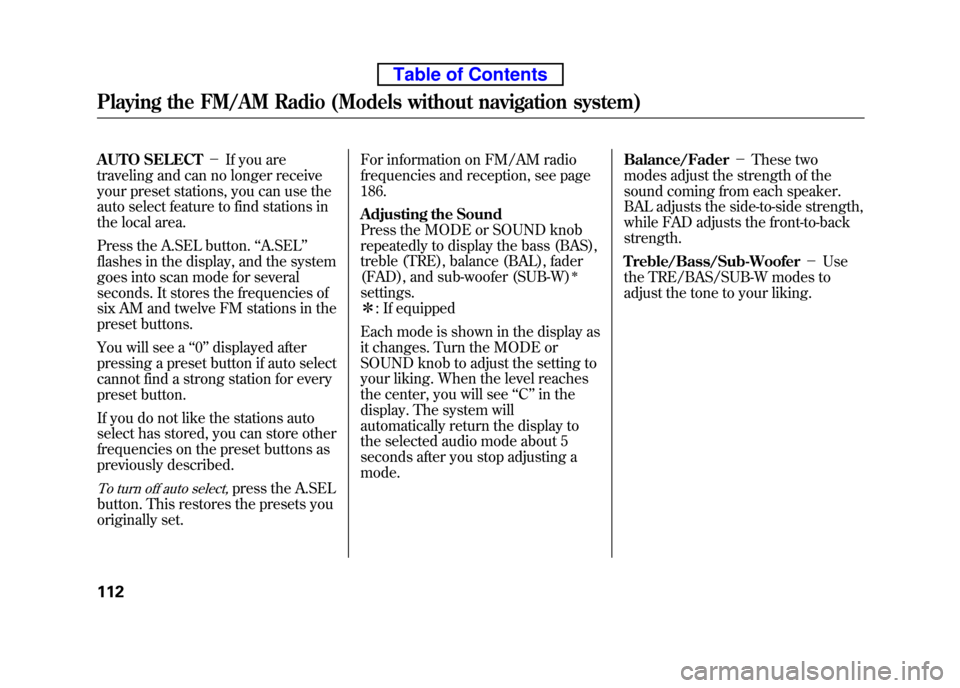
AUTO SELECT-If you are
traveling and can no longer receive
your preset stations, you can use the
auto select feature to find stations in
the local area.
Press the A.SEL button. ‘‘A.SEL ’’
flashes in the display, and the system
goes into scan mode for several
seconds. It stores the frequencies of
six AM and twelve FM stations in the
preset buttons.
You will see a ‘‘0 ’’ displayed after
pressing a preset button if auto select
cannot find a strong station for every
preset button.
If you do not like the stations auto
select has stored, you can store other
frequencies on the preset buttons as
previously described.
To turn off auto select,press the A.SEL
button. This restores the presets you
originally set. For information on FM/AM radio
frequencies and reception, see page186.
Adjusting the Sound
Press the MODE or SOUND knob
repeatedly to display the bass (BAS),
treble (TRE), balance (BAL), fader
(FAD), and sub-woofer (SUB-W)
ꭧ
settings.ꭧ
: If equipped
Each mode is shown in the display as
it changes. Turn the MODE or
SOUND knob to adjust the setting to
your liking. When the level reaches
the center, you will see ‘‘C ’’in the
display. The system will
automatically return the display to
the selected audio mode about 5
seconds after you stop adjusting amode. Balance/Fader
-These two
modes adjust the strength of the
sound coming from each speaker.
BAL adjusts the side-to-side strength,
while FAD adjusts the front-to-back strength.
Treble/Bass/Sub-Woofer -Use
the TRE/BAS/SUB-W modes to
adjust the tone to your liking.
Playing the FM/AM Radio (Models without navigation system)
112
Table of Contents
Page 130 of 342

XM Radio receives signals from two
satellites to produce clear, high-
quality digital reception. It offers
many channels in several categories.
Along with a large selection of
different types of music, XM Radio
allows you to view channel and
category selections in the display.Operating the XM Radio
To listen to the XM Radio, turn the
ignition switch to the ACCESSORY
(I) or ON (II) position. Push the
VOL/PWR knob to turn on the audio
system, and press the XM button.
Adjust the volume by turning the
VOL/PWR knob. The last channel
you listened to will show in thedisplay. MODE
-To switch between
channel mode and category mode,
press and hold the DISP/MODE
button until the mode changes.
In the channel mode, you can select
all of the available channels. In the
category mode, such as Jazz, Rock,
Classical, etc., you can select all of
the channels within that category. Each time you press and release the
DISP/MODE button, the display
changes in the following sequence:
channel name, channel number,
category, artist name, and music title.
You may experience periods when
XM Radio does not transmit the
artist's name and song title
information. If this happens, there is
nothing wrong with your system. TUNE
-Turn the TUNE knob left
or right to select channels. In the
category mode, you can only select
channels within that category.
CATEGORY (
or) - Press
either button to select another category.
Playing the XM®Radio (Models without navigation system)
114
Table of Contents
Page 132 of 342

XM Radio Display Messages ‘‘LOADING ’’- XM is loading the
audio or program information. ‘‘ OFF AIR ’’- The channel
currently selected is no longer broadcasting. ‘‘ UPDATING ’’- The encryption
code is being updated. Wait until the
encryption code is fully updated.
Channels 0 and 1 should still work normally. ‘‘
NO SIGNAL ’’- The signal is
currently too weak. Move the vehicle
to an area away from tall buildings,
and with an unobstructed view of the
southern horizon. ‘‘
’’ - The selected channel
number does not exist, is not part of
your subscription, or this channel
has no artist or title information at
this time. ‘‘ ANTENNA ’’- There is a problem
with the XM antenna. Please consult
your dealer.
Playing the XM®Radio (Models without navigation system)
116
Table of Contents
Page 134 of 342

Depending on where you drive, you
may experience reception problems.
Interference can be caused by any of
these conditions:● Driving on the north side of an
east/west mountain road.
● Driving on the north side of a large
commercial truck on an east/westroad.
● Driving in tunnels.
● Driving on a road beside a vertical
wall, steep cliff, or hill to the south
of you.
● Driving on the lower level of a
multi-tiered road.
● Driving on a single lane road
alongside dense trees taller than
50 ft. (15 m) to the south of you.
● Large items carried on a roof rack.
There may be other geographic
situations that could affect XM Radioreception.As required by the FCC: Changes or modifications not expressly
approved by the party responsible forcompliance could void the user'sauthority to operate the equipment.
Receiving XM Radio Service
If your XM Radio service has expired or
you purchased your vehicle from a
previous owner, you can listen to a
sampling of the broadcasts available on
XM Radio. With the ignition switch in the
ACCESSORY (I) or ON (II) position,
push the VOL/PWR knob to turn on the
audio system and press the XM button. A
variety of music types and styles will play.
If you decide to purchase XM Radio
service, contact XM Radio at
www.xmradio.com,or at 1-800-852-9696.
In Canada, contact XM CANADA at
www.xmradio.ca, or at 1-877-209-0079.
You will need to give them your radio I.
D. number and your credit card number.
To get your radio I.D. number, turn the
TUNE knob until ‘‘0 ’’ appears in the
display. Your I.D. will appear in thedisplay. After you've registered with XM Radio,
keep your audio system in the XM Radio
mode while you wait for activation. This
should take about 30 minutes.
While waiting for activation, make sure
your vehicle remains in an open area
with good reception. Once your audio
system is activated, you'll be able to
listen to XM Radio broadcasts. XM Radio
will continue to send an activation signal
to your vehicle for at least 12 hours from
the activation request. If the service has
not been activated after 36 hours, contact
XM Radio. In Canada, contact XM CANADA.
Playing the XM®Radio (Models without navigation system)
118
Table of Contents
Page 136 of 342

To Play a Disc
To load or play discs, the ignition
switch must be in the ACCESSORY
(I) or ON (II) position.
Do not use discs with adhesive labels.
The label can curl up and cause the
disc to jam in the unit.
You operate the disc player with the
same controls used for the radio. To
select the disc player, press the CD/
TAPE or the CD/AUX button. You
will see‘‘CD ’’in the display. The
number of the track playing is shown
in the display. The system will
continuously play a disc until you
change modes.
Video CDs and DVDs do not work in
this unit.
On EX and SC models
The disc player can also play CD-Rs
and CD-RWs compressed in MP3 or
WMA formats.
When playing a disc in MP3, you will see ‘‘MP3 ’’in the display. The folder
and track numbers are displayed.
Each disc can hold up to 400 playable
files within 8 folder layers. A disc can
support a maximum number of 100
folders, and each folder can hold 255
playable files.
The specifications for compatible
MP3 file are:
– Sampling frequency:
32/44.1/48 kHz (MPEG1)
16/22.05/24 kHz (MPEG2)
– Bitrate:
8/16/24/32/40/48/56/64/80/96/
112/128/160/192/224/256/320kbps
– Compatible with variable bitrate
and multi-session When playing a disc in WMA, you
will see
‘‘WMA ’’in the display. The
folder and track numbers are
displayed. Each disc can hold up to
200 files within 16 subdirectories, 8
folder layers. A disc can support a
maximum number of 100 folders, and
each folder can hold 255 playablefiles.
The specifications for compatible
WMA file are:
– Sampling frequency:
32/44.1/48 kHz
– Bitrate:
48/64/80/96/128/160/192 kbps
– Compatible with variable bitrate
and multi-session
NOTE: If a file on an MP3 or WMA
disc is protected by digital rights
management (DRM), the audio unit
displays FORMAT, and then skips to
the next file.
Playing a Disc (Models without navigation system)
120
Table of Contents