Page 211 of 387
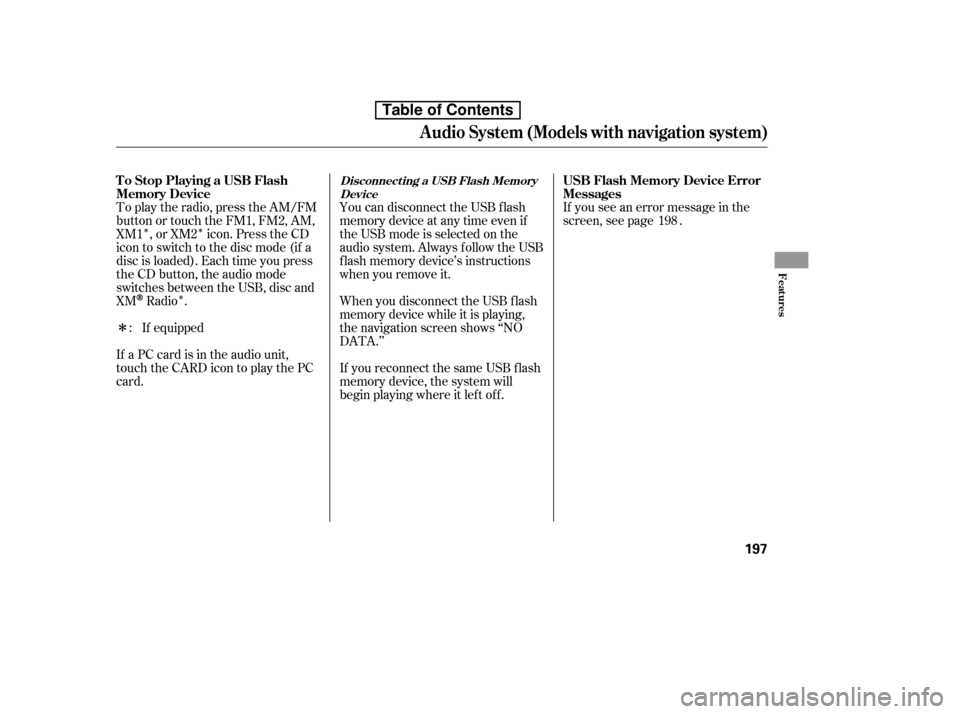
�Î�Î�Î
�Î
To play the radio, press the AM/FM
button or touch the FM1, FM2, AM,
XM1 , or XM2 icon. Press the CD
icon to switch to the disc mode (if a
disc is loaded). Each time you press
the CD button, the audio mode
switches between the USB, disc andXM
Radio .
If a PC card is in the audio unit,
touch the CARD icon to play the PC
card. When you disconnect the USB f lash
memory device while it is playing,
the navigation screen shows ‘‘NO
DATA.’’
If you reconnect the same USB f lash
memory device, the system will
begin playing where it lef t of f .
If equipped If you see an error message in the
screen, see page .
You can disconnect the USB f lash
memory device at any time even if
the USB mode is selected on the
audio system. Always f ollow the USB
f lash memory device’s instructions
when you remove it.
: 198
To Stop Playing a USB Flash
Memory Device
USB Flash Memory Device Error
Messages
Disconnect ing a USB Flash Memory
Device
Audio System (Models with navigation system)
Features
197
Table of Contents
Page 212 of 387
If you see an error message on the
screen while playing a USB f lash
memory device, f ind the solution in
the chart to the right. If you cannot
clear the error message, take your
vehicle to your dealer.Solution
Error MessageThe system cannot read the file(s). Check the files in the USB flash
memory device. There is a possibility that the files have beendamaged.
Appears when an unsupported USB f lash memory device is inserted.
There is no music information.
USB Flash Memory Device Error
Messages
Audio System (Models with navigation system)
198
UNPLAYABLE FILE
UNSUPPORTED NO SONG
Table of Contents
Page 219 of 387
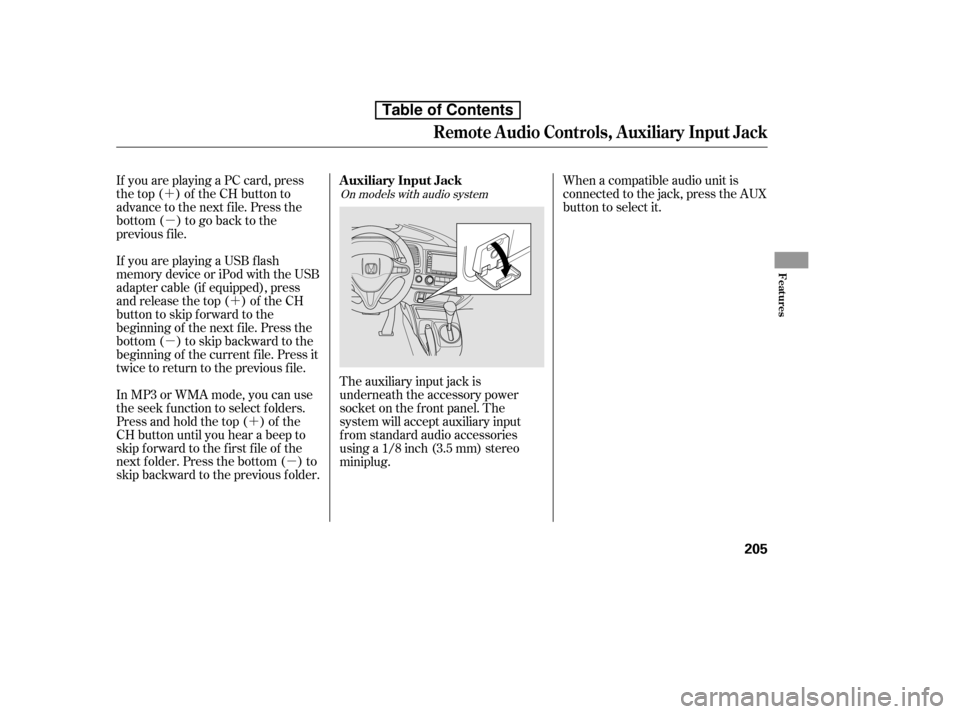
�´�µ
�´�µ
�´
�µ
If you are playing a PC card, press
the top ( ) of the CH button to
advance to the next file. Press the
bottom( )togobacktothe
previous f ile.
In MP3 or WMA mode, you can use
the seek function to select folders.
Press and hold the top ( ) of the
CH button until you hear a beep to
skip f orward to the f irst f ile of the
next folder. Press the bottom ( ) to
skip backward to the previous f older.
If youareplayingaUSBflash
memory device or iPod with the USB
adapter cable (if equipped), press
and release the top ( ) of the CH
button to skip forward to the
beginning of the next f ile. Press the
bottom( )toskipbackwardtothe
beginning of the current f ile. Press it
twice to return to the previous f ile.
When a compatible audio unit is
connected to the jack, press the AUX
button to select it.
The auxiliary input jack is
underneath the accessory power
socket on the f ront panel. The
system will accept auxiliary input
f rom standard audio accessories
using a 1/8 inch (3.5 mm) stereominiplug.On models with audio system
Auxiliary Input Jack
Remote Audio Controls, Auxiliary Input Jack
Features
205
Table of Contents