Page 156 of 387
CONT INUED
Audio System (Models with navigation system)
Playing the XMRadio
Features
153
TUNE BARXM RADIO ICON MODE ICON
PRESET CHANNEL
NUMBER SCAN BUTTON AUDIO BUTTON AM/FM BUTTON POWER/VOLUME
KNOB JOYSTICK
CHANNEL
INDICATOR
U.S. Si model is shown. XM RADIO
BUTTON
PRESET BUTTONS
09/07/02 16:52:50 31SNA640_158
Page 157 of 387

�µ
To listen to XM Radio, turn the
ignition switch to the ACCESSORY
(I) or the ON (II) position. Push the
power/volume knob to turn on the
audio system, and press the XM
RADIO button. Adjust the volume by
turning the knob. The last channel
you listened to will show in the
display.
You can also change to the XM
Radio while you are listening to an
FM station, AM station, disc, PC
card, etc., by touching the XM1 or
XM2iconontheaudiodisplay.
You can also operate the radio using
the control buttons on the left side of
the screen. The status bar appears on
the bottom of the screen each time
you press any of the control buttons .
On the navigation screen, you can
also see the audio i n f o r m a t i o n b y
touching the AUDIO INFO icon on
the lower part of the screen .
Your audio system is capable of
receiving XMRadio anywhere in
the United States, except Hawaii,
Alaska, and Puerto Rico.
XM is a registered trademark of
Sirius XM Radio
,Inc.
XM Radio receives signals f rom two
satellites to produce clear, high-
quality digital reception. It of f ers
many channels in several categories.
Along with a large selection of
dif f erent types of music, XM Radio
allows you to view channel and
category selections in the display.
Whenyoupressandholdthe
AUDIO button, the display also
shows all XM inf ormation. To switch between
channel mode and category mode,
touch the MODE icon. In channel
mode, you can select all of the
available channels. In category mode,
such as Jazz, Rock, Classical, etc.,
you can select all of the channels
within that category. Each time you
touch and release the MODE icon,
the display changes between the
channel mode and the category
mode.
Audio System (Models with navigation system)
Operating the XM Radio MODE
154
09/07/03 09:24:40 31SNA640_159
Page 164 of 387
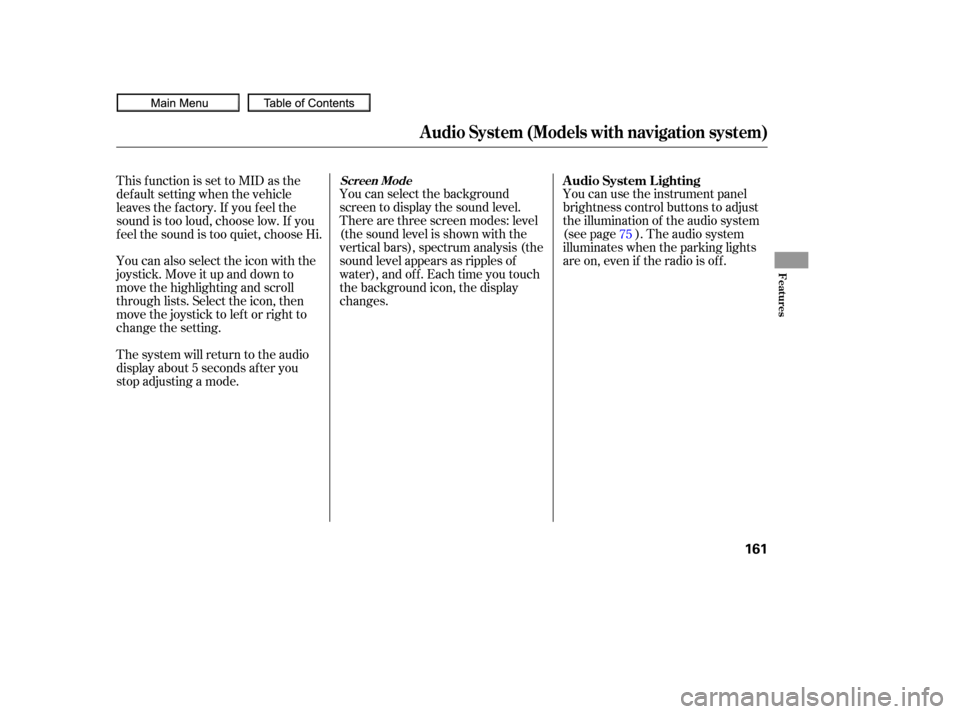
You can use the instrument panel
brightness control buttons to adjust
the illumination of the audio system
(see page ). The audio system
illuminates when the parking lights
are on, even if the radio is of f .
You can select the background
screen to display the sound level.
There are three screen modes: level
(the sound level is shown with the
vertical bars), spectrum analysis (the
sound level appears as ripples of
water), and off. Each time you touch
the background icon, the display
changes.
The system will return to the audio
display about 5 seconds af ter you
stop adjusting a mode. You can also select the icon with the
joystick. Move it up and down to
move the highlighting and scroll
through lists. Select the icon, then
move the joystick to lef t or right to
change the setting. This f unction is set to MID as the
def ault setting when the vehicle
leaves the f actory. If you f eel the
sound is too loud, choose low. If you
f eel the sound is too quiet, choose Hi. 75
A udio System L ighting
Screen Mode
Audio System (Models with navigation system)
Features
161
09/07/02 16:54:12 31SNA640_166
Page 168 of 387
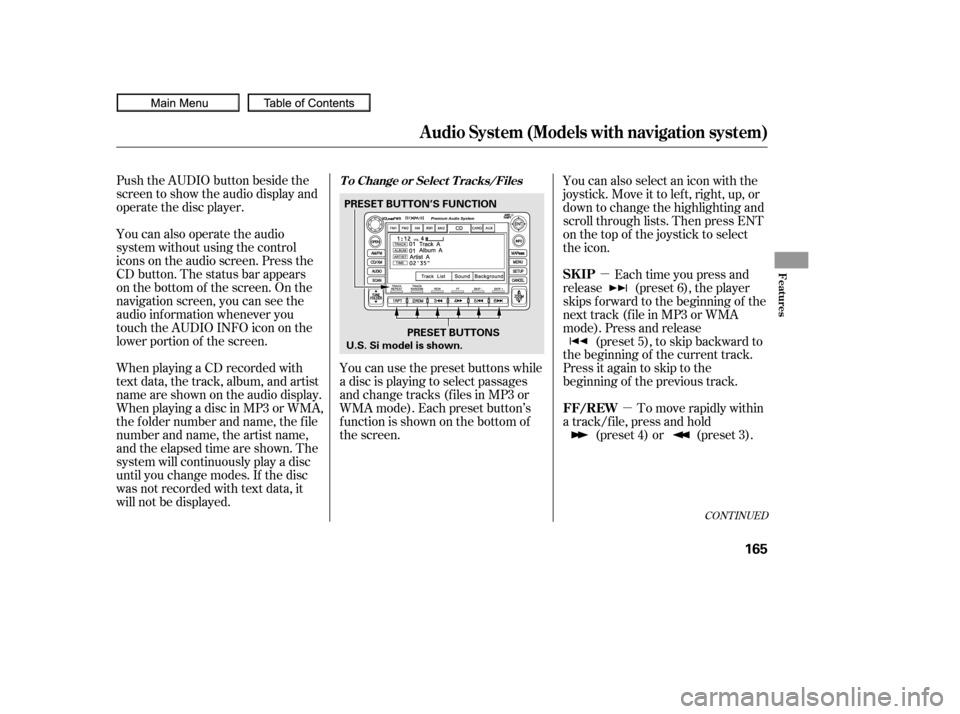
�µ�µ
Push the AUDIO button beside the
screen to show the audio display and
operate the disc player.
You can also operate the audio
system without using the control
icons on the audio screen. Press the
CD button. The status bar appears
on the bottom of the screen. On the
navigation screen, you can see the
audio inf ormation whenever you
touch the AUDIO INFO icon on the
lower portion of the screen.
When playing a CD recorded with
text data, the track, album, and artist
name are shown on the audio display.
When playing a disc in MP3 or WMA,
the f older number and name, the f ile
number and name, the artist name,
and the elapsed time are shown. The
system will continuously play a disc
until you change modes. If the disc
was not recorded with text data, it
will not be displayed. You can also select an icon with the
joystick. Move it to left, right, up, or
down to change the highlighting and
scroll through lists. Then press ENT
on the top of the joystick to select
the icon.
Each time you press and
release (preset 6), the player
skips forward to the beginning of the
next track (f ile in MP3 or WMA
mode). Press and release (preset 5), to skip backward to
the beginning of the current track.
Press it again to skip to the
beginning of the previous track.
You can use the preset buttons while
a disc is playing to select passages
and change tracks (files in MP3 or
WMA mode). Each preset button’s
f unction is shown on the bottom of
the screen. To move rapidly within
a track/f ile, press and hold (preset 4) or (preset 3).
CONT INUED
T o Change or Select T racks/Files
SK IP
FF/REW
Audio System (Models with navigation system)
Features
165
PRESET BUTTONS
PRESET BUTTON’S FUNCTION
U.S. Si model is shown.
09/07/02 16:54:55 31SNA640_170
Page 176 of 387
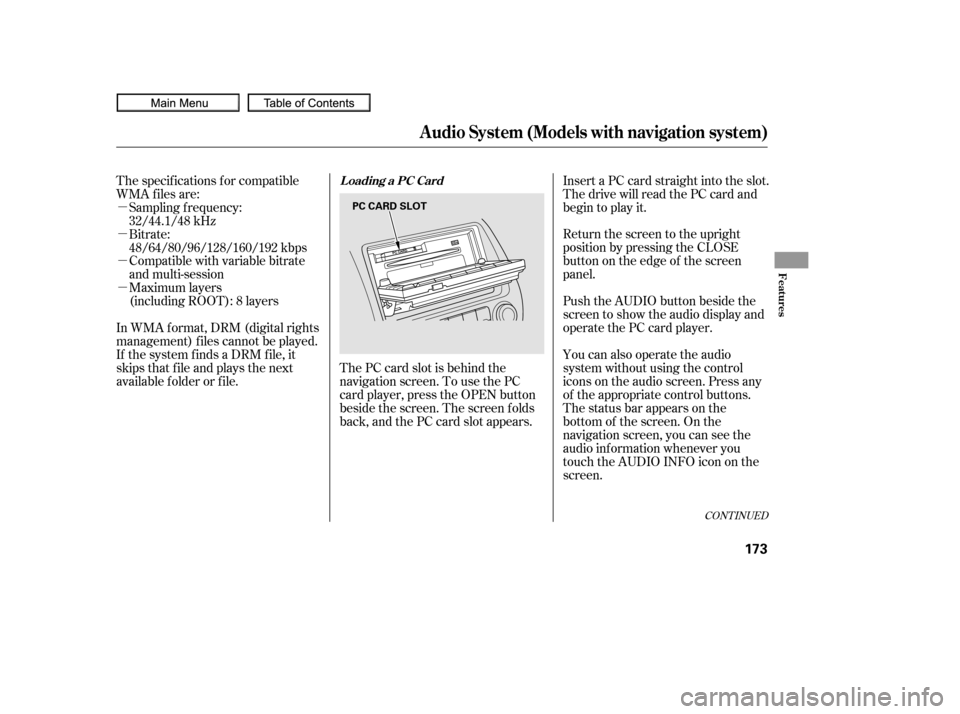
�µ
�µ
�µ
�µCompatible with variable bitrate
and multi-session
Maximum layers
(including ROOT): 8 layers
In WMA f ormat, DRM (digital rights
management) f iles cannot be played.
If the system finds a DRM file, it
skips that f ile and plays the next
available f older or f ile. The PC card slot is behind the
navigation screen. To use the PC
card player, press the OPEN button
beside the screen. The screen f olds
back, and the PC card slot appears.Insert a PC card straight into the slot.
The drive will read the PC card and
begin to play it.
Return the screen to the upright
position by pressing the CLOSE
button on the edge of the screen
panel.
Push the AUDIO button beside the
screen to show the audio display and
operate the PC card player.
You can also operate the audio
system without using the control
icons on the audio screen. Press any
of the appropriate control buttons.
The status bar appears on the
bottom of the screen. On the
navigation screen, you can see the
audio inf ormation whenever you
touch the AUDIO INFO icon on the
screen.
The specif ications f or compatible
WMA f iles are:
Sampling f requency:
32/44.1/48 kHz
Bitrate:
48/64/80/96/128/160/192 kbps
CONT INUED
Loading a PC Card
Audio System (Models with navigation system)
Features
173
PC CARD SLOT
09/07/02 16:56:22 31SNA640_178
Page 179 of 387
If you select ‘‘Play a New Track List,’’
the system goes into the selected
play mode immediately and begins to
play the files in order to the new list.
To go back to the previous screen,
presstheCANCELbuttononthe
rightsideofthescreen.Toexitthe
play mode screens, press the AUDIO
button.You can use the preset buttons while
a card is playing to select or change
f iles. Each preset button’s f unction is
shownonthebottomof thescreen.Iconsonthescreencanalsobe
selected with the joystick. Move the
joystick lef t or right and up or down
until the icon is highlighted, then
press ENT on the top of the joystick
to select the icon.T o Change or Select T racks/Files
Audio System (Models with navigation system)
176
PRESET BUTTONS
PRESET BUTTON’S FUNCTION
U.S. Si model is shown.
09/07/02 16:56:52 31SNA640_181
Page 181 of 387
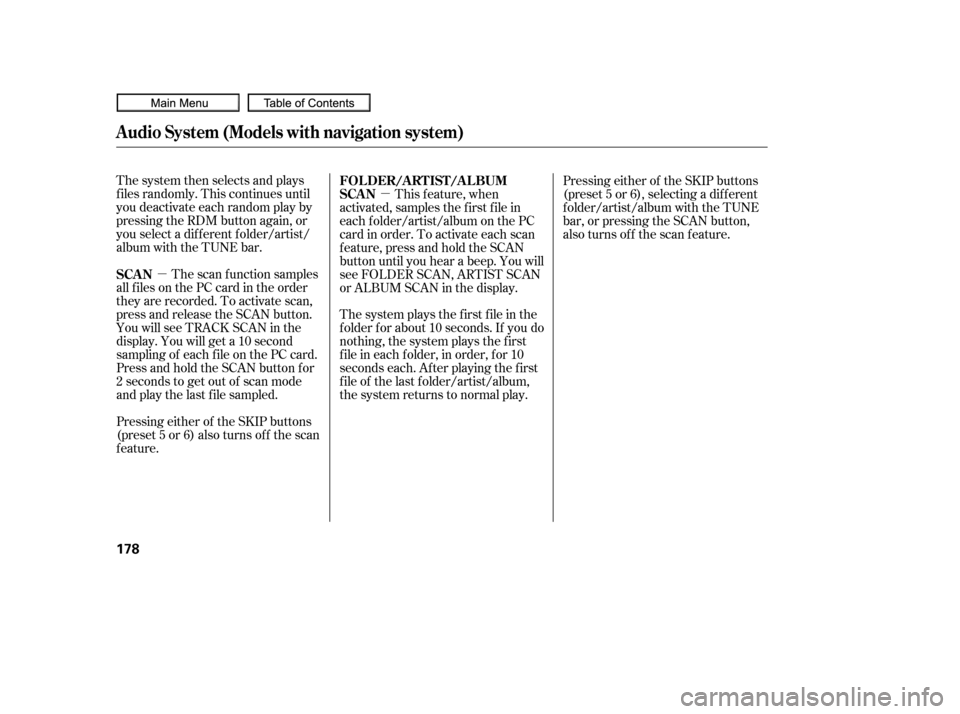
�µ�µ
The system then selects and plays
f iles randomly. This continues until
you deactivate each random play by
pressing the RDM button again, or
you select a dif f erent f older/artist/
album with the TUNE bar.
Pressing either of the SKIP buttons
(preset 5 or 6) also turns of f the scan
feature. The scan f unction samples
all f iles on the PC card in the order
they are recorded. To activate scan,
press and release the SCAN button.
You will see TRACK SCAN in the
display. You will get a 10 second
sampling of each f ile on the PC card.
Press and hold the SCAN button for
2 seconds to get out of scan mode
and play the last f ile sampled. This f eature, when
activated, samples the first file in
each f older/artist/album on the PC
card in order. To activate each scan
f eature, press and hold the SCAN
button until you hear a beep. You will
see FOLDER SCAN, ARTIST SCAN
or ALBUM SCAN in the display.
The system plays the f irst f ile in the
f older f or about 10 seconds. If you do
nothing, the system plays the first
f ile in each f older, in order, f or 10
seconds each. Af ter playing the f irst
f ile of the last f older/artist/album,
the system returns to normal play. Pressing either of the SKIP buttons
(preset 5 or 6), selecting a dif f erent
folder/artist/album with the TUNE
bar, or pressing the SCAN button,
also turns off the scan feature.
SCAN FOLDER/ARTIST/ALBUM
SCAN
Audio System (Models with navigation system)
178
09/07/02 16:57:07 31SNA640_183
Page 187 of 387
�µ�´
Playing an iPod
Audio System (Models with navigation system)
184
SCAN BUTTON JOYSTICK
AUDIO BUTTON POWER/VOLUME
KNOB
CD BUTTON
REPEAT BUTTON
U.S. Si model is shown. USB ICON
iPod INDICATOR
SKIP BUTTONSKIP BUTTON
RANDOM BUTTON FAST FORWARD BUTTON
REWIND BUTTON
09/07/02 16:58:08 31SNA640_189