Page 153 of 416

�Û�Ý
On the FM band selected, you can
select the program category
provided by the RDS. Press either
side of the FOLDER bar ( or )
to display and select an RDS
category. The principal RDS
categories are shown as follows;
ALL: All RDS category stations
ROCK: Rock, classic rock and sof t
rock music SOFT: Adult hits and sof t music
TOP 40: Top 40 hits
OLDIES: Nostalgia music and oldies
R & B: Rhythm and blues, and sof t
rhythm and blues
INFO: News, inf ormation, sports,
talk shows, f oreign language,
personality, public, college, and
weather
JAZZ: Jazz
CLASSIC: Classical music
RELIGION: Programs concerned
with religion This f unction searches up and down
a f requency f or the strongest signal
f rom the f requencies that carry the
selected RDS category inf ormation.
This can help you to find a station in
your favorite category. To activate it,
press and release either of the SKIP
buttons ( or ). You will see
the selected RDS category name
blinking while searching it. When
the system finds a station, the
selected RDS category name will be
displayed again for about 5 seconds.
If the system does not find a station,
‘‘NOTHING’’ will be blinking f or
about 5 seconds, then the system
goes back to the last selected station.
COUNTRY: Country music TRAFFIC: Traffic information
Press either side of the FOLDER bar
to select an RDS category. The
displayshowstheselectedRDS
category name f or a f ew seconds.
You can use the search or scan
function to find radio stations on the
selected RDS category. If you do
nothing while the RDS category
name is displayed, the selected
category is canceled.
Playing the FM/AM Radio (LX model)
Radio Data System (RDS) Category
RDS Program Search
138
RDS CATEGORY
�����—�����—�
���y�
�������������y���
�)�����������y���
�����y
Table of Contents
Page 169 of 416

�Û�Ý
On the FM band selected, you can
select the program category
provided by the RDS. Press either
side ( or ) of the CATEGORY
bar (FOLDER bar on models without
XM radio) to display and select an
RDS category. The principal RDS
categories are shown as follows:
Press either side of the CATEGORY
bar (FOLDER bar on models without
XM Radio) to select an RDS
category. The display shows the
selected RDS category name f or
about 10 seconds. You can use the
search or scan f unction to f ind radiostations in the selected RDS
category. If you do nothing while the
RDS category name is displayed, the
selected category is canceled.
This f unction searches up and down
a f requency f or the strongest signal
f rom the f requencies that carry the
selected RDS category inf ormation.
This can help you to find a station in
your favorite category. To activate it,
press and release either side
( or ) of the SKIP bar. You
will see the selected RDS category
name blinking while searching it.
When the system finds a station, the
selected RDS category name will be
displayed again for about 5 seconds.
TRAFFIC: Traffic information
INFO: News, inf ormation, sports,
talk shows, f oreign language,
personality, public, college, and
weather
JAZZ: Jazz
CLASSIC: Classical music
RELIGION: Programs concerned
with religion
R & B: Rhythm and blues, and sof t
rhythm and blues
OLDIES: Nostalgia music and oldies
TOP 40: Top 40 hits
SOFT: Adult hits and sof t music
COUNTRY: Country music
ROCK: Rock, classic rock and sof t
rock music
ALL: All RDS category stations
If the system does not find a station,
‘‘NOTHING’’ will be blinking f or
about 5 seconds, then the system
goes back to the last selected station.
Playing the FM/AM Radio (EX, EX-L and V6 models without navigation system)
Radio Data System (RDS) Category
RDS Program Search
154
RDS CATEGORY
�����—�����—�
���y�
�������������y���
�)�����������y���
�����y
Table of Contents
Page 195 of 416

With the FM band selected, you can
select the program type provided by
the RDS. Press the AUDIO button to
display the radio inf ormation on the
screen. Push down the selector on
the interf ace dial, then turn the knob
to select RDS SEARCH icon. Press
ENTER to set your selection. The
principal RDS categories are shown
as f ollows:
If the station you are listening to is
not an RDS station, the audio screen
and the center display continue to
show the f requency.
INFO: News, inf ormation, sports,
talk shows, f oreign language,
personality, public, college, and
weather
JAZZ: Jazz
CLASSIC: Classical music
RELIGION: Programs concerned
with religion
R & B: Rhythm and blues, and sof t
rhythm and blues
OLDIES: Nostalgia music and oldies
TOP 40: Top 40 hits
SOFT: Adult hits and sof t music
COUNTRY: Country music
ROCK: Rock, classic rock and sof t
rock music
ALL: All RDS category stations
When you turn of f this f unction by
pressing the TITLE button, the
center display shows ‘‘PS OFF.’’
TRAFFIC: Traffic information
Playing t he FM/A M Radio (Models wit h navigat ion syst em)
Radio Data System (RDS) Category
180
RDS SEARCH ICON
�����—�����—�
���y�
�����������
�y���
�)�����������y���
�����y
Table of Contents
Page 250 of 416

�Î�Î
CONT INUED
BluetoothHandsFreeL ink
Features
235
‘‘Change Language’’
‘‘Hands Free Help’’
‘‘System
Set up’’
‘‘Tutorial’’ ‘‘Clear’’
‘‘Auto Transfer’’
‘‘Call Notification’’ ‘‘Security’’
‘‘Change Passcode’’
Press HFL
Talk button
Press and release the HFL Talk button each time you give a command.
: Canadian models Apply a security passcode to the system that must be input at each key
cycle to access the system (See page 250)
Change your security passcode (See page 251)
Set how you would like to be notified of an incoming call
(See page 251)
Set calls to automatically transfer from your phone to HFL when you
enter the vehicle (See page 251)
Clear the system of all paired phones, phonebook entries and security
passcode (See page 252)
Change language from English to French (See page 252)
Hear a tutorial for general rules on using the system (See page 232)
Hear a list of available commands and additional information describing each comma nd
(See page 232)
�����—�����—�
���y�
�������������y���
�)�����������y���������y
Table of Contents
Page 267 of 416
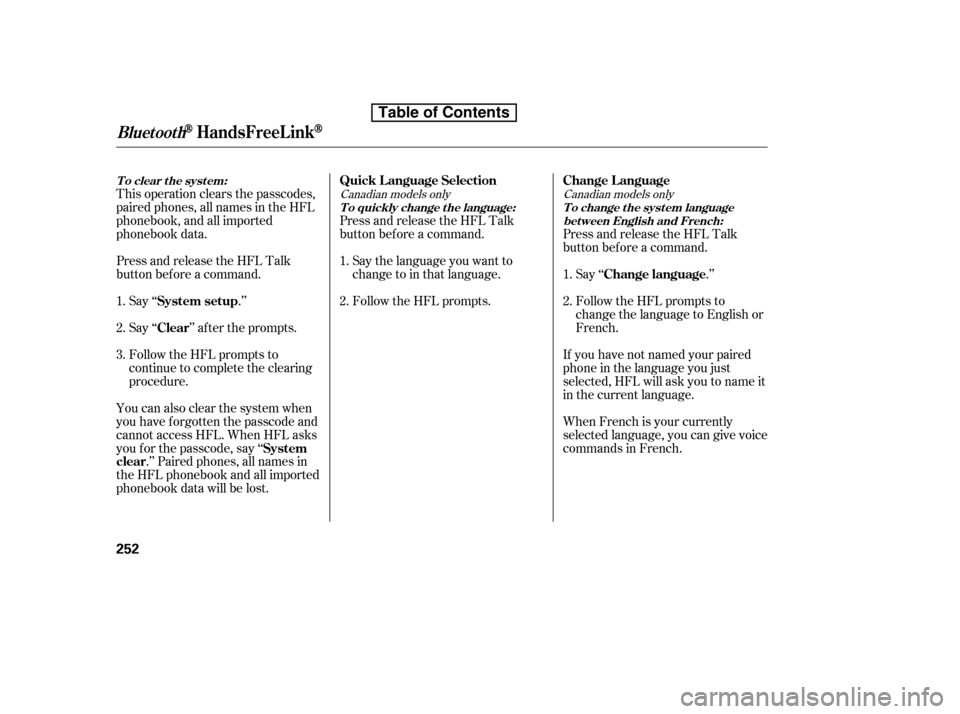
This operation clears the passcodes,
paired phones, all names in the HFL
phonebook, and all imported
phonebook data.
Press and release the HFL Talk
button bef ore a command.Say ‘‘ .’’
Say‘‘ ’’aftertheprompts.
Follow the HFL prompts to
continue to complete the clearing
procedure.
You can also clear the system when
you have f orgotten the passcode and
cannot access HFL. When HFL asks
you f or the passcode, say ‘‘ .’’ Paired phones, all names in
the HFL phonebook and all imported
phonebook data will be lost. Press and release the HFL Talk
button bef ore a command.
Follow the HFL prompts.
Say the language you want to
change to in that language. Press and release the HFL Talk
button bef ore a command.
Say ‘‘ .’’
Follow the HFL prompts to
change the language to English or
French.
If you have not named your paired
phone in the language you just
selected, HFL will ask you to name it
in the current language.
When French is your currently
selected language, you can give voice
commands in French.
1. 2.3.
2.
1.
1.2.Canadian models only Canadian models only
System setup
Clear
System
clear Quick L anguage Selection Change L anguage
Change language
T o clear t he syst em:T o quickly change the language: T o change the system languagebet ween English and French:
BluetoothHandsFreeL ink
252
�����—�����—�
���y�
�������������y���
�)�����������y���������y
Table of Contents