Page 128 of 155
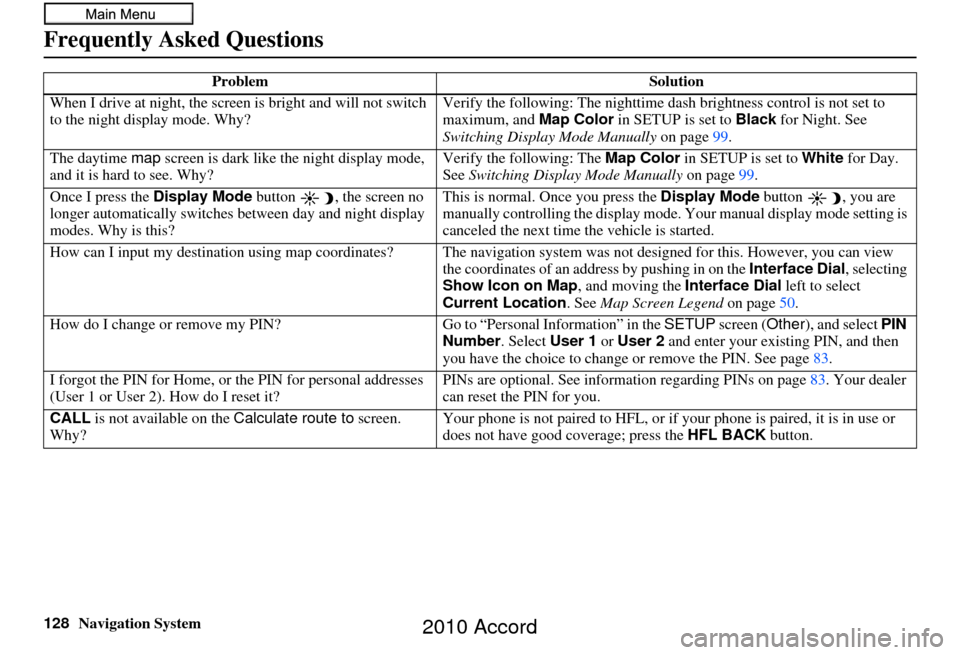
128Navigation System
Frequently Asked Questions
When I drive at night, the screen is bright and will not switch
to the night display mode. Why? Verify the following: Th
e nighttime dash brightness control is not set to
maximum, and Map Color in SETUP is set to Black for Night. See
Switching Display Mode Manually on page99.
The daytime map screen is dark like the night display mode,
and it is hard to see. Why? Verify the following: The
Map Color in SETUP is set to White for Day.
See Switching Display Mode Manually on page99.
Once I press the Display Mode button , the screen no
longer automatically switches between day and night display
modes. Why is this? This is normal. Once you press the
Display Mode button , you are
manually controlling the display mode. Your manual display mode setting is
canceled the next time the vehicle is started.
How can I input my destination using map coordinates? The navigation system was not designed for th is. However, you can view
the coordinates of an a ddress by pushing in on the Interface Dial, selecting
Show Icon on Map , and moving the Interface Dial left to select
Current Location . See Map Screen Legend on page50.
How do I change or remove my PIN? Go to “Personal Information” in the SETUP screen (Other), and select PIN
Number . Select User 1 or User 2 and enter your existing PIN, and then
you have the choice to change or remove the PIN. See page 83.
I forgot the PIN for Home, or the PIN for personal addresses
(User 1 or User 2). How do I reset it? PINs are optional. See information regarding PINs on page
83. Your dealer
can reset the PIN for you.
CALL is not available on the Calculate route to screen.
Why? Your phone is not paired to HFL, or if
your phone is paired, it is in use or
does not have good coverage; press the HFL BACK button.
Problem
Solution
2010 Accord
Page 132 of 155
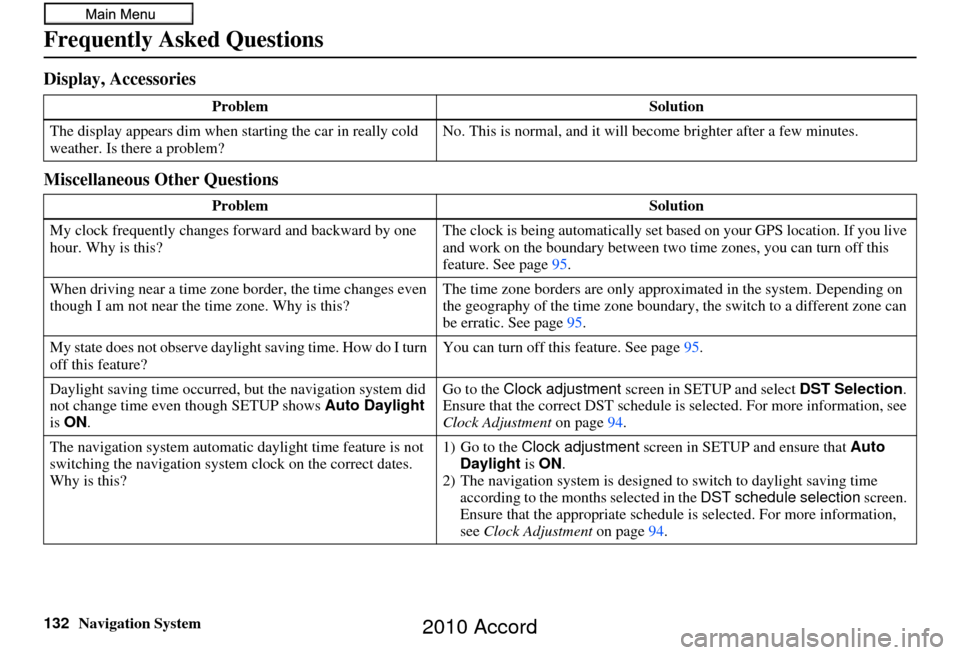
132Navigation System
Frequently Asked Questions
Display, Accessories
Miscellaneous Other Questions
ProblemSolution
The display appears dim when starting the car in really cold
weather. Is there a problem? No. This is normal, and it will become brighter after a few minutes.
Problem Solution
My clock frequently changes forward and backward by one
hour. Why is this? The clock is being automatically set ba
sed on your GPS location. If you live
and work on the boundary between two time zones, you can turn off this
feature. See page 95.
When driving near a time zone border, the time changes even
though I am not near the time zone. Why is this? The time zone borders are only appr
oximated in the system. Depending on
the geography of the time zone boundary, the switch to a different zone can
be erratic. See page 95.
My state does not observe dayli ght saving time. How do I turn
off this feature? You can turn off this feature. See page
95.
Daylight saving time occurred, but the navigation system did
not change time even though SETUP shows Auto Daylight
is ON . Go to the
Clock adjustment screen in SETUP and select DST Selection.
Ensure that the correct DST schedule is selected. For more information, see
Clock Adjustment on page94.
The navigation system automatic daylight time feature is not
switching the navigation system clock on the correct dates.
Why is this? 1) Go to the
Clock adjustment screen in SETUP and ensure that Auto
Daylight is ON .
2) The navigation system is designed to switch to daylight saving time
according to the months selected in the DST schedule selection screen.
Ensure that the appropriate schedule is selected. For more information,
see Clock Adjustment on page94.
2010 Accord
Page 150 of 155
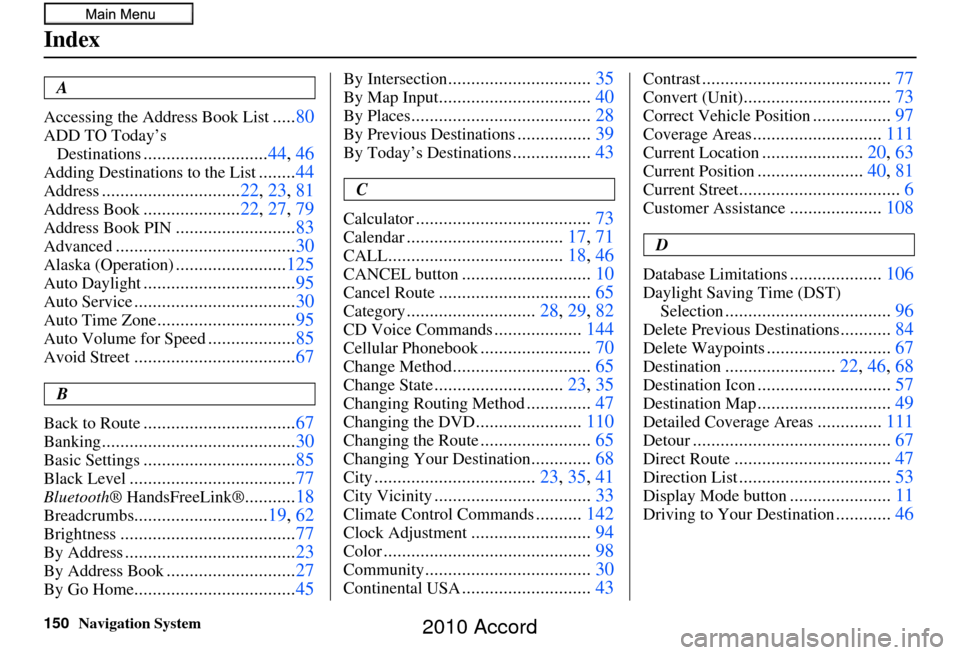
150Navigation System
Index
A
Accessing the Address Book List
..... 80
ADD TO Today’s
Destinations
........................... 44, 46
Adding Destinations to the List........44
Address.............................. 22, 23, 81
Address Book..................... 22, 27, 79
Address Book PIN.......................... 83
Advanced....................................... 30
Alaska (Operation)........................125
Auto Daylight................................. 95
Auto Service................................... 30
Auto Time Zone..............................95
Auto Volume for Speed...................85
Avoid Street................................... 67
B
Back to Route
................................. 67
Banking.......................................... 30
Basic Settings.................................85
Black Level.................................... 77
Bluetooth® HandsFreeLink®...........18
Breadcrumbs............................. 19, 62
Brightness...................................... 77
By Address.....................................23
By Address Book............................27
By Go Home................................... 45
By Intersection...............................35
By Map Input................................. 40
By Places....................................... 28
By Previous Destinations................39
By Today’s Destinations................. 43
C
Calculator
...................................... 73
Calendar..................................17, 71
CALL...................................... 18, 46
CANCEL button............................10
Cancel Route................................. 65
Category............................28, 29, 82
CD Voice Commands...................144
Cellular Phonebook........................ 70
Change Method.............................. 65
Change State............................23, 35
Changing Routing Method..............47
Changing the DVD....................... 110
Changing the Route........................ 65
Changing Your Destination.............68
City................................... 23, 35, 41
City Vicinity..................................33
Climate Control Commands..........142
Clock Adjustment.......................... 94
Color............................................. 98
Community....................................30
Continental USA............................43
Contrast......................................... 77
Convert (Unit)................................73
Correct Vehicle Position.................97
Coverage Areas............................ 111
Current Location......................20, 63
Current Position....................... 40, 81
Current Street................................... 6
Customer Assistance....................108
D
Database Limitations
.................... 106
Daylight Saving Time (DST)
Selection
.................................... 96
Delete Previous Destinations...........84
Delete Waypoints........................... 67
Destination........................22, 46, 68
Destination Icon............................. 57
Destination Map.............................49
Detailed Coverage Areas..............111
Detour........................................... 67
Direct Route..................................47
Direction List.................................53
Display Mode button......................11
Driving to Your Destination............46
2010 Accord