Page 171 of 194
•From the main screen, select
‘Menu’.
•Then select ‘Media Menu’ to
choose from:
Play Menu:Choose how to play your SYNC USB media. Access menu
selections such as: Play All, Artists, Albums, Tracks, Genres, Playlists and
Explore USB.
Select Source:Choose another SYNC�media source (USB, BT AUDIO,
LINE IN).
Media Settings:Choose to activate/deactivate Shuffle, Repeat or
Autoplay.
PLAY MENU
The Play Menu gives the choice of how to play music from your SYNC�
media source. To access:
•From the main screen, select
‘Menu’.
2009 Centerstack(ng1)
Supplement, 2nd Printing
USA(fus)
DVD interaction (if equipped)
170
Page 173 of 194
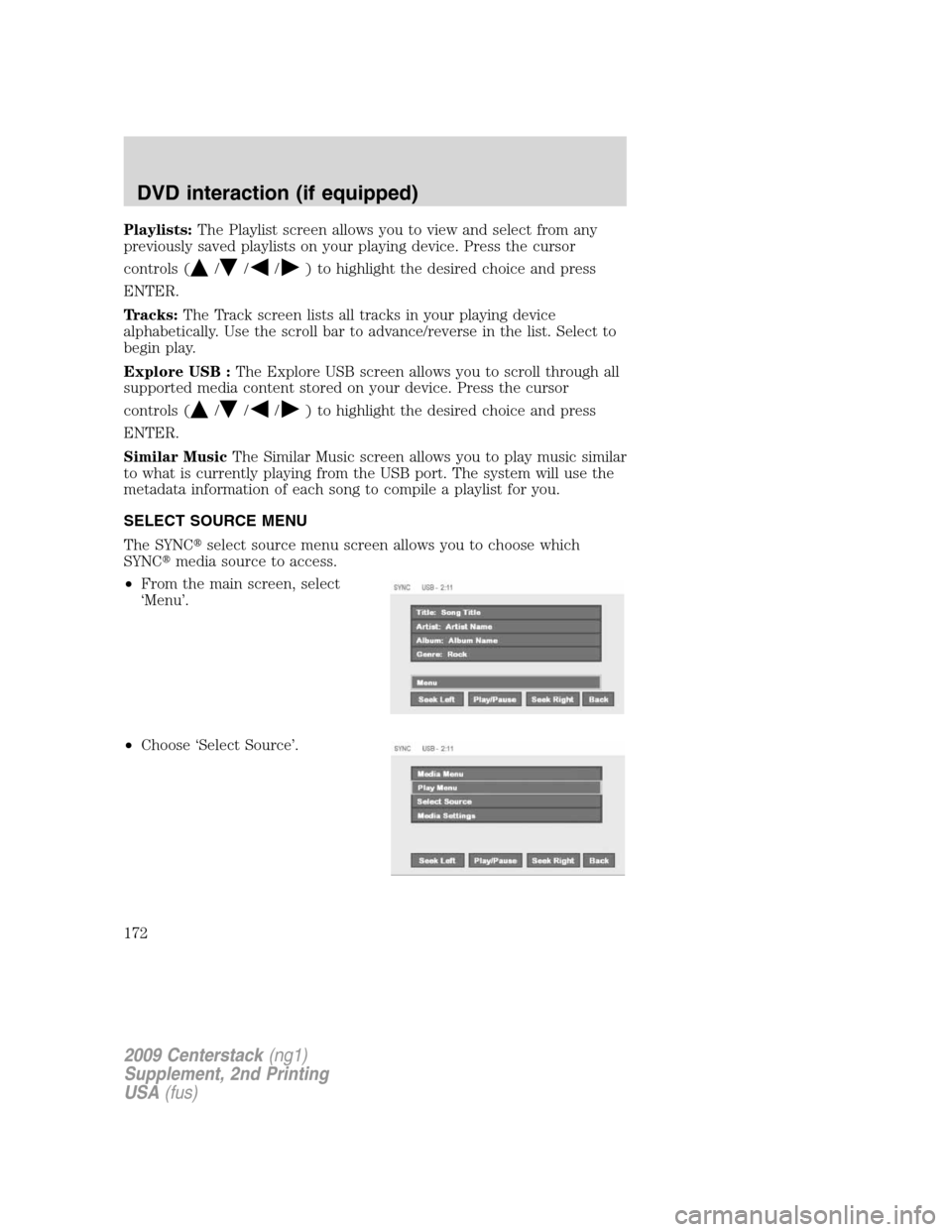
Playlists:The Playlist screen allows you to view and select from any
previously saved playlists on your playing device. Press the cursor
controls (
///) to highlight the desired choice and press
ENTER.
Tracks:The Track screen lists all tracks in your playing device
alphabetically. Use the scroll bar to advance/reverse in the list. Select to
begin play.
Explore USB :The Explore USB screen allows you to scroll through all
supported media content stored on your device. Press the cursor
controls (
///) to highlight the desired choice and press
ENTER.
Similar MusicThe Similar Music screen allows you to play music similar
to what is currently playing from the USB port. The system will use the
metadata information of each song to compile a playlist for you.
SELECT SOURCE MENU
The SYNC�select source menu screen allows you to choose which
SYNC�media source to access.
•From the main screen, select
‘Menu’.
•Choose ‘Select Source’.
2009 Centerstack(ng1)
Supplement, 2nd Printing
USA(fus)
DVD interaction (if equipped)
172
Page 174 of 194
Choose from:
•USB:Select to access any
supported device plugged into the
USB port.
•Bluetooth Stereo:Select to
stream audio from yourBluetooth
stereo enabled device over the
vehicle’s speakers.
•Line In:Select to access any
playing device plugged into the Auxiliary input jack (Line in).
MEDIA SETTINGS
The Media Settings screen allows you to turn Shuffle, Repeat and
Autoplay on/off. To access:
•From the main screen, select
‘Menu’.
•Select ‘Media Settings’.
2009 Centerstack(ng1)
Supplement, 2nd Printing
USA(fus)
DVD interaction (if equipped)
173
Page 175 of 194
You can now access:
Shuffle:Select to turn Shuffle
on/off. Shuffle will randomly shuffle
all selected music.
Repeat:Select to turn repeat on/off. The repeat feature will repeat the
currently chosen track until turned off.
Autoplay:Select to begin playing USB tracks as soon as possible during
the indexing process. With Autoplay turned off, the chosen USB tracks
will not begin to play until all of the USB tracks have been indexed by
SYNC�. Depending on the size of the playable media and the device
being indexed, this may take a few minutes.
2009 Centerstack(ng1)
Supplement, 2nd Printing
USA(fus)
DVD interaction (if equipped)
174
Page 184 of 194
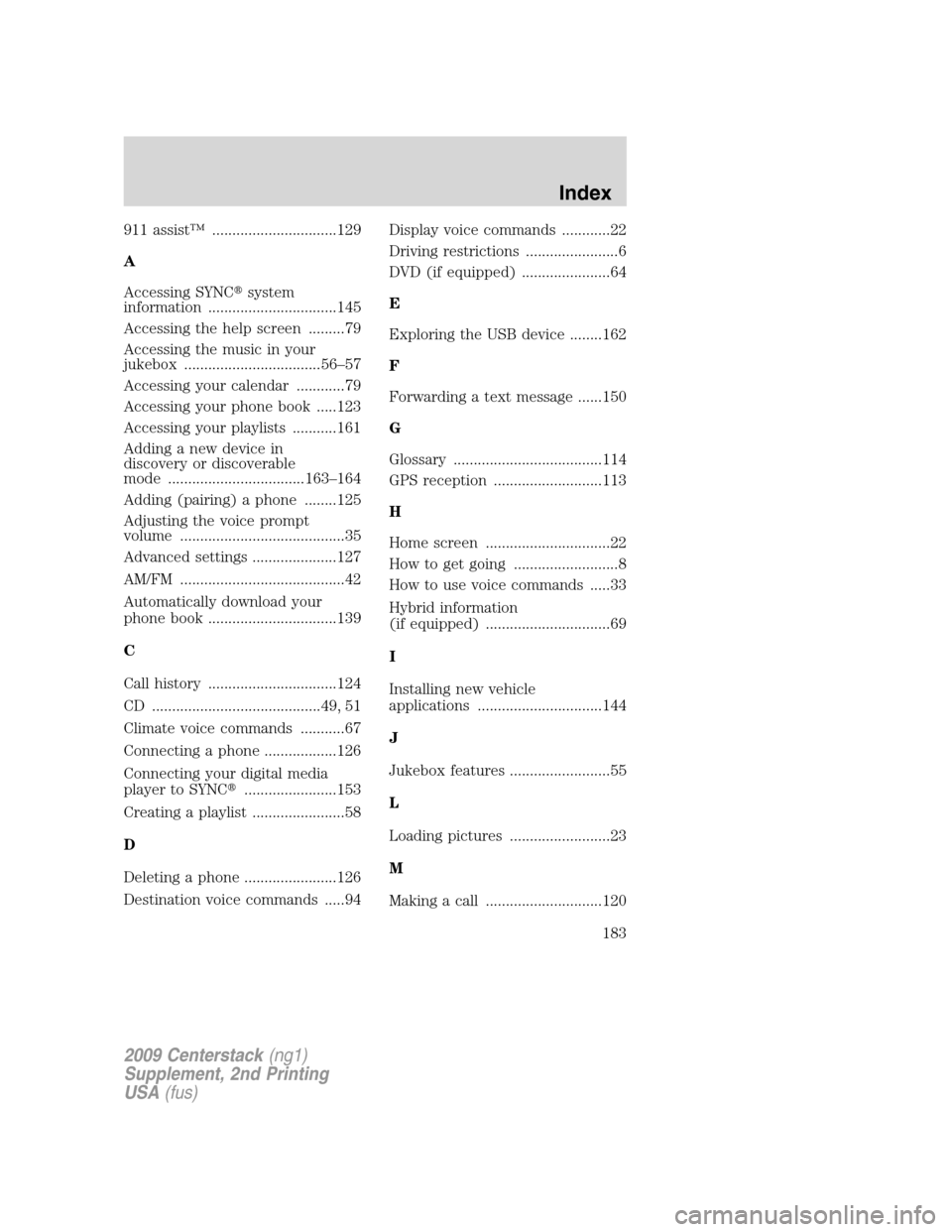
911 assist™ ...............................129
A
Accessing SYNC�system
information ................................145
Accessing the help screen .........79
Accessing the music in your
jukebox ..................................56–57
Accessing your calendar ............79
Accessing your phone book .....123
Accessing your playlists ...........161
Adding a new device in
discovery or discoverable
mode ..................................163–164
Adding (pairing) a phone ........125
Adjusting the voice prompt
volume .........................................35
Advanced settings .....................127
AM/FM .........................................42
Automatically download your
phone book ................................139
C
Call history ................................124
CD ..........................................49, 51
Climate voice commands ...........67
Connecting a phone ..................126
Connecting your digital media
player to SYNC�.......................153
Creating a playlist .......................58
D
Deleting a phone .......................126
Destination voice commands .....94Display voice commands ............22
Driving restrictions .......................6
DVD (if equipped) ......................64
E
Exploring the USB device ........162
F
Forwarding a text message ......150
G
Glossary .....................................114
GPS reception ...........................113
H
Home screen ...............................22
How to get going ..........................8
How to use voice commands .....33
Hybrid information
(if equipped) ...............................69
I
Installing new vehicle
applications ...............................144
J
Jukebox features .........................55
L
Loading pictures .........................23
M
Making a call .............................120
2009 Centerstack(ng1)
Supplement, 2nd Printing
USA(fus)
Index
183
Page 186 of 194
Tutorial voice commands ...........37
U
USB port ....................................155
User Device (if equipped) .........62
User profiles ................................37
Using the Auxiliary input jack
(Line in) ....................................157
Using the play all feature .........158
V
Vehicle health report ................133Voice commands in media
mode ..........................................164
Voice commands in phone
mode
..........................................151
Voice name tags
..........................37
Voice recognition tutorial
...........36
W
What is SYNC�?
............................7
What’s playing?
.........................155
Where am I?
................................69
2009 Centerstack(ng1)
Supplement, 2nd Printing
USA(fus)
Index
185