2010 FORD MUSTANG buttons
[x] Cancel search: buttonsPage 35 of 318
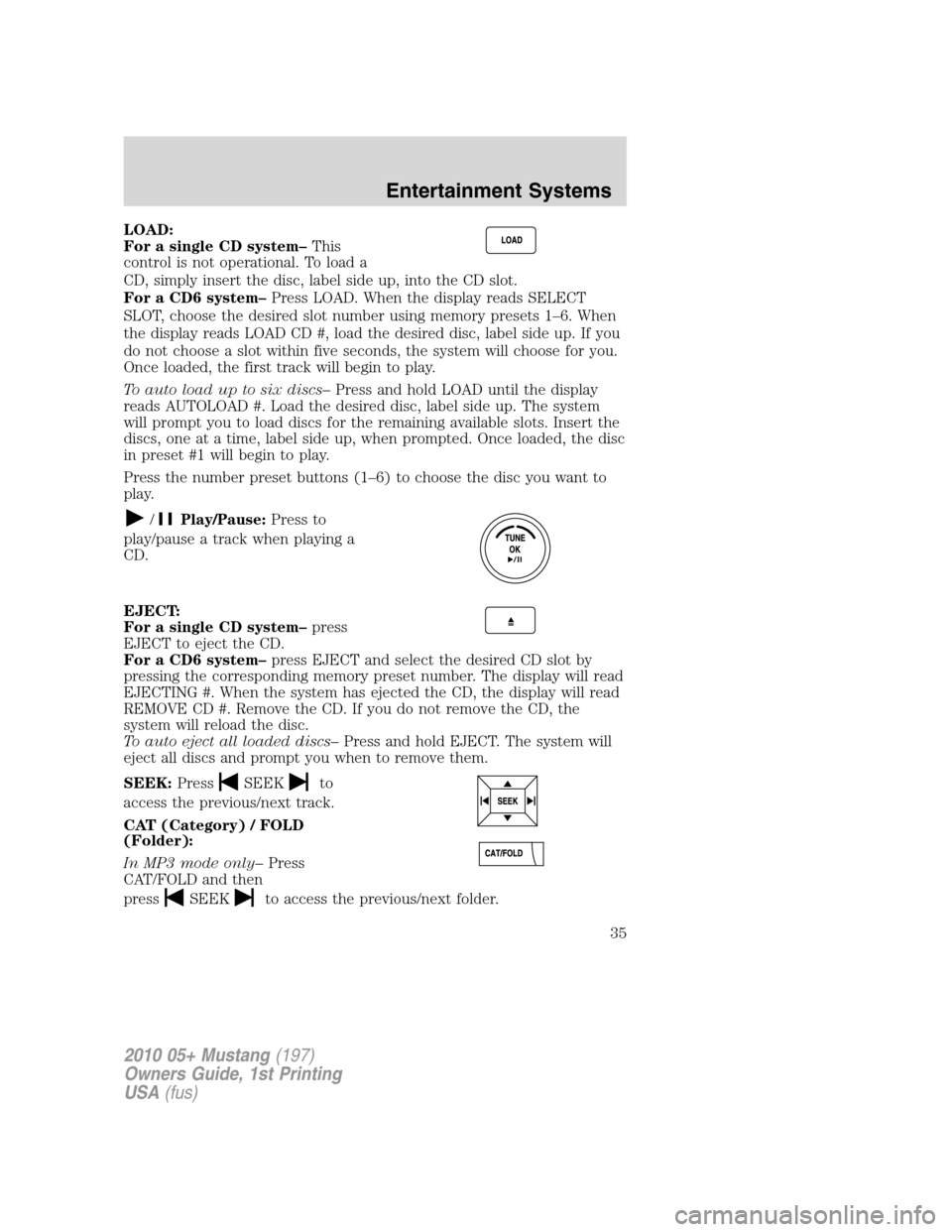
LOAD:
For a single CD system–This
control is not operational. To load a
CD, simply insert the disc, label side up, into the CD slot.
For a CD6 system–Press LOAD. When the display reads SELECT
SLOT, choose the desired slot number using memory presets 1–6. When
the display reads LOAD CD #, load the desired disc, label side up. If you
do not choose a slot within five seconds, the system will choose for you.
Once loaded, the first track will begin to play.
To auto load up to six discs–Press and hold LOAD until the display
reads AUTOLOAD #. Load the desired disc, label side up. The system
will prompt you to load discs for the remaining available slots. Insert the
discs, one at a time, label side up, when prompted. Once loaded, the disc
in preset #1 will begin to play.
Press the number preset buttons (1–6) to choose the disc you want to
play.
/Play/Pause:Press to
play/pause a track when playing a
CD.
EJECT:
For a single CD system–press
EJECT to eject the CD.
For a CD6 system–press EJECT and select the desired CD slot by
pressing the corresponding memory preset number. The display will read
EJECTING #. When the system has ejected the CD, the display will read
REMOVE CD #. Remove the CD. If you do not remove the CD, the
system will reload the disc.
To auto eject all loaded discs–Press and hold EJECT. The system will
eject all discs and prompt you when to remove them.
SEEK:Press
SEEKto
access the previous/next track.
CAT (Category) / FOLD
(Folder):
In MP3 mode only–Press
CAT/FOLD and then
press
SEEKto access the previous/next folder.
2010 05+ Mustang(197)
Owners Guide, 1st Printing
USA(fus)
Entertainment Systems
35
Page 36 of 318
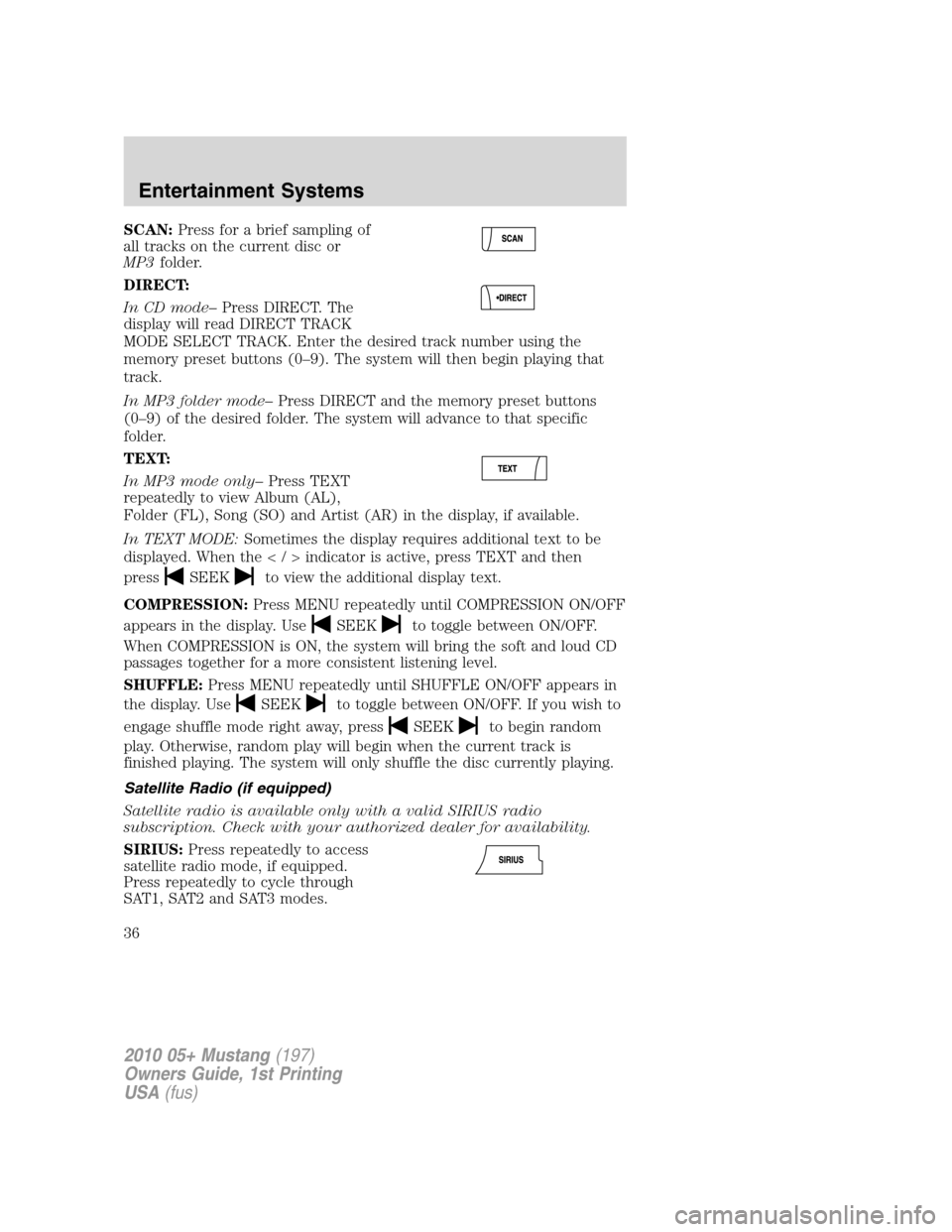
SCAN:Press for a brief sampling of
all tracks on the current disc or
MP3folder.
DIRECT:
In CD mode–Press DIRECT. The
display will read DIRECT TRACK
MODE SELECT TRACK. Enter the desired track number using the
memory preset buttons (0–9). The system will then begin playing that
track.
In MP3 folder mode–Press DIRECT and the memory preset buttons
(0–9) of the desired folder. The system will advance to that specific
folder.
TEXT:
In MP3 mode only–Press TEXT
repeatedly to view Album (AL),
Folder (FL), Song (SO) and Artist (AR) in the display, if available.
In TEXT MODE:Sometimes the display requires additional text to be
displayed. When theindicatorisactive,press TEXT and then
press
SEEKto view the additional display text.
COMPRESSION:Press MENU repeatedly until COMPRESSION ON/OFF
appears in the display. Use
SEEKto toggle between ON/OFF.
When COMPRESSION is ON, the system will bring the soft and loud CD
passages together for a more consistent listening level.
SHUFFLE:Press MENU repeatedly until SHUFFLE ON/OFF appears in
the display. Use
SEEKto toggle between ON/OFF. If you wish to
engage shuffle mode right away, press
SEEKto begin random
play. Otherwise, random play will begin when the current track is
finished playing. The system will only shuffle the disc currently playing.
Satellite Radio (if equipped)
Satellite radio is available only with a valid SIRIUS radio
subscription. Check with your authorized dealer for availability.
SIRIUS:Press repeatedly to access
satellite radio mode, if equipped.
Press repeatedly to cycle through
SAT1, SAT2 and SAT3 modes.
2010 05+ Mustang(197)
Owners Guide, 1st Printing
USA(fus)
Entertainment Systems
36
Page 37 of 318
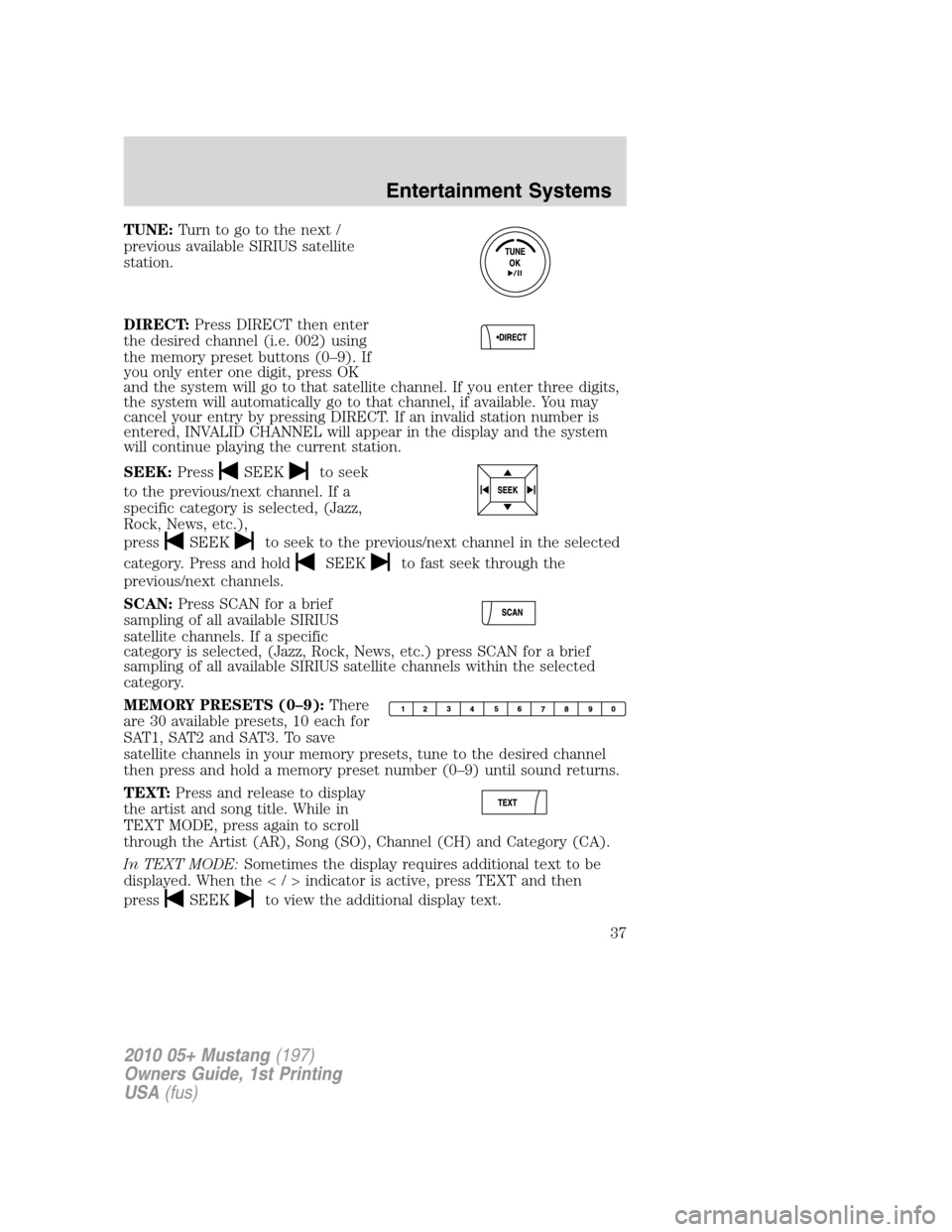
TUNE:Turn to go to the next /
previous available SIRIUS satellite
station.
DIRECT:Press DIRECT then enter
the desired channel (i.e. 002) using
the memory preset buttons (0–9). If
you only enter one digit, press OK
and the system will go to that satellite channel. If you enter three digits,
the system will automatically go to that channel, if available. You may
cancel your entry by pressing DIRECT. If an invalid station number is
entered, INVALID CHANNEL will appear in the display and the system
will continue playing the current station.
SEEK:Press
SEEKto seek
to the previous/next channel. If a
specific category is selected, (Jazz,
Rock, News, etc.),
press
SEEKto seek to the previous/next channel in the selected
category. Press and hold
SEEKto fast seek through the
previous/next channels.
SCAN:Press SCAN for a brief
sampling of all available SIRIUS
satellite channels. If a specific
category is selected, (Jazz, Rock, News, etc.) press SCAN for a brief
sampling of all available SIRIUS satellite channels within the selected
category.
MEMORY PRESETS (0–9):There
are 30 available presets, 10 each for
SAT1, SAT2 and SAT3. To save
satellite channels in your memory presets, tune to the desired channel
then press and hold a memory preset number (0–9) until sound returns.
TEXT:Press and release to display
the artist and song title. While in
TEXT MODE, press again to scroll
through the Artist (AR), Song (SO), Channel (CH) and Category (CA).
In TEXT MODE:Sometimes the display requires additional text to be
displayed. When theindicatorisactive,press TEXT and then
press
SEEKto view the additional display text.
2010 05+ Mustang(197)
Owners Guide, 1st Printing
USA(fus)
Entertainment Systems
37
Page 48 of 318
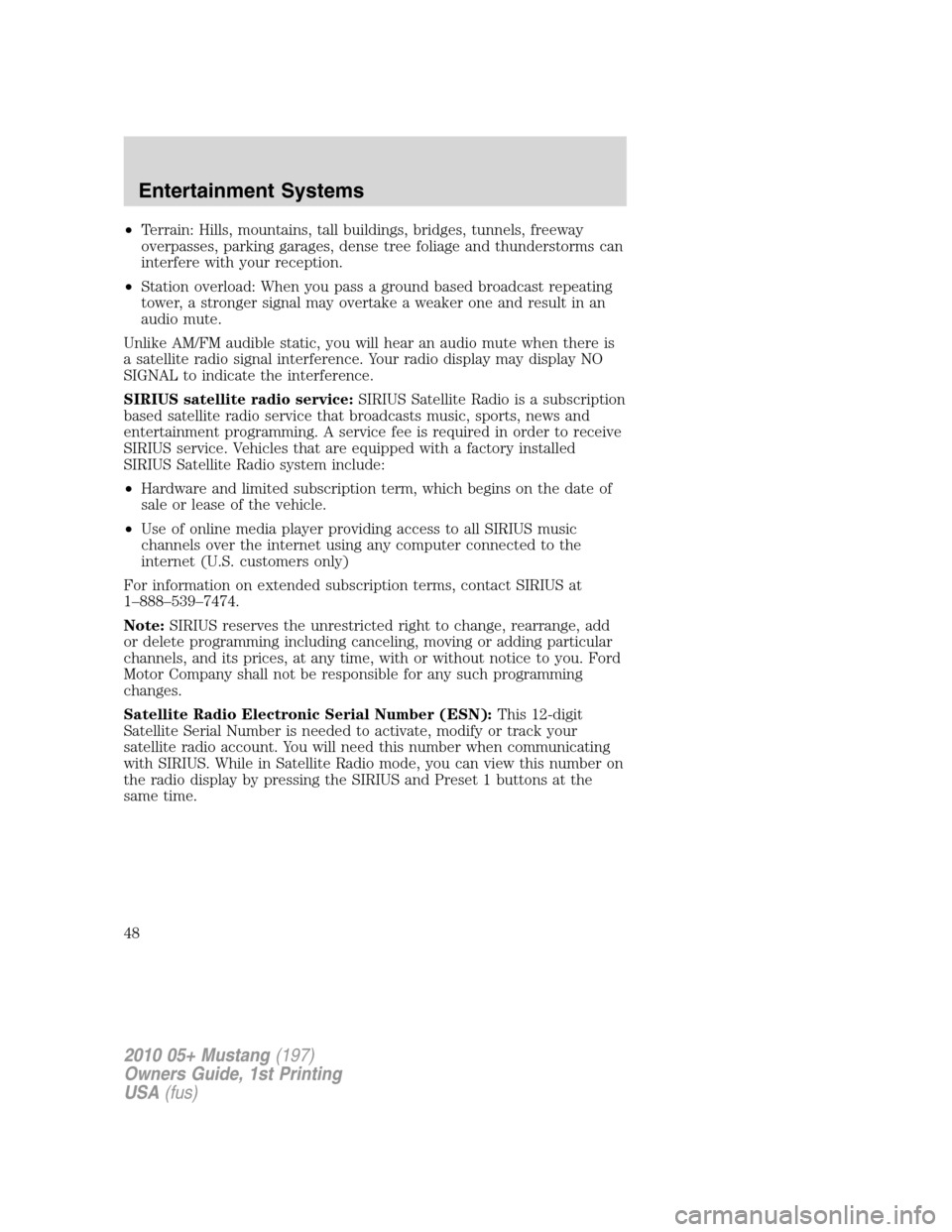
•Terrain: Hills, mountains, tall buildings, bridges, tunnels, freeway
overpasses, parking garages, dense tree foliage and thunderstorms can
interfere with your reception.
•Station overload: When you pass a ground based broadcast repeating
tower, a stronger signal may overtake a weaker one and result in an
audio mute.
Unlike AM/FM audible static, you will hear an audio mute when there is
a satellite radio signal interference. Your radio display may display NO
SIGNAL to indicate the interference.
SIRIUS satellite radio service:SIRIUS Satellite Radio is a subscription
based satellite radio service that broadcasts music, sports, news and
entertainment programming. A service fee is required in order to receive
SIRIUS service. Vehicles that are equipped with a factory installed
SIRIUS Satellite Radio system include:
•Hardware and limited subscription term, which begins on the date of
sale or lease of the vehicle.
•Use of online media player providing access to all SIRIUS music
channels over the internet using any computer connected to the
internet (U.S. customers only)
For information on extended subscription terms, contact SIRIUS at
1–888–539–7474.
Note:SIRIUS reserves the unrestricted right to change, rearrange, add
or delete programming including canceling, moving or adding particular
channels, and its prices, at any time, with or without notice to you. Ford
Motor Company shall not be responsible for any such programming
changes.
Satellite Radio Electronic Serial Number (ESN):This 12-digit
Satellite Serial Number is needed to activate, modify or track your
satellite radio account. You will need this number when communicating
with SIRIUS. While in Satellite Radio mode, you can view this number on
the radio display by pressing the SIRIUS and Preset 1 buttons at the
same time.
2010 05+ Mustang(197)
Owners Guide, 1st Printing
USA(fus)
Entertainment Systems
48
Page 74 of 318

Compass zone adjustment
1. Determine which magnetic zone
you are in for your geographic
location by referring to the zone
map.
2. Turn ignition to the on position.
3. Press and hold the 7 and 9 radio
preset buttons together for
approximately five seconds until
ZONE XX appears in the CID.
4. Press and release the 7 and 9
radio preset buttons together,
repeatedly until ZONE XX changes
to the correct zone (1–15) in the
CID.
5. The direction will display after
the buttons are released. The zone
is now updated.
Compass calibration adjustment
Perform compass calibration in an open area free from steel structures
and high voltage lines. For optimum calibration, turn off all electrical
accessories (heater/air conditioning, wipers, etc.) and make sure all
vehicle doors are shut.
1. Start the vehicle.
1 2 3
4
5
6 7 8 9 101112 13 14 15
2010 05+ Mustang(197)
Owners Guide, 1st Printing
USA(fus)
Driver Controls
74
Page 75 of 318

2. To calibrate, press and hold the 7
and 9 radio preset buttons together
for approximately 10 seconds until
CAL appears. Release the buttons.
3. Slowly drive the vehicle in a
circle (less than 3 mph [5 km/h])
until the CAL display changes to the
direction value (N, S, E, W, etc.). It
may take up to five circles to
complete calibration.
4. The compass is now calibrated.
CENTER CONSOLE
Your vehicle is equipped with a
variety of console features. These
include:
•Dual cupholders in front of console (pull door open to access)
•Lockable storage bin (use ignition key to lock/unlock the console bin
and press the latch to open the console).
•Auxiliary power point
•Coin holder slots
•Audio input jack
•USB port (if equipped)
2010 05+ Mustang(197)
Owners Guide, 1st Printing
USA(fus)
Driver Controls
75