2010 FORD KUGA USB
[x] Cancel search: USBPage 4 of 226

Auto-dimming mirror..............................62
Instruments
Gauges.....................................................63
Warning lamps and indicators..............64
Audible warnings and indicators..........66
Information displays
General information................................68
Personalised settings..............................71
Information messages...........................73
Climate control
Principle of operation..............................80
Air vents....................................................80
Manual climate control............................81
Automatic climate control.....................83
Heated windows and mirrors...............86
Auxiliary heater........................................86
Seats
Sitting in the correct position.................90
Head restraints........................................90
Manual seats............................................91
Electric seats...........................................93
Rear seats................................................94
Heated seats...........................................94
Convenience features
Sun blinds.................................................96
Instrument lighting dimmer...................96
Cup holders.............................................96
Cigar lighter..............................................97
Auxiliary power sockets.........................97
Storage compartments.........................98
Glasses holder.........................................99
Toll reader.................................................99
CD changer..............................................99
Auxiliary input (AUX IN) socket..............99
USB port.................................................100
Floor mats...............................................100
Starting the engine
General information...............................101
Keyless starting......................................101
Diesel particulate filter (DPF)................102
Switching off the engine.......................103
Fuel and refuelling
Safety precautions................................104
Fuel quality - Petrol................................104
Fuel quality - Diesel...............................104
Fuel filler flap...........................................104
Catalytic converter................................105
Refuelling................................................106
Fuel consumption..................................106
Technical specifications........................106
Transmission
Manual transmission.............................108
Automatic transmission........................108
All-wheel drive (AWD).............................111
Brakes
Principle of operation.............................112
Hints on driving with ABS......................112
Parking brake..........................................112
Stability control
Principle of operation.............................113
Using stability control.............................113
Parking aid
Principle of operation.............................115
Using the parking aid.............................115
Rear view camera
Principle of operation.............................117
2
Table of contents
Page 6 of 226

Technical specifications
Technical specifications.........................171
Telephone
General information...............................175
Telephone setup....................................175
Bluetooth setup.....................................176
Telephone controls................................177
Using the telephone - Vehicles Without:
Navigation System.............................177
Using the telephone - Vehicles With: Navigation System.............................180
Voice control
Principle of operation............................182
Using voice control...............................182
Audio unit commands..........................183
Telephone commands.........................192
Navigation system commands...........197
Climate control commands.................197
Connectivity
General information..............................200
Connecting an external device...........201
Connecting an external device - Vehicles With: Bluetooth...................201
Using a USB device..............................202
Using an iPod........................................204
Navigation introduction
Road Safety...........................................208
Navigation system
Getting started......................................209
Appendices
Type approvals.......................................211
Type approvals.......................................211
Type approvals.......................................211
Electromagnetic compatibility.............212
4
Table of contents
Page 102 of 226

USB PORT
See
Using a USB device (page 202). FLOOR MATS
WARNING
When using the floor mats, always
make sure the floor mat is properly
secured using the appropriate
fixings and positioned so that it does not
interfere with the operation of the pedals. 100
Convenience featuresE91511 E92035 E91511 E99438
Page 184 of 226

PRINCIPLE OF OPERATION
CAUTION
Using the system with the engine off
will drain the battery.
Voice recognition enables operation of
the system without the need to divert your
attention from the road ahead in order to
change settings, or receive feedback
from the system.
Whenever you issue one of the defined
commands with the system active, the
voice recognition system converts your
command into a control signal for the
system. Your inputs take the form of
dialogues or commands. You are guided
through these dialogues by
announcements or questions.
Please familiarise yourself with the
functions of the system before using voice
recognition.
Supported commands
The voice control system allows you to
control the following vehicle functions:
•
Bluetooth phone
• radio
• CD Player/CD Changer
• external device (USB)
• external device (iPod)
• automatic climate control
• navigation system (DVD units only -
refer to separate DVD navigation
handbook).
System response
As you work through a voice session the
system will prompt you with a beep tone
each time the system is ready to proceed. Do not try to give any commands until the
beep tone has been heard. The voice
control system will repeat each spoken
command back to you.
If you are not sure how to continue say
"HELP" for assistance or "CANCEL" if you
do not wish to continue.
The "HELP" function provides only a
subset of the available voice commands.
Detailed explanations of all possible voice
commands can be found on the following
pages.
Voice commands
All voice commands should be given using
a natural speaking voice, as if speaking to
a passenger or on the phone. Your voice
level should be dependant on the
surrounding noise level inside or outside
the vehicle but do not shout.
USING VOICE CONTROL
System operation
The order and content of the voice
controls are given in the following lists. The
tables show the sequence of user voice
commands and system responses for
each available function.
<>
indicates a number or stored name tag
to be inserted by the user.
Short cuts
There are a number of voice command
short cuts available, which allow you to
control some vehicle features without
having to follow the complete command
menu. These are:
• phone: "MOBILE NAME", "DIAL
NUMBER", "DIAL NAME", and
"REDIAL"
• CD player/CD changer: "DISC" and
"TRACK"
182
Voice control
Page 185 of 226
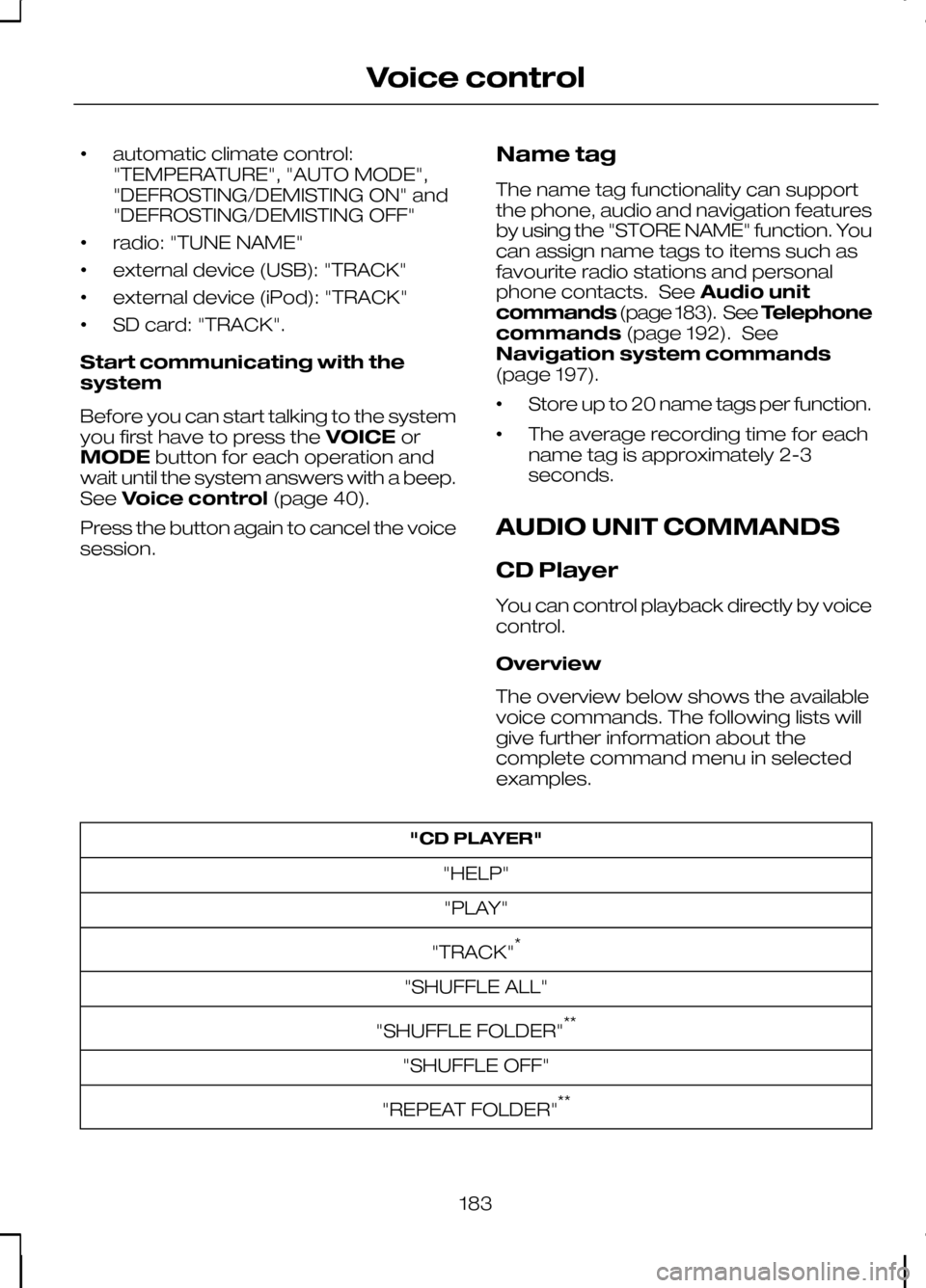
•
automatic climate control:
"TEMPERATURE", "AUTO MODE",
"DEFROSTING/DEMISTING ON" and
"DEFROSTING/DEMISTING OFF"
• radio: "TUNE NAME"
• external device (USB): "TRACK"
• external device (iPod): "TRACK"
• SD card: "TRACK".
Start communicating with the
system
Before you can start talking to the system
you first have to press the VOICEor
MODE button for each operation and
wait until the system answers with a beep.
See Voice control (page 40).
Press the button again to cancel the voice
session. Name tag
The name tag functionality can support
the phone, audio and navigation features
by using the "STORE NAME" function. You
can assign name tags to items such as
favourite radio stations and personal
phone contacts. See
Audio unit
commands (page 183). See Telephone
commands (page 192). See
Navigation system commands
(page 197).
• Store up to 20 name tags per function.
• The average recording time for each
name tag is approximately 2-3
seconds.
AUDIO UNIT COMMANDS
CD Player
You can control playback directly by voice
control.
Overview
The overview below shows the available
voice commands. The following lists will
give further information about the
complete command menu in selected
examples. "CD PLAYER"
"HELP""PLAY"
"TRACK" *
"SHUFFLE ALL"
"SHUFFLE FOLDER" **
"SHUFFLE OFF"
"REPEAT FOLDER" **
183
Voice control
Page 191 of 226

System answer
User says
Steps
"RADIO"
"RADIO"
1
"DELETE DIRECTORY"
"DELETE DIRECTORY"
2
"CONFIRM YES OR NO"
"RADIO DIRECTORY DELETED"
"YES"
3
"COMMAND CANCELLED"
"NO"
Play
This function switches the audio source
to the radio mode. System answer
User says
Steps
"RADIO"
"RADIO"
1
"PLAY"
2
Auxiliary input
This function allows you to switch the
audio source to the attached auxiliary
input device. System answer
User says
Steps
"EXTERNAL DEVICE"
"EXTERNAL DEVICE"
1
"LINE IN"
"LINE IN"
2
External devices - USB
These voice commands support the
functionality of an external USB device
which may be connected to the audio
unit. Overview
The overview below shows the available
voice commands. The following lists will
give further information about the
complete command menu in selected
examples."EXTERNAL DEVICE", "USB"
"HELP"
189
Voice control
Page 192 of 226

"EXTERNAL DEVICE", "USB"
"PLAY"
"TRACK" *
"PLAYLIST" **
"FOLDER" **
"SHUFFLE ALL"
"SHUFFLE FOLDER"
"SHUFFLE PLAYLIST" "SHUFFLE OFF"
"REPEAT TRACK"
"REPEAT FOLDER" "REPEAT OFF"
* Can be used as a shortcut.
** Playlists and folders activated by voice control must be assigned special filenames.
See General information (page 200).
USB play
This function allows you to switch the
audio source to the attached USB device. System answer
User says
Steps
"EXTERNAL DEVICE"
"EXTERNAL DEVICE"
1
"USB"
"USB"
2
"PLAY"
3
USB Track
You can choose a track on your USB
device directly.
190
Voice control
Page 193 of 226

System answer
User says
Steps
"EXTERNAL DEVICE"
"EXTERNAL DEVICE"
1
"USB"
"USB"
2
"TRACK NUMBER PLEASE"
"TRACK"
3
"TRACK
"" *
4
* Additionally, numbers can be spoken as up to four single digits (for example "2", "4",
"5" for track 245)
External devices - iPod
These voice commands support the
functionality of an iPod which may be
connected to the audio unit. Overview
The overview below shows the available
voice commands. The following lists will
give further information about the
complete command menu in selected
examples."EXTERNAL DEVICE", "IPOD"
"HELP""PLAY"
"TRACK" *
"PLAYLIST" **
"SHUFFLE ALL"
"SHUFFLE PLAYLIST" "SHUFFLE OFF"
"REPEAT TRACK" "REPEAT OFF"
* Can be used as a shortcut.
** Playlists activated by voice control must be assigned special filenames. See General
information (page 200).
191
Voice control