2010 FORD KUGA buttons
[x] Cancel search: buttonsPage 180 of 226

Dialling a number using the
telephone keypad
If you have an audio unit with a telephone
keypad (buttons 0-9, * and #):
1. Press the call accept button. Press
the PHONE button if you have a Sony
radio.
2. Dial the number using the telephone keypad on the audio unit.
3. Press the call accept button.
Note:If you enter an incorrect digit whilst
entering a phone number, press the seek left button to erase the last digit. A longpress will erase the complete string ofdigits.
Press and hold 0to enter a +digit.
Ending a call
Calls can be ended by pressing the call
reject button.
Audio units without a telephone keypad
can also end a call by pressing either
PHONE, CD,AM/FM orON/OFF, or
by pressing the MODEbutton on the
remote control
Redialling a number
1. Press the PHONEor the call accept
button.
2. Press the MENUbutton.
3. Select the CALL OUT list or the
CALL IN list. On some audio units,
select the MISSED, INCOMING or
OUTGOING calls list.
Note:
If the active phone does not
provide a call out list, the last outgoing call number/entry can be redialled.
4. Press the seek button on the audio unit.
5. Press the PHONEor the call accept
button to dial the desired phone
number. Redialling a number - Sony radio
1.
Press the PHONEor the call accept
button.
2. Press the seek button until the desired
list is displayed.
Note:
If the active phone does not
provide a call out list, the last outgoing call number/entry can be redialled.
3. Press the up/down buttons to select the desired phone number.
4. Press the PHONEor the call accept
button to dial the phone number.
Redialling the last dialled number -
Sony radio
1. Press the call accept button.
2. Press the call accept button a second time to dial the number.
Receiving an incoming call
Accepting an incoming call
Incoming calls can be accepted by
pressing either the call accept button, the
PHONE button or the MODEbutton on
the remote control.
Rejecting an incoming call
Incoming calls can be rejected by
pressing the call reject button.
Audio units without a telephone keypad
can also reject a call by pressing either
PHONE, CD,AM/FM orON/OFF.
Receiving a second incoming
call
Note:
The second incoming call function
must be activated in your phone.
If there is an incoming call whilst there is
an ongoing call, a beep will be heard and
you will have the option to end the active
call and to accept the incoming call.
178
Telephone
Page 181 of 226

Accepting a second incoming call
Second incoming calls can be accepted
by pressing either the call accept button,
the
PHONE button, or the MODEbutton
on the remote control.
Rejecting a second incoming call
Second incoming calls can be rejected by
pressing the call reject button. Units
without a telephone keypad can also
reject a second incoming call by pressing
the CD button, or the AM/FMbutton.
Muting the microphone
During a call, it is possible to mute the
microphone. Whilst muted, confirmation
will appear in the display.
Audio units with green call accept
button
Press the call accept button. Press the
button once again to turn this function off.
Audio units without green call
accept button
Press the seek up or down button. Press
the button once again to turn this function
off.
Changing the active phone
Note:Phones must be bonded to the
system before they can be made active.
Using the station storage button
Note:
This process is only for audio units
without a telephone keypad.
1. Press the PHONEbutton on the
audio unit.
2. Press the preset number required (using the station preset buttons 1 -
6). Using the audio unit menu
Note:
After bonding a phone to the
system, this becomes the active phone.
1. Press the PHONEor call accept
button.
2. Press the MENUbutton on the audio
unit.
3. Select the ACTIVE PHONE option
on the audio unit.
4. Scroll through the different stored phones by using the seek buttons to
display the bonded phones.
5. Press the MENUbutton to select the
phone which is to be the active phone.
Debonding a bonded phone
A bonded phone can be deleted from the
system at any time, unless a phone call is
in progress.
1. Press the PHONEor call accept
button.
2. Press the MENUbutton on the audio
unit.
3. Select the DEBOND option on the
audio unit.
4. Scroll through the different phones by using the seek buttons and display the
phone to be debonded.
5. Press the MENUbutton to select the
phone which is to be debonded.
Debonding a bonded phone -
Sony radio
A bonded phone can be deleted from the
system at any time, unless a phone call is
in progress.
1. Press the PHONEbutton.
2. Press the up/down arrow buttons until
you reach the DEBONDoption.
179
Telephone
Page 182 of 226

3. Scroll through the different phones by
using the seek buttons and display the
phone to be debonded.
4. Press the OK button to be debond.
USING THE TELEPHONE -
VEHICLES WITH:
NAVIGATION SYSTEM
This chapter describes the phone
functions of the Navigation System.
Note:Refer to your Navigation System
guide for details of the controls.
An active phone must be present.
Even if connected to the Navigation
System, your phone can still be used in
the usual way.
Making a call
Dialling a number
Phone numbers can be dialled using voice
control. See Voice control (page 182).
Ending a call
Calls can be ended by pressing either the
END button, the MODEbutton on the
remote switch or the ON/OFFbutton on
the navigation system.
Redialling a number
1. Press the PHONEbutton on the unit.
2. Select REDIAL.
Receiving an incoming call
Accepting an incoming call
Incoming calls can be accepted by
pressing either the call accept button, the
MODE button on the remote control, the
PHONE button on the unit or by using
the ACCEPT option in the menu. Rejecting an incoming call
Incoming calls can be rejected by
pressing either the call reject button, the
CD
orAM/FM buttons on the unit, or by
using the REJECT option in the menu.
Receiving a second incoming
call
Note:
The second incoming call function
must be activated in your phone.
If there is an incoming call, whilst there is
an ongoing call, a beep will be heard and
you will have the option to end the active
call and to accept the incoming call.
Accepting a second incoming call
Second incoming calls can be accepted
by pressing either the call accept button,
the MODE button on the remote control,
the PHONE button on the unit or by
using the ACCEPT option in the menu.
Note:
This will cancel the ongoing call.
Rejecting a second incoming call
Second incoming calls can be rejected by
pressing either the call reject button, or
one of the following buttons on the unit:
CD, AM/FM.
Muting the microphone
During a call, it is possible to mute the
microphone. Whilst muted, confirmation
will appear in the display.
DVD navigation units
Press the mute button (symbol of a
microphone with a line through it). Press
the button once again to turn this function
off.
180
Telephone
Page 205 of 226

Note:If you wish to jump to the top level
of the USB device contents, press and hold the left arrow key.
Audio control
Press the left and right arrow keys to skip
backwards and forwards through tracks.
Press and hold the left/right arrow keys
to enable fast rewind/fast forward through
track content.
Press the up/down arrow key or the OK
button to browse the device contents.
Press the MENU key to enter the USB
menu. It is possible to enable shuffle and
repeat functions here with respect to
folders and playlists.
Press the SCAN button to scan the whole
device, current folder or a playlist if it is in
operation.
Press the INFObutton to display the
following:
• filename
• title
• artist
• album
• track number and playing time.
Repeated button presses will scroll
through these displays.
CD Navigation units
Operation
Select the USB device as the audio
source by pressing the CD/AUXbutton
until DEVICES appears in the display.
Select DEVICES and then select USB from
the available device list. After first
connecting the USB device, the first track
within the first folder will start to play
automatically. Subsequently, following
audio source switching, the position of
playback on the USB device is
remembered. To browse the device contents, press the
SELECT
button once.
The display will show the track
information, together with other important
information described below:
• A vertical scroll bar on the right side of
the display shows the current position
of the folder view.
• ">" after an entry indicates a further
level down is readable (for example a
folder named after an album, with
individual album tracks within that
folder).
• "<" to the left hand side of the display
indicates that a further level up is
readable.
• Icons to the left of track/folder text
indicate the type of file/folder. Refer
to the list for an explanation of these
icons.
To navigate the USB device contents, use
the rotary scroll/select button to browse
through lists. Push the button to expand
the contents within the highlighted playlist
or folder, or to commence playback of a
particular track. Press ESCto go up one
level.
Audio control
Press the SEEKup and down keys to
skip backwards and forwards through
tracks.
Press and hold the SEEKkeys to enable
fast rewind/fast forward through track
content.
Rotate or press the SELECTbutton to
browse the device contents.
Press SHUFFLE or REPEAT buttons to
enable shuffle and repeat functions with
respect to folders and playlists. Different
options may appear depending upon
whether or not a playlist is in operation.
203
Connectivity
Page 206 of 226

Press the SCAN button to scan the
current playlist if it is in operation, or the
complete USB device or folder.
Press the
INFObutton to display the
following:
• filename
• title
• artist
• album
• track number and playing time.
DVD Navigation units
Operation
Select the USB device as the audio
source by pressing the CD/AUXbutton
until the USB button appears to the left of
the display. Select USB from the available
device list.
Note:Some devices may be shown but
not selectable, depending if the device is connected or not.
After first connecting the USB device, the
first track within the first folder will start to
play automatically. Subsequently, following
audio source switching, the position of
playback on the USB device is
remembered.
To browse the device contents, press the
scroll up or down arrow button.
The display will show the track
information, together with other important
information described below:
• A vertical scroll bar on the right side of
the display shows the current position
of the folder view.
• ">" after an entry indicates a further
level down is readable (for example a
folder named after an album, with
individual album tracks within that
folder). •
"<" to the left hand side of the display
indicates that a further level up is
readable.
• Icons to the left of track/folder text
indicate the type of file/folder. Refer
to the list for an explanation of these
icons.
To navigate the USB device contents, use
the scroll buttons to browse through lists.
Push the button to expand the contents
within the highlighted playlist or folder, or
to commence playback of a particular
track. Press the left arrow key to go up
one level.
Audio control
Press the SEEKup and down keys to
skip backwards and forwards through
tracks.
Press and hold the SEEKkeys to enable
fast rewind/fast forward through track
content.
Press the scroll bar arrow keys to browse
the device contents.
Press SHUFFLE or REPEAT buttons to
enable shuffle and repeat functions with
respect to folders and playlists.
Press the SCAN button to scan the
current playlist if it is in operation, or the
complete USB device or folder.
Press the INFObutton to display the
following:
• filename
• title
• artist
• album
• track number and playing time.
USING AN IPOD
Various icons are used to identify types
of audio file, folders etc.
204
Connectivity
Page 209 of 226
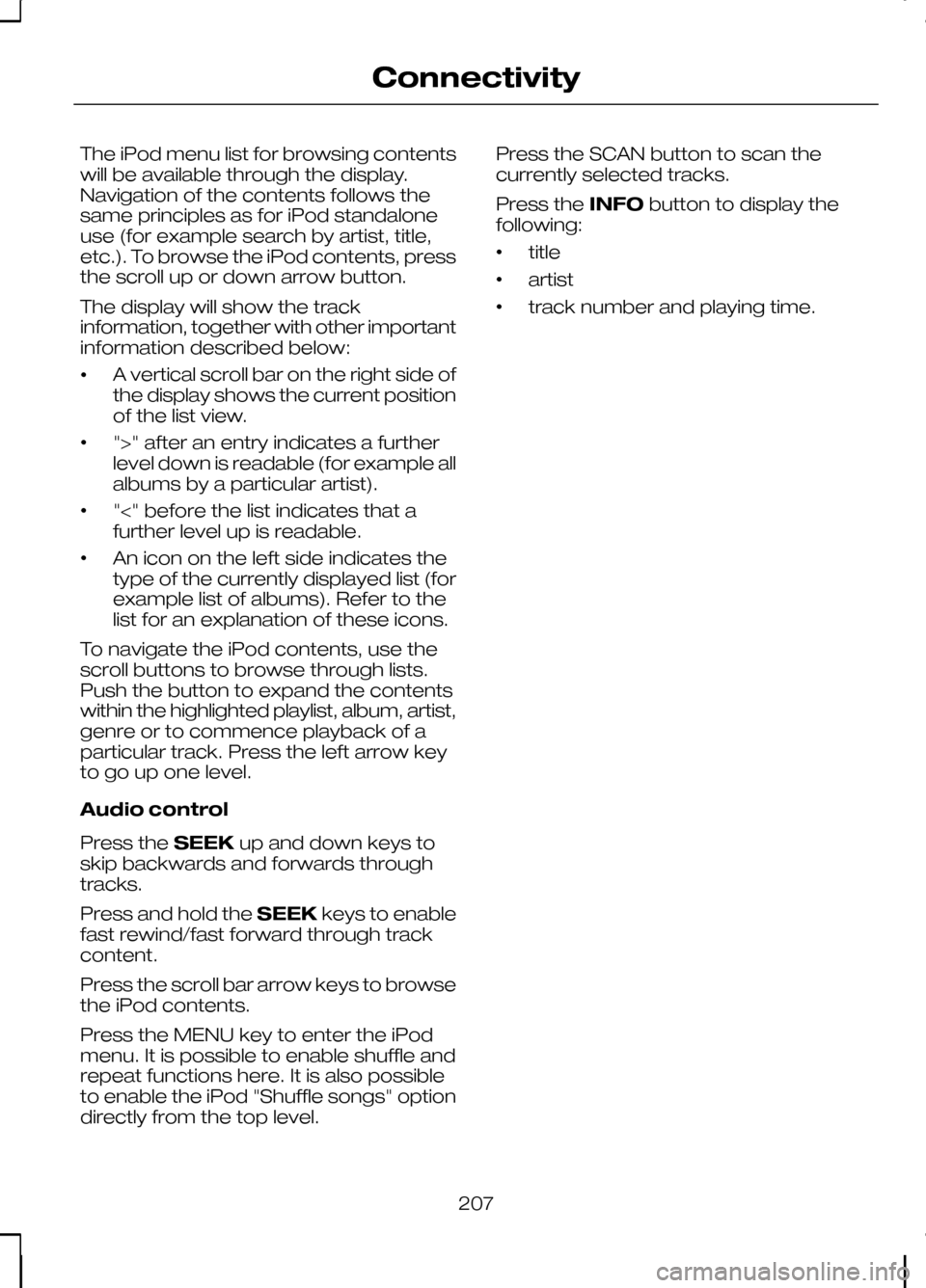
The iPod menu list for browsing contents
will be available through the display.
Navigation of the contents follows the
same principles as for iPod standalone
use (for example search by artist, title,
etc.). To browse the iPod contents, press
the scroll up or down arrow button.
The display will show the track
information, together with other important
information described below:
•
A vertical scroll bar on the right side of
the display shows the current position
of the list view.
• ">" after an entry indicates a further
level down is readable (for example all
albums by a particular artist).
• "<" before the list indicates that a
further level up is readable.
• An icon on the left side indicates the
type of the currently displayed list (for
example list of albums). Refer to the
list for an explanation of these icons.
To navigate the iPod contents, use the
scroll buttons to browse through lists.
Push the button to expand the contents
within the highlighted playlist, album, artist,
genre or to commence playback of a
particular track. Press the left arrow key
to go up one level.
Audio control
Press the SEEKup and down keys to
skip backwards and forwards through
tracks.
Press and hold the SEEKkeys to enable
fast rewind/fast forward through track
content.
Press the scroll bar arrow keys to browse
the iPod contents.
Press the MENU key to enter the iPod
menu. It is possible to enable shuffle and
repeat functions here. It is also possible
to enable the iPod "Shuffle songs" option
directly from the top level. Press the SCAN button to scan the
currently selected tracks.
Press the
INFObutton to display the
following:
• title
• artist
• track number and playing time.
207
Connectivity