Page 58 of 397
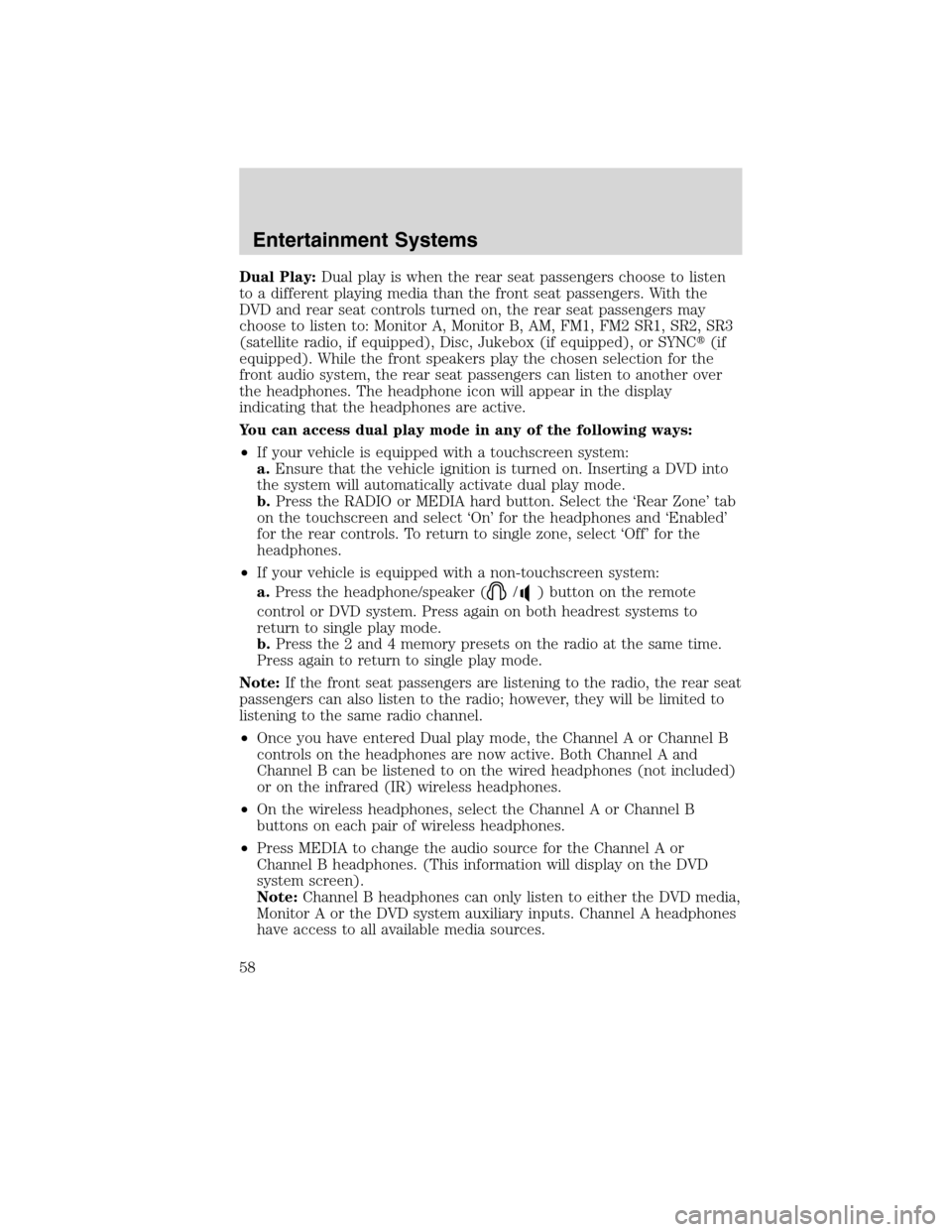
Dual Play:Dual play is when the rear seat passengers choose to listen
to a different playing media than the front seat passengers. With the
DVD and rear seat controls turned on, the rear seat passengers may
choose to listen to: Monitor A, Monitor B, AM, FM1, FM2 SR1, SR2, SR3
(satellite radio, if equipped), Disc, Jukebox (if equipped), or SYNC�(if
equipped). While the front speakers play the chosen selection for the
front audio system, the rear seat passengers can listen to another over
the headphones. The headphone icon will appear in the display
indicating that the headphones are active.
You can access dual play mode in any of the following ways:
•If your vehicle is equipped with a touchscreen system:
a.Ensure that the vehicle ignition is turned on. Inserting a DVD into
the system will automatically activate dual play mode.
b.Press the RADIO or MEDIA hard button. Select the ‘Rear Zone’ tab
on the touchscreen and select ‘On’ for the headphones and ‘Enabled’
for the rear controls. To return to single zone, select ‘Off’ for the
headphones.
•If your vehicle is equipped with a non-touchscreen system:
a.Press the headphone/speaker (
/) button on the remote
control or DVD system. Press again on both headrest systems to
return to single play mode.
b.Press the 2 and 4 memory presets on the radio at the same time.
Press again to return to single play mode.
Note:If the front seat passengers are listening to the radio, the rear seat
passengers can also listen to the radio; however, they will be limited to
listening to the same radio channel.
•Once you have entered Dual play mode, the Channel A or Channel B
controls on the headphones are now active. Both Channel A and
Channel B can be listened to on the wired headphones (not included)
or on the infrared (IR) wireless headphones.
•On the wireless headphones, select the Channel A or Channel B
buttons on each pair of wireless headphones.
•Press MEDIA to change the audio source for the Channel A or
Channel B headphones. (This information will display on the DVD
system screen).
Note:Channel B headphones can only listen to either the DVD media,
Monitor A or the DVD system auxiliary inputs. Channel A headphones
have access to all available media sources.
Entertainment Systems
58
2010 Flex(471)
Owners Guide, 1st Printing
USA(fus)
Page 59 of 397
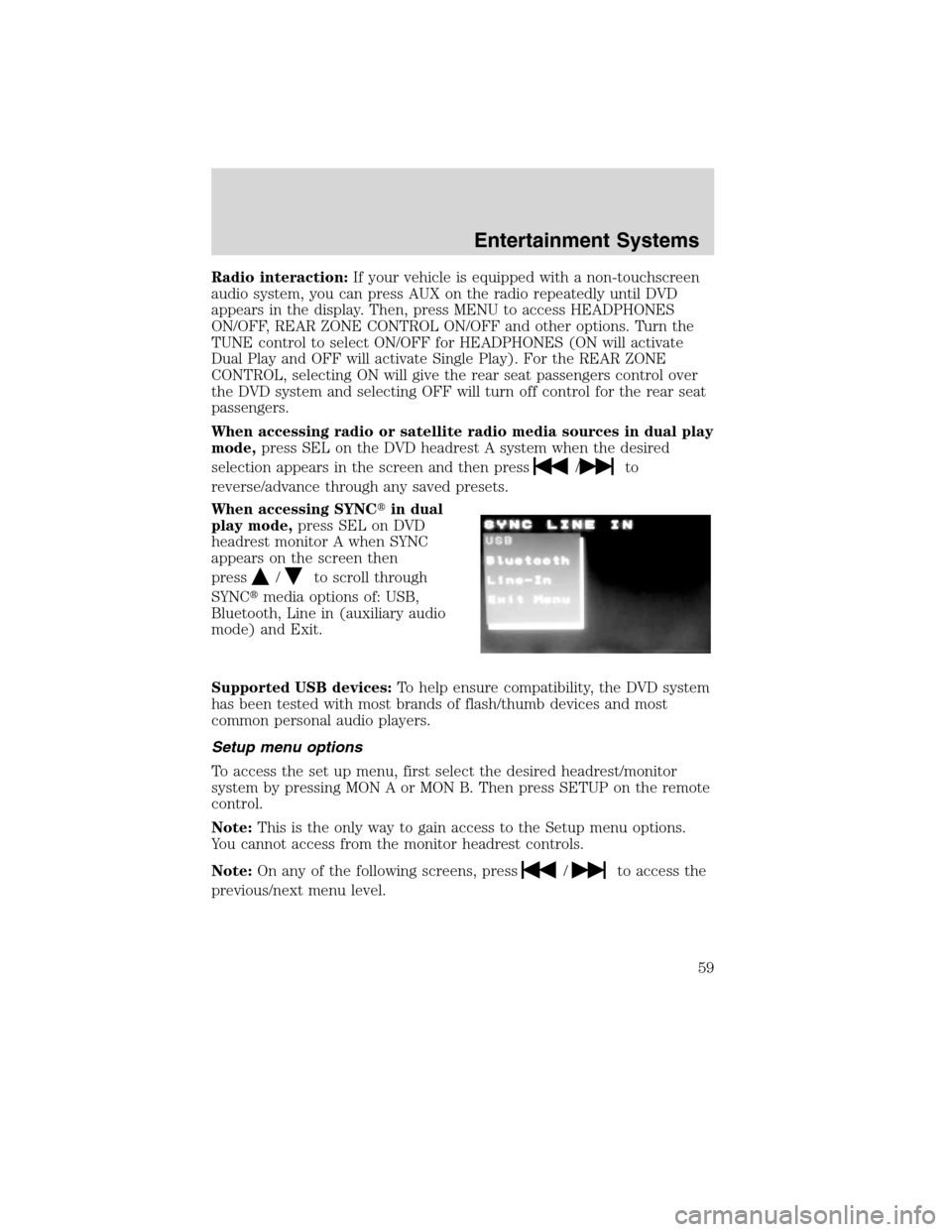
Radio interaction:If your vehicle is equipped with a non-touchscreen
audio system, you can press AUX on the radio repeatedly until DVD
appears in the display. Then, press MENU to access HEADPHONES
ON/OFF, REAR ZONE CONTROL ON/OFF and other options. Turn the
TUNE control to select ON/OFF for HEADPHONES (ON will activate
Dual Play and OFF will activate Single Play). For the REAR ZONE
CONTROL, selecting ON will give the rear seat passengers control over
the DVD system and selecting OFF will turn off control for the rear seat
passengers.
When accessing radio or satellite radio media sources in dual play
mode,press SEL on the DVD headrest A system when the desired
selection appears in the screen and then press
/to
reverse/advance through any saved presets.
When accessing SYNC�in dual
play mode,press SEL on DVD
headrest monitor A when SYNC
appears on the screen then
press
/to scroll through
SYNC�media options of: USB,
Bluetooth, Line in (auxiliary audio
mode) and Exit.
Supported USB devices:To help ensure compatibility, the DVD system
has been tested with most brands of flash/thumb devices and most
common personal audio players.
Setup menu options
To access the set up menu, first select the desired headrest/monitor
system by pressing MON A or MON B. Then press SETUP on the remote
control.
Note:This is the only way to gain access to the Setup menu options.
You cannot access from the monitor headrest controls.
Note:On any of the following screens, press
/to access the
previous/next menu level.
Entertainment Systems
59
2010 Flex(471)
Owners Guide, 1st Printing
USA(fus)
Page 62 of 397
Speaker setup
This screen allows you to adjust the
audio balance for your speakers. To
access:
1. Press SETUP on the remote to access the menu options.
2. Press
/to ’highlight’ the speaker icon. (A disc will appear
beneath the icon signifying it is the current selection.)
3. Press
to select and enter the Speaker set up menu.
4. When Downmix is highlighted, press
to access the menu.
5. Press
/to select from left/right and stereo.
6. When the desired selection is highlighted, press ENTER on the remote
to confirm.
Video setup
The video setup screen allows you
to adjust the quality of the video
image for each headrest monitor. To
access:
1. Press SETUP on the remote to access the menu options.
2. Press
/to ’highlight’ the film reel icon. (A disc will appear
beneath the icon signifying it is the current selection.)
3. Press
to select and enter the Video setup menu.
Entertainment Systems
62
2010 Flex(471)
Owners Guide, 1st Printing
USA(fus)