2010 FORD F450 display
[x] Cancel search: displayPage 68 of 408
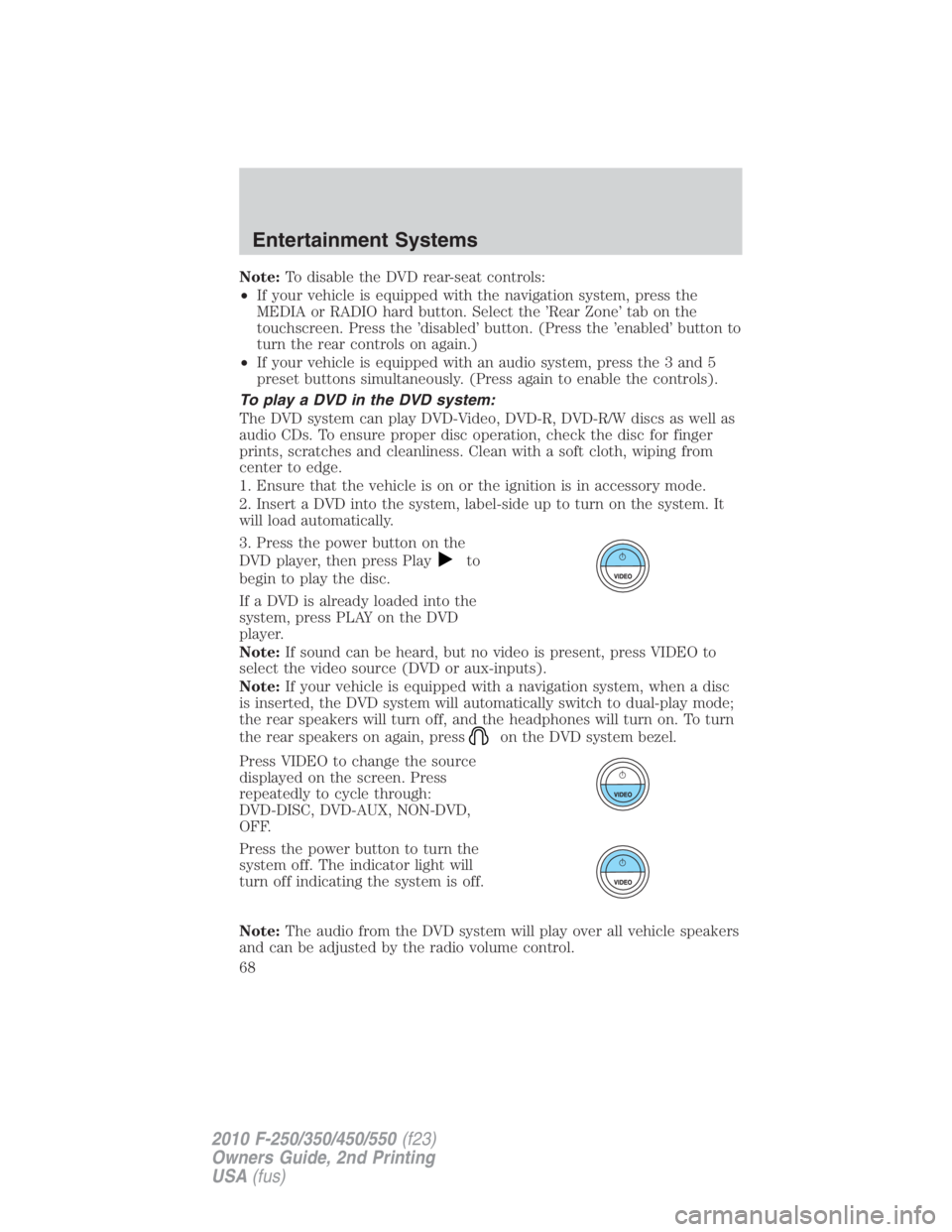
Note: To disable the DVD rear-seat controls:
• If your vehicle is equipped with the navigation system, press the
MEDIA or RADIO hard button. Select the ’Rear Zone’ tab on the
touchscreen. Press the ’disabled’ button. (Press the ’enabled’ button to
turn the rear controls on again.)
• If your vehicle is equipped with an audio system, press the 3 and 5
preset buttons simultaneously. (Press again to enable the controls).
To play a DVD in the DVD system:
The DVD system can play DVD-Video, DVD-R, DVD-R/W discs as well as
audio CDs. To ensure proper disc operation, check the disc for finger
prints, scratches and cleanliness. Clean with a soft cloth, wiping from
center to edge.
1. Ensure that the vehicle is on or the ignition is in accessory mode.
2. Insert a DVD into the system, label-side up to turn on the system. It
will load automatically.
3. Press the power button on the
DVD player, then press Play to
begin to play the disc.
If a DVD is already loaded into the
system, press PLAY on the DVD
player.
Note: If sound can be heard, but no video is present, press VIDEO to
select the video source (DVD or aux-inputs).
Note: If your vehicle is equipped with a navigation system, when a disc
is inserted, the DVD system will automatically switch to dual-play mode;
the rear speakers will turn off, and the headphones will turn on. To turn
the rear speakers on again, press on the DVD system bezel.
Press VIDEO to change the source
displayed on the screen. Press
repeatedly to cycle through:
DVD-DISC, DVD-AUX, NON-DVD,
OFF.
Press the power button to turn the
system off. The indicator light will
turn off indicating the system is off.
Note: The audio from the DVD system will play over all vehicle speakers
and can be adjusted by the radio volume control.Entertainment Systems
68
2010 F-250/350/450/550 (f23)
Owners Guide, 2nd Printing
USA (fus)
Page 69 of 408

To play a CD in the DVD system:
The DVD system can play audio CDs, CD-R and CD-R/W, CD-ROM and
video CDs. To ensure proper disc operation, check the disc for finger
prints and scratches. Clean the disc with a soft cloth, wiping from the
center to the edge.
1. Ensure that the vehicle is on or the ignition is in accessory mode.
2. Insert a CD into the system,
label-side up to turn on the DVD
system. It will load and
automatically begin to play. If there
is already a CD in the system, press
PLAY on the DVD player.
3. The disc will begin to play and
the ‘CD Audio Disc’ screen will
display. From this screen, you can
also select from COMPRESSION,
SHUFFLE and SCAN features.
Note: If your vehicle is equipped
with a navigation system, when a
disc is inserted, the DVD system will
automatically switch to dual-play mode; the rear speakers will turn off,
and the headphones will turn on. To turn the rear speakers on again,
press on the DVD system bezel.
To play an MP3 disc in the DVD system:
1. Ensure that the vehicle is on or the ignition is in accessory mode.
2. Insert an MP3 disc into the
system, label-side up to turn on the
DVD system. It will load and
automatically begin to play. If there
is already a disc in the system, press
PLAY on the DVD player. Entertainment Systems
69
2010 F-250/350/450/550 (f23)
Owners Guide, 2nd Printing
USA (fus)
Page 70 of 408
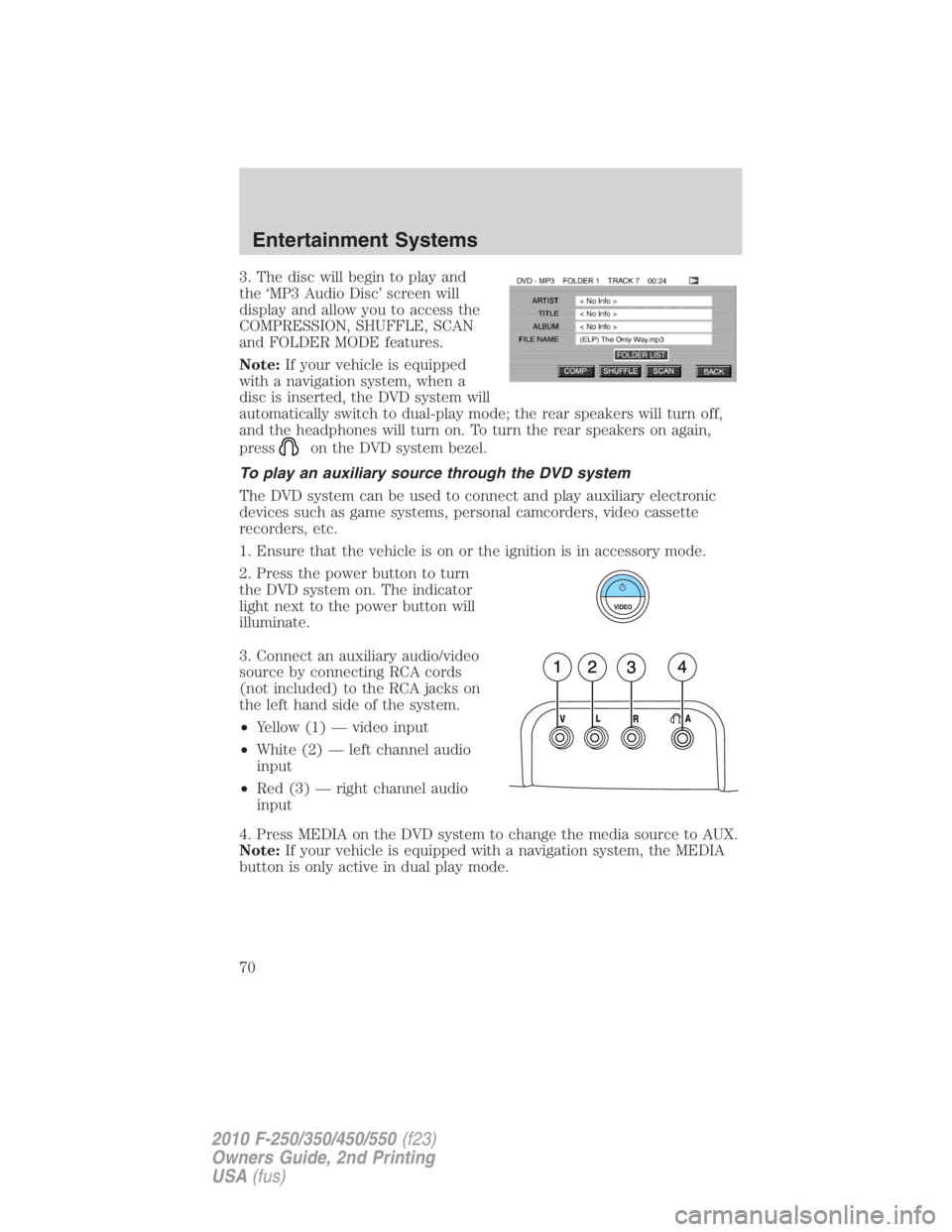
3. The disc will begin to play and
the ‘MP3 Audio Disc’ screen will
display and allow you to access the
COMPRESSION, SHUFFLE, SCAN
and FOLDER MODE features.
Note: If your vehicle is equipped
with a navigation system, when a
disc is inserted, the DVD system will
automatically switch to dual-play mode; the rear speakers will turn off,
and the headphones will turn on. To turn the rear speakers on again,
press on the DVD system bezel.
To play an auxiliary source through the DVD system
The DVD system can be used to connect and play auxiliary electronic
devices such as game systems, personal camcorders, video cassette
recorders, etc.
1. Ensure that the vehicle is on or the ignition is in accessory mode.
2. Press the power button to turn
the DVD system on. The indicator
light next to the power button will
illuminate.
3. Connect an auxiliary audio/video
source by connecting RCA cords
(not included) to the RCA jacks on
the left hand side of the system.
• Yellow (1) — video input
• White (2) — left channel audio
input
• Red (3) — right channel audio
input
4. Press MEDIA on the DVD system to change the media source to AUX.
Note: If your vehicle is equipped with a navigation system, the MEDIA
button is only active in dual play mode.Entertainment Systems
70
2010 F-250/350/450/550 (f23)
Owners Guide, 2nd Printing
USA (fus)
Page 71 of 408
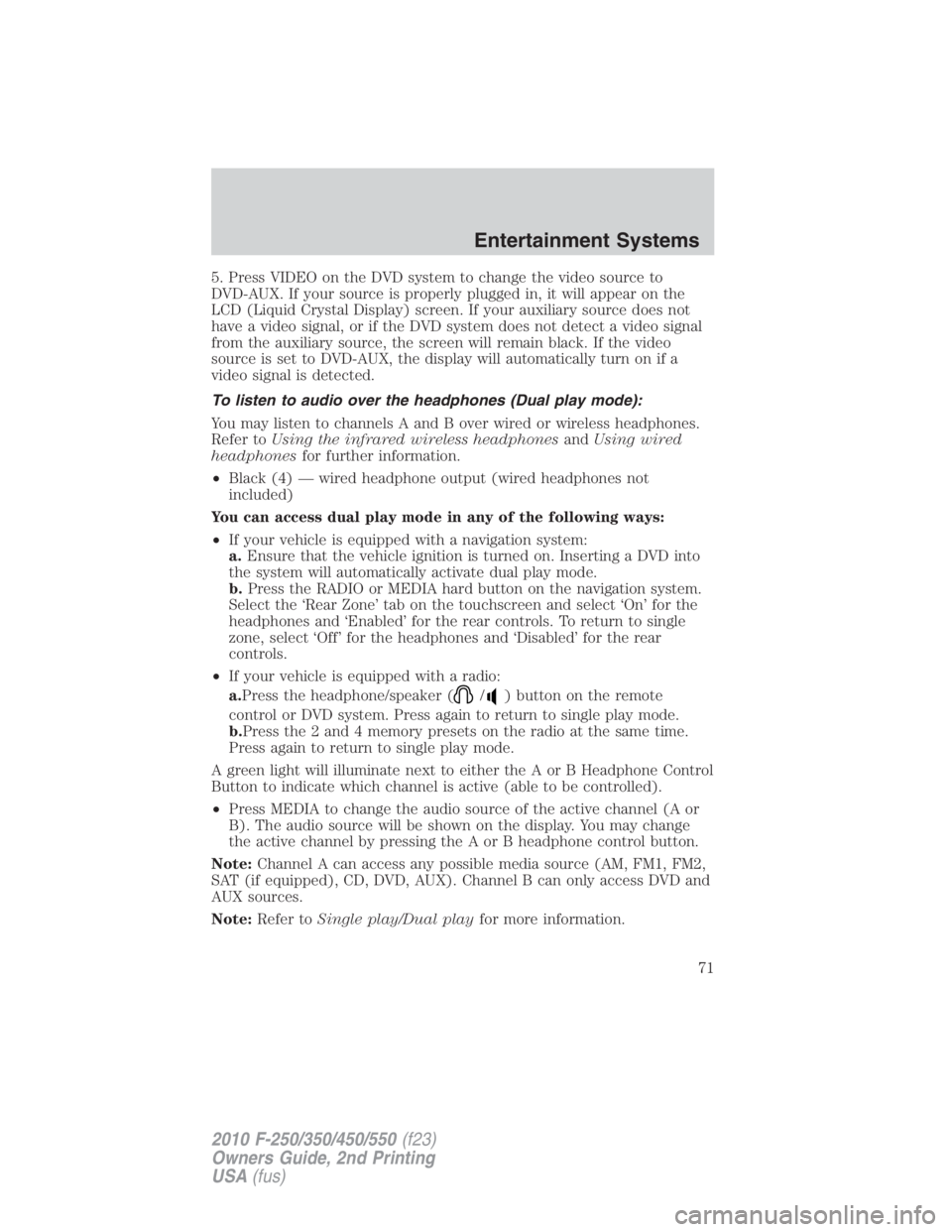
5. Press VIDEO on the DVD system to change the video source to
DVD-AUX. If your source is properly plugged in, it will appear on the
LCD (Liquid Crystal Display) screen. If your auxiliary source does not
have a video signal, or if the DVD system does not detect a video signal
from the auxiliary source, the screen will remain black. If the video
source is set to DVD-AUX, the display will automatically turn on if a
video signal is detected.
To listen to audio over the headphones (Dual play mode):
You may listen to channels A and B over wired or wireless headphones.
Refer to Using the infrared wireless headphones and Using wired
headphones for further information.
• Black (4) — wired headphone output (wired headphones not
included)
You can access dual play mode in any of the following ways:
• If your vehicle is equipped with a navigation system:
a. Ensure that the vehicle ignition is turned on. Inserting a DVD into
the system will automatically activate dual play mode.
b. Press the RADIO or MEDIA hard button on the navigation system.
Select the ‘Rear Zone’ tab on the touchscreen and select ‘On’ for the
headphones and ‘Enabled’ for the rear controls. To return to single
zone, select ‘Off’ for the headphones and ‘Disabled’ for the rear
controls.
• If your vehicle is equipped with a radio:
a. Press the headphone/speaker ( / ) button on the remote
control or DVD system. Press again to return to single play mode.
b. Press the 2 and 4 memory presets on the radio at the same time.
Press again to return to single play mode.
A green light will illuminate next to either the A or B Headphone Control
Button to indicate which channel is active (able to be controlled).
• Press MEDIA to change the audio source of the active channel (A or
B). The audio source will be shown on the display. You may change
the active channel by pressing the A or B headphone control button.
Note: Channel A can access any possible media source (AM, FM1, FM2,
SAT (if equipped), CD, DVD, AUX). Channel B can only access DVD and
AUX sources.
Note: Refer to Single play/Dual play for more information.Entertainment Systems
71
2010 F-250/350/450/550 (f23)
Owners Guide, 2nd Printing
USA (fus)
Page 72 of 408
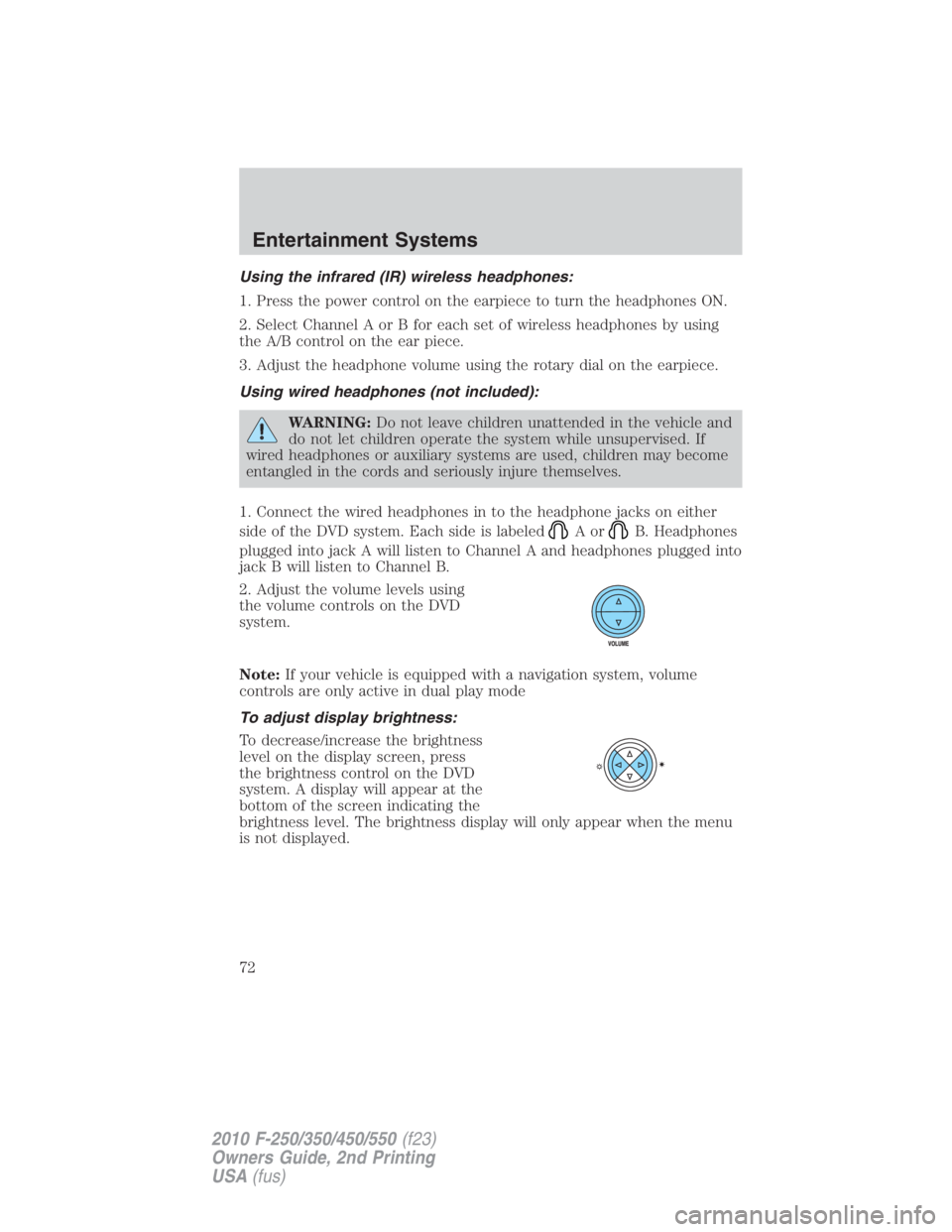
Using the infrared (IR) wireless headphones:
1. Press the power control on the earpiece to turn the headphones ON.
2. Select Channel A or B for each set of wireless headphones by using
the A/B control on the ear piece.
3. Adjust the headphone volume using the rotary dial on the earpiece.
Using wired headphones (not included):
WARNING: Do not leave children unattended in the vehicle and
do not let children operate the system while unsupervised. If
wired headphones or auxiliary systems are used, children may become
entangled in the cords and seriously injure themselves.
1. Connect the wired headphones in to the headphone jacks on either
side of the DVD system. Each side is labeled
Aor B. Headphones
plugged into jack A will listen to Channel A and headphones plugged into
jack B will listen to Channel B.
2. Adjust the volume levels using
the volume controls on the DVD
system.
Note: If your vehicle is equipped with a navigation system, volume
controls are only active in dual play mode
To adjust display brightness:
To decrease/increase the brightness
level on the display screen, press
the brightness control on the DVD
system. A display will appear at the
bottom of the screen indicating the
brightness level. The brightness display will only appear when the menu
is not displayed.Entertainment Systems
72
2010 F-250/350/450/550 (f23)
Owners Guide, 2nd Printing
USA (fus)
Page 74 of 408

4. (Fast forward): Press and
release for the next chapter or
track. Press and hold to forward
search a DVD, Video CD, or FES CD in DVD/CD mode.
5. / (Play/Pause): Press
(Play) to select DVD mode (and to
turn the DVD system on if it is off).
If a disc is present, it will resume or begin to play. Press (Pause) while
playing a disc to pause a DVD or CD.
6. On/Off: Press to turn the DVD
system On/Off.
7. VIDEO: Press repeatedly to cycle
through the following video state
options which will be indicated on
the bottom right hand corner of the
display: DVD DISC, DVD-AUX,
NON-DVD and Off (no indicator). If you select the DVD-AUX video
source, the display will turn off if there is no video signal detected. When
a video signal is detected on the auxiliary video input, and the display is
in the DVD-AUX video mode, the display will automatically turn on.
8. Infrared (IR) Receiver & Transmitter: System sensor which reads
the signals from the remote control and sends audio signals to the
infrared (IR) wireless headphones.
9. LCD screen: The eight inch diagonal screen rotates down to view and
up into housing to store when not in use. Ensure that the screen is
latched into the housing when being stored.
10. Volume: If your vehicle is
equipped with a navigation system,
this function is only available when
in dual play mode. For all other
vehicles, when in single play mode,
press to increase (
) or decrease ( ) the volume over all speakers.
When in Dual Play, press to increase ( ) or decrease ( ) the volume
for the wired headphones. (Wireless headphone volume is controlled
with the rotary dial on the right ear piece.)Entertainment Systems
74
2010 F-250/350/450/550 (f23)
Owners Guide, 2nd Printing
USA (fus)
Page 75 of 408

11. / (Headphones/Speakers): Press once for Dual Play
(Headphone mode- the rear speakers are muted) and press again for
Single Play (same media playing through all speakers). You can also
press the 2 and 4 memory preset buttons on the audio system at the
same time to perform the same function. For further interaction
information, refer to Single Play/Dual play under Operation later in
this section.
12. MEDIA: Press repeatedly to
select from the various possible
playing media sources (AM, FM1,
FM2, SAT (if equipped), CD, DVD, DVD-AUX). The media will show in
the status display on the top of the screen when in Dual Play mode.
When in Single Play mode, the media source will be displayed on the
radio.
Note: Channel A can access any possible media source (AM, FM1, FM2,
SAT (if equipped), CD, DVD, DVD-AUX). Channel B can only access
DVD and DVD-AUX sources.
Note: If your vehicle is equipped with a navigation system, this function
is only active in dual play mode.
13. RETURN: Press to return to the
playing media or to resume
playback.
14. MENU: When playing a DVD,
press MENU once to enter the DVD
disc menu (if available) and press
twice to enter the system set-up menu. From the set-up menu, you may
select from Angle, Aspect Ratio, Language, Subtitles, Disc resume,
Compression, Restore Defaults and Back. For more detailed information,
refer to Menu mode.
15. ENTER: Press to select/confirm
the current selection.
16. Cursor /Brightness controls:
Use the cursor controls to make
various selections when in any
menu. When not in a menu, and in
DVD mode, press / to adjust
the brightness. A display bar will appear at the bottom of the screen
indicating the brightness levels. Entertainment Systems
75
2010 F-250/350/450/550 (f23)
Owners Guide, 2nd Printing
USA (fus)
Page 76 of 408
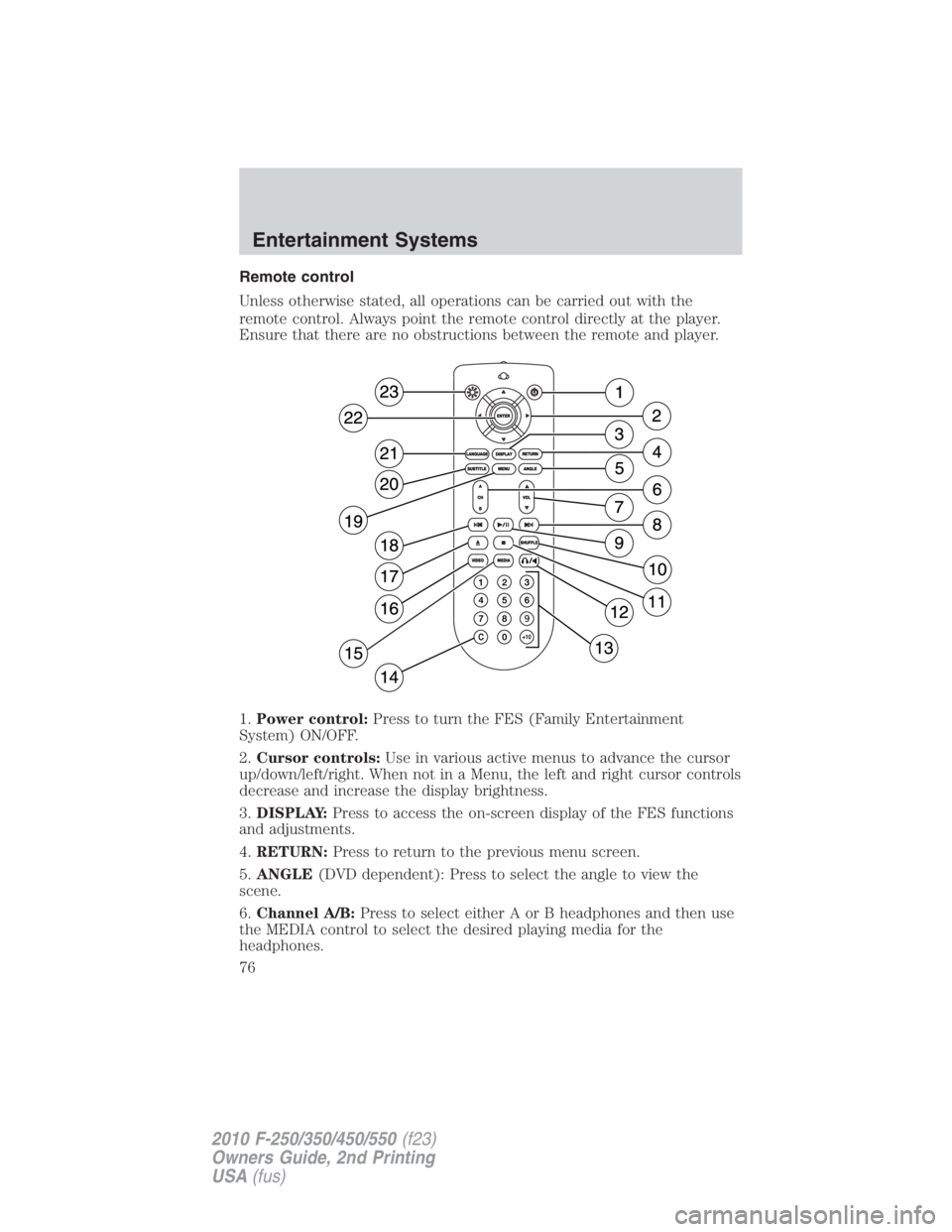
Remote control
Unless otherwise stated, all operations can be carried out with the
remote control. Always point the remote control directly at the player.
Ensure that there are no obstructions between the remote and player.
1. Power control: Press to turn the FES (Family Entertainment
System) ON/OFF.
2. Cursor controls: Use in various active menus to advance the cursor
up/down/left/right. When not in a Menu, the left and right cursor controls
decrease and increase the display brightness.
3. DISPLAY: Press to access the on-screen display of the FES functions
and adjustments.
4. RETURN: Press to return to the previous menu screen.
5. ANGLE (DVD dependent): Press to select the angle to view the
scene.
6. Channel A/B: Press to select either A or B headphones and then use
the MEDIA control to select the desired playing media for the
headphones.Entertainment Systems
76
2010 F-250/350/450/550 (f23)
Owners Guide, 2nd Printing
USA (fus)