2010 FORD EXPEDITION reset
[x] Cancel search: resetPage 35 of 420
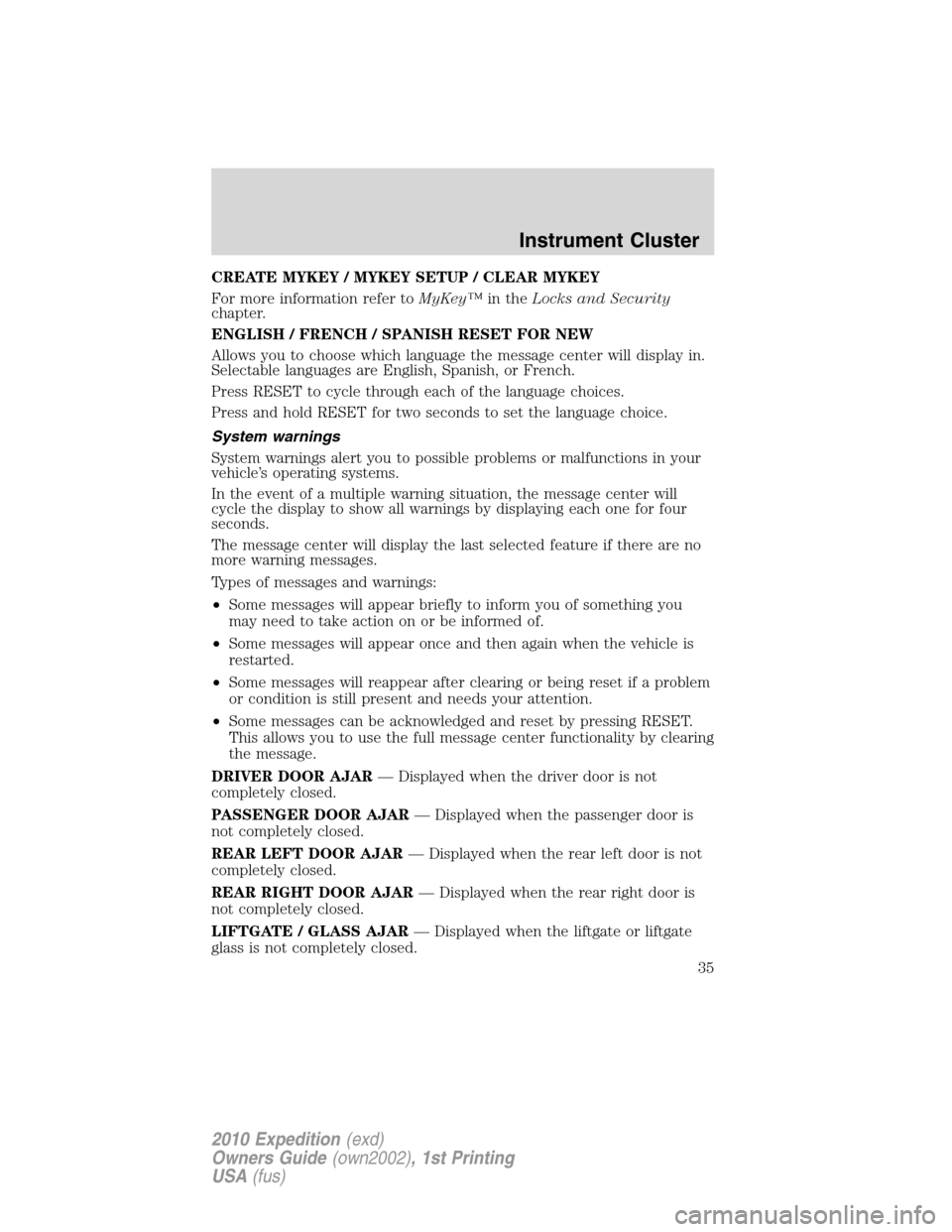
CREATE MYKEY / MYKEY SETUP / CLEAR MYKEY
For more information refer toMyKey™in theLocks and Security
chapter.
ENGLISH / FRENCH / SPANISH RESET FOR NEW
Allows you to choose which language the message center will display in.
Selectable languages are English, Spanish, or French.
Press RESET to cycle through each of the language choices.
Press and hold RESET for two seconds to set the language choice.
System warnings
System warnings alert you to possible problems or malfunctions in your
vehicle’s operating systems.
In the event of a multiple warning situation, the message center will
cycle the display to show all warnings by displaying each one for four
seconds.
The message center will display the last selected feature if there are no
more warning messages.
Types of messages and warnings:
•Some messages will appear briefly to inform you of something you
may need to take action on or be informed of.
•Some messages will appear once and then again when the vehicle is
restarted.
•Some messages will reappear after clearing or being reset if a problem
or condition is still present and needs your attention.
•Some messages can be acknowledged and reset by pressing RESET.
This allows you to use the full message center functionality by clearing
the message.
DRIVER DOOR AJAR— Displayed when the driver door is not
completely closed.
PASSENGER DOOR AJAR— Displayed when the passenger door is
not completely closed.
REAR LEFT DOOR AJAR— Displayed when the rear left door is not
completely closed.
REAR RIGHT DOOR AJAR— Displayed when the rear right door is
not completely closed.
LIFTGATE / GLASS AJAR— Displayed when the liftgate or liftgate
glass is not completely closed.
Instrument Cluster
35
2010 Expedition(exd)
Owners Guide(own2002), 1st Printing
USA(fus)
Page 40 of 420
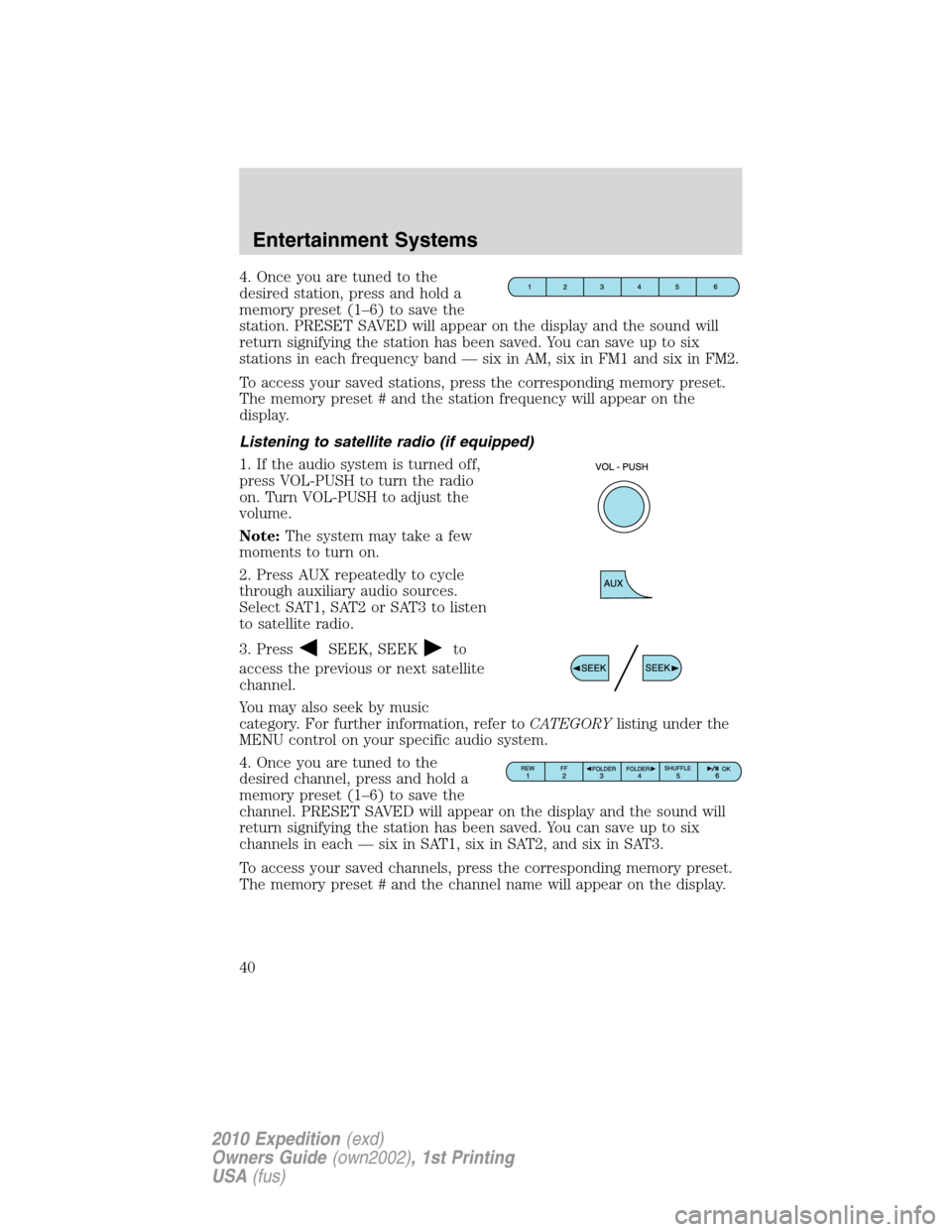
4. Once you are tuned to the
desired station, press and hold a
memory preset (1–6) to save the
station. PRESET SAVED will appear on the display and the sound will
return signifying the station has been saved. You can save up to six
stations in each frequency band — six in AM, six in FM1 and six in FM2.
To access your saved stations, press the corresponding memory preset.
The memory preset # and the station frequency will appear on the
display.
Listening to satellite radio (if equipped)
1. If the audio system is turned off,
press VOL-PUSH to turn the radio
on. Turn VOL-PUSH to adjust the
volume.
Note:The system may take a few
moments to turn on.
2. Press AUX repeatedly to cycle
through auxiliary audio sources.
Select SAT1, SAT2 or SAT3 to listen
to satellite radio.
3. Press
SEEK, SEEKto
access the previous or next satellite
channel.
You may also seek by music
category. For further information, refer toCATEGORYlisting under the
MENU control on your specific audio system.
4. Once you are tuned to the
desired channel, press and hold a
memory preset (1–6) to save the
channel. PRESET SAVED will appear on the display and the sound will
return signifying the station has been saved. You can save up to six
channels in each — six in SAT1, six in SAT2, and six in SAT3.
To access your saved channels, press the corresponding memory preset.
The memory preset # and the channel name will appear on the display.
Entertainment Systems
40
2010 Expedition(exd)
Owners Guide(own2002), 1st Printing
USA(fus)
Page 41 of 420
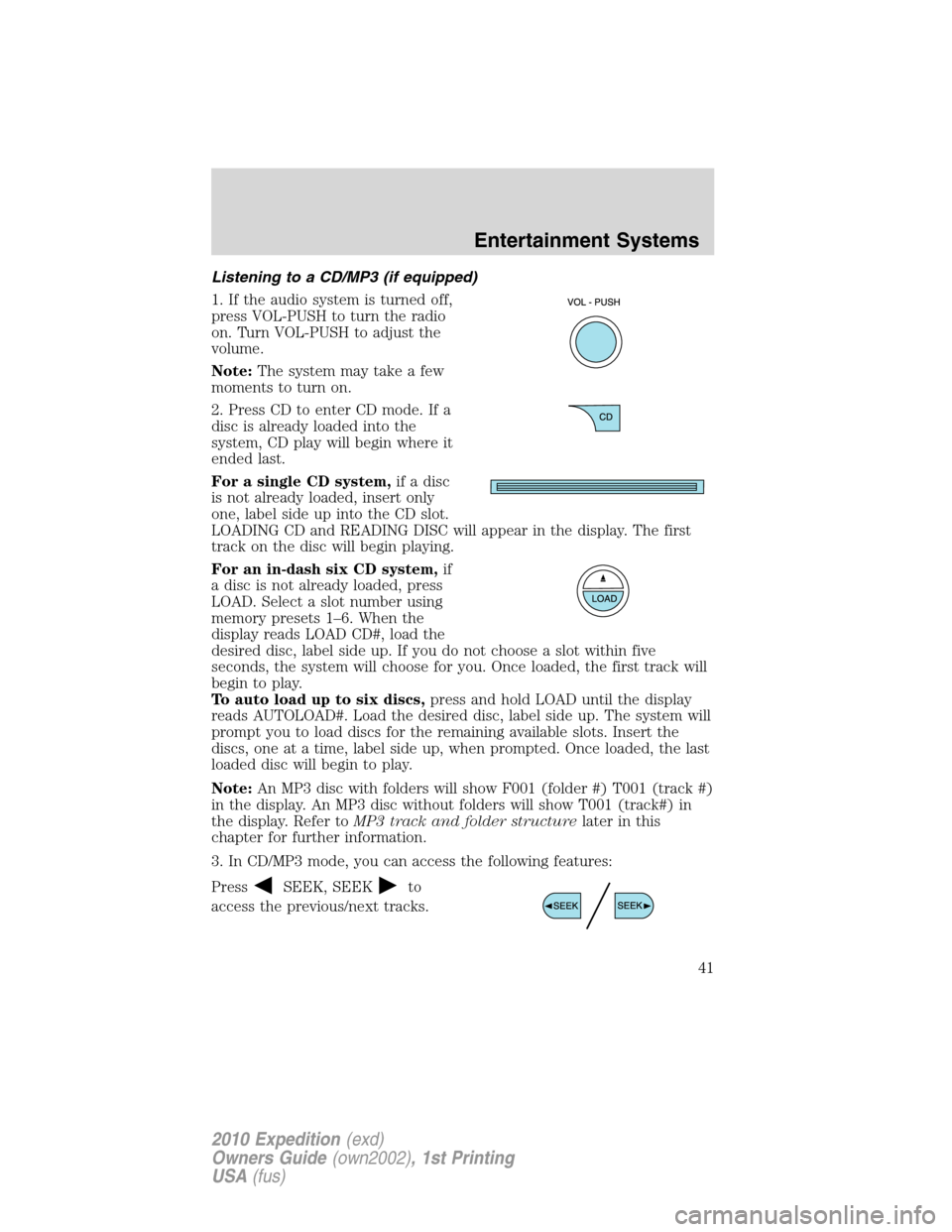
Listening to a CD/MP3 (if equipped)
1. If the audio system is turned off,
press VOL-PUSH to turn the radio
on. Turn VOL-PUSH to adjust the
volume.
Note:The system may take a few
moments to turn on.
2. Press CD to enter CD mode. If a
disc is already loaded into the
system, CD play will begin where it
ended last.
For a single CD system,if a disc
is not already loaded, insert only
one, label side up into the CD slot.
LOADING CD and READING DISC will appear in the display. The first
track on the disc will begin playing.
For an in-dash six CD system,if
a disc is not already loaded, press
LOAD. Select a slot number using
memory presets 1–6. When the
display reads LOAD CD#, load the
desired disc, label side up. If you do not choose a slot within five
seconds, the system will choose for you. Once loaded, the first track will
begin to play.
To auto load up to six discs,press and hold LOAD until the display
reads AUTOLOAD#. Load the desired disc, label side up. The system will
prompt you to load discs for the remaining available slots. Insert the
discs, one at a time, label side up, when prompted. Once loaded, the last
loaded disc will begin to play.
Note:An MP3 disc with folders will show F001 (folder #) T001 (track #)
in the display. An MP3 disc without folders will show T001 (track#) in
the display. Refer toMP3 track and folder structurelater in this
chapter for further information.
3. In CD/MP3 mode, you can access the following features:
Press
SEEK, SEEKto
access the previous/next tracks.
Entertainment Systems
41
2010 Expedition(exd)
Owners Guide(own2002), 1st Printing
USA(fus)
Page 42 of 420
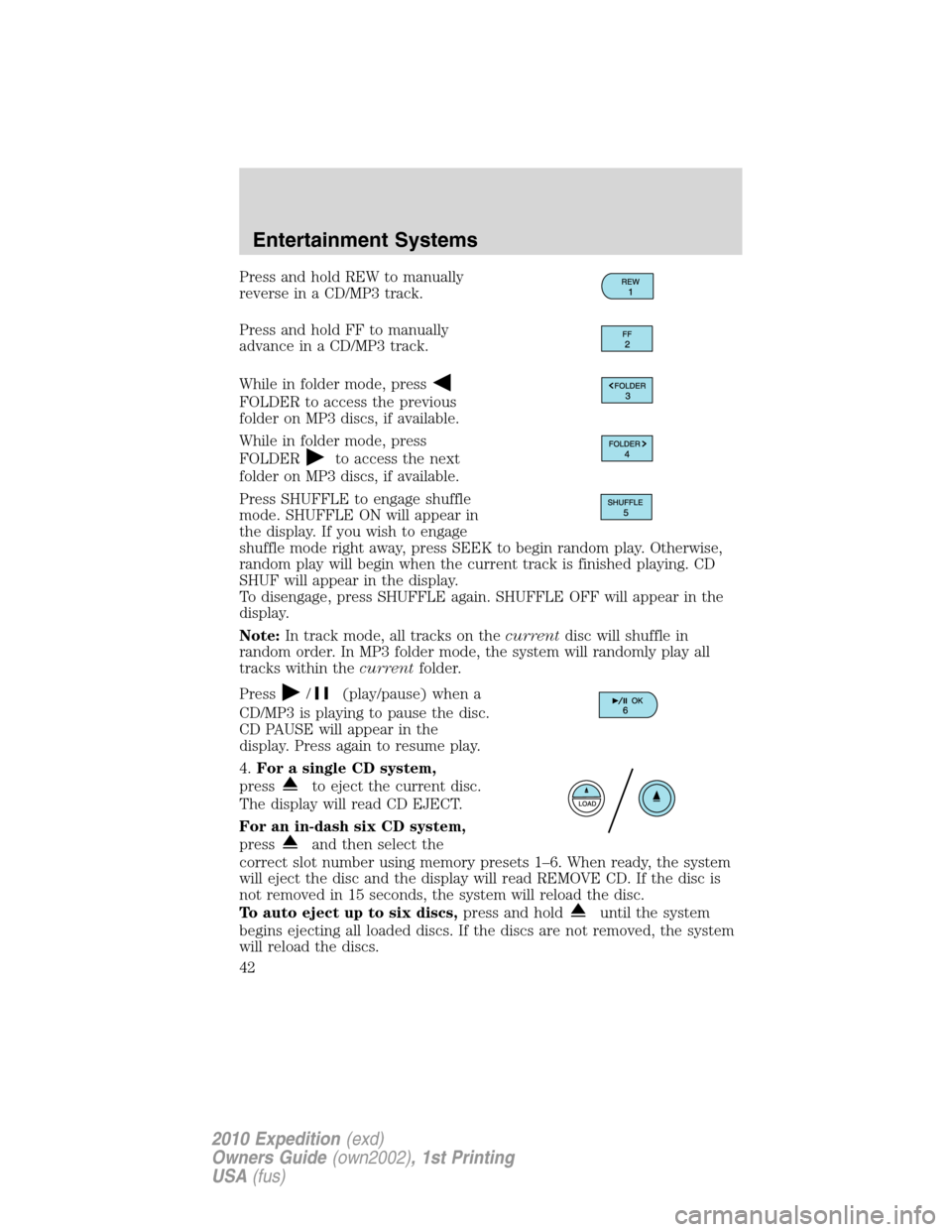
Press and hold REW to manually
reverse in a CD/MP3 track.
Press and hold FF to manually
advance in a CD/MP3 track.
While in folder mode, press
FOLDER to access the previous
folder on MP3 discs, if available.
While in folder mode, press
FOLDER
to access the next
folder on MP3 discs, if available.
Press SHUFFLE to engage shuffle
mode. SHUFFLE ON will appear in
the display. If you wish to engage
shuffle mode right away, press SEEK to begin random play. Otherwise,
random play will begin when the current track is finished playing. CD
SHUF will appear in the display.
To disengage, press SHUFFLE again. SHUFFLE OFF will appear in the
display.
Note:In track mode, all tracks on thecurrentdisc will shuffle in
random order. In MP3 folder mode, the system will randomly play all
tracks within thecurrentfolder.
Press
/(play/pause) when a
CD/MP3 is playing to pause the disc.
CD PAUSE will appear in the
display. Press again to resume play.
4.For a single CD system,
press
to eject the current disc.
The display will read CD EJECT.
For an in-dash six CD system,
press
and then select the
correct slot number using memory presets 1–6. When ready, the system
will eject the disc and the display will read REMOVE CD. If the disc is
not removed in 15 seconds, the system will reload the disc.
To auto eject up to six discs,press and hold
until the system
begins ejecting all loaded discs. If the discs are not removed, the system
will reload the discs.
Entertainment Systems
42
2010 Expedition(exd)
Owners Guide(own2002), 1st Printing
USA(fus)
Page 45 of 420
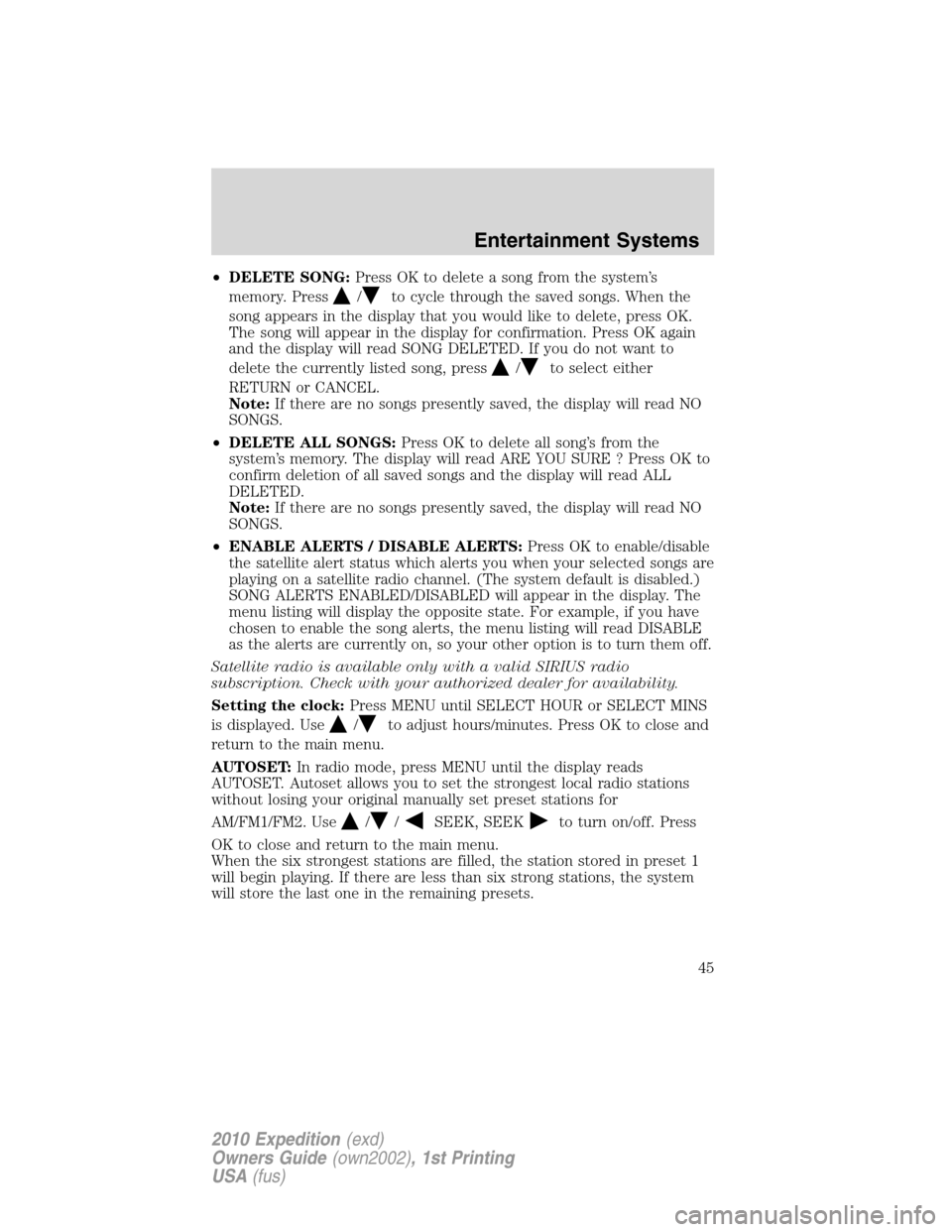
•DELETE SONG:Press OK to delete a song from the system’s
memory. Press
/to cycle through the saved songs. When the
song appears in the display that you would like to delete, press OK.
The song will appear in the display for confirmation. Press OK again
and the display will read SONG DELETED. If you do not want to
delete the currently listed song, press
/to select either
RETURN or CANCEL.
Note:If there are no songs presently saved, the display will read NO
SONGS.
•DELETE ALL SONGS:Press OK to delete all song’s from the
system’s memory. The display will read ARE YOU SURE ? Press OK to
confirm deletion of all saved songs and the display will read ALL
DELETED.
Note:If there are no songs presently saved, the display will read NO
SONGS.
•ENABLE ALERTS / DISABLE ALERTS:Press OK to enable/disable
the satellite alert status which alerts you when your selected songs are
playing on a satellite radio channel. (The system default is disabled.)
SONG ALERTS ENABLED/DISABLED will appear in the display. The
menu listing will display the opposite state. For example, if you have
chosen to enable the song alerts, the menu listing will read DISABLE
as the alerts are currently on, so your other option is to turn them off.
Satellite radio is available only with a valid SIRIUS radio
subscription. Check with your authorized dealer for availability.
Setting the clock:Press MENU until SELECT HOUR or SELECT MINS
is displayed. Use
/to adjust hours/minutes. Press OK to close and
return to the main menu.
AUTOSET:In radio mode, press MENU until the display reads
AUTOSET. Autoset allows you to set the strongest local radio stations
without losing your original manually set preset stations for
AM/FM1/FM2. Use
//SEEK, SEEKto turn on/off. Press
OK to close and return to the main menu.
When the six strongest stations are filled, the station stored in preset 1
will begin playing. If there are less than six strong stations, the system
will store the last one in the remaining presets.
Entertainment Systems
45
2010 Expedition(exd)
Owners Guide(own2002), 1st Printing
USA(fus)
Page 49 of 420
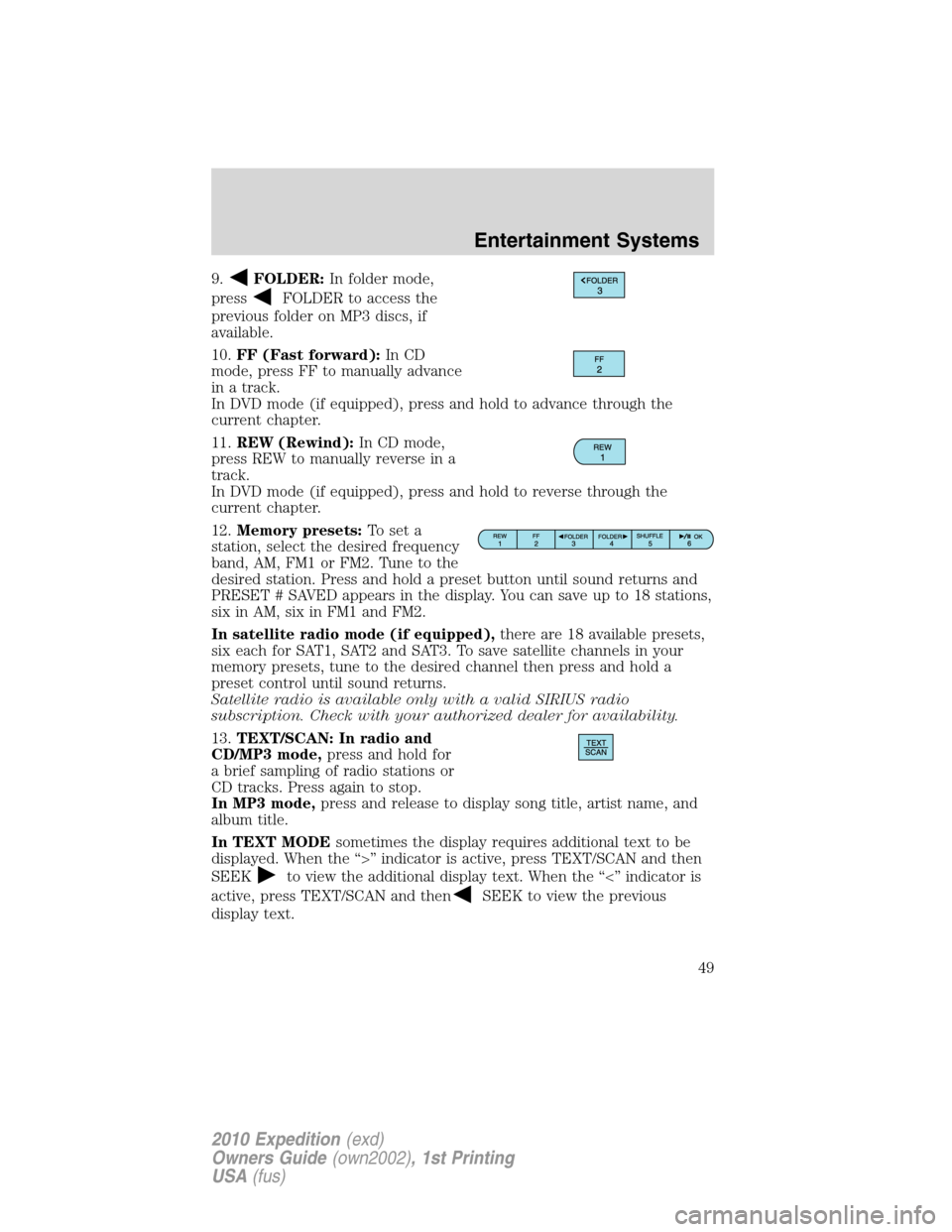
9.FOLDER:In folder mode,
press
FOLDER to access the
previous folder on MP3 discs, if
available.
10.FF (Fast forward):In CD
mode, press FF to manually advance
in a track.
In DVD mode (if equipped), press and hold to advance through the
current chapter.
11.REW (Rewind):In CD mode,
press REW to manually reverse in a
track.
In DVD mode (if equipped), press and hold to reverse through the
current chapter.
12.Memory presets:To set a
station, select the desired frequency
band, AM, FM1 or FM2. Tune to the
desired station. Press and hold a preset button until sound returns and
PRESET # SAVED appears in the display. You can save up to 18 stations,
six in AM, six in FM1 and FM2.
In satellite radio mode (if equipped),there are 18 available presets,
six each for SAT1, SAT2 and SAT3. To save satellite channels in your
memory presets, tune to the desired channel then press and hold a
preset control until sound returns.
Satellite radio is available only with a valid SIRIUS radio
subscription. Check with your authorized dealer for availability.
13.TEXT/SCAN: In radio and
CD/MP3 mode,press and hold for
a brief sampling of radio stations or
CD tracks. Press again to stop.
In MP3 mode,press and release to display song title, artist name, and
album title.
In TEXT MODEsometimes the display requires additional text to be
displayed. When the “>” indicator is active, press TEXT/SCAN and then
SEEK
to view the additional display text. When the “<” indicator is
active, press TEXT/SCAN and then
SEEK to view the previous
display text.
Entertainment Systems
49
2010 Expedition(exd)
Owners Guide(own2002), 1st Printing
USA(fus)
Page 53 of 420
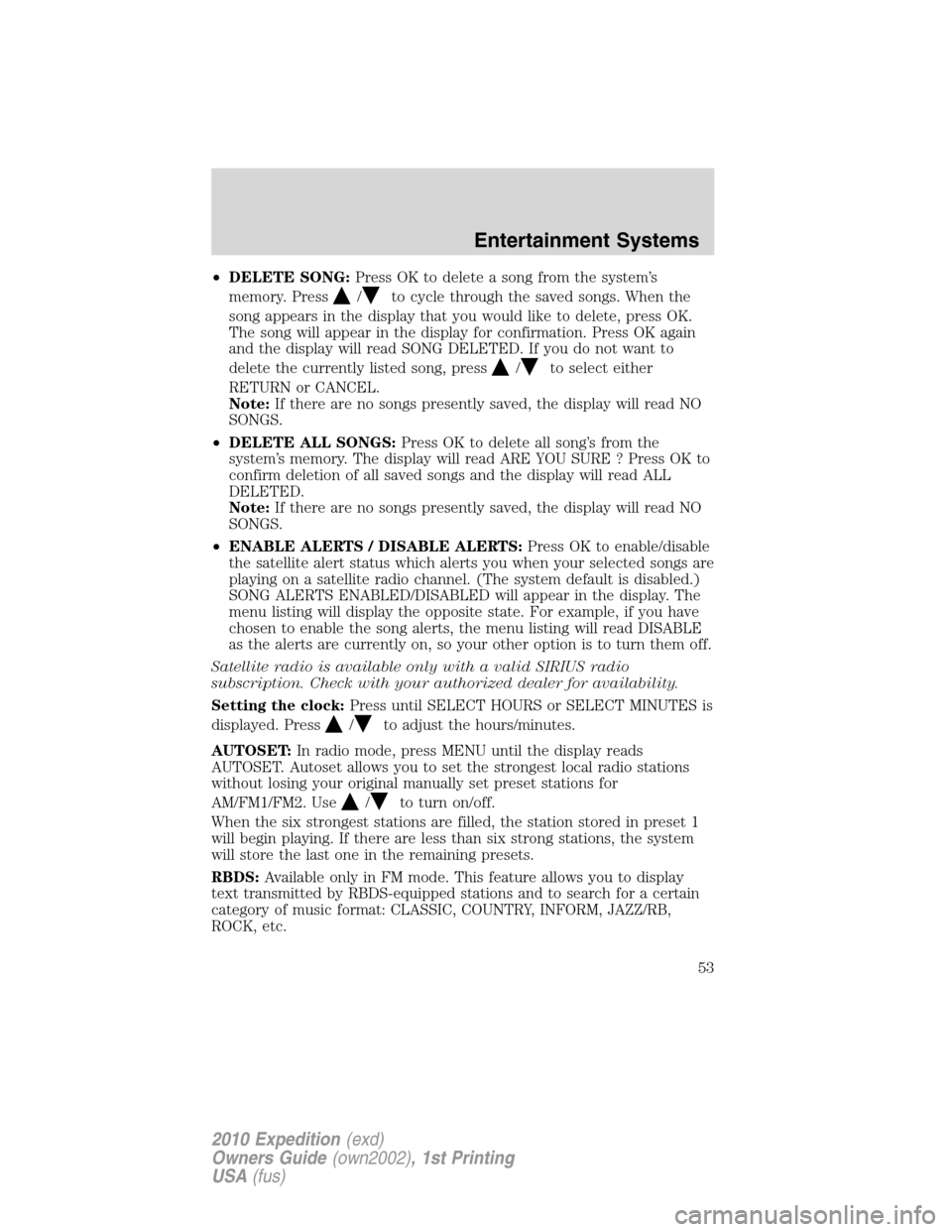
•DELETE SONG:Press OK to delete a song from the system’s
memory. Press
/to cycle through the saved songs. When the
song appears in the display that you would like to delete, press OK.
The song will appear in the display for confirmation. Press OK again
and the display will read SONG DELETED. If you do not want to
delete the currently listed song, press
/to select either
RETURN or CANCEL.
Note:If there are no songs presently saved, the display will read NO
SONGS.
•DELETE ALL SONGS:Press OK to delete all song’s from the
system’s memory. The display will read ARE YOU SURE ? Press OK to
confirm deletion of all saved songs and the display will read ALL
DELETED.
Note:If there are no songs presently saved, the display will read NO
SONGS.
•ENABLE ALERTS / DISABLE ALERTS:Press OK to enable/disable
the satellite alert status which alerts you when your selected songs are
playing on a satellite radio channel. (The system default is disabled.)
SONG ALERTS ENABLED/DISABLED will appear in the display. The
menu listing will display the opposite state. For example, if you have
chosen to enable the song alerts, the menu listing will read DISABLE
as the alerts are currently on, so your other option is to turn them off.
Satellite radio is available only with a valid SIRIUS radio
subscription. Check with your authorized dealer for availability.
Setting the clock:Press until SELECT HOURS or SELECT MINUTES is
displayed. Press
/to adjust the hours/minutes.
AUTOSET:In radio mode, press MENU until the display reads
AUTOSET. Autoset allows you to set the strongest local radio stations
without losing your original manually set preset stations for
AM/FM1/FM2. Use
/to turn on/off.
When the six strongest stations are filled, the station stored in preset 1
will begin playing. If there are less than six strong stations, the system
will store the last one in the remaining presets.
RBDS:Available only in FM mode. This feature allows you to display
text transmitted by RBDS-equipped stations and to search for a certain
category of music format: CLASSIC, COUNTRY, INFORM, JAZZ/RB,
ROCK, etc.
Entertainment Systems
53
2010 Expedition(exd)
Owners Guide(own2002), 1st Printing
USA(fus)
Page 57 of 420
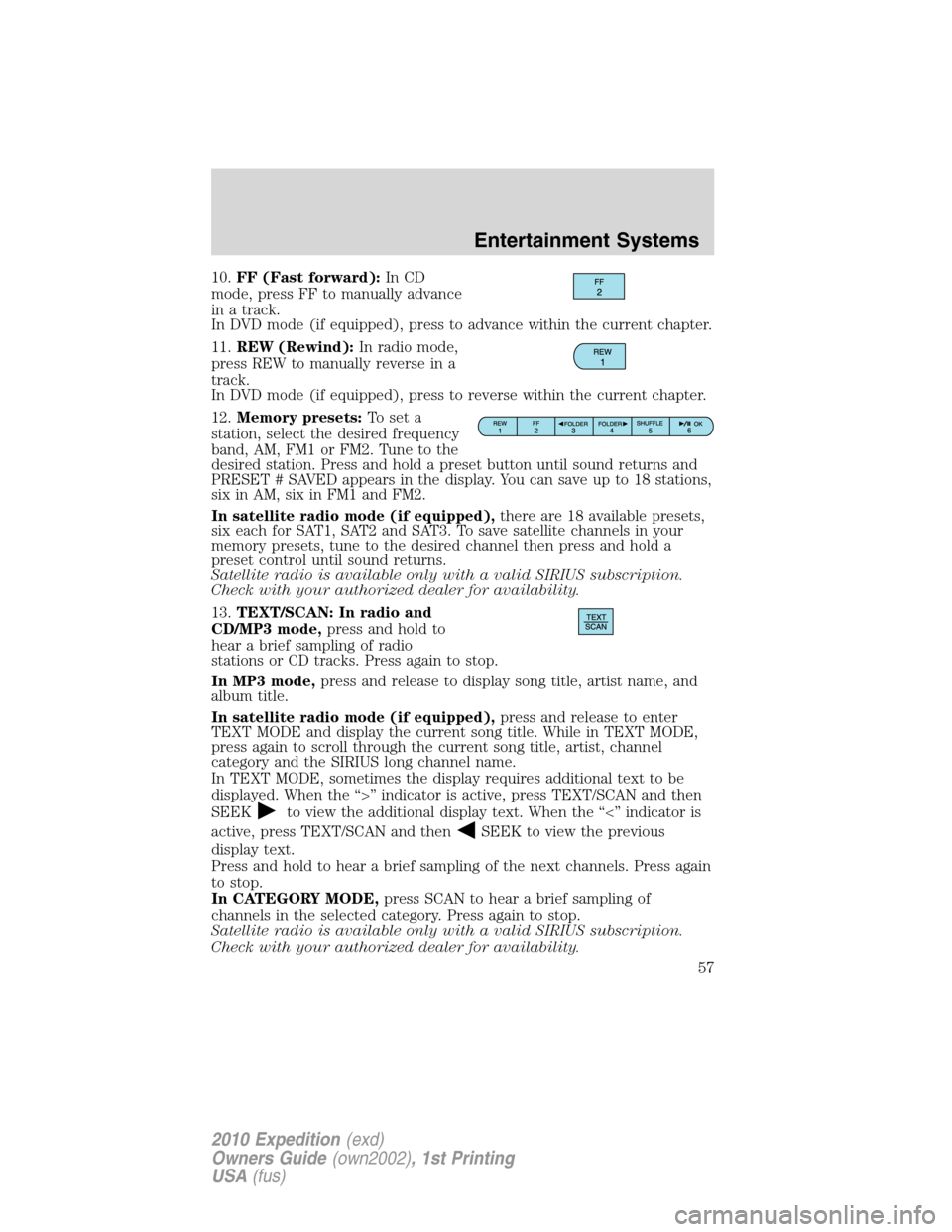
10.FF (Fast forward):In CD
mode, press FF to manually advance
in a track.
In DVD mode (if equipped), press to advance within the current chapter.
11.REW (Rewind):In radio mode,
press REW to manually reverse in a
track.
In DVD mode (if equipped), press to reverse within the current chapter.
12.Memory presets:To set a
station, select the desired frequency
band, AM, FM1 or FM2. Tune to the
desired station. Press and hold a preset button until sound returns and
PRESET # SAVED appears in the display. You can save up to 18 stations,
six in AM, six in FM1 and FM2.
In satellite radio mode (if equipped),there are 18 available presets,
six each for SAT1, SAT2 and SAT3. To save satellite channels in your
memory presets, tune to the desired channel then press and hold a
preset control until sound returns.
Satellite radio is available only with a valid SIRIUS subscription.
Check with your authorized dealer for availability.
13.TEXT/SCAN: In radio and
CD/MP3 mode,press and hold to
hear a brief sampling of radio
stations or CD tracks. Press again to stop.
In MP3 mode,press and release to display song title, artist name, and
album title.
In satellite radio mode (if equipped),press and release to enter
TEXT MODE and display the current song title. While in TEXT MODE,
press again to scroll through the current song title, artist, channel
category and the SIRIUS long channel name.
In TEXT MODE, sometimes the display requires additional text to be
displayed. When the “>” indicator is active, press TEXT/SCAN and then
SEEK
to view the additional display text. When the “<” indicator is
active, press TEXT/SCAN and then
SEEK to view the previous
display text.
Press and hold to hear a brief sampling of the next channels. Press again
to stop.
In CATEGORY MODE,press SCAN to hear a brief sampling of
channels in the selected category. Press again to stop.
Satellite radio is available only with a valid SIRIUS subscription.
Check with your authorized dealer for availability.
Entertainment Systems
57
2010 Expedition(exd)
Owners Guide(own2002), 1st Printing
USA(fus)