2010 DODGE JOURNEY light
[x] Cancel search: lightPage 30 of 88

SYNC Temperature Button
• Push the SYNC button once to control driver and passenger temperaturessimultaneously. Push the SYNC button a second time to control the temperatures
individually.
Air Recirculation
• Use recirculation for maximum A/C operation.
• For window defogging, turn the recirculation button off.
• If the Recirculation button is pushed while in the AUTO mode, the indicator light may flash three times to indicate the cabin air is being controlled automatically.
Rear Passenger Climate Controls
PARKVIEW®REAR BACK-UP CAMERA
• You can see an on-screen image of the rear of your vehicle whenever the shift lever isput into REVERSE. The ParkView®Rear Back-Up Camera image will be displayed on the
radio display screen, located on the center stack of the instrument panel.
WARNING!
Drivers must be careful when backing up even when using the ParkView®Rear
Back-Up Camera. Always check carefully behind your vehicle, and be sure to check for
pedestrians, animals, other vehicles, obstruction s, or blind spots before backing up.
You are responsible for the safety of your surroundings and must continue to pay
attention while backing up. Failure to do so can result in serious injury or death.
OPERATING YOUR VEHICLE
28
Page 36 of 88

NAVIGATION RADIO – SALES CODE REU
NOTE:Uconnect™ Phone and Voice Command are vehicle options which must be
ordered separately. The butt ons on the radio will only be active if the vehicle has been
equipped with the option.
Seek Up/Down
• Press to seek through radio stations in AM, FM, or SAT bands. Seek through tracks in CD or iPod®modes or through songs in the HDD playlist.
JOYSTICK Operation
• Move the JOYSTICK to move the cursor on the screen while in any mode.
• Press the center of the JOYSTICK to select highlighted menu items.
Center Control Knob
• Rotate the CENTER CONTROL knob to scroll through lists, to adjust the slider right or
left and up or down or to zoom in/out of navigation maps.
Audio Settings
• Press the AUDIO/TUNE knob, then use the CENTER CONTROL knob to highlight one of the audio settings.
• Press the JOYSTICK, then rotate the CENTER CONTROL knob to adjust the audio setting.
• Press the JOYSTICK again to exit the setting.
• Press the AUDIO/TUNE knob to return to the previous screen.
ELECTRONICS
34
Page 37 of 88

Clock Setting
• Turn the radio on, then press the Time button to access the Time Settings screen.
• Turn the CENTER CONTROL knob until USER TIME is highlighted, then press theJOYSTICK to select the USER TIME option.
• To adjust the hours, turn the CENTER CONTROL knob to highlight SET HOURS, then press the JOYSTICK to select the setting.
• Turn the CENTER CONTROL knob to adjust the hours, then press the JOYSTICK to save the setting.
• To adjust the minutes turn the CENTER CONTROL knob to highlight SET MINUTES, then press the JOYSTICK to select the setting.
• Turn the CENTER CONTROL knob to adjust the minutes, then press the JOYSTICK to save the setting.
Store Radio Presets
• Press the RADIO button to select the de sired AM, FM or SAT radio band.
• Find the station to store by either pressing the SEEK UP/DOWN buttons, or touch the SCAN button or rotate the TUNE knob to change the currently playing station.
• Once the station is found, press the SET button followed by a preset button (1–6). To store the current station in one of the presets 7–12, press the SET button twice
followed by a preset button (1–6).
Hard-Disc Drive Operation
Copy Complete Audio Disc To Hard-Drive
• Insert and select a disc, then press the MENU button.
• Select COPY DISC, then press the JOYSTICK to start the copy process.
Copying from USB
• Insert a USB device, then select IMPORT MUSIC.
• Check-mark the desired music, titles, folders or Select All.
• Highlight IMPORT SELECTED MUSIC, then press the JOYSTICK to start the copy process.
Copy pictures to the Hard-Drive
• Press the MENU button, then select the MY FILES function.
• Select MY PICTURES, then highlight ADD PICTURE and press the JOYSTICK.
• Select FROM DISC or FROM USB, then insert either a Disc or a USB devise.
• Select IMPORT PICTURES and press the JOYSTICK, then select the desired picture andpress the JOYSTICK to begin the copy process.
• Select YES to confirm your selection.
35
ELECTRONICS
Page 38 of 88

Navigation
• Navigation radios require digital data from a navigation database. The data in thenavigation database is licensed from Navigation Technologies®. Not all roads are
digitized.
• For software updates, visithttp://www.chrysler.com/en/owner s/mygig/ website, visit
http://www.navteq.com website, or contact your authorized dealer for the latest
available software.
NOTE: Many features of this radio are speed dependent. For your own safety, it is not
possible to use the predictive speller to enter a name (e.g., street name) while the
vehicle is in motion. Pull over at a safe location to complete your task.
• The Navigation system receives GPS signals from satellites to display the position of your vehicle.
New Destination
• Press the NAV button to access the navigation menu, then select DESTINATION ENTRY.
• Select NEW DESTINATION, then rotate the CENTER CONTROL knob and press theJOYSTICK to select to the destination of your choice.
Program/Storing Home Address
• Press the NAV hard-key to access the Navigation MAIN MENU.
• Rotate the CENTER CONTROL knob to highlight GUIDE ME HOME, then press theJOYSTICK to select.
• Rotate the CENTER CONTROL knob to highlight YES (only if home address has never been set) in the next screen and press the JOYSTICK to access the ENTER HOME
ADDRESS menu.
• Select STREET ADDRESS and press the JOYSTICK to confirm.
• Select INPUT STREET NAME and press the JOYSTICK to confirm, then enter your street name into the predictive speller.
• Select CONTINUE and enter your address into the predictive speller; then select
CONTINUE again.
• Select OK to save your home address.
• Change the Country or State or Province as required by highlighting and selecting the appropriate folder on the scr een and pressing LIST or entering the information into the
predictive speller, then press the JOYSTICK to confirm your selection.
ELECTRONICS
36
Page 39 of 88

Change Stored Home Address
• Press the MENU button, then select MY FILES.
• Select MY ADDRESS BOOK, then select the HOME folder.
• In the HOME folder select EDIT HOME to change and/or clear address.
• Select STREET ADDRESS and press the JOYSTICK to confirm.
• Select INPUT STREET NAME and press the JOYSTICK to confirm, then enter your streetname into the predictive speller.
• Select CONTINUE and enter your address into the predictive speller; then select
CONTINUE again.
• Select OK to save your home address.
Guide Me Home
• Press the NAV button to access the Navigation Main Menu.
• Rotate the CENTER CONTROL knob to highlight GUIDE ME HOME, then press the JOYSTICK to select and to route you back to your home destination from your current
location.
Map
• Press the NAV button to access the navigation MAIN MENU.
• Press the NAV button again to toggle between the navigation MAIN MENU and the navigation MAP.
37
ELECTRONICS
Page 43 of 88
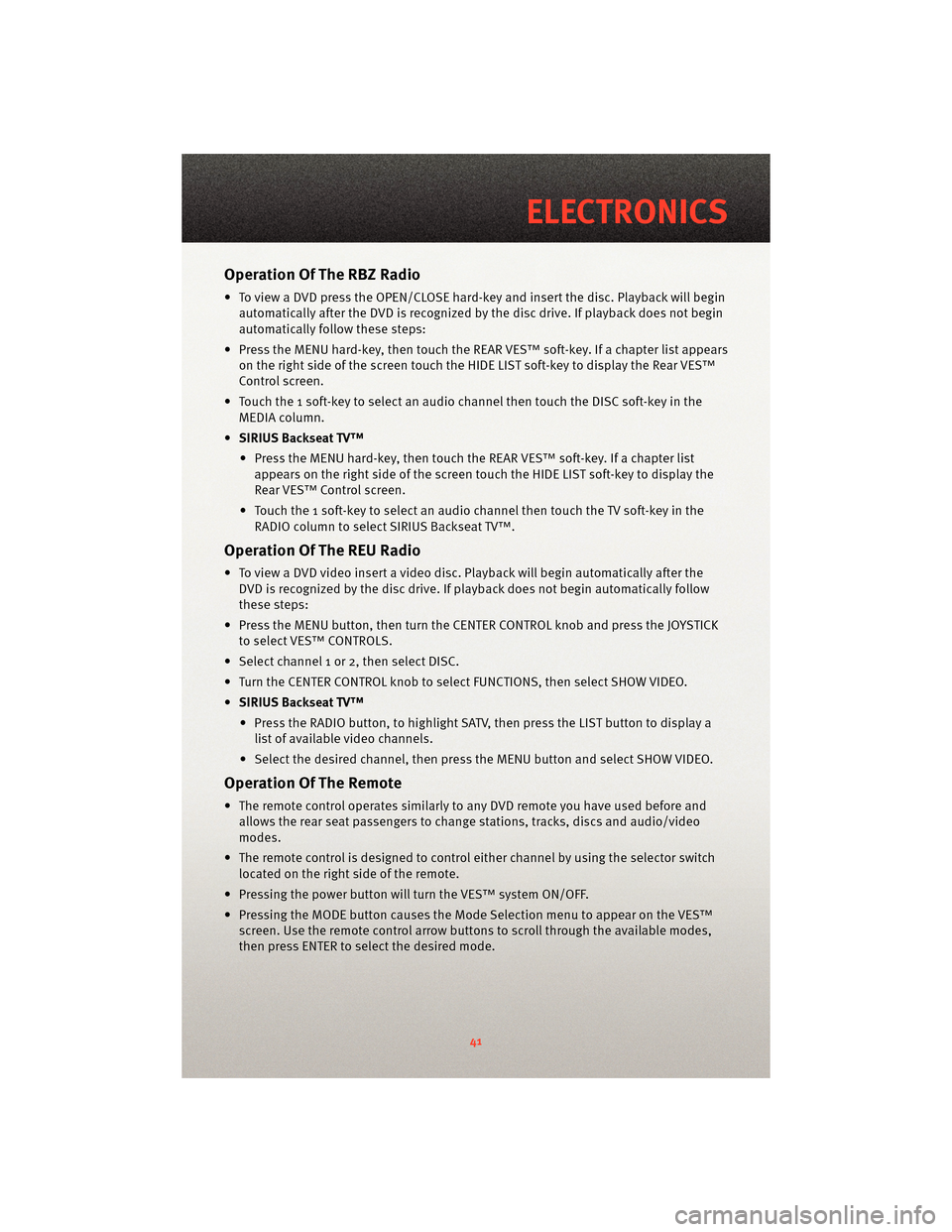
Operation Of The RBZ Radio
• To view a DVD press the OPEN/CLOSE hard-key and insert the disc. Playback will beginautomatically after the DVD is recognized by the disc drive. If playback does not begin
automatically follow these steps:
• Press the MENU hard-key, then touch the REAR VES™ soft-key. If a chapter list appears on the right side of the screen touch the HIDE LIST soft-key to display the Rear VES™
Control screen.
• Touch the 1 soft-key to select an audio channel then touch the DISC soft-key in the MEDIA column.
• SIRIUS Backseat TV™
• Press the MENU hard-key, then touch the REAR VES™ soft-key. If a chapter list appears on the right side of the screen touch the HIDE LIST soft-key to display the
Rear VES™ Control screen.
• Touch the 1 soft-key to select an audio channel then touch the TV soft-key in the RADIO column to select SIRIUS Backseat TV™.
Operation Of The REU Radio
• To view a DVD video insert a video disc. Playback will begin automatically after theDVD is recognized by the disc drive. If playback does not begin automatically follow
these steps:
• Press the MENU button, then turn the CENTER CONTROL knob and press the JOYSTICK to select VES™ CONTROLS.
• Select channel 1 or 2, then select DISC.
• Turn the CENTER CONTROL knob to select FUNCTIONS, then select SHOW VIDEO.
• SIRIUS Backseat TV™
• Press the RADIO button, to highlight SATV, then press the LIST button to display a list of available video channels.
• Select the desired channel, then press the MENU button and select SHOW VIDEO.
Operation Of The Remote
• The remote control operates similarly to any DVD remote you have used before and
allows the rear seat passengers to change stations, tracks, discs and audio/video
modes.
• The remote control is designed to control either channel by using the selector switch
located on the right side of the remote.
• Pressing the power button will turn the VES™ system ON/OFF.
• Pressing the MODE button causes the Mode Selection menu to appear on the VES™ screen. Use the remote control arrow button s to scroll through the available modes,
then press ENTER to select the desired mode.
41
ELECTRONICS
Page 45 of 88
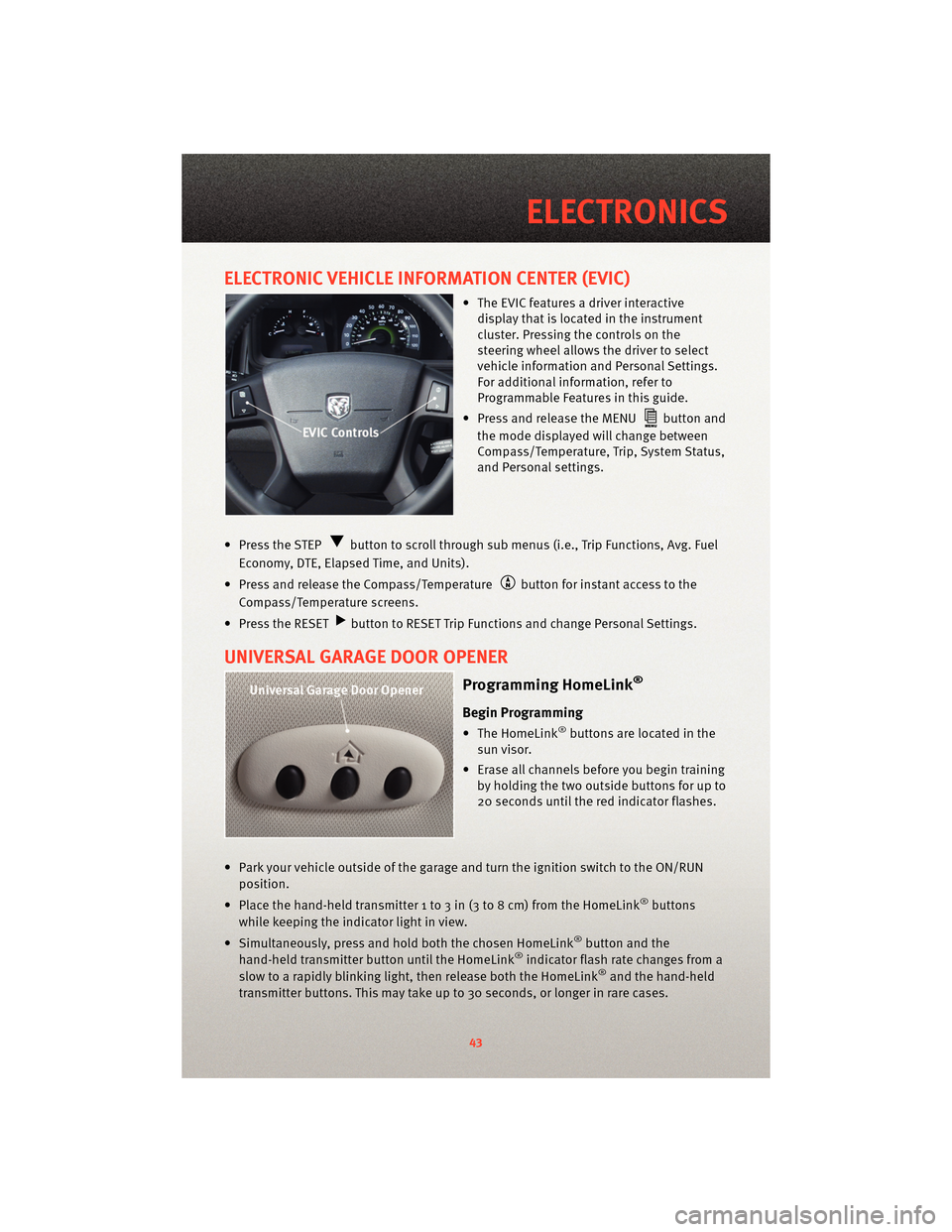
ELECTRONIC VEHICLE INFORMATION CENTER (EVIC)
• The EVIC features a driver interactivedisplay that is located in the instrument
cluster. Pressing the controls on the
steering wheel allows the driver to select
vehicle information and Personal Settings.
For additional information, refer to
Programmable Features in this guide.
• Press and release the MENU
button and
the mode displayed will change between
Compass/Temperature, Trip, System Status,
and Personal settings.
• Press the STEP
button to scroll through sub menus (i.e., Trip Functions, Avg. Fuel
Economy, DTE, Elapsed Time, and Units).
• Press and release the Compass/Temperature
button for instant access to the
Compass/Temperature screens.
• Press the RESET
button to RESET Trip Functions and change Personal Settings.
UNIVERSAL GARAGE DOOR OPENER
Programming HomeLink®
Begin Programming
• The HomeLink®buttons are located in the
sun visor.
• Erase all channels before you begin training by holding the two outside buttons for up to
20 seconds until the red indicator flashes.
• Park your vehicle outside of the garage and turn the ignition switch to the ON/RUN position.
• Place the hand-held transmitter 1 to 3 in (3 to 8 cm) from the HomeLink
®buttons
while keeping the indicator light in view.
• Simultaneously, press and hold both the chosen HomeLink
®button and the
hand-held transmitter button until the HomeLink®indicator flash rate changes from a
slow to a rapidly blinking light, then release both the HomeLink®and the hand-held
transmitter buttons. This may take up to 30 seconds, or longer in rare cases.
43
ELECTRONICS
Page 46 of 88
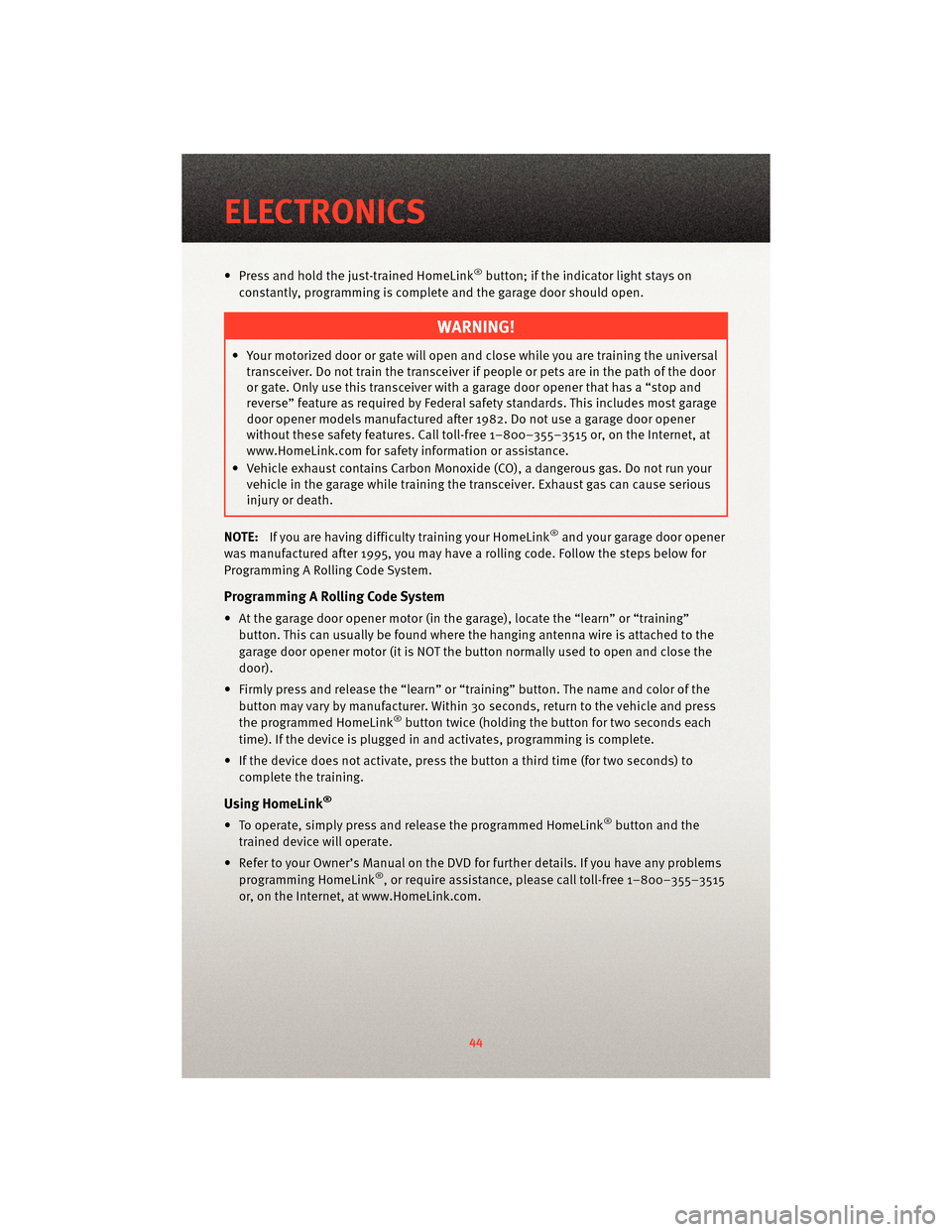
• Press and hold the just-trained HomeLink®button; if the indicator light stays on
constantly, programming is complete and the garage door should open.
WARNING!
• Your motorized door or gate will open and close while you are training the universal transceiver. Do not train the transceiver if people or pets are in the path of the door
or gate. Only use this transceiver with a garage door opener that has a “stop and
reverse” feature as required by Federal sa fety standards. This includes most garage
door opener models manufactured after 1982. Do not use a garage door opener
without these safety features. Call toll-free 1–800–355–3515 or, on the Internet, at
www.HomeLink.com for safety inf ormation orassistance.
• Vehicle exhaust contains Carbon Monoxide (CO), a dangerous gas. Do not run your vehicle in the garage while training the transceiver. Exhaust gas can cause serious
injury or death.
NOTE: If you are having difficulty training your HomeLink
®and your garage door opener
was manufactured after 1995, you may have a rolling code. Follow the steps below for
Programming A Rolling Code System.
Programming A Rolling Code System
• At the garage door opener motor (in the garage), locate the “learn” or “training” button. This can usually be found where the hanging antenna wire is attached to the
garage door opener motor (it is NOT the button normally used to open and close the
door).
• Firmly press and release the “learn” or “training” button. The name and color of the
button may vary by manufacturer. Within 30 seconds, return to the vehicle and press
the programmed HomeLink
®button twice (holding the button for two seconds each
time). If the device is plugged in and activates, programming is complete.
• If the device does not activate, press the button a third time (for two seconds) to
complete the training.
Using HomeLink®
• To operate, simply press and release the programmed HomeLink®button and the
trained device will operate.
• Refer to your Owner’s Manual on the DVD for further details. If you have any problems programming HomeLink
®, or require assistance, please call toll-free 1–800–355–3515
or, on the Internet, at www.HomeLink.com.
ELECTRONICS
44