Page 245 of 512

SETUP Button
Pressing the SETUP button allows you to select between
the following items:
•Set Clock— Pressing the SELECT button will allow
you to set the clock. Adjust the hours by turning the
TUNE/SCROLL control knob. After adjusting the
hours, press the TUNE/SCROLL control knob to set
the minutes. The minutes will begin to blink. Adjust
the minutes using the right side TUNE/SCROLL
control knob. Press the TUNE/SCROLL control knob
to save time change.
AM/FM Button
Press the button to select either AM or FM mode.
SET/RND Button — To Set the Pushbutton
Memory
When you are receiving a station that you wish to
commit to pushbutton memory, press the SET/RND
button. The symbol SET 1 will now show in the display window. Select the button (1–6) you wish to lock onto this
station and press and release that button. If a button is
not selected within five seconds after pressing the SET/
RND button, the station will continue to play but will not
be stored into pushbutton memory.
You may add a second station to each pushbutton by
repeating the above procedure with this exception: Press
the SET/RND button twice and SET 2 will show in the
display window. Each button can be set for SET 1 and
SET 2 in both AM and FM. This allows a total of 12 AM
and 12 FM stations to be stored into pushbutton memory.
The stations stored in SET 2 memory can be selected by
pressing the pushbutton twice.
Every time a preset button is used, a corresponding
button number will display.
244 UNDERSTANDING YOUR INSTRUMENT PANEL
Page 253 of 512

An auxiliary input jack permits passengers to listen to a
portable MP3 player through the vehicle’s speakers. For
vehicles equipped with the Video Entertainment System
(VES)™, separate audio outputs allow passengers to
listen to the vehicle speakers while different audio tracks
play through the system’s wireless headphones. This
means rear-seat passengers can watch a DVD on the
optional rear-seat entertainment system while the driver
and front-seat passenger listen to the radio.
Other special features include music type selections,
traffic messaging (optional), easy store presets, parental
lockout for VES™ (if equipped), and a backup camera
display for vehicles equipped with a backup camera.
Refer to your “Navigation User’s Manual” for detailed
operating instructions.Operating Instructions — Uconnect™ Multimedia
(Satellite Radio)
Refer to your “Navigation User’s Manual” for detailed
operating instructions.
Operating Instructions — Uconnect™ Phone
Refer to your “Navigation User’s Manual” for detailed
operating instructions.
Clock Setting Procedure
The GPS receiver in this system is synchronized to the
time data being transmitted by the GPS satellites. The
satellites’ clock is Greenwich Mean Time (GMT). This is
the worldwide standard for time. This makes the sys-
tem’s clock very accurate once the appropriate time zone
and daylight savings information is set.
252 UNDERSTANDING YOUR INSTRUMENT PANEL
Page 260 of 512

RW/FF
Pressing the RW (Rewind) or FF (Fast Forward) buttons
causes the tuner to search for the next channel in the
direction of the arrows.
TUNE Control (Rotary)
Turn the rotary TUNE/SCROLL control knob clockwise
to increase or counterclockwise to decrease the channel.
MUSIC TYPE Button — Except REU Radio
Pressing this button once will turn on the Music Type
mode for five seconds. Pressing the MUSIC TYPE button
or turning the TUNE/SCROLL control knob within five
seconds will allow the program format type to be se-
lected.
Toggle the MUSIC TYPE button again to select the music
type.By pressing the SEEK button when the Music Type
function is active, the radio will be tuned to the next
channel with the same selected Music Type name.
If a preset button is activated while in the Music Type
(Program Type) mode, the Music Type mode will be
exited and the radio will tune to the preset channel.
MUSIC TYPE Button — REU Radio
Pressing this button provides a Music Type list from
which you can make a selection. Once a selection is
made, you can seek up or down or scan the channels and
the radio will tune to the next station matching the
selected format. There is no time-out for this screen.
Pressing the MUSIC TYPE button again will close the
Music Type screen. Once closed, seek up, seek down, and
scan will no longer be based on your selection.4
UNDERSTANDING YOUR INSTRUMENT PANEL 259
Page 267 of 512
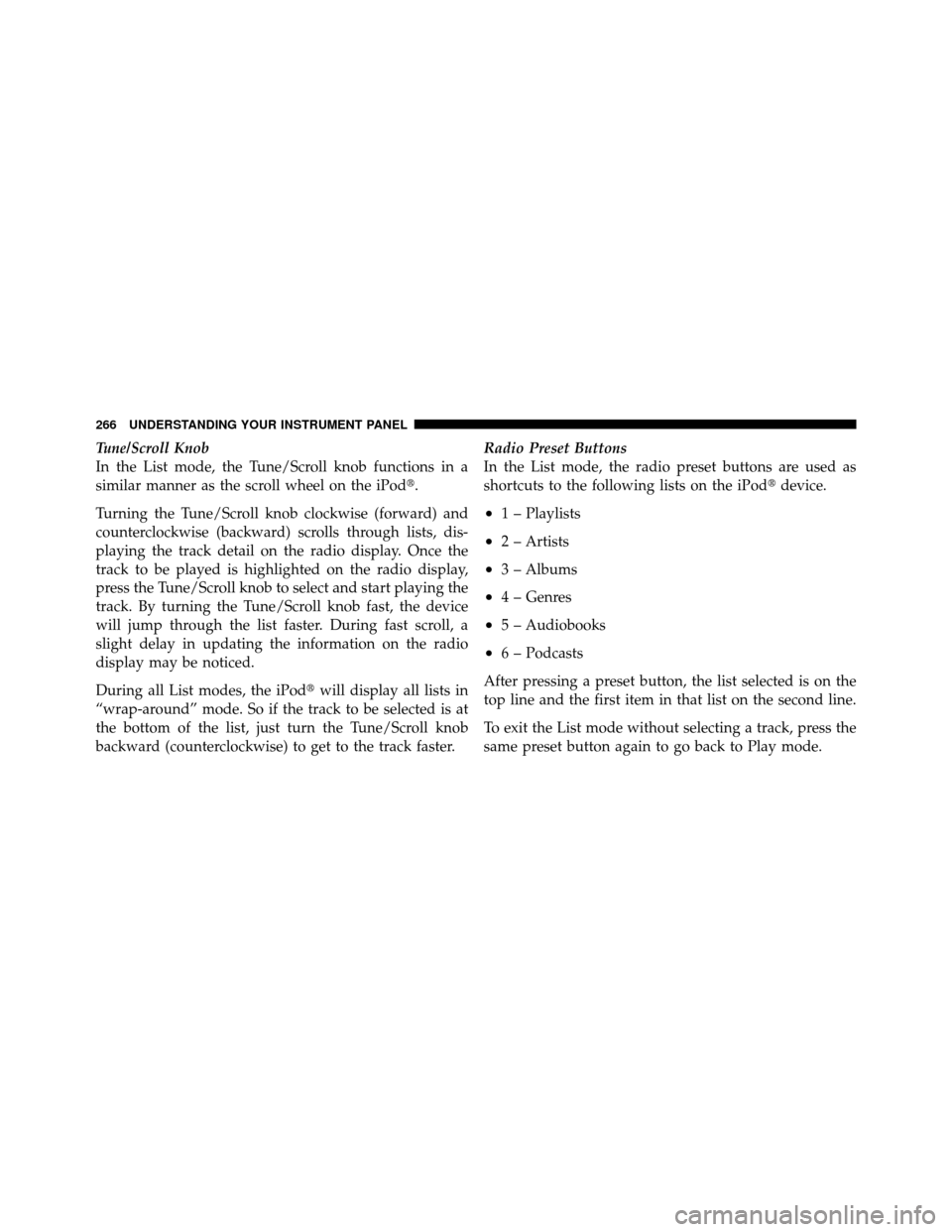
Tune/Scroll Knob
In the List mode, the Tune/Scroll knob functions in a
similar manner as the scroll wheel on the iPod�.
Turning the Tune/Scroll knob clockwise (forward) and
counterclockwise (backward) scrolls through lists, dis-
playing the track detail on the radio display. Once the
track to be played is highlighted on the radio display,
press the Tune/Scroll knob to select and start playing the
track. By turning the Tune/Scroll knob fast, the device
will jump through the list faster. During fast scroll, a
slight delay in updating the information on the radio
display may be noticed.
During all List modes, the iPod�will display all lists in
“wrap-around” mode. So if the track to be selected is at
the bottom of the list, just turn the Tune/Scroll knob
backward (counterclockwise) to get to the track faster. Radio Preset Buttons
In the List mode, the radio preset buttons are used as
shortcuts to the following lists on the iPod�
device.
•1 – Playlists
•2 – Artists
•3 – Albums
•4 – Genres
•5 – Audiobooks
•6 – Podcasts
After pressing a preset button, the list selected is on the
top line and the first item in that list on the second line.
To exit the List mode without selecting a track, press the
same preset button again to go back to Play mode.
266 UNDERSTANDING YOUR INSTRUMENT PANEL