Page 265 of 512
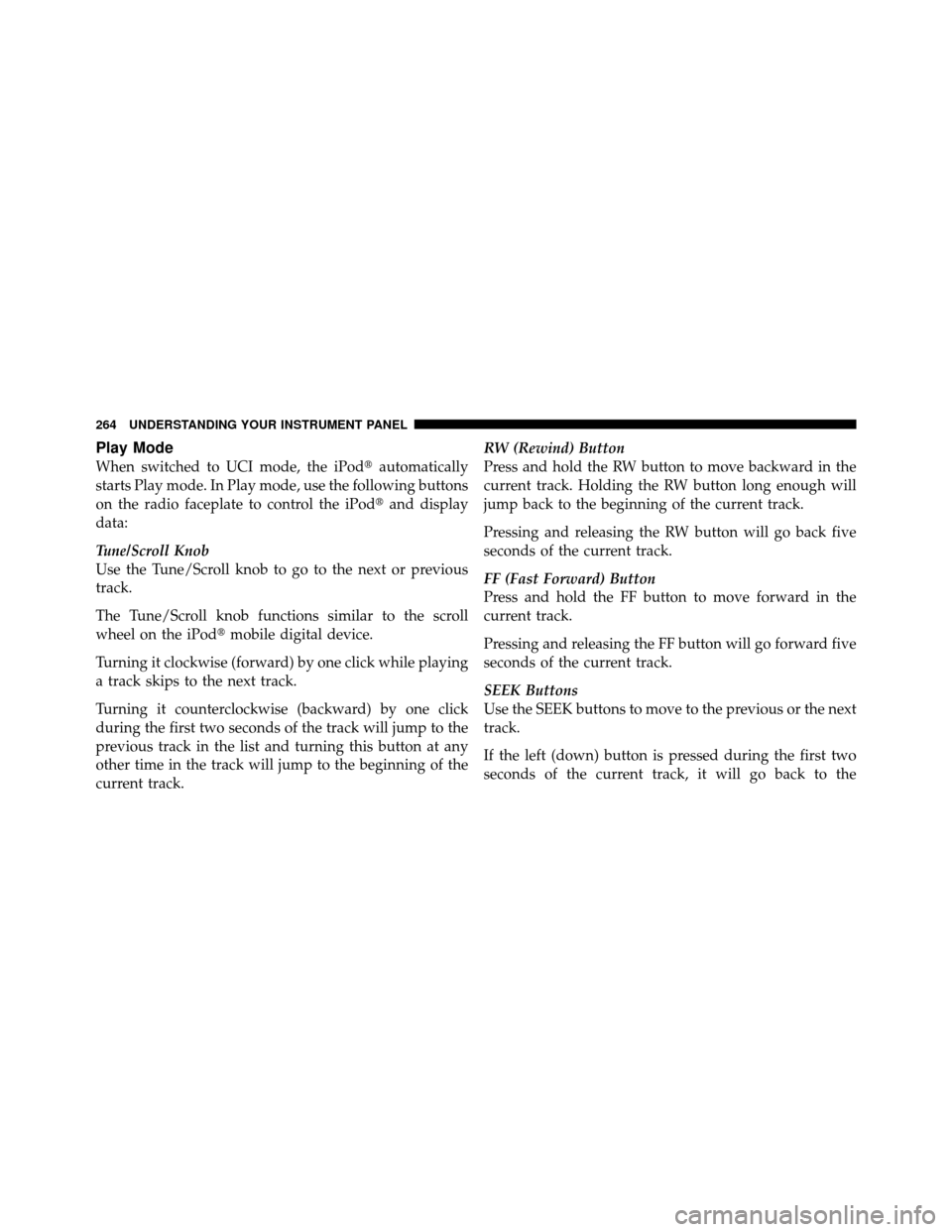
Play Mode
When switched to UCI mode, the iPod�automatically
starts Play mode. In Play mode, use the following buttons
on the radio faceplate to control the iPod� and display
data:
Tune/Scroll Knob
Use the Tune/Scroll knob to go to the next or previous
track.
The Tune/Scroll knob functions similar to the scroll
wheel on the iPod� mobile digital device.
Turning it clockwise (forward) by one click while playing
a track skips to the next track.
Turning it counterclockwise (backward) by one click
during the first two seconds of the track will jump to the
previous track in the list and turning this button at any
other time in the track will jump to the beginning of the
current track. RW (Rewind) Button
Press and hold the RW button to move backward in the
current track. Holding the RW button long enough will
jump back to the beginning of the current track.
Pressing and releasing the RW button will go back five
seconds of the current track.
FF (Fast Forward) Button
Press and hold the FF button to move forward in the
current track.
Pressing and releasing the FF button will go forward five
seconds of the current track.
SEEK Buttons
Use the SEEK buttons to move to the previous or the next
track.
If the left (down) button is pressed during the first two
seconds of the current track, it will go back to the
264 UNDERSTANDING YOUR INSTRUMENT PANEL
Page 266 of 512
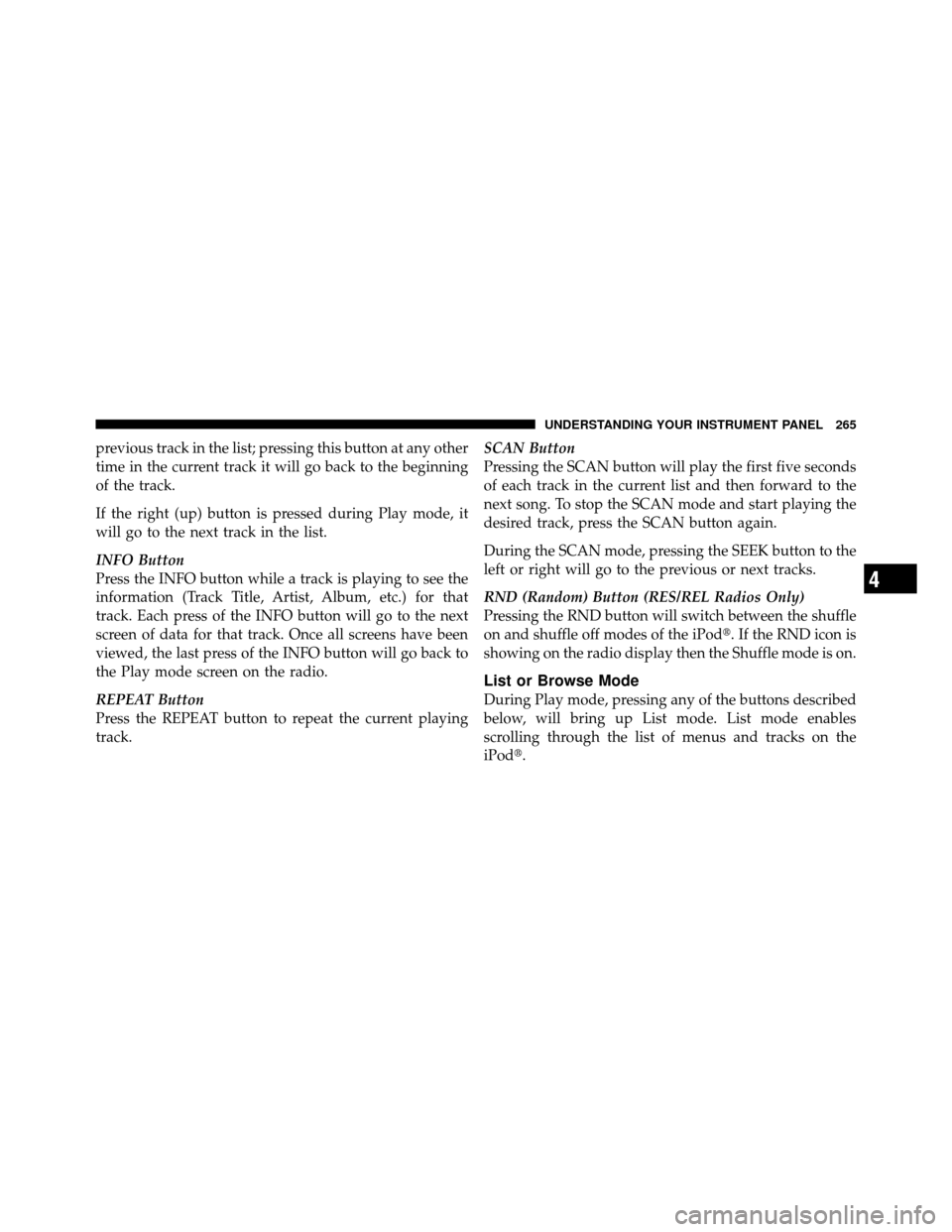
previous track in the list; pressing this button at any other
time in the current track it will go back to the beginning
of the track.
If the right (up) button is pressed during Play mode, it
will go to the next track in the list.
INFO Button
Press the INFO button while a track is playing to see the
information (Track Title, Artist, Album, etc.) for that
track. Each press of the INFO button will go to the next
screen of data for that track. Once all screens have been
viewed, the last press of the INFO button will go back to
the Play mode screen on the radio.
REPEAT Button
Press the REPEAT button to repeat the current playing
track.SCAN Button
Pressing the SCAN button will play the first five seconds
of each track in the current list and then forward to the
next song. To stop the SCAN mode and start playing the
desired track, press the SCAN button again.
During the SCAN mode, pressing the SEEK button to the
left or right will go to the previous or next tracks.
RND (Random) Button (RES/REL Radios Only)
Pressing the RND button will switch between the shuffle
on and shuffle off modes of the iPod�. If the RND icon is
showing on the radio display then the Shuffle mode is on.
List or Browse Mode
During Play mode, pressing any of the buttons described
below, will bring up List mode. List mode enables
scrolling through the list of menus and tracks on the
iPod�.
4
UNDERSTANDING YOUR INSTRUMENT PANEL 265
Page 267 of 512
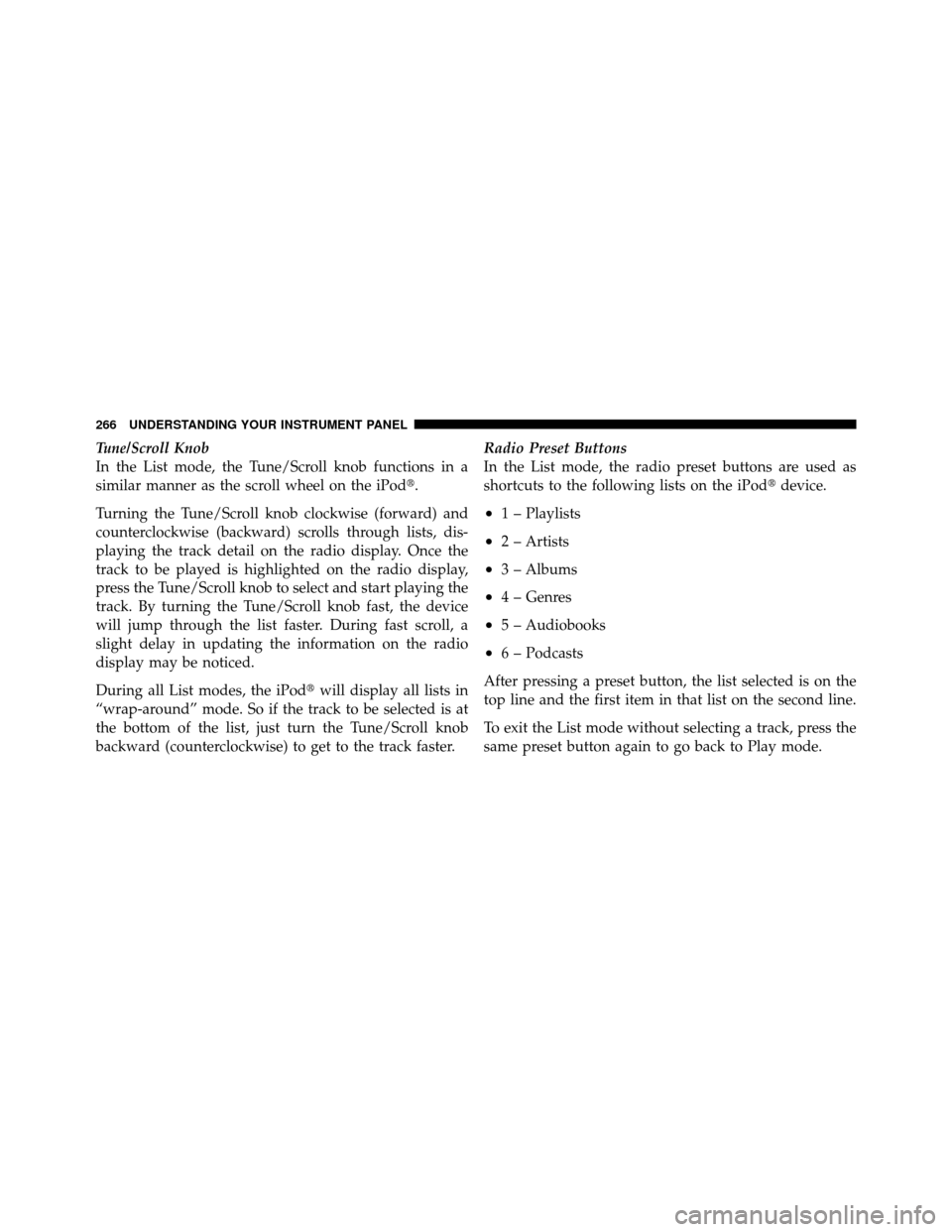
Tune/Scroll Knob
In the List mode, the Tune/Scroll knob functions in a
similar manner as the scroll wheel on the iPod�.
Turning the Tune/Scroll knob clockwise (forward) and
counterclockwise (backward) scrolls through lists, dis-
playing the track detail on the radio display. Once the
track to be played is highlighted on the radio display,
press the Tune/Scroll knob to select and start playing the
track. By turning the Tune/Scroll knob fast, the device
will jump through the list faster. During fast scroll, a
slight delay in updating the information on the radio
display may be noticed.
During all List modes, the iPod�will display all lists in
“wrap-around” mode. So if the track to be selected is at
the bottom of the list, just turn the Tune/Scroll knob
backward (counterclockwise) to get to the track faster. Radio Preset Buttons
In the List mode, the radio preset buttons are used as
shortcuts to the following lists on the iPod�
device.
•1 – Playlists
•2 – Artists
•3 – Albums
•4 – Genres
•5 – Audiobooks
•6 – Podcasts
After pressing a preset button, the list selected is on the
top line and the first item in that list on the second line.
To exit the List mode without selecting a track, press the
same preset button again to go back to Play mode.
266 UNDERSTANDING YOUR INSTRUMENT PANEL
Page 279 of 512
The Two- and Three-Zone ATC System automatically
maintain the interior comfort level desired by the driver
and all passengers. The system automatically adjusts the
air temperature, the airflow volume, amount of outside
air recirculation and the airflow direction. This maintains
a comfortable temperature, even under changing condi-
tions.
Two-Zone ATC
1 — System On/Off7 — Front MODE
2 — Left Front Temperature 8 — Electric Rear Window De- froster Button
3 — Display Screen 9 — Front DEFROST
4 — Right Front Temperature 10 — Front Blower Speed
5 — Air Conditioning (A/C)
On/Off 11 — AUTO Mode / Blower
6 — RECIRCULATE
278 UNDERSTANDING YOUR INSTRUMENT PANEL
Page 280 of 512
Three-Zone ATC
1 — System On/Off7 — Front MODE
2 — Left Front Temperature 8 — RECIRCULATE
3 — Display Screen 9 — Front DEFROST
4 — Right Front Temperature 10 — Front Blower Speed
5 — Air Conditioning (A/C)
On/Off 11 — SYNC
6 — AUTO Mode / Blower
Three-Zone ATC Lower Control Panel
1 — Rear Blower Speed 4 — Rear ATC Lock
2 — Rear Temperature / Rear
System On/Off 5 — Rear DEFROST
3 — Rear MODE
4
UNDERSTANDING YOUR INSTRUMENT PANEL 279
Page 281 of 512
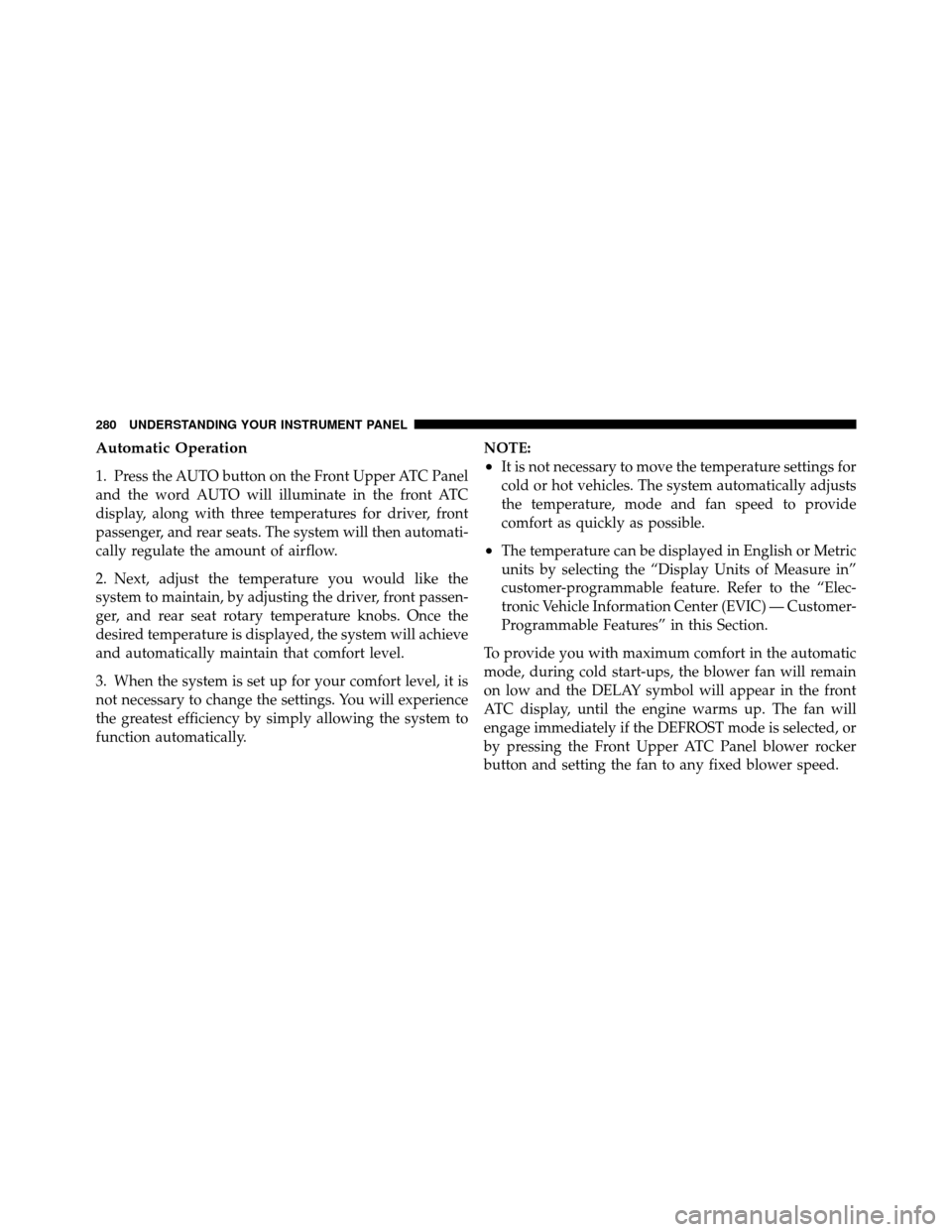
Automatic Operation
1. Press the AUTO button on the Front Upper ATC Panel
and the word AUTO will illuminate in the front ATC
display, along with three temperatures for driver, front
passenger, and rear seats. The system will then automati-
cally regulate the amount of airflow.
2. Next, adjust the temperature you would like the
system to maintain, by adjusting the driver, front passen-
ger, and rear seat rotary temperature knobs. Once the
desired temperature is displayed, the system will achieve
and automatically maintain that comfort level.
3. When the system is set up for your comfort level, it is
not necessary to change the settings. You will experience
the greatest efficiency by simply allowing the system to
function automatically.NOTE:•It is not necessary to move the temperature settings for
cold or hot vehicles. The system automatically adjusts
the temperature, mode and fan speed to provide
comfort as quickly as possible.
•The temperature can be displayed in English or Metric
units by selecting the “Display Units of Measure in”
customer-programmable feature. Refer to the “Elec-
tronic Vehicle Information Center (EVIC) — Customer-
Programmable Features” in this Section.
To provide you with maximum comfort in the automatic
mode, during cold start-ups, the blower fan will remain
on low and the DELAY symbol will appear in the front
ATC display, until the engine warms up. The fan will
engage immediately if the DEFROST mode is selected, or
by pressing the Front Upper ATC Panel blower rocker
button and setting the fan to any fixed blower speed.
280 UNDERSTANDING YOUR INSTRUMENT PANEL
Page 282 of 512
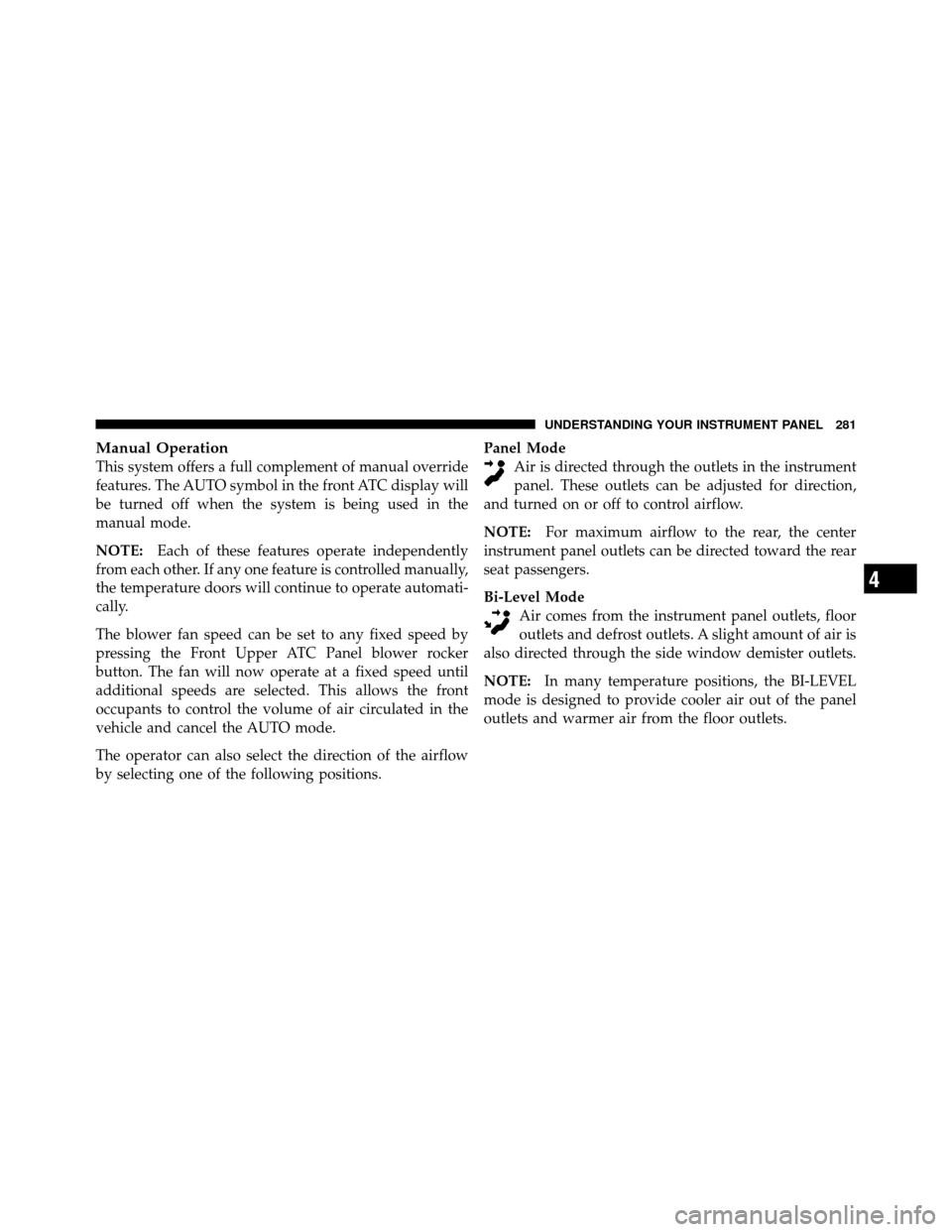
Manual Operation
This system offers a full complement of manual override
features. The AUTO symbol in the front ATC display will
be turned off when the system is being used in the
manual mode.
NOTE:Each of these features operate independently
from each other. If any one feature is controlled manually,
the temperature doors will continue to operate automati-
cally.
The blower fan speed can be set to any fixed speed by
pressing the Front Upper ATC Panel blower rocker
button. The fan will now operate at a fixed speed until
additional speeds are selected. This allows the front
occupants to control the volume of air circulated in the
vehicle and cancel the AUTO mode.
The operator can also select the direction of the airflow
by selecting one of the following positions. Panel Mode
Air is directed through the outlets in the instrument
panel. These outlets can be adjusted for direction,
and turned on or off to control airflow.
NOTE: For maximum airflow to the rear, the center
instrument panel outlets can be directed toward the rear
seat passengers.
Bi-Level Mode Air comes from the instrument panel outlets, floor
outlets and defrost outlets. A slight amount of air is
also directed through the side window demister outlets.
NOTE: In many temperature positions, the BI-LEVEL
mode is designed to provide cooler air out of the panel
outlets and warmer air from the floor outlets.
4
UNDERSTANDING YOUR INSTRUMENT PANEL 281
Page 283 of 512
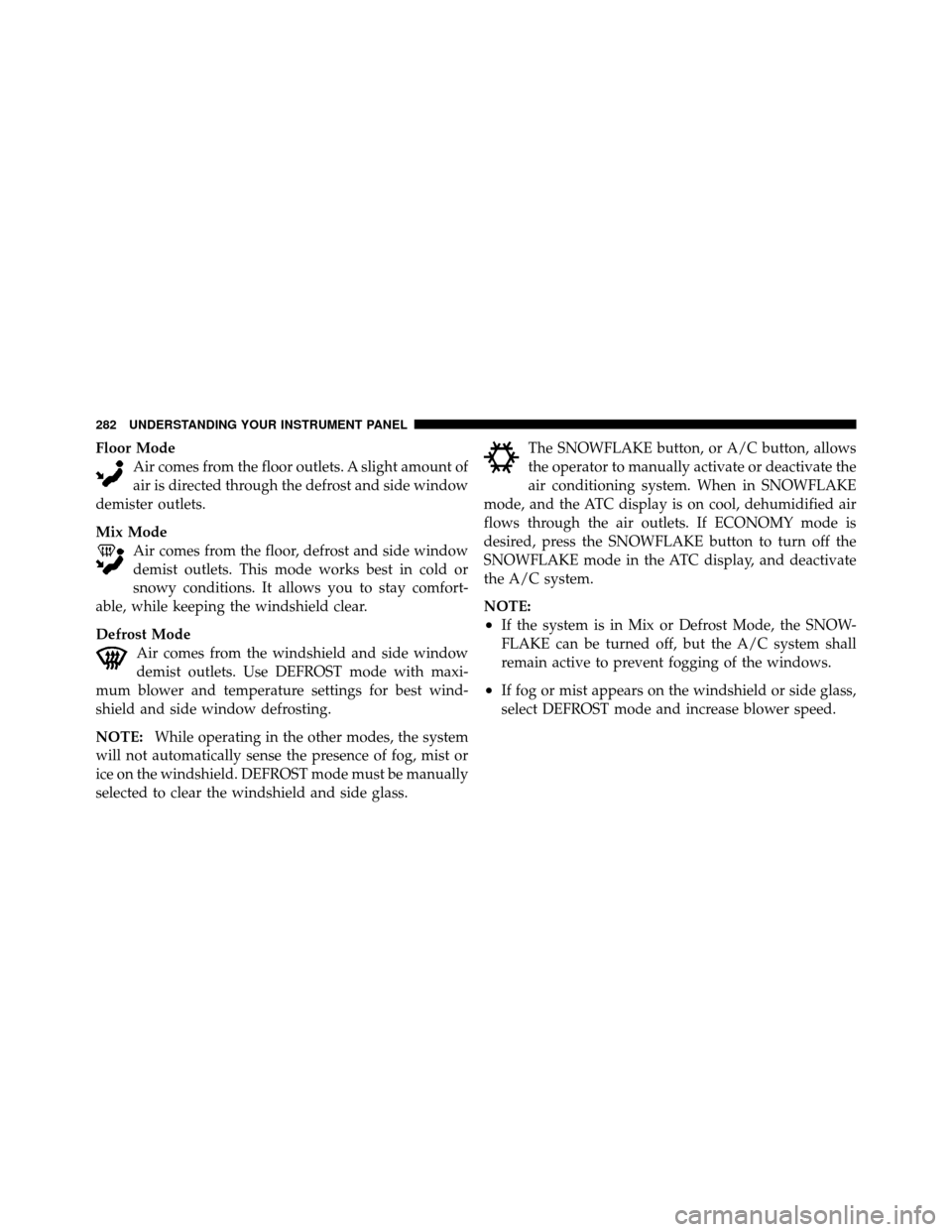
Floor ModeAir comes from the floor outlets. A slight amount of
air is directed through the defrost and side window
demister outlets.
Mix Mode Air comes from the floor, defrost and side window
demist outlets. This mode works best in cold or
snowy conditions. It allows you to stay comfort-
able, while keeping the windshield clear.
Defrost Mode Air comes from the windshield and side window
demist outlets. Use DEFROST mode with maxi-
mum blower and temperature settings for best wind-
shield and side window defrosting.
NOTE: While operating in the other modes, the system
will not automatically sense the presence of fog, mist or
ice on the windshield. DEFROST mode must be manually
selected to clear the windshield and side glass. The SNOWFLAKE button, or A/C button, allows
the operator to manually activate or deactivate the
air conditioning system. When in SNOWFLAKE
mode, and the ATC display is on cool, dehumidified air
flows through the air outlets. If ECONOMY mode is
desired, press the SNOWFLAKE button to turn off the
SNOWFLAKE mode in the ATC display, and deactivate
the A/C system.
NOTE:
•If the system is in Mix or Defrost Mode, the SNOW-
FLAKE can be turned off, but the A/C system shall
remain active to prevent fogging of the windows.
•If fog or mist appears on the windshield or side glass,
select DEFROST mode and increase blower speed.
282 UNDERSTANDING YOUR INSTRUMENT PANEL