Page 145 of 512

6. Firmly press and release the LEARN or TRAINING
button. The name and color of the button may vary by
manufacturer.
NOTE:You have 30 seconds in which to initiate the next
step after the LEARN button has been pressed.
7. Return to the vehicle and press the programmed
HomeLink� button twice (holding the button for two
seconds each time). If the device is plugged in and
activates, programming is complete.
If the device does not activate, press the button a third
time (for two seconds) to complete the training.
If you have any problems, or require assistance, please
call toll-free 1–800–355–3515 or, on the Internet at
www.HomeLink.com for information or assistance.
To program the remaining two HomeLink� buttons,
repeat each step for each remaining button. DO NOT
erase the channels.Gate Operator/Canadian Programming
Canadian radio-frequency laws require transmitter sig-
nals to “time-out” (or quit) after several seconds of
transmission – which may not be long enough for
HomeLink� to pick up the signal during programming.
Similar to this Canadian law, some U.S. gate operators are
designed to “time-out” in the same manner.
It may be helpful to unplug the device during the cycling
process to prevent possible overheating of the garage
door or gate motor.
If you are having difficulties programming a garage door
opener or a gate operator, replace “Programming
HomeLink�” Step 3 with the following:
3. Continue to press and hold the HomeLink� button,
while you press and release (“cycle”), your handheld
transmitter every two seconds until HomeLink� has
144 UNDERSTANDING THE FEATURES OF YOUR VEHICLE
Page 146 of 512

successfully accepted the frequency signal. The indica-
tor light will flash slowly and then rapidly when fully
trained.
If you unplugged the device for training, plug it back in
at this time.
Then proceed with Step 4 under “Programming
HomeLink�” earlier in this section.
Using HomeLink�
To operate, press and release the programmed
HomeLink�button. Activation will now occur for the
trained device (i.e., garage door opener, gate operator,
Security system, entry door lock, home/office lighting,
etc.,). The handheld transmitter of the device may also be
used at any time.
Reprogramming A Single HomeLink� Button
To reprogram a channel that has been previously trained,
follow these steps: 1. Turn the ignition switch to the ON/RUN position.
2. Press and hold the desired HomeLink�
button until
the indicator light begins to flash after 20 seconds. Do not
release the button.
3. Without releasing the button, proceed with Program-
ming HomeLink� Step 2 and follow all remaining steps.
Security
It is advised to erase all channels before you sell or turn
in your vehicle.
To do this, press and hold the two outside buttons for
20 seconds until the red indicator flashes. Note that all
channels will be erased. Individual channels cannot be
erased.
The HomeLink�Universal Transceiver is disabled when
the Vehicle Security Alarm is active.
3
UNDERSTANDING THE FEATURES OF YOUR VEHICLE 145
Page 178 of 512
UNDERSTANDING YOUR INSTRUMENT PANEL
CONTENTS
�Instrument Panel Features ............... 181
� Instrument Cluster .................... 182
� Instrument Cluster Descriptions ........... 183
� Compass Mini-Trip Computer (CMTC) — If
Equipped ............................ 198
▫ CMTC Reset Buttons .................. 198
▫ Compass/Temperature Display .......... 200
� Electronic Vehicle Information Center
(EVIC) — If Equipped ................... 202 ▫
Electronic Vehicle Information Center (EVIC)
Displays ........................... 204
▫ Oil Change Required .................. 205
▫ Trip Functions ...................... 206
▫ Compass Display / ECO (Fuel Saver Mode)
— If Equipped ...................... 208
▫ Personal Settings (Customer-Programmable
Features) .......................... 210
� Media Center 230 (REQ) — AM/FM Stereo
Radio And 6–Disc CD/DVD Changer
(MP3/WMA AUX Jack) .................. 214
4
Page 180 of 512

▫Operating Instructions —
Uconnect™ Phone .................... 252
▫ Clock Setting Procedure ............... 252
� Uconnect™ Multimedia (Satellite Radio) —
If Equipped (REN/REQ/RER/RES/REU/RBZ
Radios Only) ......................... 256
▫ System Activation .................... 256
▫ Electronic Serial Number/Sirius
Identification Number (ESN/SID) ......... 256
▫ Selecting Uconnect™ Multimedia (Satellite)
Mode ............................. 257
▫ Satellite Antenna ..................... 257
▫ Reception Quality .................... 257
▫ Operating Instructions — Uconnect™
Multimedia (Satellite) Mode ............. 258▫
Operating Instructions — Uconnect™ Phone
(If Equipped) ....................... 261
▫ Operating Instructions — Video
Entertainment System (VES)™
(If Equipped) ....................... 261
� Uconnect™ Multimedia
(Sirius Backseat TV™) — If Equipped ........ 261
� Video Entertainment System (VES)™ —
If Equipped .......................... 261
� Universal Consumer Interface (UCI) 0.5 —
If Equipped .......................... 263
▫ Connecting The iPod� Device........... 263
▫ Controlling The iPod� Using
Radio Buttons ....................... 263
▫ Play Mode ......................... 264
4
UNDERSTANDING YOUR INSTRUMENT PANEL 179
Page 199 of 512

COMPASS MINI-TRIP COMPUTER (CMTC) — IF
EQUIPPED
NOTE:
•The compass on your vehicle is self-calibrating, elimi-
nating the need to manually calibrate the compass.
•If the vehicle is equipped with a Chrysler�gps
(Navigation Radio), the NAV system will provide the
compass direction, and the variance and calibration
menus will be unavailable. The compass will perform
accurately, based on GPS signals instead of the Earth’s
magnetic field.
The Compass Mini-Trip Computer is located in the
instrument cluster and features a driver-interactive dis-
play (displays information on outside temperature, com-
pass direction, and trip information). NOTE:
The system will display the last known outside
temperature when starting the vehicle and may need to
be driven several minutes before the updated tempera-
ture is displayed. Engine temperature can also affect the
displayed temperature, therefore temperature readings
are not updated when the vehicle is not moving.CMTC Reset Buttons
CMTC Reset Button
Press the left reset button located on the instrument
cluster to scroll through sub menus (i.e., Trip Functions:
AVG Fuel Economy, DTE, Elapsed Time, and Units).
To reset the display shown, turn the ignition switch to the
ON position, then press and hold the reset button for
approximately two seconds.
198 UNDERSTANDING YOUR INSTRUMENT PANEL
Page 203 of 512
ELECTRONIC VEHICLE INFORMATION CENTER
(EVIC) — IF EQUIPPED
The Electronic Vehicle Information Center (EVIC) fea-
tures a driver-interactive display. It is located in the
instrument cluster below the fuel and temperature
gauges. Vehicles equipped with steering wheel-mounted
buttons are also equipped with the EVIC. The EVIC
consists of the following:
•Compass display
•Outside temperature display
•Trip computer functions
•System status, including vehicle information warning
message displays, and Tire Pressure Monitor System
(TPMS) displays (if equipped)
•Personal Settings (Customer-Programmable Features)
The system allows the driver to select information by
pressing the following buttons mounted on the steering
wheel.
Electronic Vehicle Information Center (EVIC)
202 UNDERSTANDING YOUR INSTRUMENT PANEL
Page 216 of 512
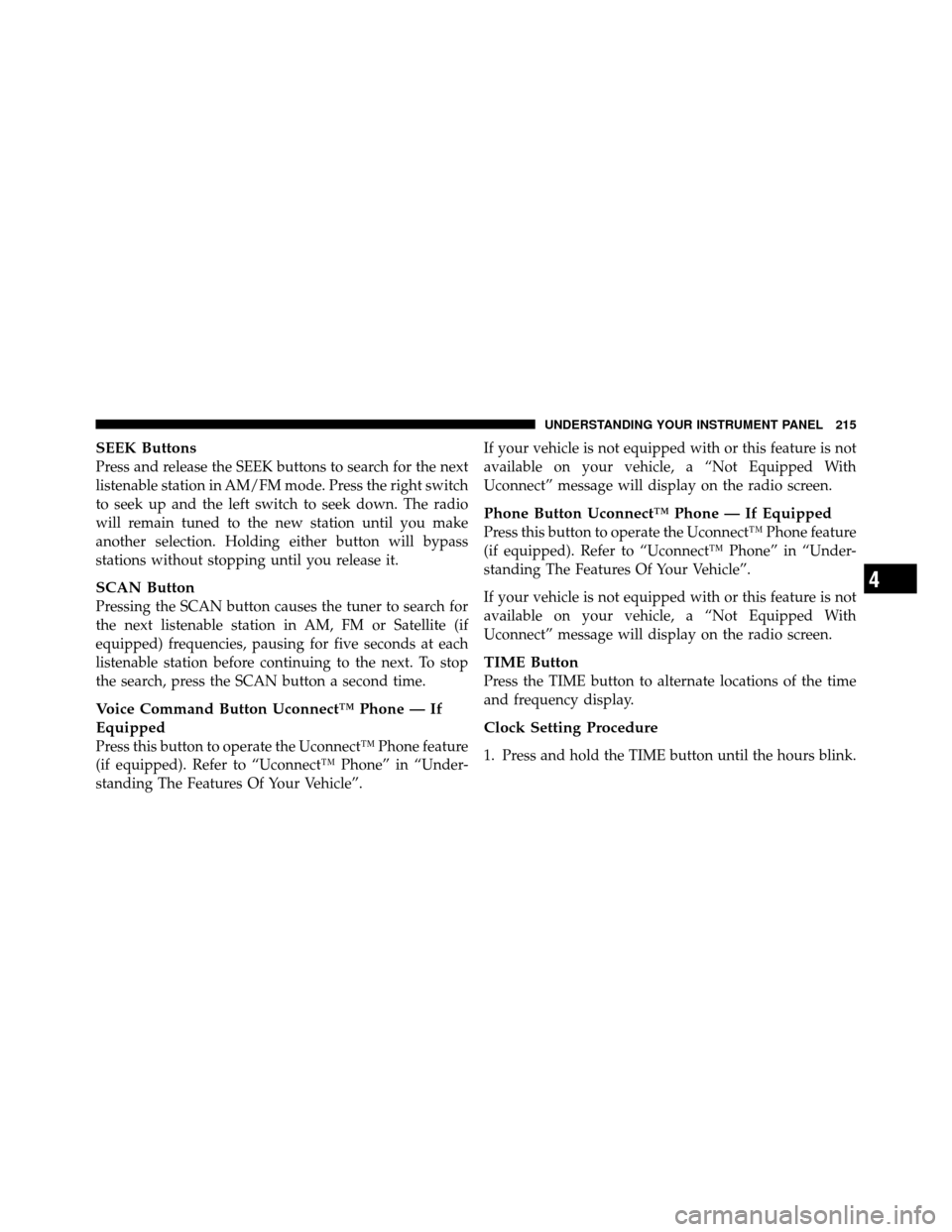
SEEK Buttons
Press and release the SEEK buttons to search for the next
listenable station in AM/FM mode. Press the right switch
to seek up and the left switch to seek down. The radio
will remain tuned to the new station until you make
another selection. Holding either button will bypass
stations without stopping until you release it.
SCAN Button
Pressing the SCAN button causes the tuner to search for
the next listenable station in AM, FM or Satellite (if
equipped) frequencies, pausing for five seconds at each
listenable station before continuing to the next. To stop
the search, press the SCAN button a second time.
Voice Command Button Uconnect™ Phone — If
Equipped
Press this button to operate the Uconnect™ Phone feature
(if equipped). Refer to “Uconnect™ Phone” in “Under-
standing The Features Of Your Vehicle”.If your vehicle is not equipped with or this feature is not
available on your vehicle, a “Not Equipped With
Uconnect” message will display on the radio screen.
Phone Button Uconnect™ Phone — If Equipped
Press this button to operate the Uconnect™ Phone feature
(if equipped). Refer to “Uconnect™ Phone” in “Under-
standing The Features Of Your Vehicle”.
If your vehicle is not equipped with or this feature is not
available on your vehicle, a “Not Equipped With
Uconnect” message will display on the radio screen.
TIME Button
Press the TIME button to alternate locations of the time
and frequency display.
Clock Setting Procedure
1. Press and hold the TIME button until the hours blink.
4
UNDERSTANDING YOUR INSTRUMENT PANEL 215
Page 217 of 512
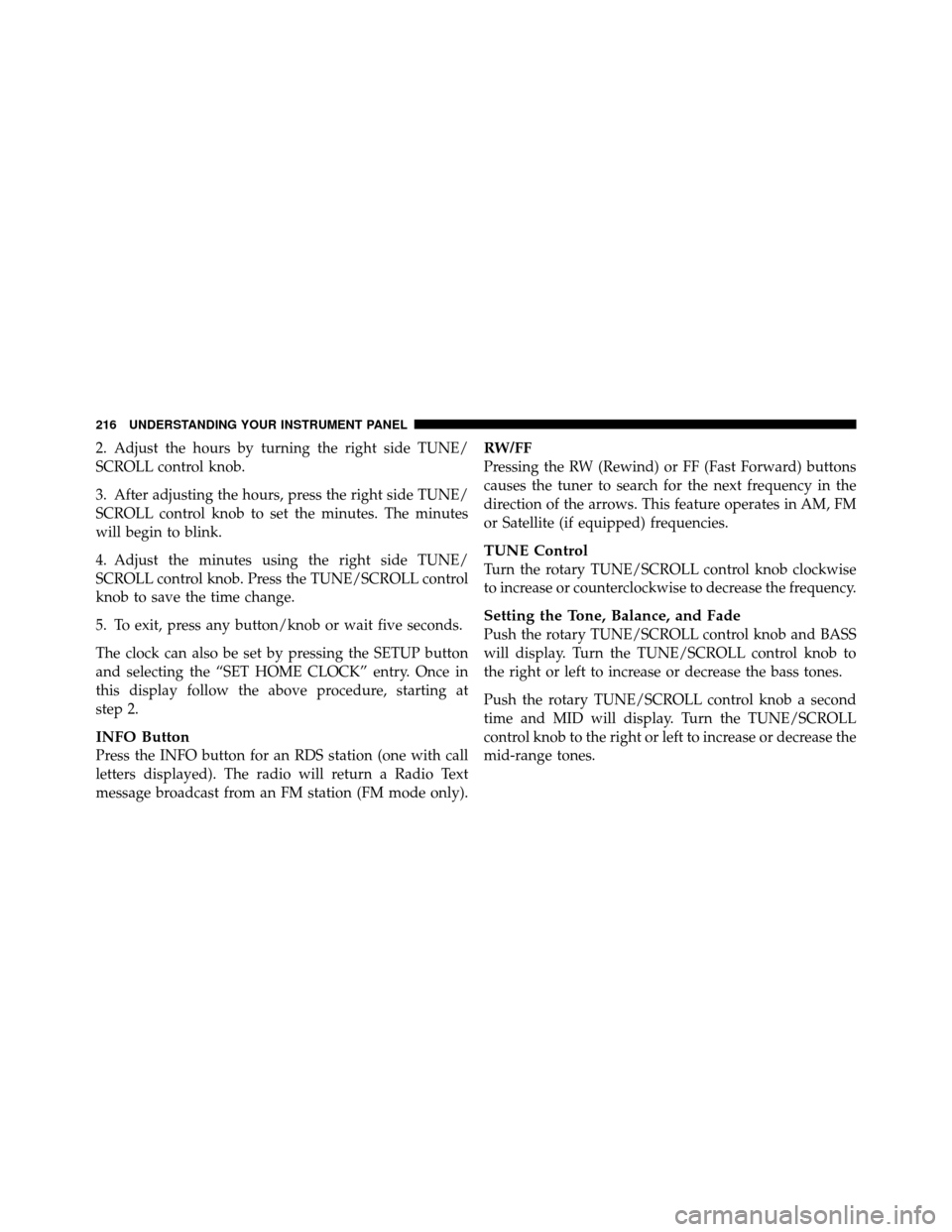
2. Adjust the hours by turning the right side TUNE/
SCROLL control knob.
3. After adjusting the hours, press the right side TUNE/
SCROLL control knob to set the minutes. The minutes
will begin to blink.
4. Adjust the minutes using the right side TUNE/
SCROLL control knob. Press the TUNE/SCROLL control
knob to save the time change.
5. To exit, press any button/knob or wait five seconds.
The clock can also be set by pressing the SETUP button
and selecting the “SET HOME CLOCK” entry. Once in
this display follow the above procedure, starting at
step 2.
INFO Button
Press the INFO button for an RDS station (one with call
letters displayed). The radio will return a Radio Text
message broadcast from an FM station (FM mode only).
RW/FF
Pressing the RW (Rewind) or FF (Fast Forward) buttons
causes the tuner to search for the next frequency in the
direction of the arrows. This feature operates in AM, FM
or Satellite (if equipped) frequencies.
TUNE Control
Turn the rotary TUNE/SCROLL control knob clockwise
to increase or counterclockwise to decrease the frequency.
Setting the Tone, Balance, and Fade
Push the rotary TUNE/SCROLL control knob and BASS
will display. Turn the TUNE/SCROLL control knob to
the right or left to increase or decrease the bass tones.
Push the rotary TUNE/SCROLL control knob a second
time and MID will display. Turn the TUNE/SCROLL
control knob to the right or left to increase or decrease the
mid-range tones.
216 UNDERSTANDING YOUR INSTRUMENT PANEL