Page 221 of 530
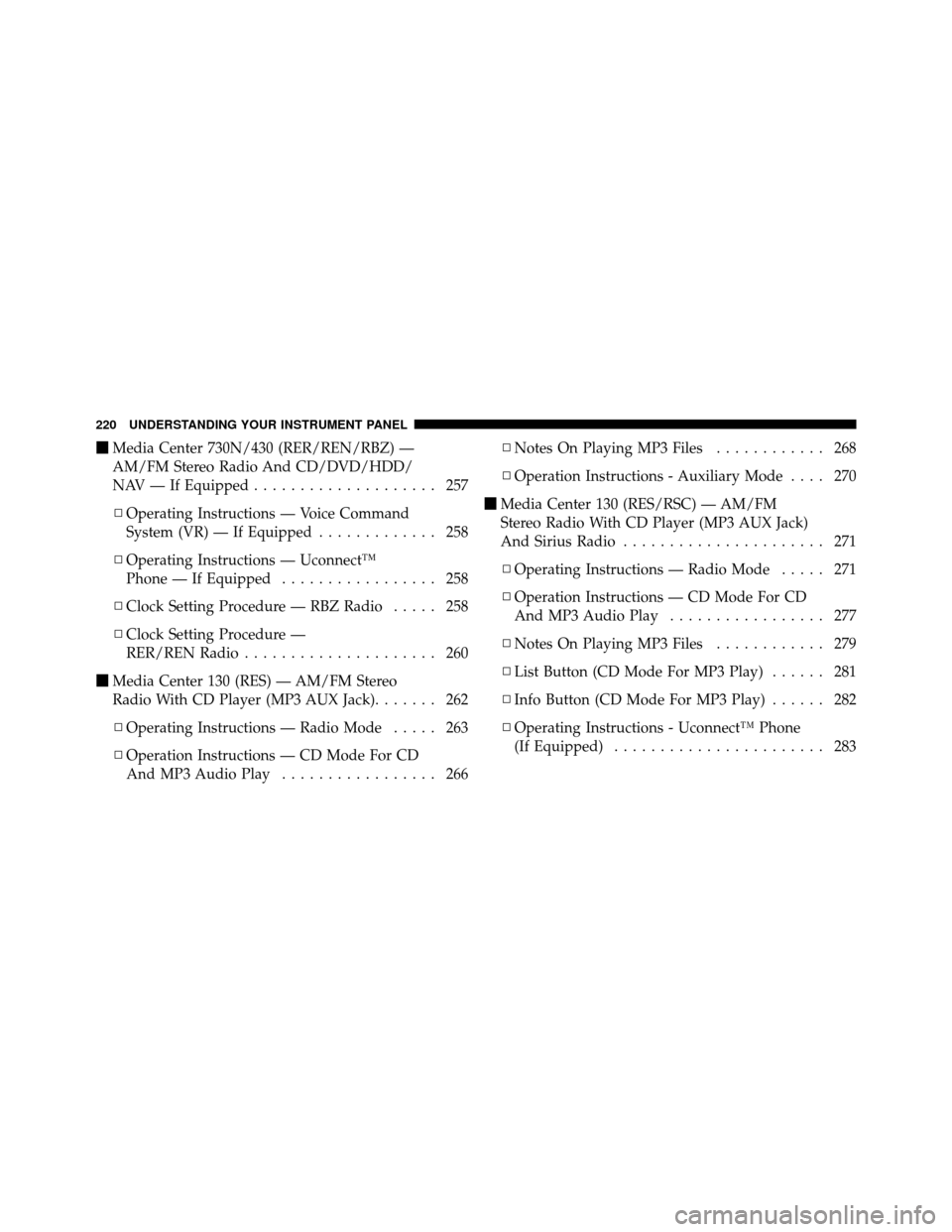
�Media Center 730N/430 (RER/REN/RBZ) —
AM/FM Stereo Radio And CD/DVD/HDD/
NAV — If Equipped .................... 257
▫ Operating Instructions — Voice Command
System (VR) — If Equipped ............. 258
▫ Operating Instructions — Uconnect™
Phone — If Equipped ................. 258
▫ Clock Setting Procedure — RBZ Radio ..... 258
▫ Clock Setting Procedure —
RER/REN Radio ..................... 260
� Media Center 130 (RES) — AM/FM Stereo
Radio With CD Player (MP3 AUX Jack) ....... 262
▫ Operating Instructions — Radio Mode ..... 263
▫ Operation Instructions — CD Mode For CD
And MP3 Audio Play ................. 266 ▫
Notes On Playing MP3 Files ............ 268
▫ Operation Instructions - Auxiliary Mode .... 270
� Media Center 130 (RES/RSC) — AM/FM
Stereo Radio With CD Player (MP3 AUX Jack)
And Sirius Radio ...................... 271
▫ Operating Instructions — Radio Mode ..... 271
▫ Operation Instructions — CD Mode For CD
And MP3 Audio Play ................. 277
▫ Notes On Playing MP3 Files ............ 279
▫ List Button (CD Mode For MP3 Play) ...... 281
▫ Info Button (CD Mode For MP3 Play) ...... 282
▫ Operating Instructions - Uconnect™ Phone
(If Equipped) ....................... 283
220 UNDERSTANDING YOUR INSTRUMENT PANEL
Page 222 of 530
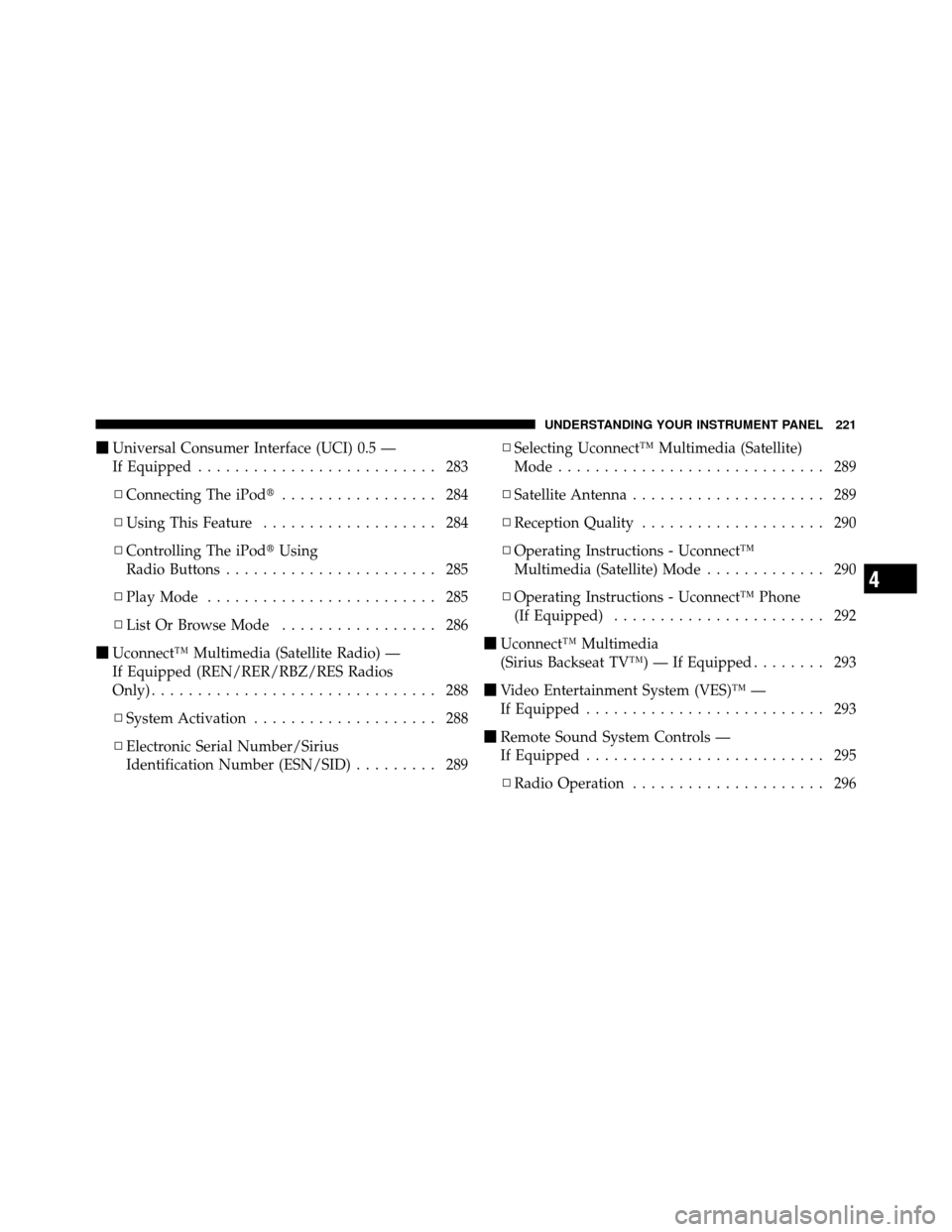
�Universal Consumer Interface (UCI) 0.5 —
If Equipped .......................... 283
▫ Connecting The iPod� ................. 284
▫ Using This Feature ................... 284
▫ Controlling The iPod� Using
Radio Buttons ....................... 285
▫ Play Mode ......................... 285
▫ List Or Browse Mode ................. 286
� Uconnect™ Multimedia (Satellite Radio) —
If Equipped (REN/RER/RBZ/RES Radios
Only) ............................... 288
▫ System Activation .................... 288
▫ Electronic Serial Number/Sirius
Identification Number (ESN/SID) ......... 289▫
Selecting Uconnect™ Multimedia (Satellite)
Mode ............................. 289
▫ Satellite Antenna ..................... 289
▫ Reception Quality .................... 290
▫ Operating Instructions - Uconnect™
Multimedia (Satellite) Mode ............. 290
▫ Operating Instructions - Uconnect™ Phone
(If Equipped) ....................... 292
� Uconnect™ Multimedia
(Sirius Backseat TV™) — If Equipped ........ 293
� Video Entertainment System (VES)™ —
If Equipped .......................... 293
� Remote Sound System Controls —
If Equipped .......................... 295
▫ Radio Operation ..................... 296
4
UNDERSTANDING YOUR INSTRUMENT PANEL 221
Page 223 of 530
▫CD Player ......................... 296
� CD/DVD Disc Maintenance .............. 296
� Radio Operation And Cellular Phones ....... 297
� Climate Controls ...................... 297
▫ Manual Heating And Air Conditioning
System — If Equipped ................. 298
▫ Three-Zone Temperature Control —
If Equipped ........................ 302
▫ Rear Manual Climate Control —
If Equipped ........................ 304 ▫
Automatic Temperature Control (ATC) —
If Equipped ........................ 306
▫ Summer Operation ................... 314
▫ Winter Operation .................... 315
▫ Vacation/Storage .................... 315
▫ Window Fogging .................... 315
▫ Outside Air Intake ................... 315
▫ Operating Tips ...................... 316
▫ A/C Air Filter— If Equipped ............ 316
222 UNDERSTANDING YOUR INSTRUMENT PANEL
Page 244 of 530
Compass/Temperature Display
Compass Variance
Compass Variance is the difference between Magnetic
North and Geographic North. To ensure compass accu-
racy, the compass variance should be properly set accord-
ing to the variance map for the zone where the vehicle
will be driven. When properly set, the compass will
automatically account for this difference.
NOTE:
•A good calibration requires a level surface and an
environment free from large metallic objects such as
buildings, bridges, underground cables, railroad
tracks, etc.
•Magnetic and battery powered devices, (such as cell
phones, iPod’s, radar detectors, PDA’s and laptops)
should be kept away from the top of the instrument
panel. This is where the compass module is located
and such devices may interfere and cause false com-
pass readings.
Compass Variance Map
4
UNDERSTANDING YOUR INSTRUMENT PANEL 243
Page 253 of 530

NOTE:Keep magnetic materials away from the top of
the instrument panel, such as iPod’s, Cell Phones, Lap-
tops and Radar Detectors. This is where the compass
module is located, and it can cause interference with the
compass sensor, and it may give false readings.
1. Turn the ignition switch ON. 2. Press and hold the compass button for approximately
two seconds.
3. Press the STEP button until “Compass Variance” mes-
sage, and the last variance zone number, displays in the
EVIC.
4. Press and release the STEP button until the proper
variance zone is selected, according to the map.
5. Press and release the compass button to exit.
Personal Settings
(Customer-Programmable Features)
Personal Settings allows you to set and recall features
when the transmission is in PARK. If the transmission is
out of PARK or the vehicle begins moving, a warning
message
PERSONAL SETTING NOT AVAILABLE ,
followed in three seconds by, VEHICLE NOT IN PARK.
Press and release the MENU button until Personal Set-
tings displays in the EVIC.
Compass Variance Map
252 UNDERSTANDING YOUR INSTRUMENT PANEL
Page 256 of 530
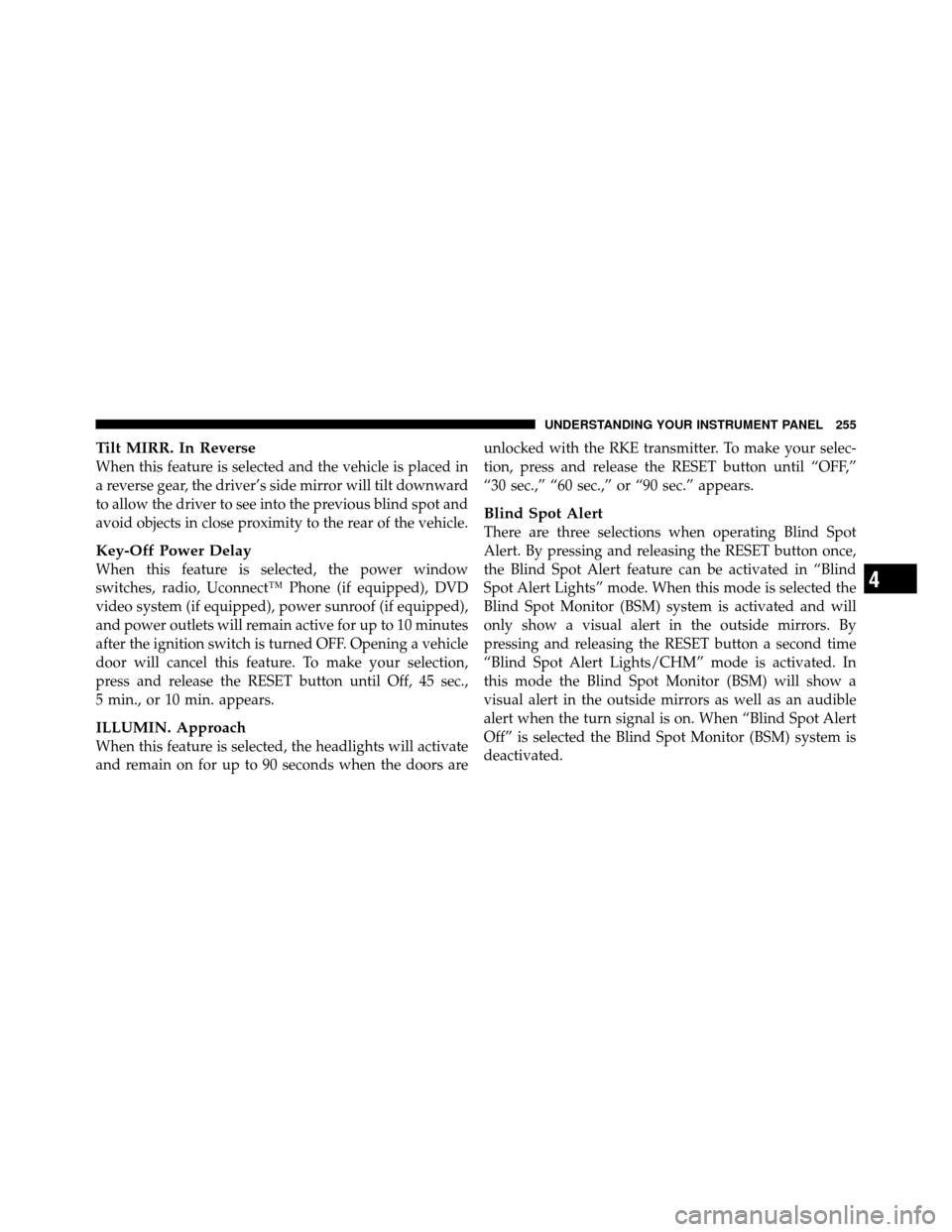
Tilt MIRR. In Reverse
When this feature is selected and the vehicle is placed in
a reverse gear, the driver’s side mirror will tilt downward
to allow the driver to see into the previous blind spot and
avoid objects in close proximity to the rear of the vehicle.
Key-Off Power Delay
When this feature is selected, the power window
switches, radio, Uconnect™ Phone (if equipped), DVD
video system (if equipped), power sunroof (if equipped),
and power outlets will remain active for up to 10 minutes
after the ignition switch is turned OFF. Opening a vehicle
door will cancel this feature. To make your selection,
press and release the RESET button until Off, 45 sec.,
5 min., or 10 min. appears.
ILLUMIN. Approach
When this feature is selected, the headlights will activate
and remain on for up to 90 seconds when the doors areunlocked with the RKE transmitter. To make your selec-
tion, press and release the RESET button until “OFF,”
“30 sec.,” “60 sec.,” or “90 sec.” appears.
Blind Spot Alert
There are three selections when operating Blind Spot
Alert. By pressing and releasing the RESET button once,
the Blind Spot Alert feature can be activated in “Blind
Spot Alert Lights” mode. When this mode is selected the
Blind Spot Monitor (BSM) system is activated and will
only show a visual alert in the outside mirrors. By
pressing and releasing the RESET button a second time
“Blind Spot Alert Lights/CHM” mode is activated. In
this mode the Blind Spot Monitor (BSM) will show a
visual alert in the outside mirrors as well as an audible
alert when the turn signal is on. When “Blind Spot Alert
Off” is selected the Blind Spot Monitor (BSM) system is
deactivated.
4
UNDERSTANDING YOUR INSTRUMENT PANEL 255
Page 259 of 530
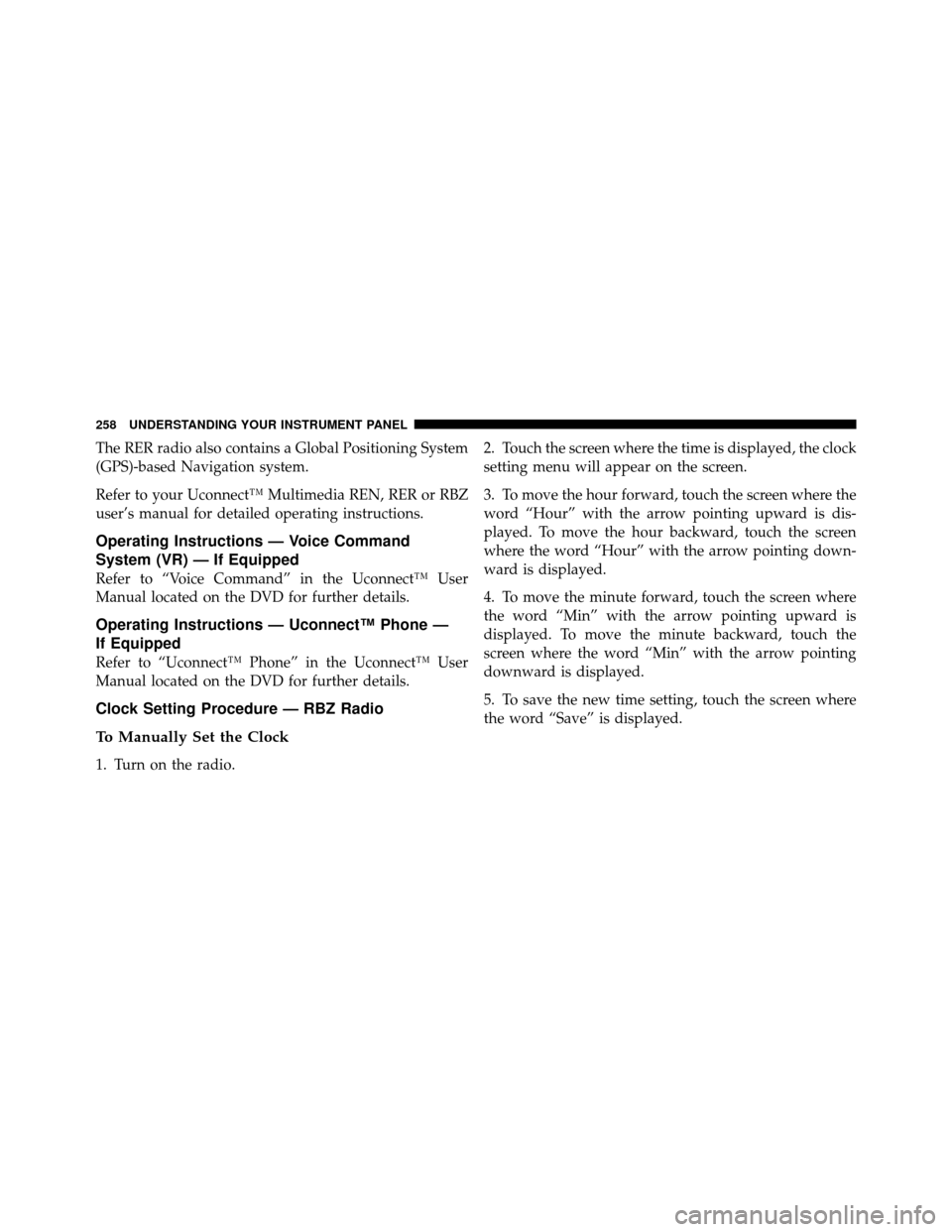
The RER radio also contains a Global Positioning System
(GPS)-based Navigation system.
Refer to your Uconnect™ Multimedia REN, RER or RBZ
user’s manual for detailed operating instructions.
Operating Instructions — Voice Command
System (VR) — If Equipped
Refer to “Voice Command” in the Uconnect™ User
Manual located on the DVD for further details.
Operating Instructions — Uconnect™ Phone —
If Equipped
Refer to “Uconnect™ Phone” in the Uconnect™ User
Manual located on the DVD for further details.
Clock Setting Procedure — RBZ Radio
To Manually Set the Clock
1. Turn on the radio.2. Touch the screen where the time is displayed, the clock
setting menu will appear on the screen.
3. To move the hour forward, touch the screen where the
word “Hour” with the arrow pointing upward is dis-
played. To move the hour backward, touch the screen
where the word “Hour” with the arrow pointing down-
ward is displayed.
4. To move the minute forward, touch the screen where
the word “Min” with the arrow pointing upward is
displayed. To move the minute backward, touch the
screen where the word “Min” with the arrow pointing
downward is displayed.
5. To save the new time setting, touch the screen where
the word “Save” is displayed.
258 UNDERSTANDING YOUR INSTRUMENT PANEL
Page 273 of 530
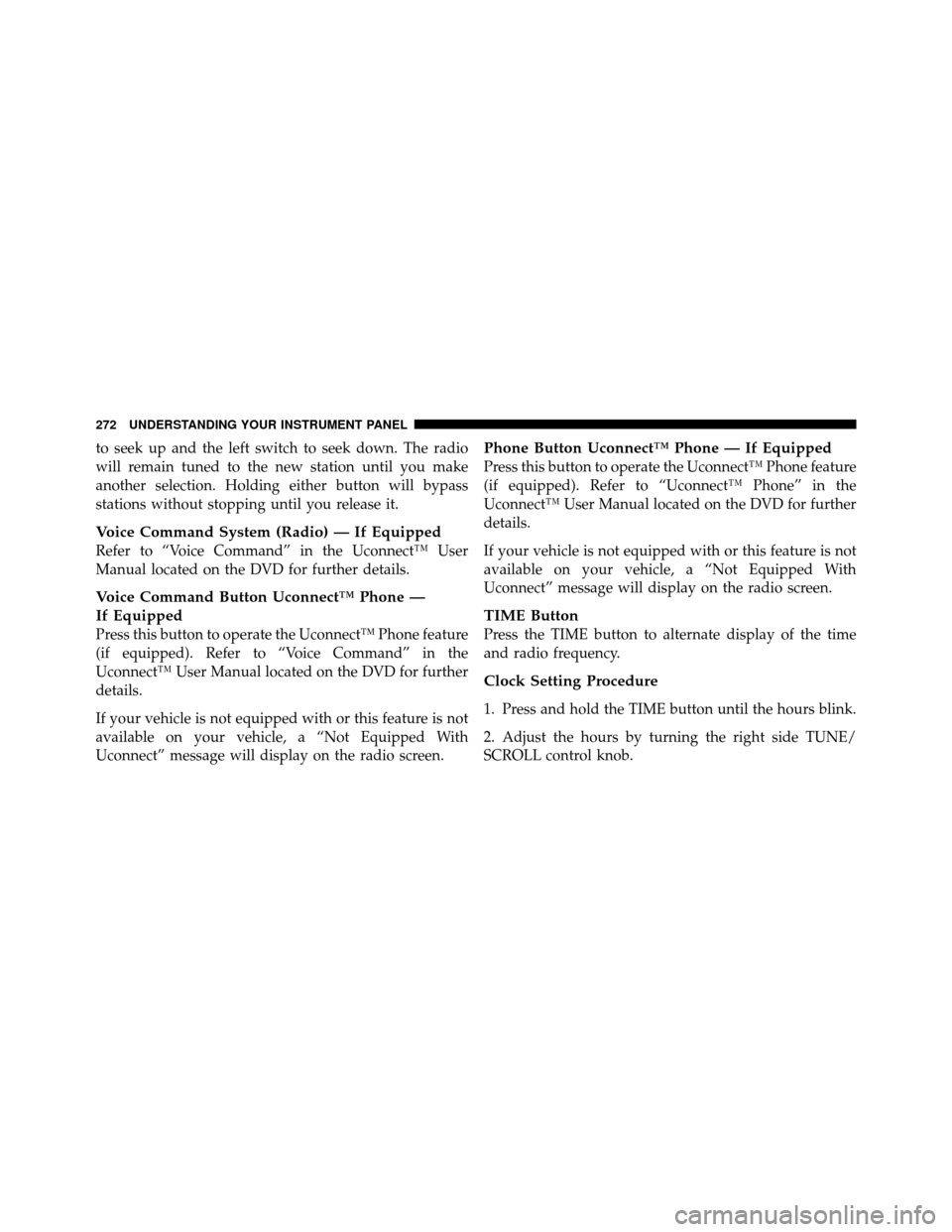
to seek up and the left switch to seek down. The radio
will remain tuned to the new station until you make
another selection. Holding either button will bypass
stations without stopping until you release it.
Voice Command System (Radio) — If Equipped
Refer to “Voice Command” in the Uconnect™ User
Manual located on the DVD for further details.
Voice Command Button Uconnect™ Phone —
If Equipped
Press this button to operate the Uconnect™ Phone feature
(if equipped). Refer to “Voice Command” in the
Uconnect™ User Manual located on the DVD for further
details.
If your vehicle is not equipped with or this feature is not
available on your vehicle, a “Not Equipped With
Uconnect” message will display on the radio screen.
Phone Button Uconnect™ Phone — If Equipped
Press this button to operate the Uconnect™ Phone feature
(if equipped). Refer to “Uconnect™ Phone” in the
Uconnect™ User Manual located on the DVD for further
details.
If your vehicle is not equipped with or this feature is not
available on your vehicle, a “Not Equipped With
Uconnect” message will display on the radio screen.
TIME Button
Press the TIME button to alternate display of the time
and radio frequency.
Clock Setting Procedure
1. Press and hold the TIME button until the hours blink.
2. Adjust the hours by turning the right side TUNE/
SCROLL control knob.
272 UNDERSTANDING YOUR INSTRUMENT PANEL