2010 CHEVROLET IMPALA CD player
[x] Cancel search: CD playerPage 22 of 432
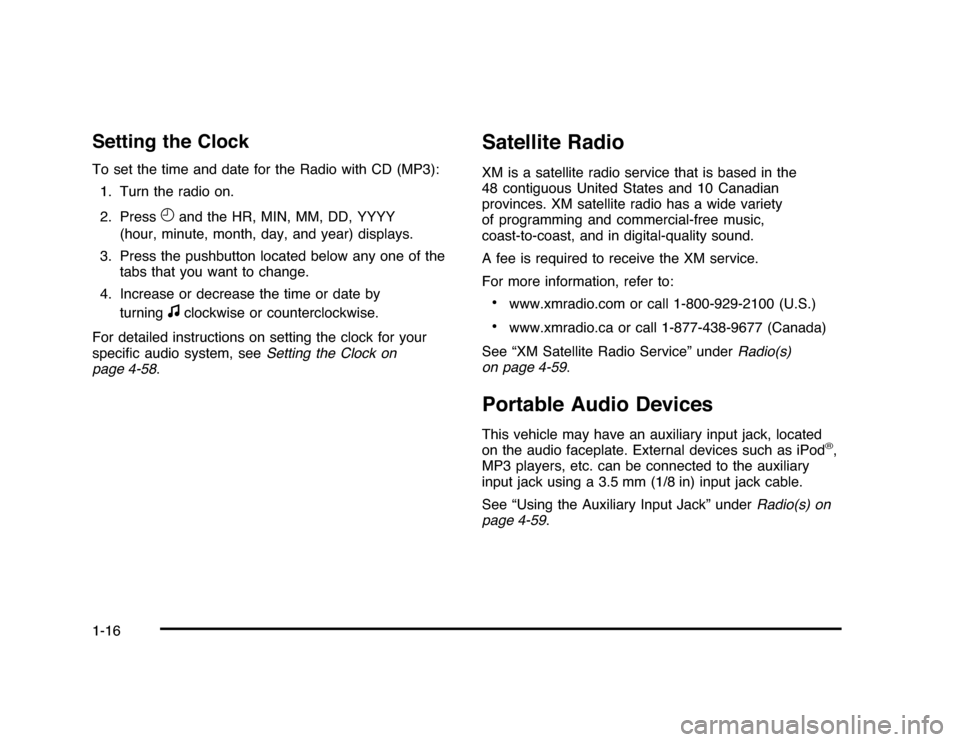
Setting the ClockTo set the time and date for the Radio with CD (MP3):
1. Turn the radio on.
2. Press
H
and the HR, MIN, MM, DD, YYYY
(hour, minute, month, day, and year) displays.
3. Press the pushbutton located below any one of the
tabs that you want to change.
4. Increase or decrease the time or date by
turningf
clockwise or counterclockwise.
For detailed instructions on setting the clock for your
specific audio system, seeSetting the Clock on
page 4-58.
Satellite RadioXM is a satellite radio service that is based in the
48 contiguous United States and 10 Canadian
provinces. XM satellite radio has a wide variety
of programming and commercial-free music,
coast-to-coast, and in digital-quality sound.
A fee is required to receive the XM service.
For more information, refer to:•
www.xmradio.com or call 1-800-929-2100 (U.S.)
•
www.xmradio.ca or call 1-877-438-9677 (Canada)
See “XM Satellite Radio Service” underRadio(s)
on page 4-59.
Portable Audio DevicesThis vehicle may have an auxiliary input jack, located
on the audio faceplate. External devices such as iPod
®,
MP3 players, etc. can be connected to the auxiliary
input jack using a 3.5 mm (1/8 in) input jack cable.
See “Using the Auxiliary Input Jack” underRadio(s) on
page 4-59.
1-16
Page 208 of 432
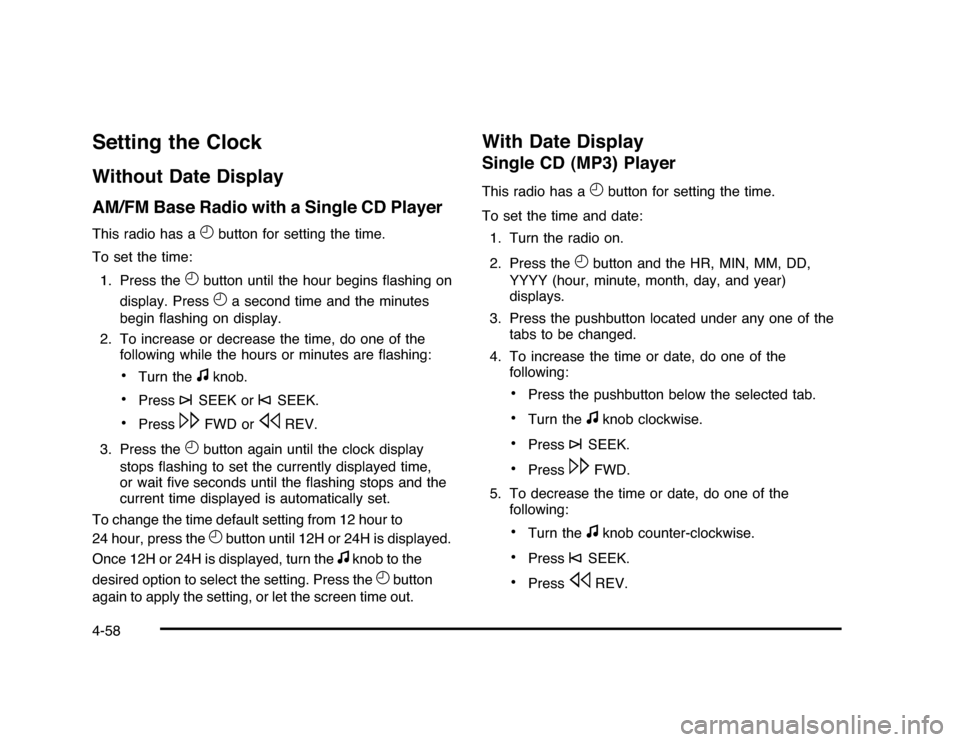
Setting the ClockWithout Date DisplayAM/FM Base Radio with a Single CD PlayerThis radio has a
H
button for setting the time.
To set the time:
1. Press the
H
button until the hour begins flashing on
display. PressH
a second time and the minutes
begin flashing on display.
2. To increase or decrease the time, do one of the
following while the hours or minutes are flashing:
•
Turn the
f
knob.
•
Press
¨
SEEK or
©
SEEK.
•
Press
\
FWD or
s
REV.
3. Press the
H
button again until the clock display
stops flashing to set the currently displayed time,
or wait five seconds until the flashing stops and the
current time displayed is automatically set.
To change the time default setting from 12 hour to
24 hour, press theH
button until 12H or 24H is displayed.
Once 12H or 24H is displayed, turn the
f
knob to the
desired option to select the setting. Press the
H
button
again to apply the setting, or let the screen time out.
With Date DisplaySingle CD (MP3) PlayerThis radio has a
H
button for setting the time.
To set the time and date:
1. Turn the radio on.
2. Press the
H
button and the HR, MIN, MM, DD,
YYYY (hour, minute, month, day, and year)
displays.
3. Press the pushbutton located under any one of the
tabs to be changed.
4. To increase the time or date, do one of the
following:
•
Press the pushbutton below the selected tab.
•
Turn the
f
knob clockwise.
•
Press
¨
SEEK.
•
Press
\
FWD.
5. To decrease the time or date, do one of the
following:
•
Turn the
f
knob counter-clockwise.
•
Press
©
SEEK.
•
Press
s
REV.
4-58
Page 215 of 432
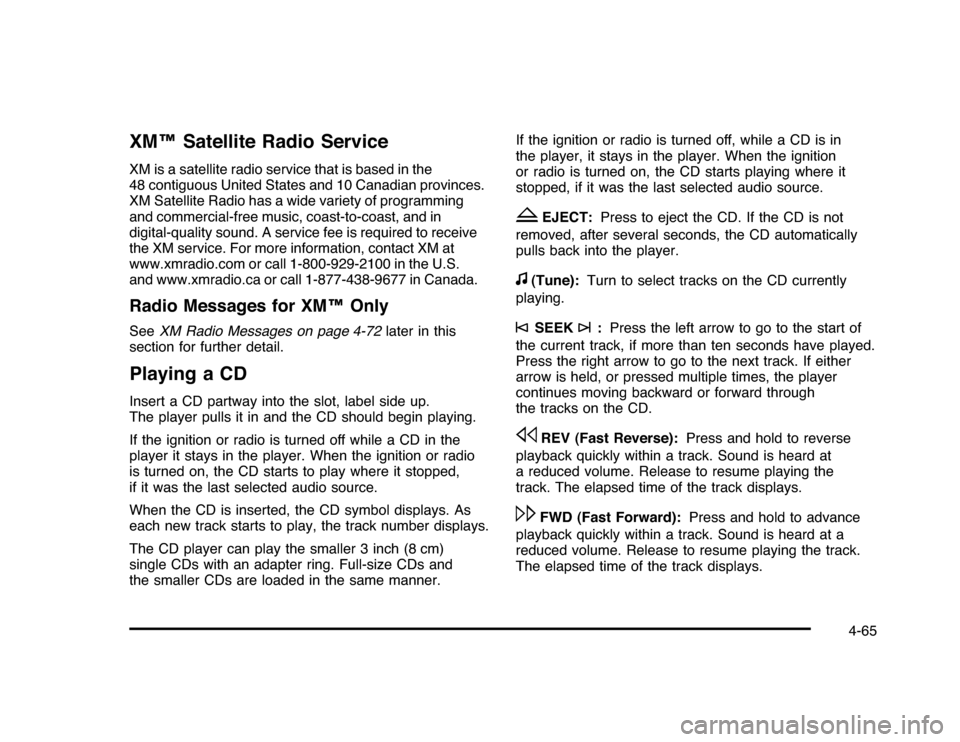
XM™ Satellite Radio ServiceXM is a satellite radio service that is based in the
48 contiguous United States and 10 Canadian provinces.
XM Satellite Radio has a wide variety of programming
and commercial-free music, coast-to-coast, and in
digital-quality sound. A service fee is required to receive
the XM service. For more information, contact XM at
www.xmradio.com or call 1-800-929-2100 in the U.S.
and www.xmradio.ca or call 1-877-438-9677 in Canada.Radio Messages for XM™ OnlySeeXM Radio Messages on page 4-72later in this
section for further detail.Playing a CDInsert a CD partway into the slot, label side up.
The player pulls it in and the CD should begin playing.
If the ignition or radio is turned off while a CD in the
player it stays in the player. When the ignition or radio
is turned on, the CD starts to play where it stopped,
if it was the last selected audio source.
When the CD is inserted, the CD symbol displays. As
each new track starts to play, the track number displays.
The CD player can play the smaller 3 inch (8 cm)
single CDs with an adapter ring. Full-size CDs and
the smaller CDs are loaded in the same manner.If the ignition or radio is turned off, while a CD is in
the player, it stays in the player. When the ignition
or radio is turned on, the CD starts playing where it
stopped, if it was the last selected audio source.
Z
EJECT:Press to eject the CD. If the CD is not
removed, after several seconds, the CD automatically
pulls back into the player.
f
(Tune):Turn to select tracks on the CD currently
playing.
©
SEEK
¨
:Press the left arrow to go to the start of
the current track, if more than ten seconds have played.
Press the right arrow to go to the next track. If either
arrow is held, or pressed multiple times, the player
continues moving backward or forward through
the tracks on the CD.
s
REV (Fast Reverse):Press and hold to reverse
playback quickly within a track. Sound is heard at
a reduced volume. Release to resume playing the
track. The elapsed time of the track displays.
\
FWD (Fast Forward):Press and hold to advance
playback quickly within a track. Sound is heard at a
reduced volume. Release to resume playing the track.
The elapsed time of the track displays.
4-65
Page 216 of 432
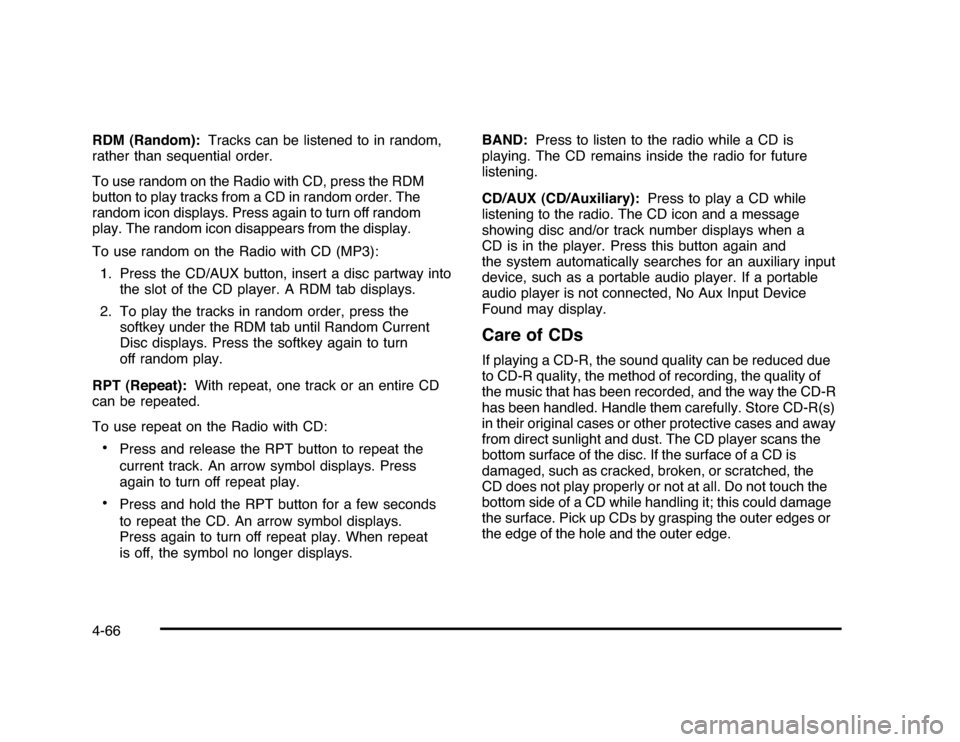
RDM (Random):Tracks can be listened to in random,
rather than sequential order.
To use random on the Radio with CD, press the RDM
button to play tracks from a CD in random order. The
random icon displays. Press again to turn off random
play. The random icon disappears from the display.
To use random on the Radio with CD (MP3):
1. Press the CD/AUX button, insert a disc partway into
the slot of the CD player. A RDM tab displays.
2. To play the tracks in random order, press the
softkey under the RDM tab until Random Current
Disc displays. Press the softkey again to turn
off random play.
RPT (Repeat):With repeat, one track or an entire CD
can be repeated.
To use repeat on the Radio with CD:•
Press and release the RPT button to repeat the
current track. An arrow symbol displays. Press
again to turn off repeat play.
•
Press and hold the RPT button for a few seconds
to repeat the CD. An arrow symbol displays.
Press again to turn off repeat play. When repeat
is off, the symbol no longer displays.BAND:Press to listen to the radio while a CD is
playing. The CD remains inside the radio for future
listening.
CD/AUX (CD/Auxiliary):Press to play a CD while
listening to the radio. The CD icon and a message
showing disc and/or track number displays when a
CD is in the player. Press this button again and
the system automatically searches for an auxiliary input
device, such as a portable audio player. If a portable
audio player is not connected, No Aux Input Device
Found may display.
Care of CDsIf playing a CD-R, the sound quality can be reduced due
to CD-R quality, the method of recording, the quality of
the music that has been recorded, and the way the CD-R
has been handled. Handle them carefully. Store CD-R(s)
in their original cases or other protective cases and away
from direct sunlight and dust. The CD player scans the
bottom surface of the disc. If the surface of a CD is
damaged, such as cracked, broken, or scratched, the
CD does not play properly or not at all. Do not touch the
bottom side of a CD while handling it; this could damage
the surface. Pick up CDs by grasping the outer edges or
the edge of the hole and the outer edge.
4-66
Page 217 of 432
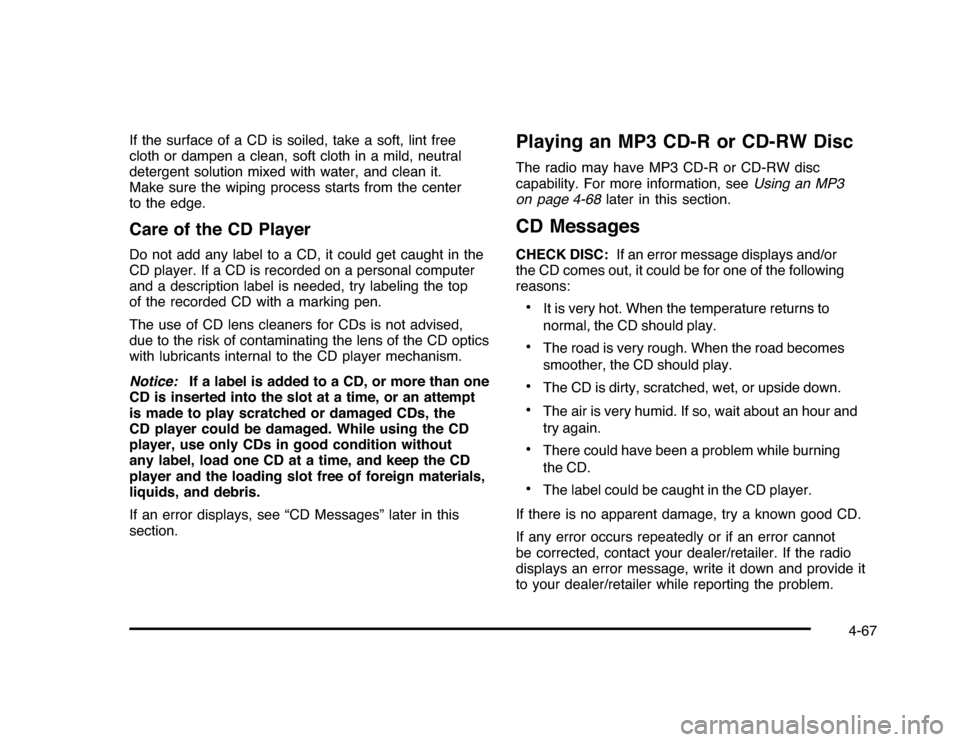
If the surface of a CD is soiled, take a soft, lint free
cloth or dampen a clean, soft cloth in a mild, neutral
detergent solution mixed with water, and clean it.
Make sure the wiping process starts from the center
to the edge.Care of the CD PlayerDo not add any label to a CD, it could get caught in the
CD player. If a CD is recorded on a personal computer
and a description label is needed, try labeling the top
of the recorded CD with a marking pen.
The use of CD lens cleaners for CDs is not advised,
due to the risk of contaminating the lens of the CD optics
with lubricants internal to the CD player mechanism.
Notice:If a label is added to a CD, or more than one
CD is inserted into the slot at a time, or an attempt
is made to play scratched or damaged CDs, the
CD player could be damaged. While using the CD
player, use only CDs in good condition without
any label, load one CD at a time, and keep the CD
player and the loading slot free of foreign materials,
liquids, and debris.
If an error displays, see “CD Messages” later in this
section.
Playing an MP3 CD-R or CD-RW DiscThe radio may have MP3 CD-R or CD-RW disc
capability. For more information, seeUsing an MP3
on page 4-68later in this section.CD MessagesCHECK DISC:If an error message displays and/or
the CD comes out, it could be for one of the following
reasons:•
It is very hot. When the temperature returns to
normal, the CD should play.
•
The road is very rough. When the road becomes
smoother, the CD should play.
•
The CD is dirty, scratched, wet, or upside down.
•
The air is very humid. If so, wait about an hour and
try again.
•
There could have been a problem while burning
the CD.
•
The label could be caught in the CD player.
If there is no apparent damage, try a known good CD.
If any error occurs repeatedly or if an error cannot
be corrected, contact your dealer/retailer. If the radio
displays an error message, write it down and provide it
to your dealer/retailer while reporting the problem.
4-67
Page 218 of 432
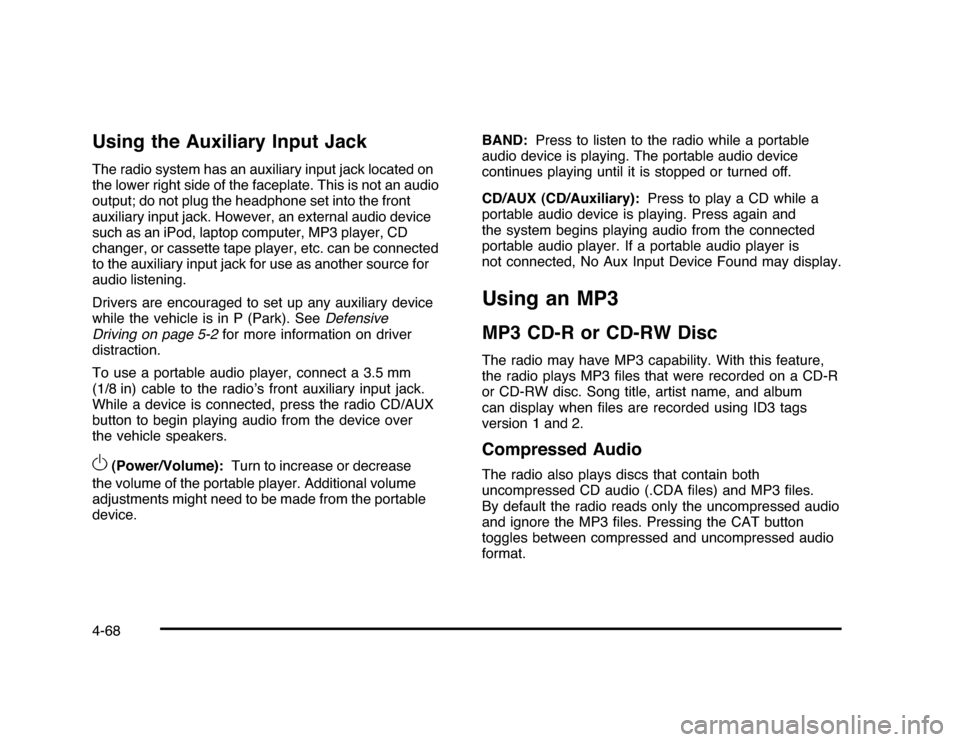
Using the Auxiliary Input JackThe radio system has an auxiliary input jack located on
the lower right side of the faceplate. This is not an audio
output; do not plug the headphone set into the front
auxiliary input jack. However, an external audio device
such as an iPod, laptop computer, MP3 player, CD
changer, or cassette tape player, etc. can be connected
to the auxiliary input jack for use as another source for
audio listening.
Drivers are encouraged to set up any auxiliary device
while the vehicle is in P (Park). SeeDefensive
Driving on page 5-2for more information on driver
distraction.
To use a portable audio player, connect a 3.5 mm
(1/8 in) cable to the radio’s front auxiliary input jack.
While a device is connected, press the radio CD/AUX
button to begin playing audio from the device over
the vehicle speakers.O
(Power/Volume):Turn to increase or decrease
the volume of the portable player. Additional volume
adjustments might need to be made from the portable
device.BAND:Press to listen to the radio while a portable
audio device is playing. The portable audio device
continues playing until it is stopped or turned off.
CD/AUX (CD/Auxiliary):Press to play a CD while a
portable audio device is playing. Press again and
the system begins playing audio from the connected
portable audio player. If a portable audio player is
not connected, No Aux Input Device Found may display.
Using an MP3MP3 CD-R or CD-RW DiscThe radio may have MP3 capability. With this feature,
the radio plays MP3 files that were recorded on a CD-R
or CD-RW disc. Song title, artist name, and album
can display when files are recorded using ID3 tags
version 1 and 2.Compressed AudioThe radio also plays discs that contain both
uncompressed CD audio (.CDA files) and MP3 files.
By default the radio reads only the uncompressed audio
and ignore the MP3 files. Pressing the CAT button
toggles between compressed and uncompressed audio
format.
4-68
Page 219 of 432
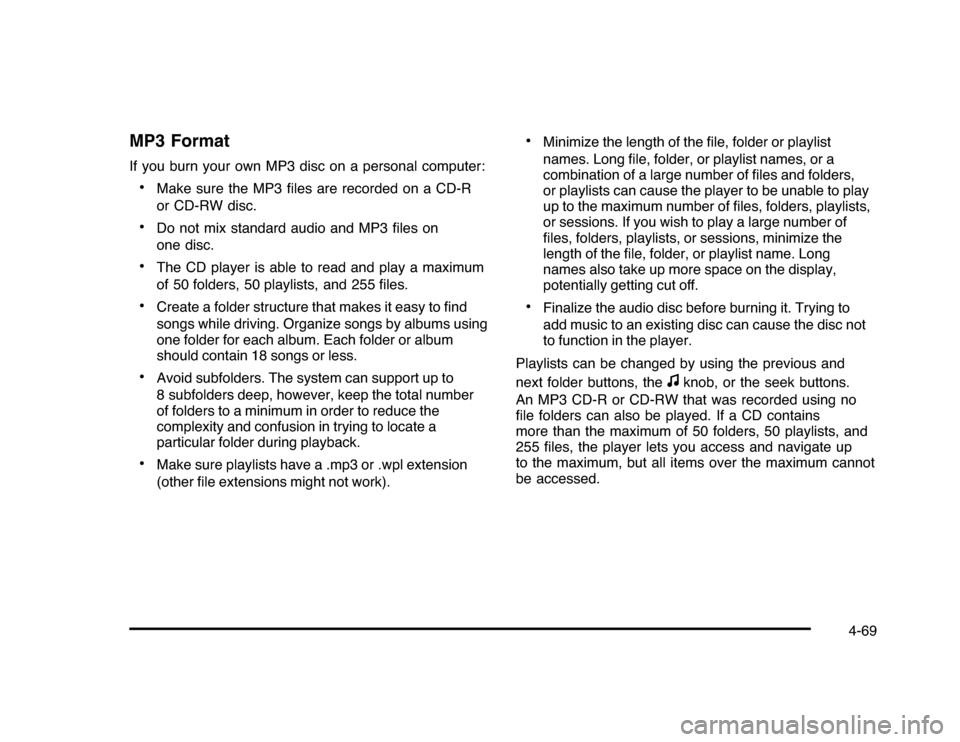
MP3 FormatIf you burn your own MP3 disc on a personal computer:•
Make sure the MP3 files are recorded on a CD-R
or CD-RW disc.
•
Do not mix standard audio and MP3 files on
one disc.
•
The CD player is able to read and play a maximum
of 50 folders, 50 playlists, and 255 files.
•
Create a folder structure that makes it easy to find
songs while driving. Organize songs by albums using
one folder for each album. Each folder or album
should contain 18 songs or less.
•
Avoid subfolders. The system can support up to
8 subfolders deep, however, keep the total number
of folders to a minimum in order to reduce the
complexity and confusion in trying to locate a
particular folder during playback.
•
Make sure playlists have a .mp3 or .wpl extension
(other file extensions might not work).
•
Minimize the length of the file, folder or playlist
names. Long file, folder, or playlist names, or a
combination of a large number of files and folders,
or playlists can cause the player to be unable to play
up to the maximum number of files, folders, playlists,
or sessions. If you wish to play a large number of
files, folders, playlists, or sessions, minimize the
length of the file, folder, or playlist name. Long
names also take up more space on the display,
potentially getting cut off.
•
Finalize the audio disc before burning it. Trying to
add music to an existing disc can cause the disc not
to function in the player.
Playlists can be changed by using the previous and
next folder buttons, the
f
knob, or the seek buttons.
An MP3 CD-R or CD-RW that was recorded using no
file folders can also be played. If a CD contains
more than the maximum of 50 folders, 50 playlists, and
255 files, the player lets you access and navigate up
to the maximum, but all items over the maximum cannot
be accessed.
4-69
Page 220 of 432
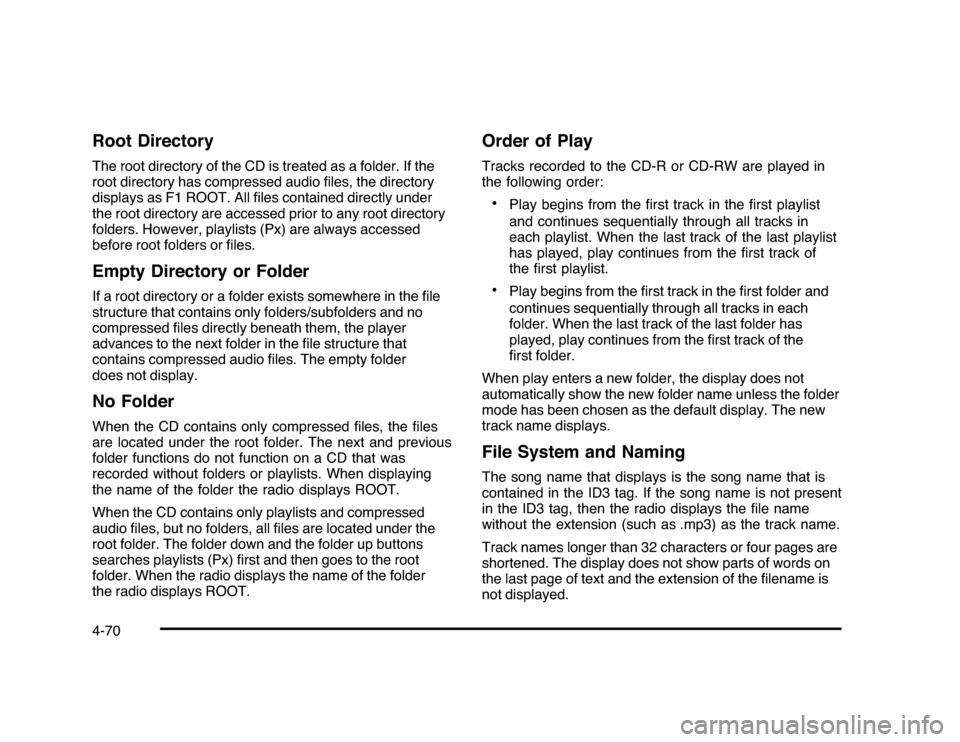
Root DirectoryThe root directory of the CD is treated as a folder. If the
root directory has compressed audio files, the directory
displays as F1 ROOT. All files contained directly under
the root directory are accessed prior to any root directory
folders. However, playlists (Px) are always accessed
before root folders or files.Empty Directory or FolderIf a root directory or a folder exists somewhere in the file
structure that contains only folders/subfolders and no
compressed files directly beneath them, the player
advances to the next folder in the file structure that
contains compressed audio files. The empty folder
does not display.No FolderWhen the CD contains only compressed files, the files
are located under the root folder. The next and previous
folder functions do not function on a CD that was
recorded without folders or playlists. When displaying
the name of the folder the radio displays ROOT.
When the CD contains only playlists and compressed
audio files, but no folders, all files are located under the
root folder. The folder down and the folder up buttons
searches playlists (Px) first and then goes to the root
folder. When the radio displays the name of the folder
the radio displays ROOT.
Order of PlayTracks recorded to the CD-R or CD-RW are played in
the following order:•
Play begins from the first track in the first playlist
and continues sequentially through all tracks in
each playlist. When the last track of the last playlist
has played, play continues from the first track of
the first playlist.
•
Play begins from the first track in the first folder and
continues sequentially through all tracks in each
folder. When the last track of the last folder has
played, play continues from the first track of the
first folder.
When play enters a new folder, the display does not
automatically show the new folder name unless the folder
mode has been chosen as the default display. The new
track name displays.
File System and NamingThe song name that displays is the song name that is
contained in the ID3 tag. If the song name is not present
in the ID3 tag, then the radio displays the file name
without the extension (such as .mp3) as the track name.
Track names longer than 32 characters or four pages are
shortened. The display does not show parts of words on
the last page of text and the extension of the filename is
not displayed.
4-70