2010 CHEVROLET IMPALA bluetooth
[x] Cancel search: bluetoothPage 7 of 432

Instrument Panel..............................................1-2
Initial Drive Information....................................1-4
Remote Keyless Entry (RKE) System................1-4
Remote Vehicle Start......................................1-4
Door Locks....................................................1-5
Trunk Release...............................................1-5
Windows.......................................................1-6
Seat Adjustment.............................................1-6
Second Row Seats.........................................1-8
Head Restraint Adjustment...............................1-8
Safety Belt....................................................1-9
Sensing System for Passenger Airbag...............1-9
Mirror Adjustment.........................................1-10
Steering Wheel Adjustment............................1-11
Interior Lighting............................................1-11
Exterior Lighting...........................................1-12
Windshield Wiper/Washer...............................1-13
Climate Controls...........................................1-14Vehicle Features.............................................1-15
Radio(s)......................................................1-15
Satellite Radio..............................................1-16
Portable Audio Devices ..................................1-16
Steering Wheel Controls . . ..............................1-17
Bluetooth
®
...................................................1-17
Cruise Control..............................................1-18
Power Outlets..............................................1-18
Performance and Maintenance.........................1-19
Traction Control System (TCS).......................1-19
Electronic Stability Control (ESC)....................1-19
Tire Pressure Monitor....................................1-20
Engine Oil Life System ..................................1-20
Fuel E85 (85% Ethanol) . . ..............................1-20
Driving for Better Fuel Economy . . ...................1-21
Roadside Assistance Program........................1-21
OnStar
®
......................................................1-22
Section 1 In Brief
1-1
Page 23 of 432

Steering Wheel Controls
If equipped, these controls
are located on the right
side of the steering wheel.
w
:Press to go to the next radio station stored as a
favorite, or the next track if a CD is playing.
bg
:Press to silence the vehicle speakers only. Press
again to turn the sound on. Press and hold longer
than two seconds to interact with the OnStar
®
or
Bluetooth systems, if equipped.
cx
:Press to go to the previous radio station stored
as a favorite, the next track if a CD is playing, to
reject an incoming call, or end a current call.
SRCE:Press to choose between the radio, CD, and
auxiliary input jack.
+
e
−
e
: Increases or decreases volume.
¨
:Press to go to the next radio station while in AM,
FM, or XM™. Press
¨
to go to the next track or
chapter while sourced to the CD.
For more information, seeAudio Steering Wheel
Controls on page 4-84.
Bluetooth
®
For vehicles with an in-vehicle Bluetooth system, it
allows users with a Bluetooth enabled cell phone
to make and receive hands-free calls using the vehicle’s
audio system and controls.
The Bluetooth enabled cell phone must be paired with
the in-vehicle Bluetooth system before it can be used in
the vehicle. Not all phones will support all functions.
For more information visit www.gm.com/bluetooth.
For more information, seeBluetooth
®
on page 4-74.
1-17
Page 152 of 432
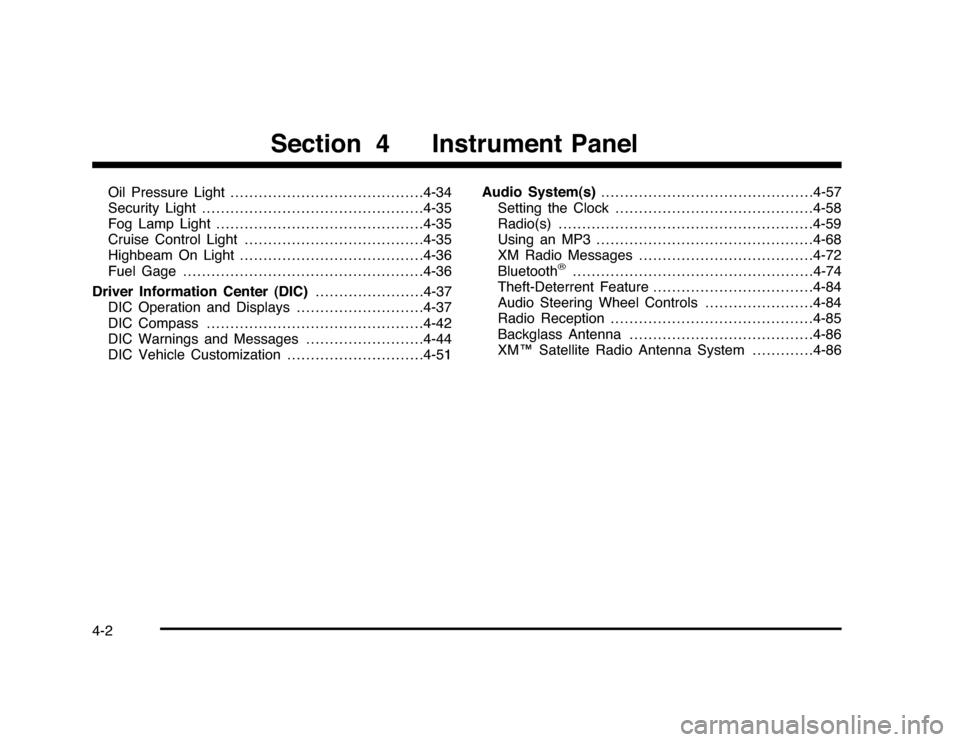
Oil Pressure Light.........................................4-34
Security Light . ..............................................4-35
Fog Lamp Light............................................4-35
Cruise Control Light......................................4-35
Highbeam On Light.......................................4-36
Fuel Gage . ..................................................4-36
Driver Information Center (DIC).......................4-37
DIC Operation and Displays . ..........................4-37
DIC Compass . . . . ..........................................4-42
DIC Warnings and Messages.........................4-44
DIC Vehicle Customization . . ...........................4-51Audio System(s).............................................4-57
Setting the Clock..........................................4-58
Radio(s)......................................................4-59
Using an MP3..............................................4-68
XM Radio Messages.....................................4-72
Bluetooth
®
...................................................4-74
Theft-Deterrent Feature..................................4-84
Audio Steering Wheel Controls.......................4-84
Radio Reception...........................................4-85
Backglass Antenna.......................................4-86
XM™ Satellite Radio Antenna System.............4-86
Section 4 Instrument Panel
4-2
Page 224 of 432
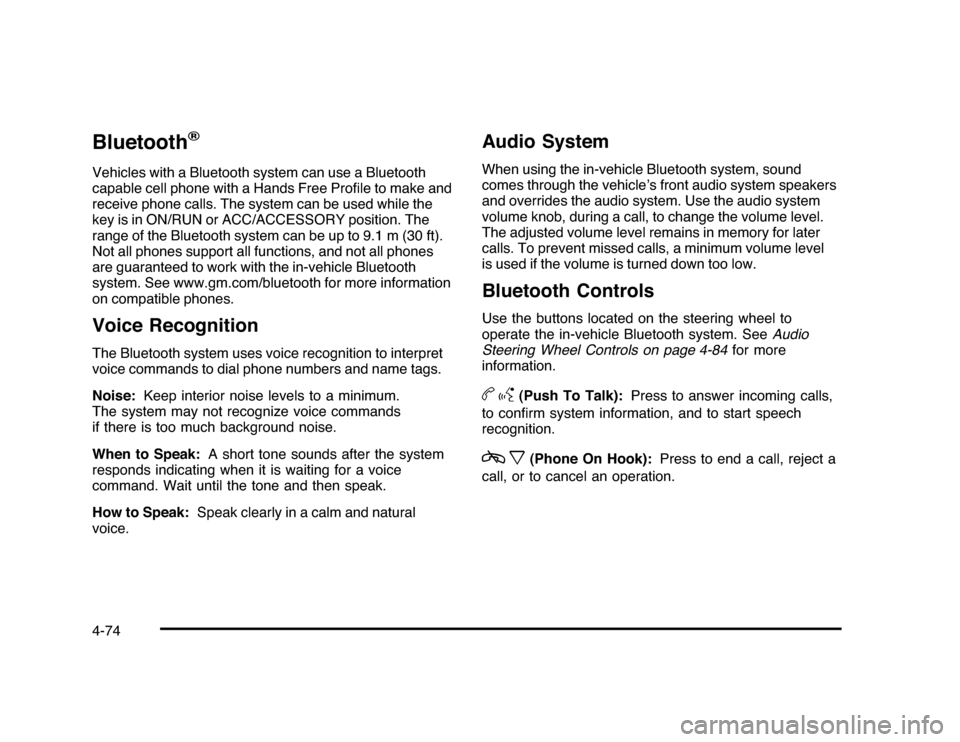
Bluetooth
®
Vehicles with a Bluetooth system can use a Bluetooth
capable cell phone with a Hands Free Profile to make and
receive phone calls. The system can be used while the
key is in ON/RUN or ACC/ACCESSORY position. The
range of the Bluetooth system can be up to 9.1 m (30 ft).
Not all phones support all functions, and not all phones
are guaranteed to work with the in-vehicle Bluetooth
system. See www.gm.com/bluetooth for more information
on compatible phones.Voice RecognitionThe Bluetooth system uses voice recognition to interpret
voice commands to dial phone numbers and name tags.
Noise:Keep interior noise levels to a minimum.
The system may not recognize voice commands
if there is too much background noise.
When to Speak:A short tone sounds after the system
responds indicating when it is waiting for a voice
command. Wait until the tone and then speak.
How to Speak:Speak clearly in a calm and natural
voice.
Audio SystemWhen using the in-vehicle Bluetooth system, sound
comes through the vehicle’s front audio system speakers
and overrides the audio system. Use the audio system
volume knob, during a call, to change the volume level.
The adjusted volume level remains in memory for later
calls. To prevent missed calls, a minimum volume level
is used if the volume is turned down too low.Bluetooth ControlsUse the buttons located on the steering wheel to
operate the in-vehicle Bluetooth system. SeeAudio
Steering Wheel Controls on page 4-84for more
information.bg
(Push To Talk):Press to answer incoming calls,
to confirm system information, and to start speech
recognition.
cx
(Phone On Hook):Press to end a call, reject a
call, or to cancel an operation.
4-74
Page 225 of 432
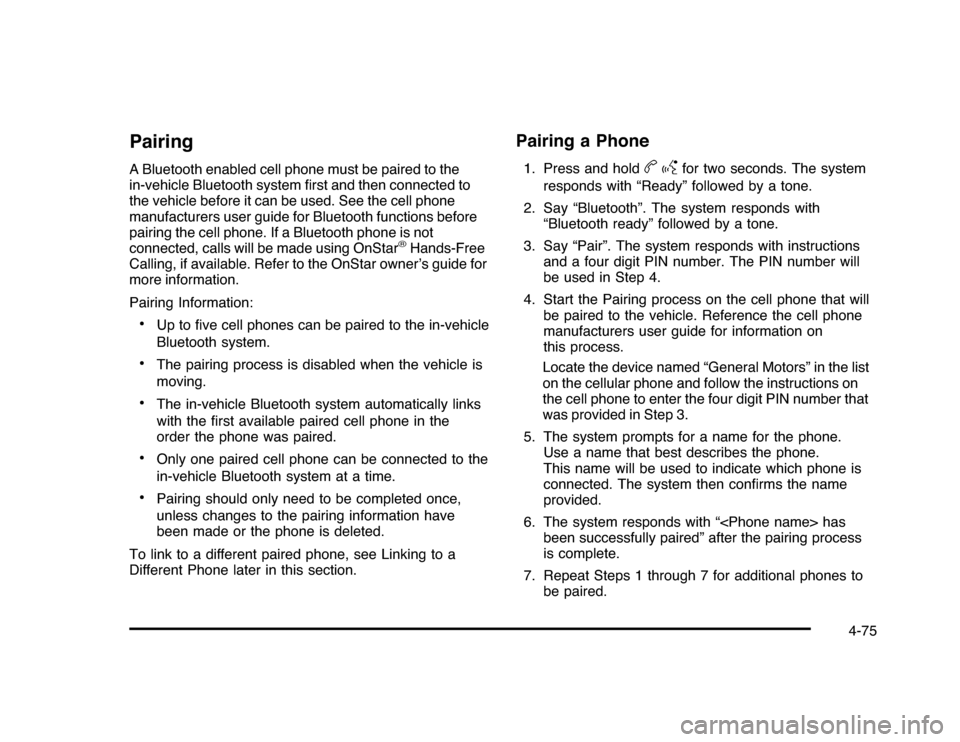
PairingA Bluetooth enabled cell phone must be paired to the
in-vehicle Bluetooth system first and then connected to
the vehicle before it can be used. See the cell phone
manufacturers user guide for Bluetooth functions before
pairing the cell phone. If a Bluetooth phone is not
connected, calls will be made using OnStar
®Hands-Free
Calling, if available. Refer to the OnStar owner’s guide for
more information.
Pairing Information:
•
Up to five cell phones can be paired to the in-vehicle
Bluetooth system.
•
The pairing process is disabled when the vehicle is
moving.
•
The in-vehicle Bluetooth system automatically links
with the first available paired cell phone in the
order the phone was paired.
•
Only one paired cell phone can be connected to the
in-vehicle Bluetooth system at a time.
•
Pairing should only need to be completed once,
unless changes to the pairing information have
been made or the phone is deleted.
To link to a different paired phone, see Linking to a
Different Phone later in this section.
Pairing a Phone1. Press and hold
bg
for two seconds. The system
responds with “Ready” followed by a tone.
2. Say “Bluetooth”. The system responds with
“Bluetooth ready” followed by a tone.
3. Say “Pair”. The system responds with instructions
and a four digit PIN number. The PIN number will
be used in Step 4.
4. Start the Pairing process on the cell phone that will
be paired to the vehicle. Reference the cell phone
manufacturers user guide for information on
this process.
Locate the device named “General Motors” in the list
on the cellular phone and follow the instructions on
the cell phone to enter the four digit PIN number that
was provided in Step 3.
5. The system prompts for a name for the phone.
Use a name that best describes the phone.
This name will be used to indicate which phone is
connected. The system then confirms the name
provided.
6. The system responds with “
been successfully paired” after the pairing process
is complete.
7. Repeat Steps 1 through 7 for additional phones to
be paired.
4-75
Page 226 of 432
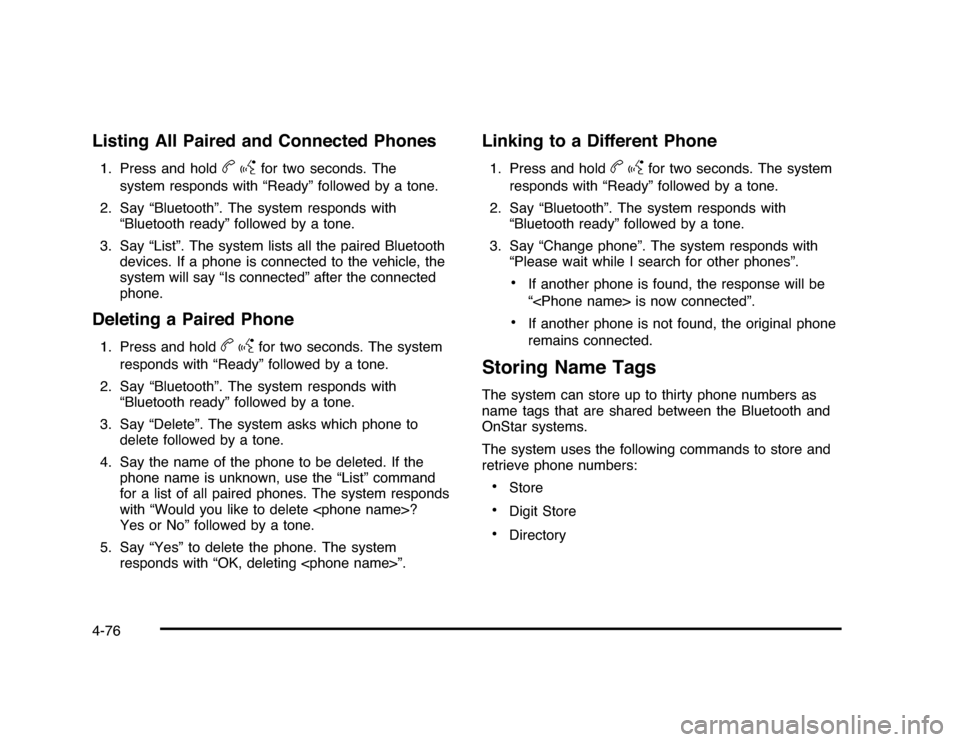
Listing All Paired and Connected Phones1. Press and hold
bg
for two seconds. The
system responds with “Ready” followed by a tone.
2. Say “Bluetooth”. The system responds with
“Bluetooth ready” followed by a tone.
3. Say “List”. The system lists all the paired Bluetooth
devices. If a phone is connected to the vehicle, the
system will say “Is connected” after the connected
phone.
Deleting a Paired Phone1. Press and hold
bg
for two seconds. The system
responds with “Ready” followed by a tone.
2. Say “Bluetooth”. The system responds with
“Bluetooth ready” followed by a tone.
3. Say “Delete”. The system asks which phone to
delete followed by a tone.
4. Say the name of the phone to be deleted. If the
phone name is unknown, use the “List” command
for a list of all paired phones. The system responds
with “Would you like to delete
Yes or No” followed by a tone.
5. Say “Yes” to delete the phone. The system
responds with “OK, deleting
Linking to a Different Phone1. Press and hold
bg
for two seconds. The system
responds with “Ready” followed by a tone.
2. Say “Bluetooth”. The system responds with
“Bluetooth ready” followed by a tone.
3. Say “Change phone”. The system responds with
“Please wait while I search for other phones”.
•
If another phone is found, the response will be
“
•
If another phone is not found, the original phone
remains connected.
Storing Name TagsThe system can store up to thirty phone numbers as
name tags that are shared between the Bluetooth and
OnStar systems.
The system uses the following commands to store and
retrieve phone numbers:•
Store
•
Digit Store
•
Directory
4-76
Page 230 of 432
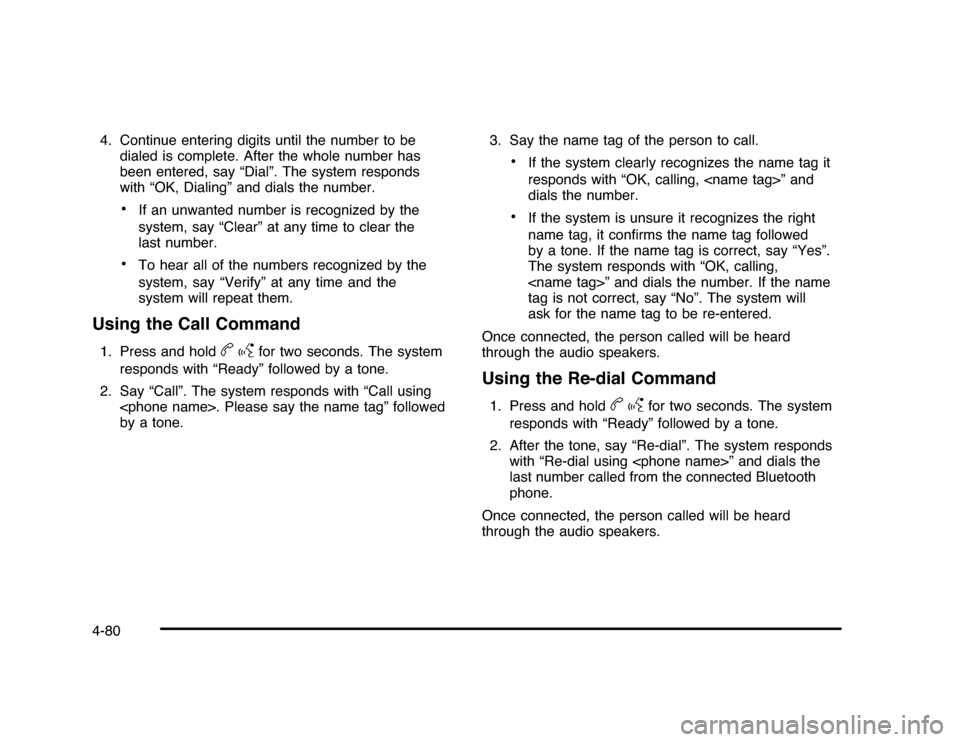
4. Continue entering digits until the number to be
dialed is complete. After the whole number has
been entered, say “Dial”. The system responds
with “OK, Dialing” and dials the number.
•
If an unwanted number is recognized by the
system, say “Clear” at any time to clear the
last number.
•
To hear all of the numbers recognized by the
system, say “Verify” at any time and the
system will repeat them.
Using the Call Command1. Press and hold
bg
for two seconds. The system
responds with “Ready” followed by a tone.
2. Say “Call”. The system responds with “Call using
by a tone.3. Say the name tag of the person to call.
•
If the system clearly recognizes the name tag it
responds with “OK, calling,
dials the number.
•
If the system is unsure it recognizes the right
name tag, it confirms the name tag followed
by a tone. If the name tag is correct, say “Yes”.
The system responds with “OK, calling,
tag is not correct, say “No”. The system will
ask for the name tag to be re-entered.
Once connected, the person called will be heard
through the audio speakers.
Using the Re-dial Command1. Press and hold
bg
for two seconds. The system
responds with “Ready” followed by a tone.
2. After the tone, say “Re-dial”. The system responds
with “Re-dial using
last number called from the connected Bluetooth
phone.
Once connected, the person called will be heard
through the audio speakers.
4-80
Page 231 of 432
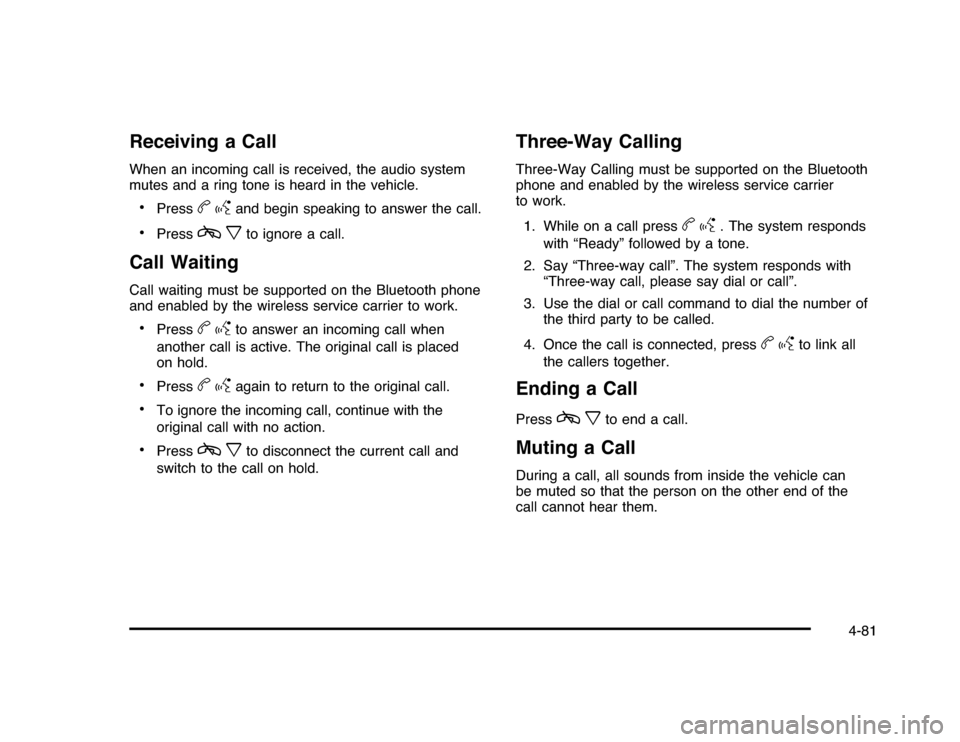
Receiving a CallWhen an incoming call is received, the audio system
mutes and a ring tone is heard in the vehicle.•
Press
bg
and begin speaking to answer the call.
•
Press
cx
to ignore a call.
Call WaitingCall waiting must be supported on the Bluetooth phone
and enabled by the wireless service carrier to work.•
Press
bg
to answer an incoming call when
another call is active. The original call is placed
on hold.
•
Press
bg
again to return to the original call.
•
To ignore the incoming call, continue with the
original call with no action.
•
Press
cx
to disconnect the current call and
switch to the call on hold.
Three-Way CallingThree-Way Calling must be supported on the Bluetooth
phone and enabled by the wireless service carrier
to work.
1. While on a call press
bg
. The system responds
with “Ready” followed by a tone.
2. Say “Three-way call”. The system responds with
“Three-way call, please say dial or call”.
3. Use the dial or call command to dial the number of
the third party to be called.
4. Once the call is connected, press
bg
to link all
the callers together.
Ending a CallPress
cx
to end a call.
Muting a CallDuring a call, all sounds from inside the vehicle can
be muted so that the person on the other end of the
call cannot hear them.
4-81