Page 316 of 620

Black plate (14,1)Cadillac Escalade/Escalade ESV Owner Manual - 2010
U (Space): Select to enter a space between
characters or the words of a name.
Backspace: Select if an incorrect character has been
entered.
To make name entries easier, the system only highlights
the characters that can follow the last one entered. For
example, if a Z is entered, a T may not be available for
selection.
If a name does not display after entry, it may need to be
entered differently or the map DVD disc may not contain
that information. See Database Coverage Explanations
on page 5 ‑ 59 for more information.
Maps This section includes basic information that you need to
know about the map database.
The maps are stored on a DVD. The United States,
Canada, and Puerto Rico are contained on one disc. Detailed Areas Road network attributes are contained in the map
database for detailed areas. Attributes include
information such as street names, street address, turn
restrictions, etc. A detailed area includes all major
highways, service roads, and residential roads. The
detailed areas include points of interest (POI) such
as: restaurants, airports, banks, hospitals, police
stations, gas stations, tourist attractions, historical
monuments, etc. The map database may not include
data for newly constructed areas or map database
corrections that are completed after the production of
the disc. The navigation system provides full route
guidance in the detailed map areas.
Limited Guidance Areas Any area that is not classified as detailed, is a limited
guidance area. Limited guidance streets are displayed
on the map but route guidance may not be given on
these streets. Some POI categories, such as the city
center POI category, and some street addresses are
included in the limited guidance areas.
The navigation system informs through voice prompts
when you are traveling into a limited guidance area
where route guidance is not available. The street maps
and the directional arrow displayed on the navigation
system can then be used to determine the remaining
route to your destination.
5-14
Page 317 of 620
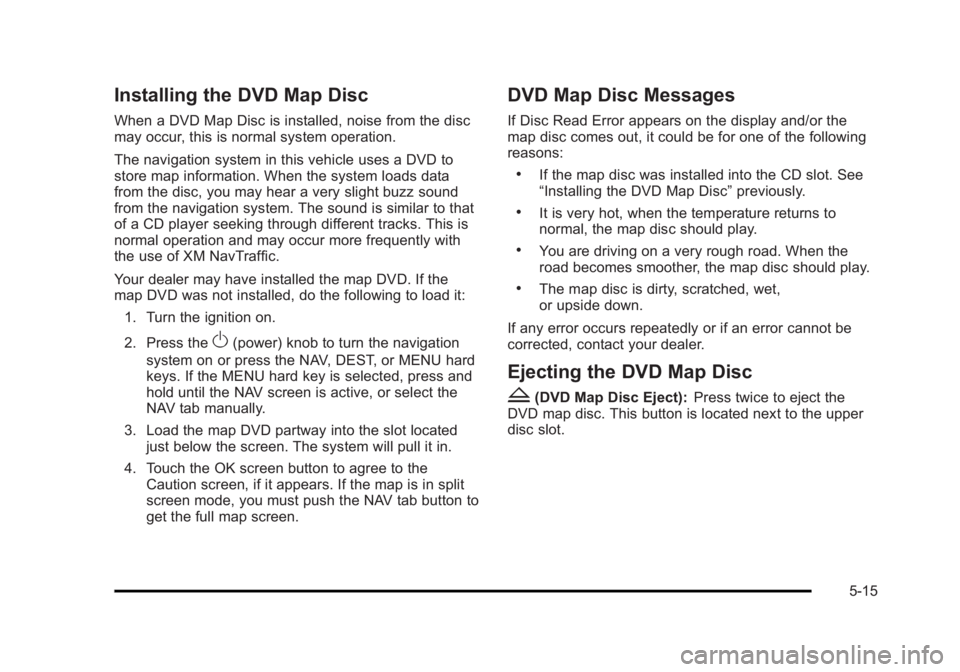
Black plate (15,1)Cadillac Escalade/Escalade ESV Owner Manual - 2010
Installing the DVD Map Disc When a DVD Map Disc is installed, noise from the disc
may occur, this is normal system operation.
The navigation system in this vehicle uses a DVD to
store map information. When the system loads data
from the disc, you may hear a very slight buzz sound
from the navigation system. The sound is similar to that
of a CD player seeking through different tracks. This is
normal operation and may occur more frequently with
the use of XM NavTraffic.
Your dealer may have installed the map DVD. If the
map DVD was not installed, do the following to load it:
1. Turn the ignition on.
2. Press the
O (power) knob to turn the navigation
system on or press the NAV, DEST, or MENU hard
keys. If the MENU hard key is selected, press and
hold until the NAV screen is active, or select the
NAV tab manually.
3. Load the map DVD partway into the slot located
just below the screen. The system will pull it in.
4. Touch the OK screen button to agree to the
Caution screen, if it appears. If the map is in split
screen mode, you must push the NAV tab button to
get the full map screen. DVD Map Disc Messages If Disc Read Error appears on the display and/or the
map disc comes out, it could be for one of the following
reasons: .
If the map disc was installed into the CD slot. See
“ Installing the DVD Map Disc ” previously. .
It is very hot, when the temperature returns to
normal, the map disc should play. .
You are driving on a very rough road. When the
road becomes smoother, the map disc should play. .
The map disc is dirty, scratched, wet,
or upside down.
If any error occurs repeatedly or if an error cannot be
corrected, contact your dealer.
Ejecting the DVD Map Disc
Z (DVD Map Disc Eject): Press twice to eject the
DVD map disc. This button is located next to the upper
disc slot.
5-15
Page 319 of 620
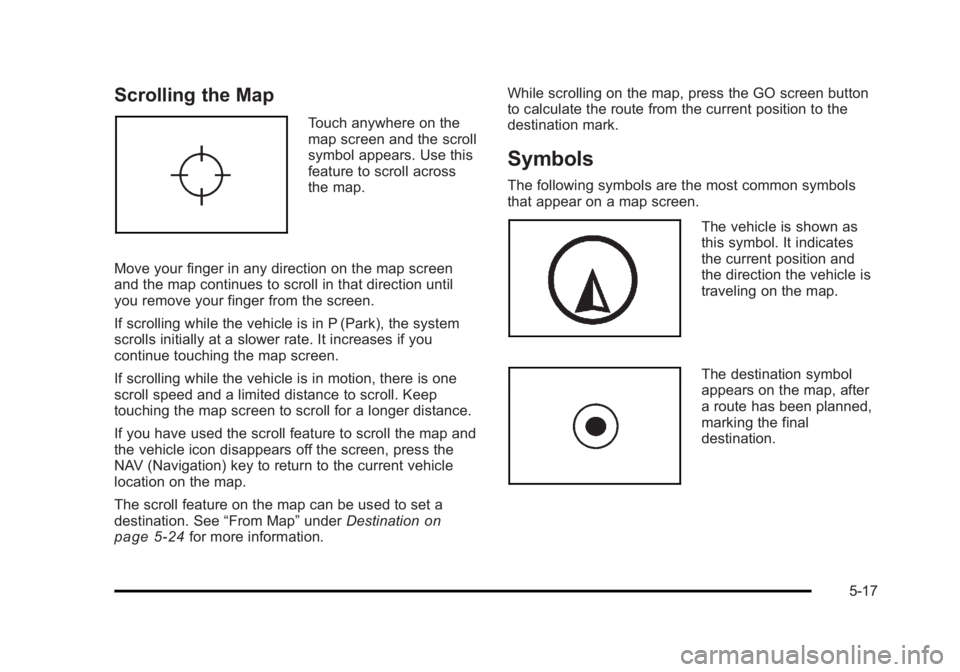
Black plate (17,1)Cadillac Escalade/Escalade ESV Owner Manual - 2010
Scrolling the Map Touch anywhere on the
map screen and the scroll
symbol appears. Use this
feature to scroll across
the map.
Move your finger in any direction on the map screen
and the map continues to scroll in that direction until
you remove your finger from the screen.
If scrolling while the vehicle is in P (Park), the system
scrolls initially at a slower rate. It increases if you
continue touching the map screen.
If scrolling while the vehicle is in motion, there is one
scroll speed and a limited distance to scroll. Keep
touching the map screen to scroll for a longer distance.
If you have used the scroll feature to scroll the map and
the vehicle icon disappears off the screen, press the
NAV (Navigation) key to return to the current vehicle
location on the map.
The scroll feature on the map can be used to set a
destination. See “ From Map ” under Destination
on
page 5 ‑ 24 for more information. While scrolling on the map, press the GO screen button
to calculate the route from the current position to the
destination mark.
Symbols The following symbols are the most common symbols
that appear on a map screen.
The vehicle is shown as
this symbol. It indicates
the current position and
the direction the vehicle is
traveling on the map.
The destination symbol
appears on the map, after
a route has been planned,
marking the final
destination.
5-17
Page 336 of 620
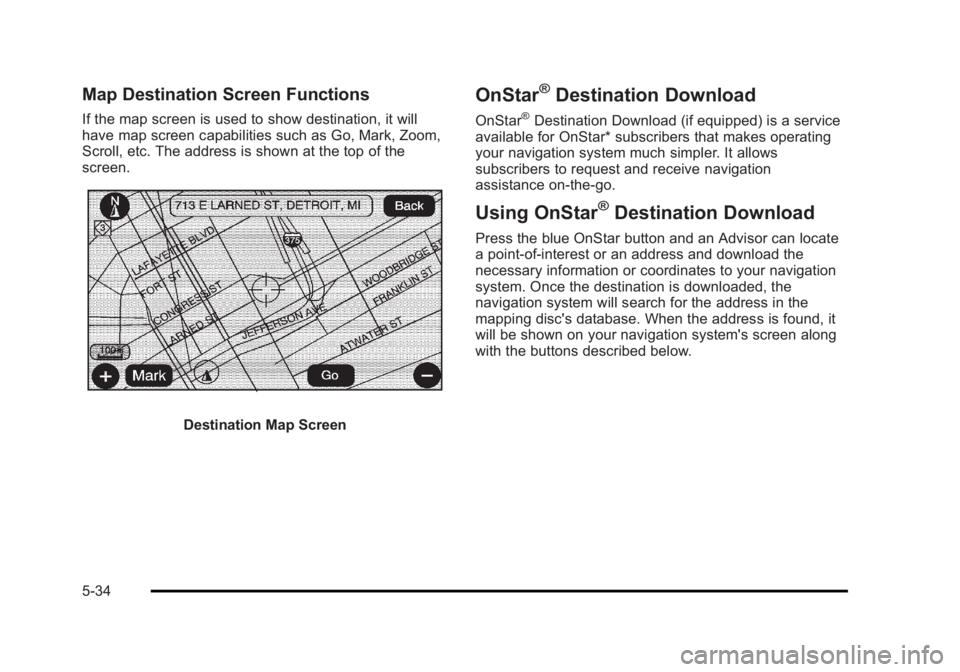
Black plate (34,1)Cadillac Escalade/Escalade ESV Owner Manual - 2010
Map Destination Screen Functions If the map screen is used to show destination, it will
have map screen capabilities such as Go, Mark, Zoom,
Scroll, etc. The address is shown at the top of the
screen.
Destination Map Screen OnStar ®
Destination Download OnStar ®
Destination Download (if equipped) is a service
available for OnStar* subscribers that makes operating
your navigation system much simpler. It allows
subscribers to request and receive navigation
assistance on-the-go.
Using OnStar ®
Destination Download Press the blue OnStar button and an Advisor can locate
a point-of-interest or an address and download the
necessary information or coordinates to your navigation
system. Once the destination is downloaded, the
navigation system will search for the address in the
mapping disc's database. When the address is found, it
will be shown on your navigation system's screen along
with the buttons described below.
5-34
Page 337 of 620
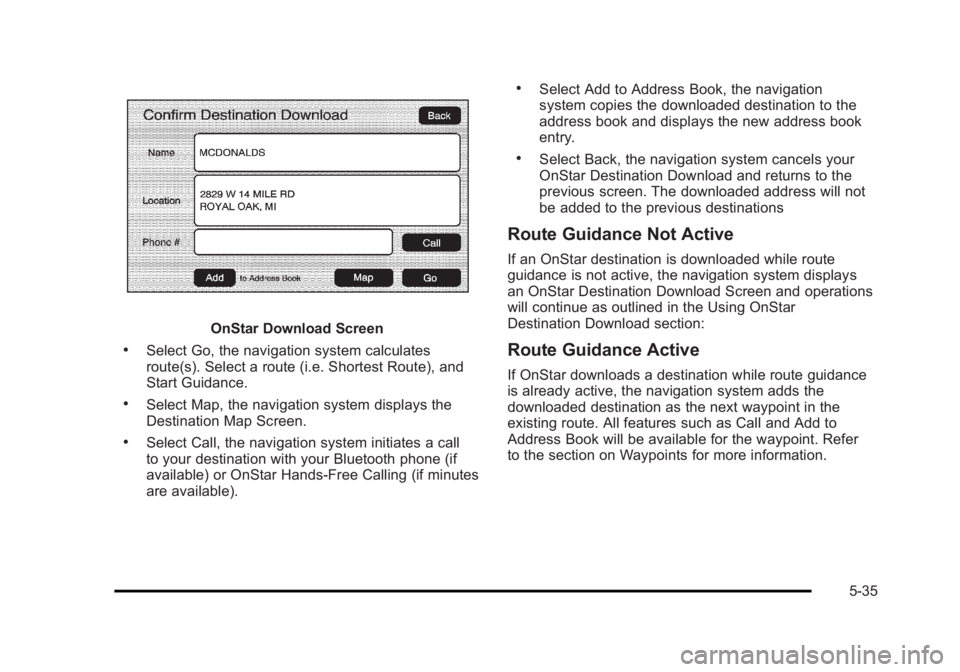
Black plate (35,1)Cadillac Escalade/Escalade ESV Owner Manual - 2010
OnStar Download Screen.
Select Go, the navigation system calculates
route(s). Select a route (i.e. Shortest Route), and
Start Guidance. .
Select Map, the navigation system displays the
Destination Map Screen. .
Select Call, the navigation system initiates a call
to your destination with your Bluetooth phone (if
available) or OnStar Hands-Free Calling (if minutes
are available). .
Select Add to Address Book, the navigation
system copies the downloaded destination to the
address book and displays the new address book
entry. .
Select Back, the navigation system cancels your
OnStar Destination Download and returns to the
previous screen. The downloaded address will not
be added to the previous destinations
Route Guidance Not Active If an OnStar destination is downloaded while route
guidance is not active, the navigation system displays
an OnStar Destination Download Screen and operations
will continue as outlined in the Using OnStar
Destination Download section:
Route Guidance Active If OnStar downloads a destination while route guidance
is already active, the navigation system adds the
downloaded destination as the next waypoint in the
existing route. All features such as Call and Add to
Address Book will be available for the waypoint. Refer
to the section on Waypoints for more information.
5-35
Page 338 of 620
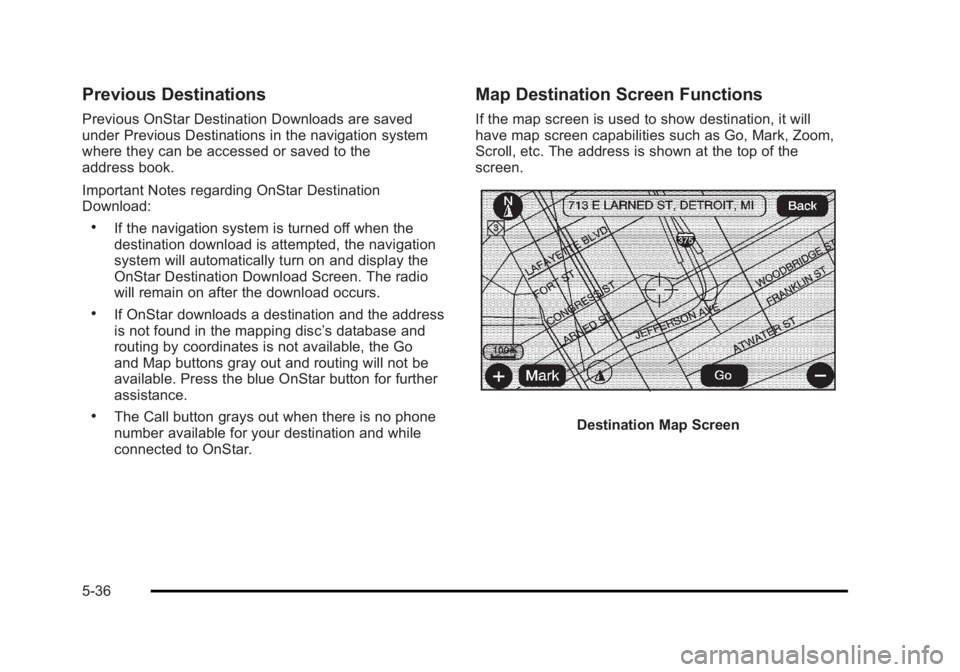
Black plate (36,1)Cadillac Escalade/Escalade ESV Owner Manual - 2010
Previous Destinations Previous OnStar Destination Downloads are saved
under Previous Destinations in the navigation system
where they can be accessed or saved to the
address book.
Important Notes regarding OnStar Destination
Download: .
If the navigation system is turned off when the
destination download is attempted, the navigation
system will automatically turn on and display the
OnStar Destination Download Screen. The radio
will remain on after the download occurs. .
If OnStar downloads a destination and the address
is not found in the mapping disc ’ s database and
routing by coordinates is not available, the Go
and Map buttons gray out and routing will not be
available. Press the blue OnStar button for further
assistance. .
The Call button grays out when there is no phone
number available for your destination and while
connected to OnStar. Map Destination Screen Functions If the map screen is used to show destination, it will
have map screen capabilities such as Go, Mark, Zoom,
Scroll, etc. The address is shown at the top of the
screen.
Destination Map Screen
5-36
Page 344 of 620
Black plate (42,1)Cadillac Escalade/Escalade ESV Owner Manual - 2010
Configure Menu
Press the CONFIG (Configure) hard key to adjust
several of the system's features and preferences.
The last selected CONFIG screen is the screen that
displays: Sound, Radio, Nav (navigation), Display,
or Time. Sound Press the CONFIG key to enter the configure menu
options, then press the CONFIG key repeatedly until
Sound is selected or touch the Sound screen button to
make speaker and DSP (Digital Signal Processing)
adjustments. See “ Sound Menu ” under, Navigation
Audio System on page 5 ‑ 60 for more information.
Radio Press the CONFIG key to enter the configure menu
options, then press the CONFIG key repeatedly until
Radio is selected or touch the Radio screen button to
make changes for radio information displayed, preset
pages, XM ™ categories, and Bose ®
AudioPilot ®
. See
“ Radio Menu ” under, Navigation Audio System on
page 5 ‑ 60 for more information.
5-42
Page 345 of 620
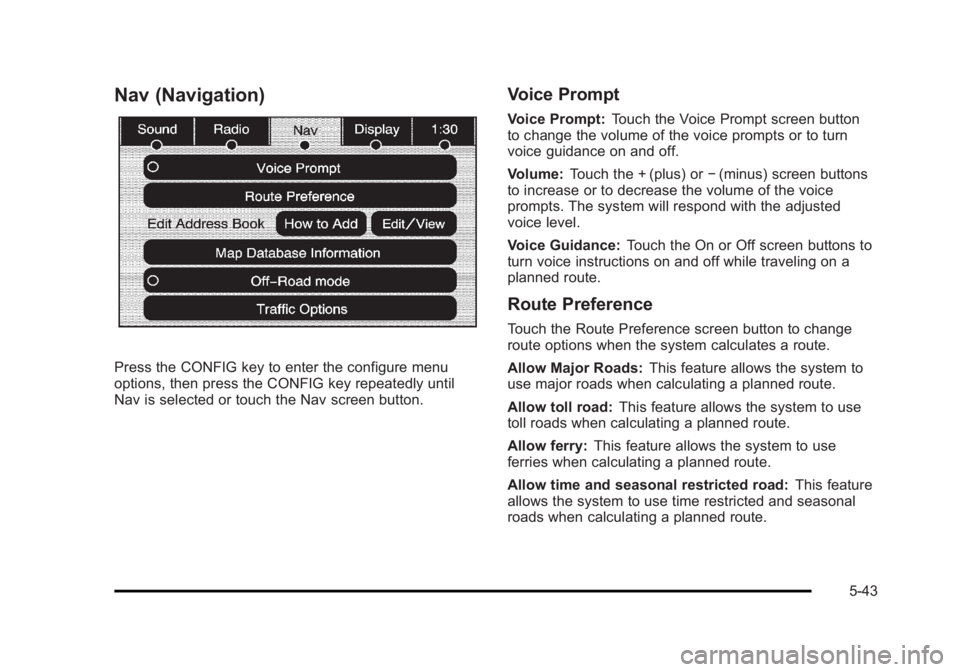
Black plate (43,1)Cadillac Escalade/Escalade ESV Owner Manual - 2010
Nav (Navigation)
Press the CONFIG key to enter the configure menu
options, then press the CONFIG key repeatedly until
Nav is selected or touch the Nav screen button. Voice Prompt Voice Prompt: Touch the Voice Prompt screen button
to change the volume of the voice prompts or to turn
voice guidance on and off.
Volume: Touch the + (plus) or − (minus) screen buttons
to increase or to decrease the volume of the voice
prompts. The system will respond with the adjusted
voice level.
Voice Guidance: Touch the On or Off screen buttons to
turn voice instructions on and off while traveling on a
planned route.
Route Preference Touch the Route Preference screen button to change
route options when the system calculates a route.
Allow Major Roads: This feature allows the system to
use major roads when calculating a planned route.
Allow toll road: This feature allows the system to use
toll roads when calculating a planned route.
Allow ferry: This feature allows the system to use
ferries when calculating a planned route.
Allow time and seasonal restricted road: This feature
allows the system to use time restricted and seasonal
roads when calculating a planned route.
5-43