2010 CADILLAC ESCALADE ESV change time
[x] Cancel search: change timePage 285 of 620

Black plate (93,1)Cadillac Escalade/Escalade ESV Owner Manual - 2010
SETUP: Press to change the default settings, see
“ Using the RSE On-Screen Display (OSD) Menus ” later
in this manual. There are four main menu screens, each
screen displays a menu to select different setting
options. The screens are:
1. General Setup — adjusts screen settings.
2. Audio Setup — sets the language.
3. Preference Screen — sets the subtitles and
parental controls.
4. Password Setup — allows a password to be set.
Press SETUP again to exit.
EJECT
X : Press to eject or reload a disc.
DVD-Video Screen 3: Press the DVD button located
under 3 to transmit IR codes for DVD mode on Video
Screen 3.
TV-Video Screen 3: This button is not used with the
system.
DVD-Video Screen 4: Press the DVD button located
under 4 to transmit IR codes for DVD mode on Video
Screen 4.
TV-Video Screen 4: This button is not used with the
system.
SOUND AROUND ON/OFF: Press to turn the FM
Transmitter power on or off. MUTE
> (For DVD Only): Press to turn off the
headphone sound. Press again to turn the sound on
again.
PIX (Picture Selection): Press to adjust the picture ’ s
On Screen Display (OSD). Each time this button is
pressed, the picture adjustment OSD, cycles through
bars for BRIGHTNESS, CONTRAST, COLOR, and
TINT. Use the right/left navigation arrows to adjust the
setting. This feature automatically shuts off id another
button is pressed or adjustments are not made within
six seconds.
SOUND AROUND SELECT: Press to select an
FM transmitter channel. The SOUND AROUND
SELECT lets the DVD audio play over the vehicle ’ s
sound system by tuning the radio to one of the six FM
frequencies listed below. .
CH1 : 88.3MHz .
CH2 : 88.7MHz .
CH3 : 89.1MHz .
CH4 : 89.5MHz .
CH5 : 89.9MHz .
CH6 : 90.3MHz
MENU: Press to enter the DVD disc menu while the
disc is playing.
Q ,
R ,
q ,
r (Navigation Arrows): Press to navigate
through menus.
4-93
Page 286 of 620

Black plate (94,1)Cadillac Escalade/Escalade ESV Owner Manual - 2010
ENTER: Press to enter a selected function or to begin
playback of the disc.
REPEAT
7 : Press to repeat part or all of a chapter,
title, track, or the entire disc after using the A ‐ B button
to setup repeat preset sections.
RETURN
8 : This button is not used with the system.
A ‐ B: This button is used to setup repeat preset
sections. Press this button once while the disc is
playing to select the starting position. Press a second
time to select the end position. Press a third time to turn
the function off. To view the preset section, press
7 .
AUTO MEMORY: This button is not used with the
system.
SEARCH/SKIP: This button is not used with the
system.
ERASE/ADD: This button is not used with the system.
R-S: This button is not used with the system.
TITLE: Press to enter the disc title mode. The title
feature is disc-specific, and may not be available on
all discs.
SUBTITLE: Press to change the subtitle language to
another available language or to turn subtitles off.
ANGLE: Press to select a different viewing angle for
discs that are recorded with different camera angles. AUDIO: Press to select a different language for discs
that are recorded with different languages.
0 ‐ 9 (Numbers): The numbers located on the lower left
side of the remote control can be used to enter
numbered menu options, channels, or track numbers.
GOTO: Press to enter the GOTO menu to choose a
desired title, chapter, track, or song inside the disc.
DISPLAY: Press to scroll through display information on
the upper left corner of the screen, such as title,
chapter/track, time elapsed, and time remaining, or to
turn off the display
PROGRAM: Press to edit a playback program
containing desired titles in the DVD or tracks in
the CD-DA.
3D: Press to change between different 3D audio modes
for DVD or CD.
The options for DVD are: Off, Rock, Pop, Live, Dance,
Techno, Classic, and Soft.
The options for CD are: Off, Concert, Living room, Hall,
Bathroom Cave, Arena, and Church.
RANDOM: Press to play titles randomly.
PLAY/PAUSE
r /
j : Press to start playback of the
disc, or to pause playback.
4-94
Page 287 of 620

Black plate (95,1)Cadillac Escalade/Escalade ESV Owner Manual - 2010
STOP
c : Press to stop playback of a disc..
To resume disc playback, press PLAY. .
To start playback from the beginning of the disc,
press STOP, STOP, then PLAY .
ZOOM: Press to either enlarge the viewed image by
2X, 3X, and 4X, or reduce the image by 1/2X, 1/3X, and
1/4X.
PBC (Playback Control): Press to turn video CD
playback control on or off.
FR
r (Fast Reverse): Press to fast reverse the disc.
Press multiple times to choose between 2X, 4X, 8X,
16X, and 32X speeds.
FF
[ (Fast Forward): Press to fast forward the disc.
Press multiple times to choose between 2X, 4X, 8X,
16X, and 32X speeds.
PREV
g (Previous): Press to play the previous
chapter or track. To return to previous chapters or tracks
one at a time, press and release multiple times until the
desired chapter or track is reached.
NEXT
l : Press to play the next chapter or track. To
go to the next chapter or track one at a time, press and
release multiple times until the desired chapter or track
is reached. Battery Replacement To change batteries in the remote control:
1. Turn the remote control face down.
2. Press down on the ridged area of the battery cover
and slide it off.
3. Install two AAA batteries into the battery
compartment.
4. Slide the cover back on until it clicks.
If the remote control is to be stored for a long period of
time, remove the batteries and keep it in a cool, dry
place.
4-95
Page 296 of 620

Black plate (104,1)Cadillac Escalade/Escalade ESV Owner Manual - 2010
Cleaning the Components Use care when touching or cleaning the components
such as the DVD player or the discs.
Do not use DVD lens cleaners for DVD players because
the lens of the DVD optics can become contaminated
by lubricants.
Handle CDs and DVDs carefully. Store them in their
original cases or other protective cases and away from
direct sunlight and dust. The DVD player scans the
bottom surface of the disc. If the surface of a CD or
DVD is damaged, such as cracked, broken,
or scratched, the CD or DVD may not play properly or
not at all. If the surface of a CD or DVD is soiled, take a
soft, lint free cloth or dampen a clean, soft cloth in a
mild, neutral detergent solution mixed with water, and
clean it. Make sure the wiping process starts from the
center to the edge.
Do not touch the bottom side of a CD or DVD while
handling it; this could damage the surface. Pick up CDs
or DVDs by grasping the outer edges or the edge of the
hole and the outer edge. Rear Seat Audio (RSA) Vehicles with this feature allow the rear seat
passengers to listen to and control any of the music
sources: radio, CDs, DVDs, or other auxiliary sources.
The rear seat passengers can control the same music
sources the front seat passengers are listening to (dual
control) or a different source. For example, rear seat
passengers can listen to and control a CD through the
headphones, while the driver listens to the radio through
the speakers. The rear seat passengers have control of
the volume for each set of headphones.
The radio functionality is controlled by both the RSA
and the front radio, only one band can be tuned to at
one time. Changing the band on the RSA or the front
radio will change band on the other system.
RSA functions can be operated even when the main
radio is off.
Audio can be heard through wired headphones (not
included) plugged into the jacks on the RSA. If the
vehicle has this feature, audio can also be heard on
Channel 2 of the wireless headphones.
The audio system allows the rear speakers to continue
playing even when the RSA audio is active through the
headphones.
4-104
Page 310 of 620

Black plate (8,1)Cadillac Escalade/Escalade ESV Owner Manual - 2010
Setting the Clock The navigation system time and the analog clock
operate independently. Changing the time through the
navigation system does not change the time on the
analog clock. See Analog Clock
on page 4 ‑ 20 to
change the analog clock time.
To set the time for the navigation system:
1. Press the CONFIG key to enter the configure
menu options, then press the CONFIG key
repeatedly until the time is selected or touch the
time screen button.
2. Press the Hours and Minutes − (minus) and
+ (plus) signs to decrease or to increase the time.
See “ Setting the Clock ” under Configure Menu
on
page 5 ‑ 42
for more information. Entering an Address and Point of
Interest, and Storing Preset
Destinations Entering an Address Enter a destination by inputting the city name first:
1. If the radio is already on with a map disc inserted,
skip to Step 5.
2. Press
O to turn the system on.
3. Insert the DVD map disc. See “ Installing the Map
DVD ” under Maps on page 5 ‑ 14 for more
information.
4. A caution may appear. Touch the OK screen button
to proceed.
5. Press the DEST hard key.
6. Press the
2 Address Entry screen button.
5-8
Page 344 of 620

Black plate (42,1)Cadillac Escalade/Escalade ESV Owner Manual - 2010
Configure Menu
Press the CONFIG (Configure) hard key to adjust
several of the system's features and preferences.
The last selected CONFIG screen is the screen that
displays: Sound, Radio, Nav (navigation), Display,
or Time. Sound Press the CONFIG key to enter the configure menu
options, then press the CONFIG key repeatedly until
Sound is selected or touch the Sound screen button to
make speaker and DSP (Digital Signal Processing)
adjustments. See “ Sound Menu ” under, Navigation
Audio System on page 5 ‑ 60 for more information.
Radio Press the CONFIG key to enter the configure menu
options, then press the CONFIG key repeatedly until
Radio is selected or touch the Radio screen button to
make changes for radio information displayed, preset
pages, XM ™ categories, and Bose ®
AudioPilot ®
. See
“ Radio Menu ” under, Navigation Audio System on
page 5 ‑ 60 for more information.
5-42
Page 345 of 620
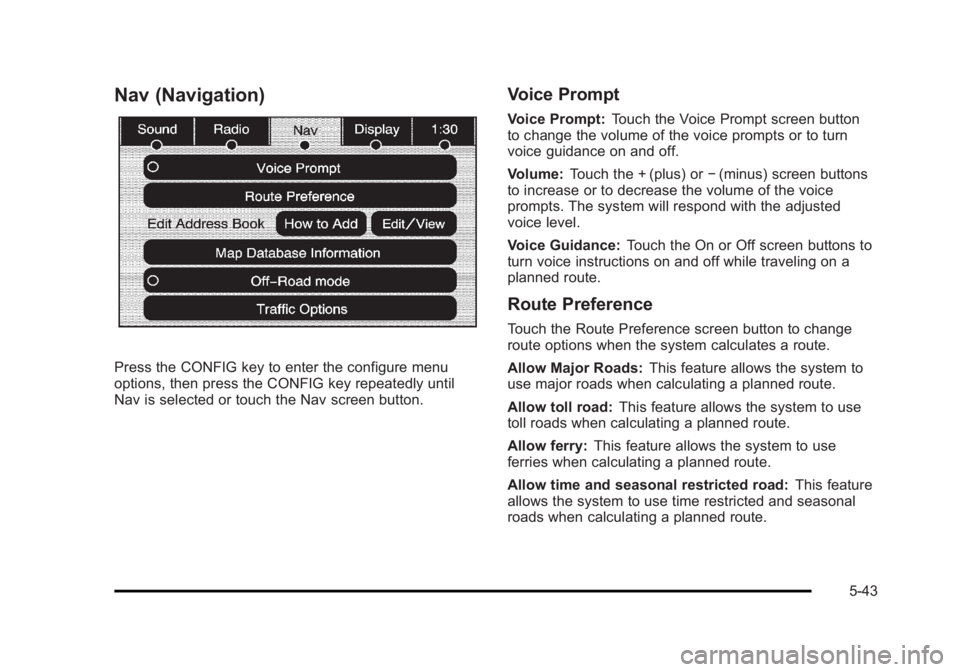
Black plate (43,1)Cadillac Escalade/Escalade ESV Owner Manual - 2010
Nav (Navigation)
Press the CONFIG key to enter the configure menu
options, then press the CONFIG key repeatedly until
Nav is selected or touch the Nav screen button. Voice Prompt Voice Prompt: Touch the Voice Prompt screen button
to change the volume of the voice prompts or to turn
voice guidance on and off.
Volume: Touch the + (plus) or − (minus) screen buttons
to increase or to decrease the volume of the voice
prompts. The system will respond with the adjusted
voice level.
Voice Guidance: Touch the On or Off screen buttons to
turn voice instructions on and off while traveling on a
planned route.
Route Preference Touch the Route Preference screen button to change
route options when the system calculates a route.
Allow Major Roads: This feature allows the system to
use major roads when calculating a planned route.
Allow toll road: This feature allows the system to use
toll roads when calculating a planned route.
Allow ferry: This feature allows the system to use
ferries when calculating a planned route.
Allow time and seasonal restricted road: This feature
allows the system to use time restricted and seasonal
roads when calculating a planned route.
5-43
Page 358 of 620
![CADILLAC ESCALADE ESV 2010 Owners Manual Black plate (56,1)Cadillac Escalade/Escalade ESV Owner Manual - 2010
Brightness/Contrast/Mode
Touch this screen button to change the brightness,
contrast, and mode of the display.
] (Brightness): Touc CADILLAC ESCALADE ESV 2010 Owners Manual Black plate (56,1)Cadillac Escalade/Escalade ESV Owner Manual - 2010
Brightness/Contrast/Mode
Touch this screen button to change the brightness,
contrast, and mode of the display.
] (Brightness): Touc](/manual-img/23/58683/w960_58683-357.png)
Black plate (56,1)Cadillac Escalade/Escalade ESV Owner Manual - 2010
Brightness/Contrast/Mode
Touch this screen button to change the brightness,
contrast, and mode of the display.
] (Brightness): Touch the + (plus) or − (minus) screen
buttons to increase or decrease the brightness of the
screen.
_ (Contrast): Touch the + (plus) or − (minus) screen
buttons to increase or decrease the contrast of the
screen. Auto (Automatic): Touch this screen button for the
system to automatically adjust the screen background
depending on exterior lighting conditions.
Night: Touch this screen button and the system makes
the map background darker.
Day: Touch this screen button and the system makes
the map background brighter.
Setting the Clock The navigation system time and the analog clock
operate independently. Changing the time through the
navigation system does not change the time on the
analog clock. See Analog Clock
on page 4 ‑ 20 to
change the analog clock time.
Press the CONFIG key to enter the configure menu
options, then press the CONFIG key repeatedly until the
time is selected or touch the time screen button.
Hours: Press the − (minus) or + (plus) signs to
decrease or increase the hours.
Minutes: Press the − (minus) or + (plus) signs to
decrease or increase the minutes.
12/24 Format: Select the 12 screen button for standard
time; select the 24 screen button for military time.
5-56