2010 CADILLAC ESCALADE ESV light
[x] Cancel search: lightPage 353 of 620
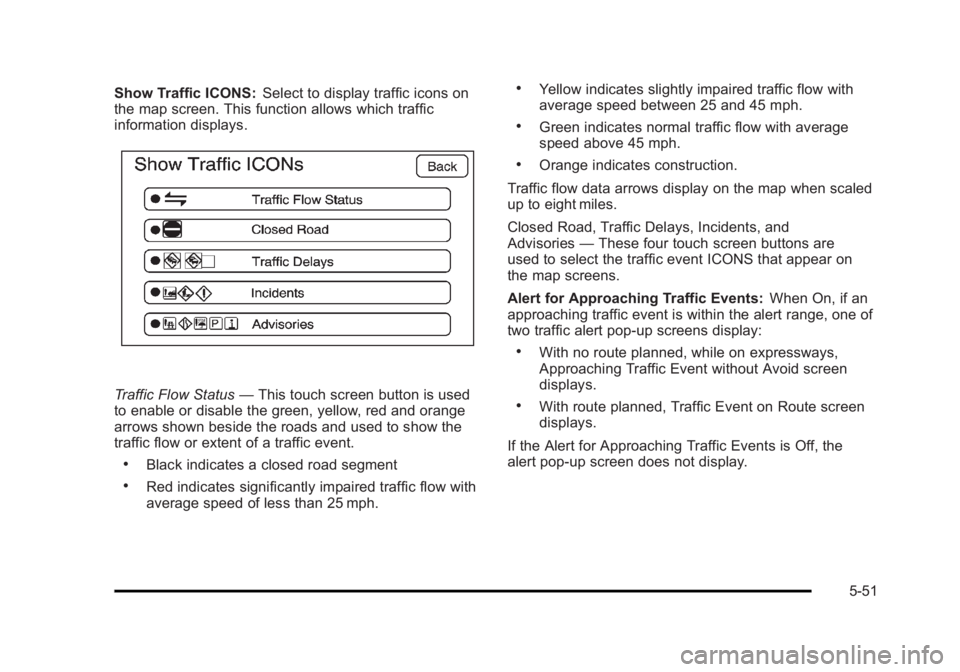
Black plate (51,1)Cadillac Escalade/Escalade ESV Owner Manual - 2010
Show Traffic ICONS: Select to display traffic icons on
the map screen. This function allows which traffic
information displays.
Traffic Flow Status — This touch screen button is used
to enable or disable the green, yellow, red and orange
arrows shown beside the roads and used to show the
traffic flow or extent of a traffic event. .
Black indicates a closed road segment .
Red indicates significantly impaired traffic flow with
average speed of less than 25 mph. .
Yellow indicates slightly impaired traffic flow with
average speed between 25 and 45 mph. .
Green indicates normal traffic flow with average
speed above 45 mph. .
Orange indicates construction.
Traffic flow data arrows display on the map when scaled
up to eight miles.
Closed Road, Traffic Delays, Incidents, and
Advisories — These four touch screen buttons are
used to select the traffic event ICONS that appear on
the map screens.
Alert for Approaching Traffic Events: When On, if an
approaching traffic event is within the alert range, one of
two traffic alert pop-up screens display: .
With no route planned, while on expressways,
Approaching Traffic Event without Avoid screen
displays. .
With route planned, Traffic Event on Route screen
displays.
If the Alert for Approaching Traffic Events is Off, the
alert pop-up screen does not display.
5-51
Page 358 of 620
![CADILLAC ESCALADE ESV 2010 Owners Manual Black plate (56,1)Cadillac Escalade/Escalade ESV Owner Manual - 2010
Brightness/Contrast/Mode
Touch this screen button to change the brightness,
contrast, and mode of the display.
] (Brightness): Touc CADILLAC ESCALADE ESV 2010 Owners Manual Black plate (56,1)Cadillac Escalade/Escalade ESV Owner Manual - 2010
Brightness/Contrast/Mode
Touch this screen button to change the brightness,
contrast, and mode of the display.
] (Brightness): Touc](/manual-img/23/58683/w960_58683-357.png)
Black plate (56,1)Cadillac Escalade/Escalade ESV Owner Manual - 2010
Brightness/Contrast/Mode
Touch this screen button to change the brightness,
contrast, and mode of the display.
] (Brightness): Touch the + (plus) or − (minus) screen
buttons to increase or decrease the brightness of the
screen.
_ (Contrast): Touch the + (plus) or − (minus) screen
buttons to increase or decrease the contrast of the
screen. Auto (Automatic): Touch this screen button for the
system to automatically adjust the screen background
depending on exterior lighting conditions.
Night: Touch this screen button and the system makes
the map background darker.
Day: Touch this screen button and the system makes
the map background brighter.
Setting the Clock The navigation system time and the analog clock
operate independently. Changing the time through the
navigation system does not change the time on the
analog clock. See Analog Clock
on page 4 ‑ 20 to
change the analog clock time.
Press the CONFIG key to enter the configure menu
options, then press the CONFIG key repeatedly until the
time is selected or touch the time screen button.
Hours: Press the − (minus) or + (plus) signs to
decrease or increase the hours.
Minutes: Press the − (minus) or + (plus) signs to
decrease or increase the minutes.
12/24 Format: Select the 12 screen button for standard
time; select the 24 screen button for military time.
5-56
Page 363 of 620

Black plate (61,1)Cadillac Escalade/Escalade ESV Owner Manual - 2010
Finding a Station
AM source shown, other sources similar
If viewing a map screen, touch the source screen
(AM, FM, XM, CD, etc.) button. The display splits
between the audio screen and the map screen. All
station-changing functions can be performed from this
screen. FM source shown, other sources similar
If you do not want to view a split screen or you are not
on a map screen, press the AUDIO hard key.
AM/FM/XM: Touch the source (AM, FM, or XM,
if equipped) screen button or press the AUDIO key
repeatedly until the desired source is highlighted.
5-61
Page 367 of 620

Black plate (65,1)Cadillac Escalade/Escalade ESV Owner Manual - 2010
Radio Menu
Press the CONFIG key to enter the configure menu
screen, then press the CONFIG key repeatedly until
Radio is selected or touch the Radio screen button
to make changes for radio information displayed or to
limit features while driving, number of preset pages,
XM categories, and Bose ®
AudioPilot ®
. Limit Features While Driving Touch the Limit Features While Driving screen button to
turn on and off the ability to limit functions while driving.
When this screen button is highlighted, the following
functions will be limited while driving: .
Music Navigator Scrolling .
Radio Category Scrolling .
Navigation Menu Scrolling and some functions
Number of Preset Pages Touch the Number of Preset Pages screen button to
change the number of preset pages, 1 through 6. Each
preset page can contain five preset stations. Touch the
desired numbered screen button.
5-65
Page 368 of 620

Black plate (66,1)Cadillac Escalade/Escalade ESV Owner Manual - 2010
Bose ®
AudioPilot ®
AudioPilot: The Bose ®
AudioPilot ®
noise
compensation technology.
To use AudioPilot ®
:
1. Press the CONFIG key to enter the menu screen,
then press the CONFIG key repeatedly until Radio
is selected or touch the Radio screen button
2. Press the Automatic Volume Control screen button
to access the AudioPilot menu.
3. Press the ON screen button.
To turn it off, touch the OFF screen button. When on,
AudioPilot ®
continuously adjusts the audio system
equalization, to compensate for background noise, so
that the music sound is consistent at the set volume
level.
This feature is most effective at lower volume settings
where background noise can affect how well the music
being played is heard through the vehicle's audio
system. At higher volume settings, where the music is
much louder than the background noise, there may be
little or no adjustments by AudioPilot ®
. For more
information on AudioPilot ®
, visit bose.com/audiopilot. Remove/Add XM Categories Touch the Remove/Add XM Categories screen button to
remove or add XM categories when selecting XM
categories from the category list screen. The list of XM
categories appear on the screen. Use the up and down
arrow screen buttons to scroll through the list. The
categories to remove are highlighted and the categories
to add are dark in color. Touch the category to be added
or removed. Touch the Restore All Categories screen
button to add all categories that have been removed.
Radio Data System (RDS) The audio system has a Radio Data System (RDS).
RDS features are available for use only on FM stations
that broadcast RDS information. With RDS, the radio
can do the following: .
Receive announcements concerning local and
national emergencies .
Display messages from radio stations
This system relies on receiving specific information from
these stations and only works when the information is
available. In rare cases, a radio station may broadcast
incorrect information that causes the radio features to
work improperly. If this happens, contact the radio
station.
5-66
Page 378 of 620

Black plate (76,1)Cadillac Escalade/Escalade ESV Owner Manual - 2010
Z (Eject): To eject a disc, do the following:
1. Press the eject hard key.
2. The system will display “ Ejecting Disc ” .
Press the DISC screen button to display the Disc
Changer screen. Select the disc to eject. If a
selection is not made, the system will eject the disc
from the current slot. If the disc is not removed
from the slot, the system will pull it back in after
10 seconds and start playing it.
To eject all discs at once, press and hold the eject hard
key. The system will display the disc number being
ejected.
Playing a DVD There are three ways to play a DVD: .
Once a DVD is inserted, the system will
automatically start play of the DVD. .
If you are on a map screen, touch the DVD screen
button. .
Press the AUDIO hard key, then touch the DVD
screen button.
When a DVD is loaded, the rear seat passengers can
power on the RSE video screen and use the remote
control to navigate through the DVD. O /
3 (Power/Volume): Press this knob to turn the
system on and off. Turn the knob to increase or
decrease the volume of the audio system.
Press and hold this knob for more than two seconds to
turn off the navigation system, RSE video screen, and
RSA. If the vehicle has not been tuned off, the RSE and
the RSA can be turned back on by pressing this knob
and will continue play of the last active source.
DVD Menu Options Once a DVD starts to play, the menu options and cursor
screen buttons will automatically appear. To display the
menu Options screen button while a DVD is playing,
touch anywhere on the screen.
Options: Select this screen button to view the menu
option screen buttons. Menu options are available when
they are highlighted. Some menu options are only
available when the DVD is not playing.
Cursor: Touch this button to access the cursor menu.
The arrows and other cursor options allow you to
navigate the DVD menu options. The cursor menu
options are only available if a DVD has a menu. Use the
cursor menu to start a DVD video from the disc
main menu.
q ,
Q ,
r ,
R (Arrow Buttons): Use these arrow
buttons to move around the DVD menu.
5-76
Page 379 of 620

Black plate (77,1)Cadillac Escalade/Escalade ESV Owner Manual - 2010
Enter: Touch this button to select the highlighted
option.
Return: Touch this button to go back to the previous
DVD menu.
Back: Touch this button to go back to the main DVD
display screen.
Move: Touch this button to move the cursor buttons
back and forth from the bottom-right corner to the
top-left corner of the screen.
j /
r (Pause/Play): Touch this button to pause the
DVD. This button will then change to the play button.
Touch the play button to play the DVD. Touch this
button in a DVD disc main menu to start the movie.
c (Stop): Touch this button to stop play of the DVD.
Press the play button to continue playing the DVD from
where the DVD was stopped. Press this button twice to
return to the beginning of the DVD.
DISC: Touch this screen button to view the list of
loaded disc(s). Select the disc to play.
r (Rewind): Touch and release this button to rewind
through the scene, chapters, and titles. Touch this
button again to increase the rewinding speed. Touch the
play button to stop rewinding. This button may not work
when the DVD is playing the copyright information or
the previews. [ (Forward): Touch and release this button to
advance rapidly through the scene, chapters, and titles.
Touch this button again to increase the fast forwarding
speed. Touch the play button to stop fast forwarding.
This button may not work when the DVD is playing the
copyright information or the previews.
Hide Options: Press this screen button to remove all
menu options from the display, except Options and
Cursor.
Top Menu: Touch this button to display the first menu
of the DVD. This is not available on all DVDs.
5-77
Page 380 of 620

Black plate (78,1)Cadillac Escalade/Escalade ESV Owner Manual - 2010
Menu: Touch this button to display the DVD menu of
the current area of the DVD that is playing. This button
is not available for DVD audio.
Audio: Press this button to display the audio options.
Select the audio options that best improve sound
quality. This is not available on all DVDs or when the
DVD is stopped. This button is not available for DVD
audio.
Subtitle: Touch this button to playback the video with
subtitles. This is not available on all DVDs or when the
DVD is stopped. This button is not available for DVD
audio.
Angle: Touch this button to adjust the viewing angle of
the DVD. Repeatedly press this button to toggle through
the angles. This is not available on all DVDs or when
the DVD is stopped. This button is not available for
DVD audio.
q (Previous Scene): Press this button to go to the
previous scene. This button does not work when the
DVD is stopped. This button is not available for DVD
video.
r (Next Scene): Press this button to go to the next
scene. This button does not work when the DVD is
stopped. This button is not available for DVD video. Search: Touch this button to display the search screen.
Select Title or Chapter Search for DVD video and
Group or Track for DVD audio. The keyboard allows
you to type in the title/chapter/group/track number that
you would like to watch or listen to. This button does
not work when the DVD is stopped.
Setup: Touch this button to display the DVD Setup
screen. This button is only available when the DVD is
not playing. The DVD Setup screen allows you to
change the brightness, contrast, and mode, change the
viewing on the monitor and to change the initial
settings; language, parental level, and aspect.
! (Brightness): Touch the up or down screen arrows
to increase or decrease the brightness of the navigation
screen.
_ (Contrast): Touch the up or down screen arrows to
increase or decrease the contrast of the navigation
screen.
Auto (Automatic): Touch this screen button for the
system to automatically adjust the navigation screen
background depending on exterior lighting conditions.
Night: Touch this screen button and the system will
make the navigation screen background brighten.
5-78