2010 BMW Z4 SDRIVE35I ROADSTER sat nav
[x] Cancel search: sat navPage 151 of 254
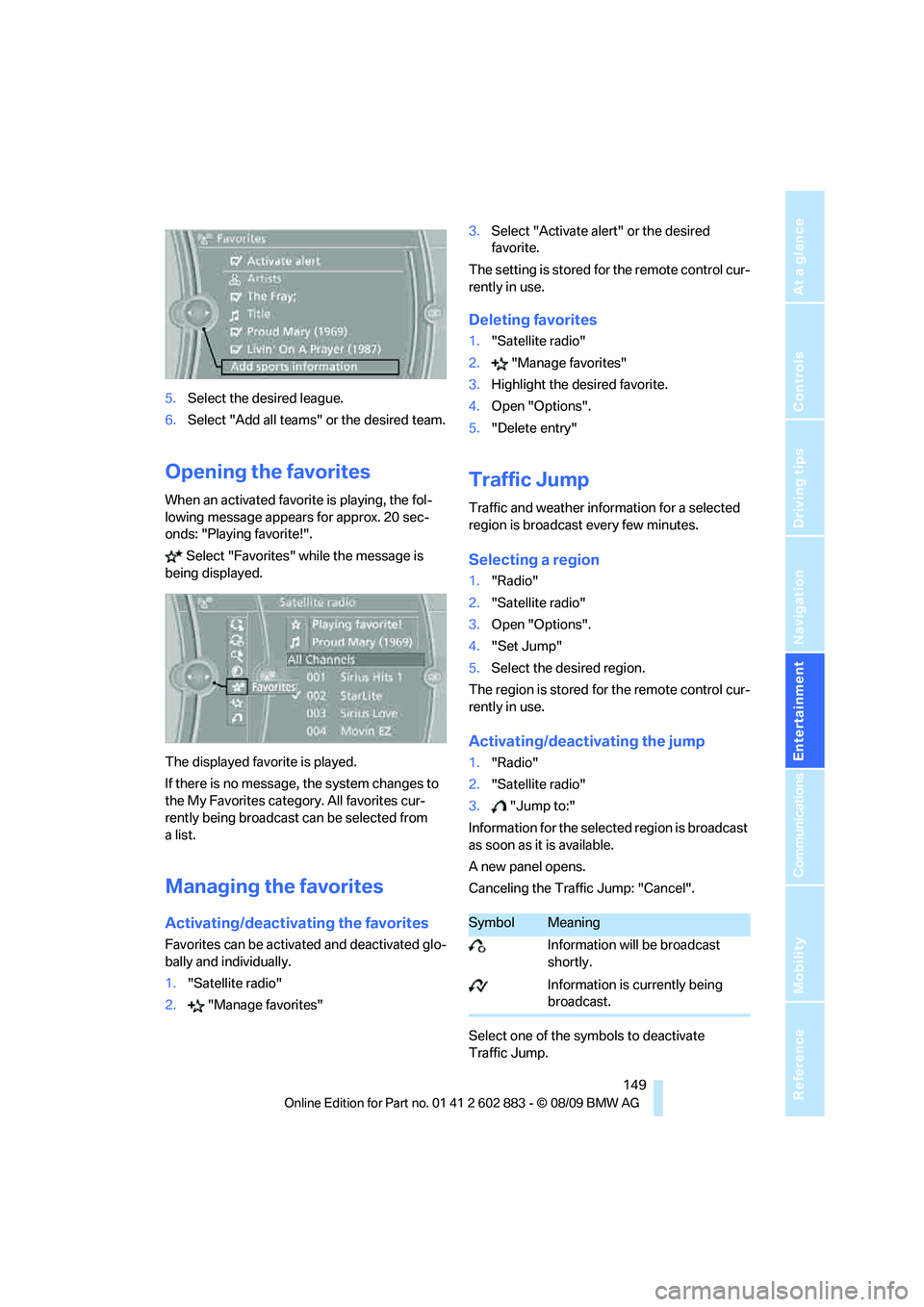
Navigation
Entertainment
Driving tips
149Reference
At a glance
Controls
Communications
Mobility
5.Select the desired league.
6.Select "Add all teams" or the desired team.
Opening the favorites
When an activated favorite is playing, the fol-
lowing message appears for approx. 20 sec-
onds: "Playing favorite!".
Select "Favorites" while the message is
being displayed.
The displayed favorite is played.
If there is no message, the system changes to
the My Favorites category. All favorites cur-
rently being broadcast can be selected from
a list.
Managing the favorites
Activating/deactivating the favorites
Favorites can be activated and deactivated glo-
bally and individually.
1."Satellite radio"
2."Manage favorites"3.Select "Activate alert" or the desired
favorite.
The setting is stored for the remote control cur-
rently in use.
Deleting favorites
1."Satellite radio"
2."Manage favorites"
3.Highlight the desired favorite.
4.Open "Options".
5."Delete entry"
Traffic Jump
Traffic and weather information for a selected
region is broadcast every few minutes.
Selecting a region
1."Radio"
2."Satellite radio"
3.Open "Options".
4."Set Jump"
5.Select the desired region.
The region is stored for the remote control cur-
rently in use.
Activating/deactivating the jump
1."Radio"
2."Satellite radio"
3."Jump to:"
Information for the selected region is broadcast
as soon as it is available.
A new panel opens.
Canceling the Traffic Jump: "Cancel".
Select one of the symbols to deactivate
Traffic Jump.
SymbolMeaning
Information will be broadcast
shortly.
Information is currently being
broadcast.
Page 175 of 254
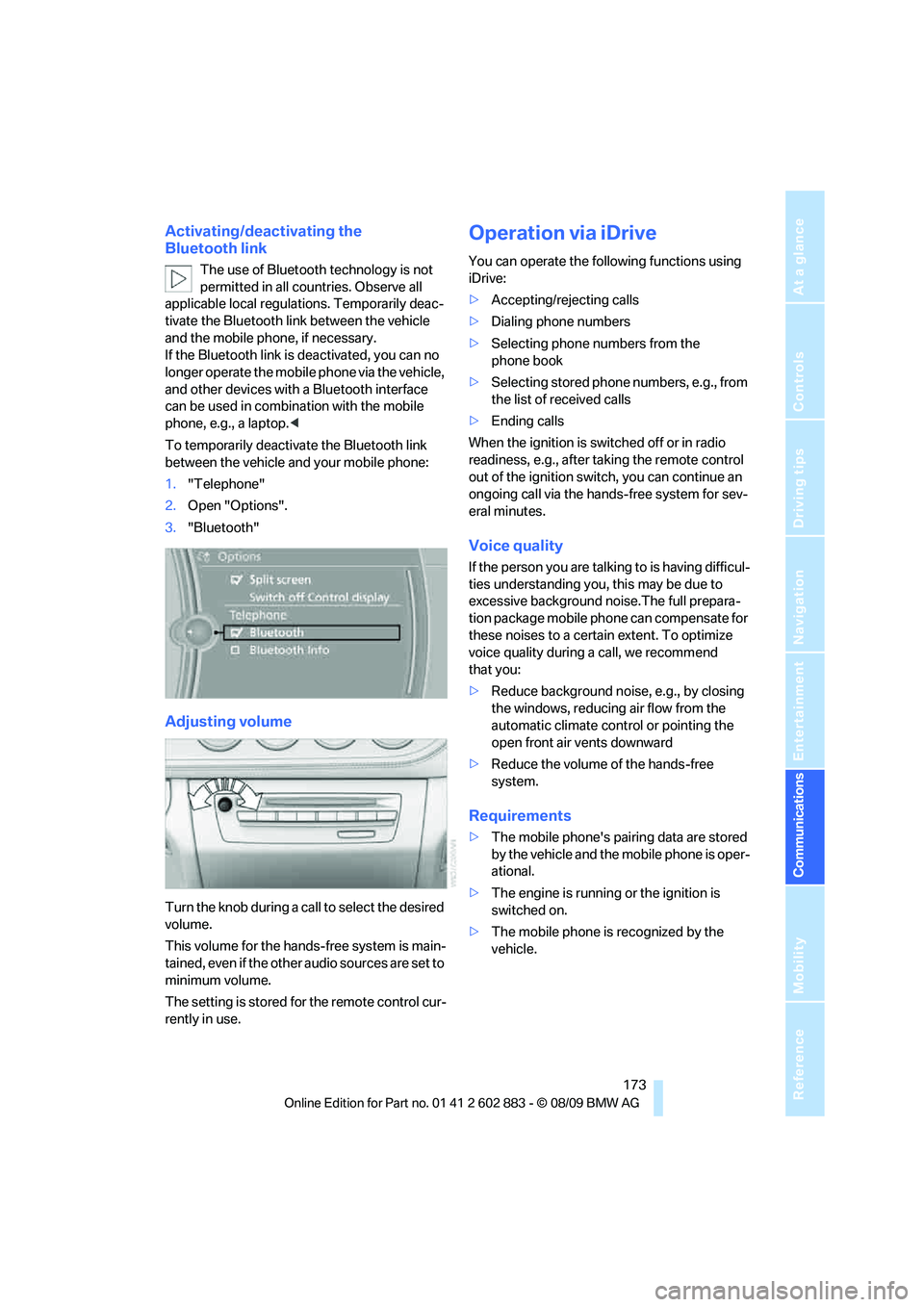
173
Entertainment
Reference
At a glance
Controls
Driving tips Communications
Navigation
Mobility
Activating/deactivating the
Bluetooth link
The use of Bluetooth technology is not
permitted in all countries. Observe all
applicable local regulations. Temporarily deac-
tivate the Bluetooth link between the vehicle
and the mobile phone, if necessary.
If the Bluetooth link is deactivated, you can no
longer operate the mobile phone via the vehicle,
and other devices with a Bluetooth interface
can be used in combination with the mobile
phone, e.g., a laptop.<
To temporarily deactivate the Bluetooth link
between the vehicle and your mobile phone:
1."Telephone"
2.Open "Options".
3."Bluetooth"
Adjusting volume
Turn the knob during a call to select the desired
volume.
This volume for the hands-free system is main-
tained, even if the other audio sources are set to
minimum volume.
The setting is stored for the remote control cur-
rently in use.
Operation via iDrive
You can operate the following functions using
iDrive:
>Accepting/rejecting calls
>Dialing phone numbers
>Selecting phone numbers from the
phone book
>Selecting stored phone numbers, e.g., from
the list of received calls
>Ending calls
When the ignition is switched off or in radio
readiness, e.g., after taking the remote control
out of the ignition switch, you can continue an
ongoing call via the hands-free system for sev-
eral minutes.
Voice quality
If the person you are talking to is having difficul-
ties understanding you, this may be due to
excessive background noise.The full prepara-
tion package mobile phone can compensate for
these noises to a certain extent. To optimize
voice quality during a call, we recommend
that you:
>Reduce background noise, e.g., by closing
the windows, reducing air flow from the
automatic climate control or pointing the
open front air vents downward
>Reduce the volume of the hands-free
system.
Requirements
>The mobile phone's pairing data are stored
by the vehicle and the mobile phone is oper-
ational.
>The engine is running or the ignition is
switched on.
>The mobile phone is recognized by the
vehicle.
Page 179 of 254
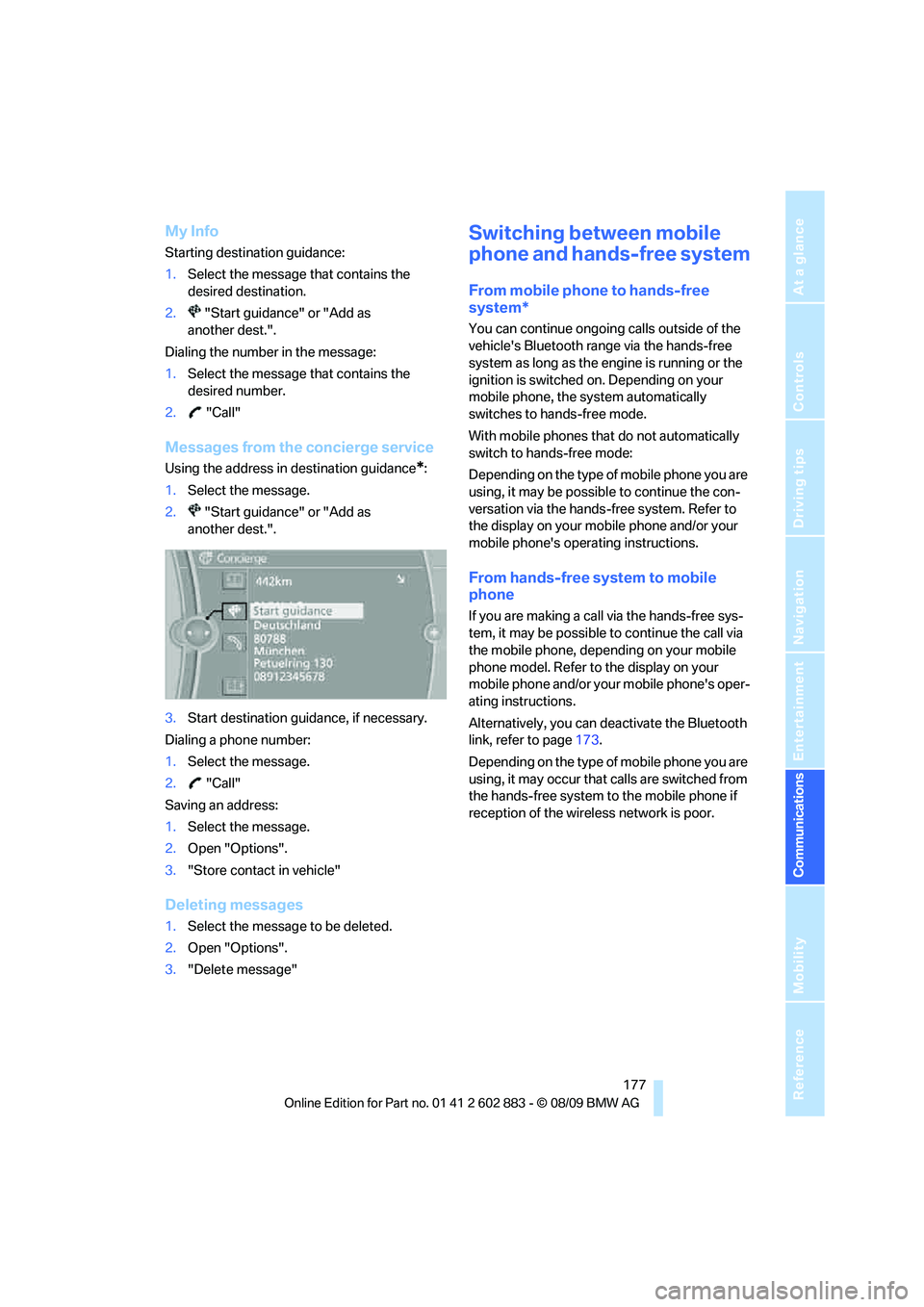
177
Entertainment
Reference
At a glance
Controls
Driving tips Communications
Navigation
Mobility
My Info
Starting destination guidance:
1.Select the message that contains the
desired destination.
2. "Start guidance" or "Add as
another dest.".
Dialing the number in the message:
1.Select the message that contains the
desired number.
2. "Call"
Messages from the concierge service
Using the address in destination guidance*:
1.Select the message.
2. "Start guidance" or "Add as
another dest.".
3.Start destination guidance, if necessary.
Dialing a phone number:
1.Select the message.
2. "Call"
Saving an address:
1.Select the message.
2.Open "Options".
3."Store contact in vehicle"
Deleting messages
1.Select the message to be deleted.
2.Open "Options".
3."Delete message"
Switching between mobile
phone and hands-free system
From mobile phone to hands-free
system*
You can continue ongoing calls outside of the
vehicle's Bluetooth range via the hands-free
system as long as the engine is running or the
ignition is switched on. Depending on your
mobile phone, the system automatically
switches to hands-free mode.
With mobile phones that do not automatically
switch to hands-free mode:
Depending on the type of mobile phone you are
using, it may be possible to continue the con-
versation via the hands-free system. Refer to
the display on your mobile phone and/or your
mobile phone's operating instructions.
From hands-free system to mobile
phone
If you are making a call via the hands-free sys-
tem, it may be possible to continue the call via
the mobile phone, depending on your mobile
phone model. Refer to the display on your
mobile phone and/or your mobile phone's oper-
ating instructions.
Alternatively, you can deactivate the Bluetooth
link, refer to page173.
Depending on the type of mobile phone you are
using, it may occur that calls are switched from
the hands-free system to the mobile phone if
reception of the wireless network is poor.
Page 233 of 254
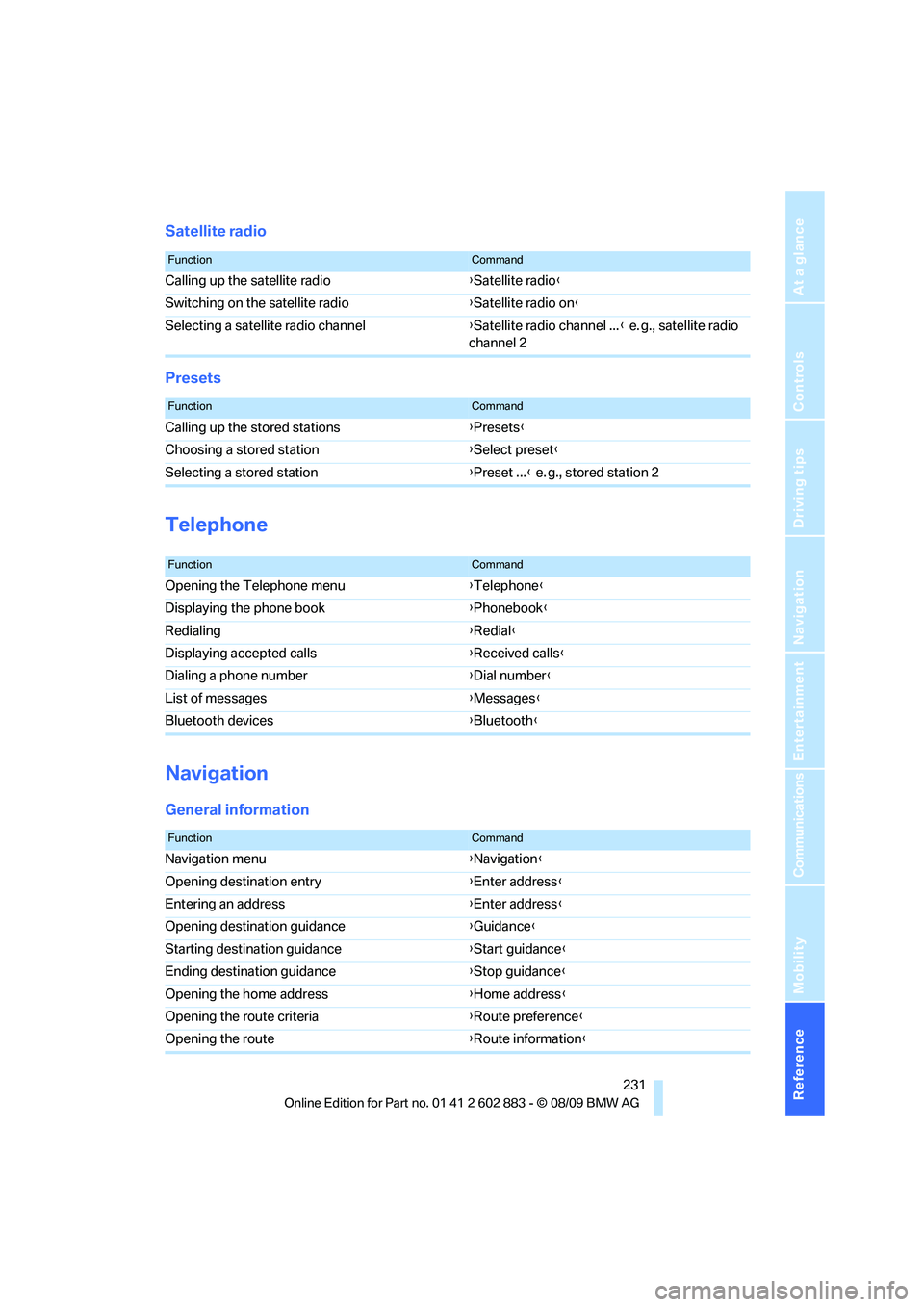
Reference 231
At a glance
Controls
Driving tips
Communications
Navigation
Entertainment
Mobility
Satellite radio
Presets
Telephone
Navigation
General information
FunctionCommand
Calling up the satellite radio{Satellite radio}
Switching on the satellite radio{Satellite radio on}
Selecting a satellite radio channel{Satellite radio channel ...} e. g., satellite radio
channel 2
FunctionCommand
Calling up the stored stations{Presets}
Choosing a stored station{Select preset}
Selecting a stored station{Preset ...} e. g., stored station 2
FunctionCommand
Opening the Telephone menu{Telephone}
Displaying the phone book{Phonebook}
Redialing{Redial}
Displaying accepted calls{Received calls}
Dialing a phone number{Dial number}
List of messages{Messages}
Bluetooth devices{Bluetooth}
FunctionCommand
Navigation menu{Navigation}
Opening destination entry{Enter address}
Entering an address{Enter address}
Opening destination guidance{Guidance}
Starting destination guidance{Start guidance}
Ending destination guidance{Stop guidance}
Opening the home address{Home address}
Opening the route criteria{Route preference}
Opening the route{Route information}
Page 241 of 254
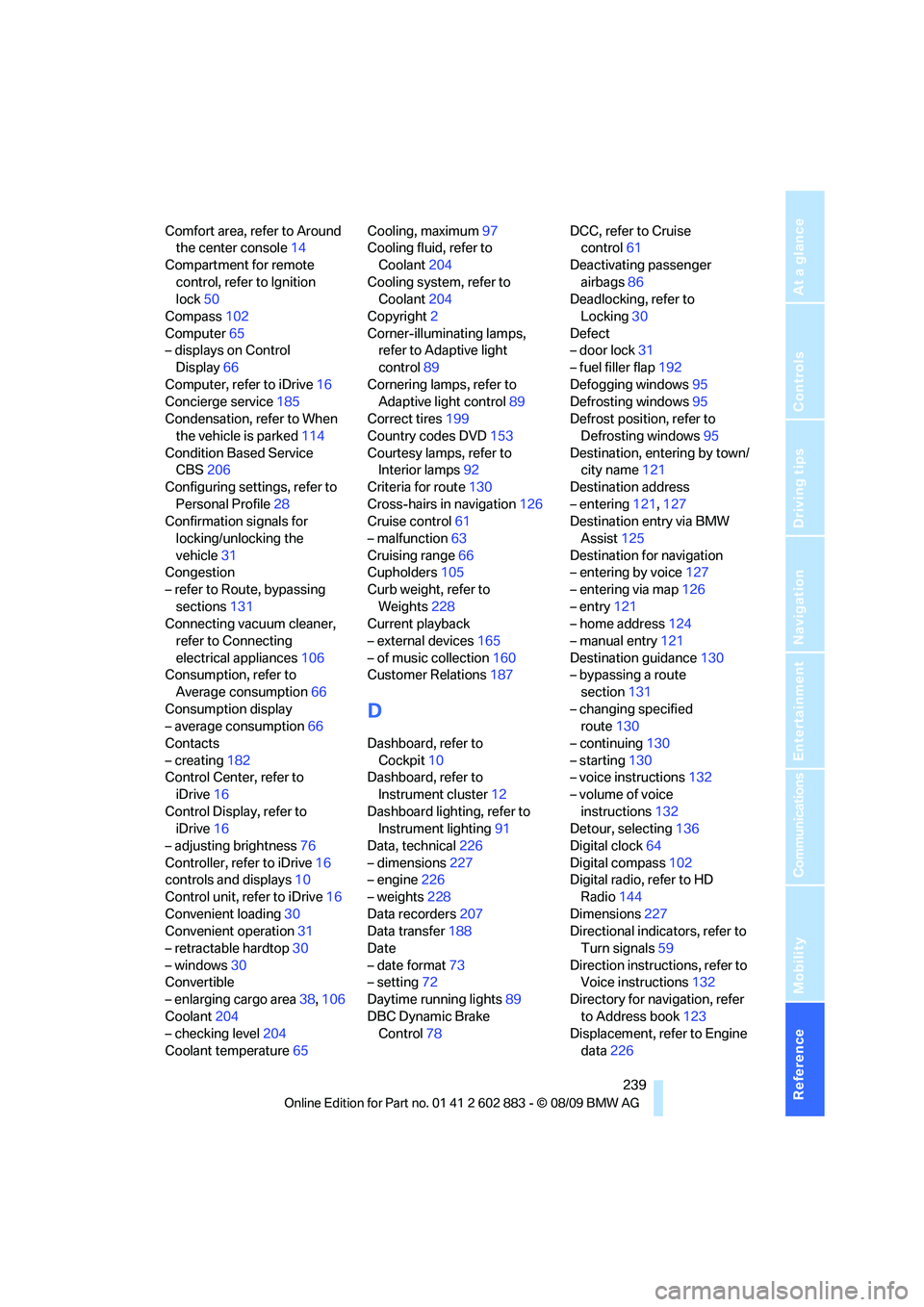
Reference 239
At a glance
Controls
Driving tips
Communications
Navigation
Entertainment
Mobility
Comfort area, refer to Around
the center console14
Compartment for remote
control, refer to Ignition
lock50
Compass102
Computer65
– displays on Control
Display66
Computer, refer to iDrive16
Concierge service185
Condensation, refer to When
the vehicle is parked114
Condition Based Service
CBS206
Configuring settings, refer to
Personal Profile28
Confirmation signals for
locking/unlocking the
vehicle31
Congestion
– refer to Route, bypassing
sections131
Connecting vacuum cleaner,
refer to Connecting
electrical appliances106
Consumption, refer to
Average consumption66
Consumption display
– average consumption66
Contacts
– creating182
Control Center, refer to
iDrive16
Control Display, refer to
iDrive16
– adjusting brightness76
Controller, refer to iDrive16
controls and displays10
Control unit, refer to iDrive16
Convenient loading30
Convenient operation31
– retractable hardtop30
– windows30
Convertible
– enlarging cargo area38,106
Coolant204
– checking level204
Coolant temperature65Cooling, maximum97
Cooling fluid, refer to
Coolant204
Cooling system, refer to
Coolant204
Copyright2
Corner-illuminating lamps,
refer to Adaptive light
control89
Cornering lamps, refer to
Adaptive light control89
Correct tires199
Country codes DVD153
Courtesy lamps, refer to
Interior lamps
92
Criteria for route130
Cross-hairs in navigation126
Cruise control61
– malfunction63
Cruising range66
Cupholders105
Curb weight, refer to
Weights228
Current playback
– external devices165
– of music collection160
Customer Relations187
D
Dashboard, refer to
Cockpit10
Dashboard, refer to
Instrument cluster12
Dashboard lighting, refer to
Instrument lighting91
Data, technical226
– dimensions227
– engine226
– weights228
Data recorders207
Data transfer188
Date
– date format73
– setting72
Daytime running lights89
DBC Dynamic Brake
Control78DCC, refer to Cruise
control61
Deactivating passenger
airbags86
Deadlocking, refer to
Locking30
Defect
– door lock31
– fuel filler flap192
Defogging windows95
Defrosting windows95
Defrost position, refer to
Defrosting windows95
Destination, entering by town/
city name121
Destination address
– entering121,127
Destination entry via BMW
Assist125
Destination for navigation
– entering by voice127
– entering via map126
– entry121
– home address124
– manual entry121
Destination guidance130
– bypassing a route
section131
– changing specified
route130
– continuing130
– starting130
– voice instructions132
– volume of voice
instructions132
Detour, selecting136
Digital clock64
Digital compass102
Digital radio, refer to HD
Radio144
Dimensions227
Directional indicators, refer to
Turn signals59
Direction instructions, refer to
Voice instructions132
Directory for navigation, refer
to Address book123
Displacement, refer to Engine
data226
Page 247 of 254
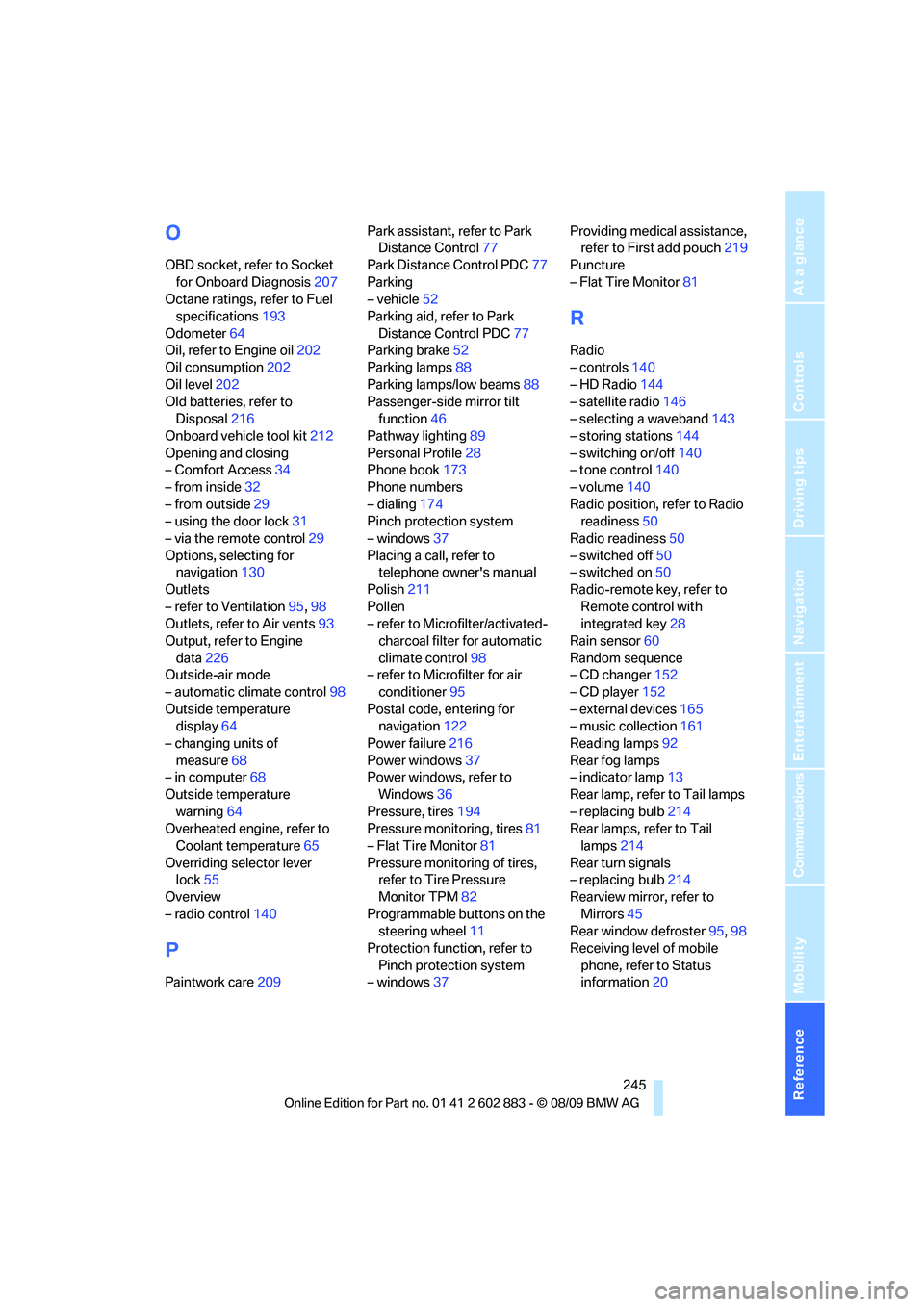
Reference 245
At a glance
Controls
Driving tips
Communications
Navigation
Entertainment
Mobility
O
OBD socket, refer to Socket
for Onboard Diagnosis207
Octane ratings, refer to Fuel
specifications193
Odometer64
Oil, refer to Engine oil202
Oil consumption202
Oil level202
Old batteries, refer to
Disposal216
Onboard vehicle tool kit212
Opening and closing
– Comfort Access34
– from inside32
– from outside29
– using the door lock31
– via the remote control29
Options, selecting for
navigation130
Outlets
– refer to Ventilation95,98
Outlets, refer to Air vents93
Output, refer to Engine
data226
Outside-air mode
– automatic climate control98
Outside temperature
display64
– changing units of
measure68
– in computer68
Outside temperature
warning64
Overheated engine, refer to
Coolant temperature65
Overriding selector lever
lock55
Overview
– radio control140
P
Paintwork care209Park assistant, refer to Park
Distance Control77
Park Distance Control PDC77
Parking
– vehicle52
Parking aid, refer to Park
Distance Control PDC77
Parking brake52
Parking lamps88
Parking lamps/low beams88
Passenger-side mirror tilt
function46
Pathway lighting89
Personal Profile28
Phone book173
Phone numbers
– dialing174
Pinch protection system
– windows37
Placing a call, refer to
telephone owner's manual
Polish211
Pollen
– refer to Microfilter/activated-
charcoal filter for automatic
climate control98
– refer to Microfilter for air
conditioner95
Postal code, entering for
navigation122
Power failure216
Power windows37
Power windows, refer to
Windows36
Pressure, tires194
Pressure monitoring, tires81
– Flat Tire Monitor81
Pressure monitoring of tires,
refer to Tire Pressure
Monitor TPM82
Programmable buttons on the
steering wheel11
Protection function, refer to
Pinch protection system
– windows37Providing medical assistance,
refer to First add pouch219
Puncture
– Flat Tire Monitor81
R
Radio
– controls140
– HD Radio144
– satellite radio146
– selecting a waveband143
– storing stations144
– switching on/off140
– tone control140
– volume140
Radio position, refer to Radio
readiness50
Radio readiness50
– switched off50
– switched on50
Radio-remote key, refer to
Remote control with
integrated key28
Rain sensor60
Random sequence
– CD changer152
– CD player152
– external devices165
– music collection161
Reading lamps92
Rear fog lamps
– indicator lamp13
Rear lamp, refer to Tail lamps
– replacing bulb214
Rear lamps, refer to Tail
lamps214
Rear turn signals
– replacing bulb214
Rearview mirror, refer to
Mirrors45
Rear window defroster95,98
Receiving level of mobile
phone, refer to Status
information20