2010 BMW Z4 ROADSTER SDRIVE35I manual radio set
[x] Cancel search: manual radio setPage 20 of 254
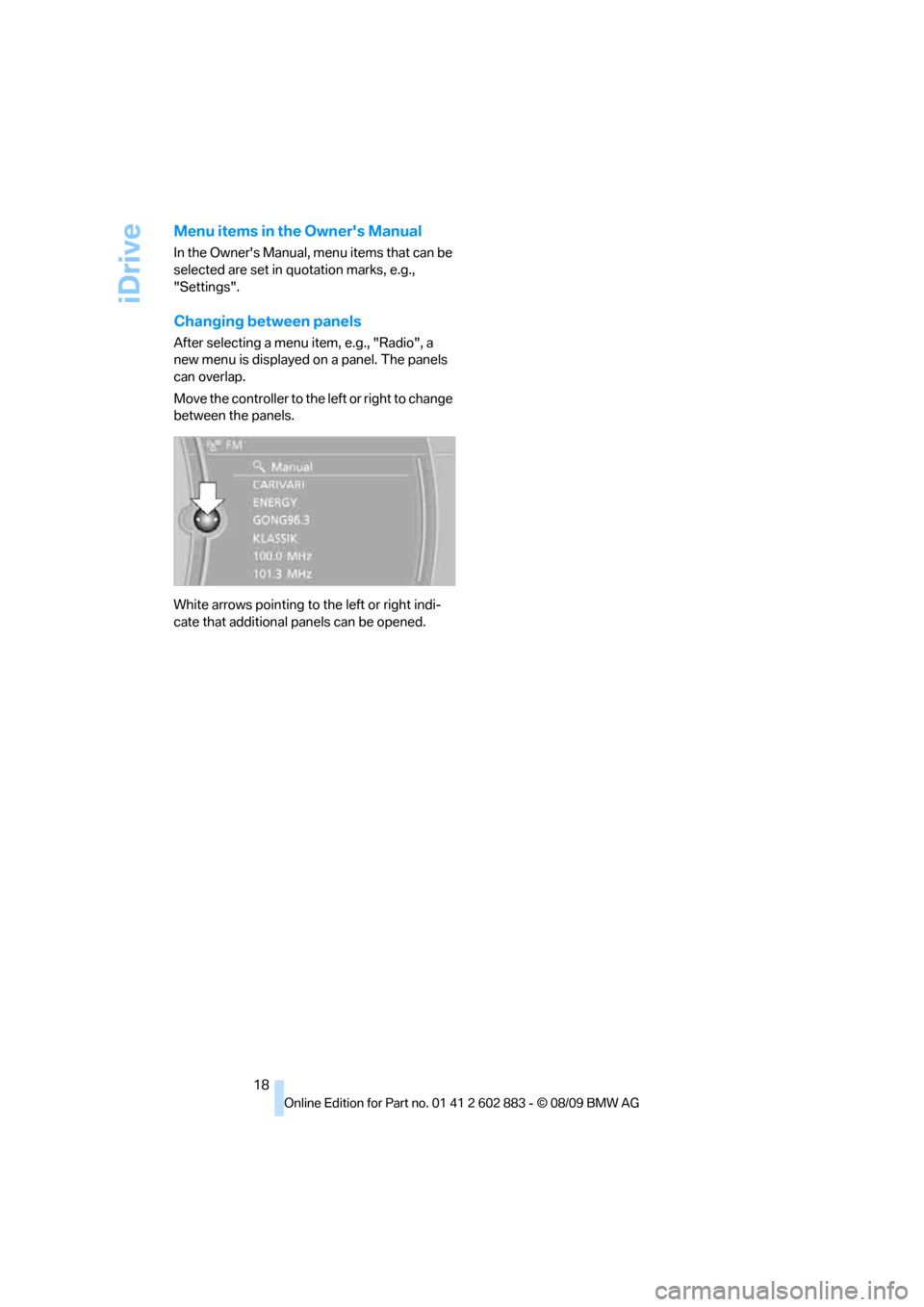
iDrive
18
Menu items in the Owner's Manual
In the Owner's Manual, menu items that can be
selected are set in quotation marks, e.g.,
"Settings".
Changing between panels
After selecting a menu item, e.g., "Radio", a
new menu is displayed on a panel. The panels
can overlap.
Move the controller to the left or right to change
between the panels.
White arrows pointing to the left or right indi-
cate that additional panels can be opened.
Page 26 of 254

Voice activation system
24
Terminating or canceling voice
activation system
Press the button on the steering wheel
or
In dialogs that call for a text of your choice, the
procedure can only be canceled using the but-
ton on the steering wheel.
Possible commands
The commands available in each case depend
on the menu item selected on the Control
Display.
Having the possible commands read aloud
For example, if "CD/DVD" is selected, the com-
mands for operating CD/Multimedia are read
aloud.
Calling up functions immediately via
short commands
Short commands enable you to perform certain
functions immediately, irrespective of which
menu item is selected, refer to page229.
Example: selecting the track of a CD
1.If necessary, switch on entertainment audio
output.
2.Press the button on the steering wheel.
Setting the voice dialog
You can set whether the system should use the
standard dialog or a shorter variant. In the
shorter variant of the voice dialog, the prompts
and responses from the system are abbre-
viated.
1."Settings"
2."Language/Units"3."Speech mode:"
4.Select a setting:
>"Default"
>"Short"
Notes
For information on voice commands for
the telephone, refer also to the separate
Owner's Manual.<
For voice commands, bear in mind the
following:
>Do not use the voice activation system to
initiate an Emergency Request. In stressful
situations, the voice and vocal pitch can
change. This can unnecessarily delay the
establishment of a telephone connection.
Use the emergency button near the interior
rearview mirror.
>Pronounce the commands and digits
smoothly and at normal volume, avoiding
excessive emphases and pauses. This also
applies when spelling out destinations dur-
ing destination entry.
>When selecting a radio station, use the
standard pronunciation of the station name.
>For entries in the voice-activated phone
book, only use names in the language of the
voice activation system and no abbrevia-
tions.
>Keep the doors, windows and retractable
hardtop closed to prevent interference from
outside noise.
>Avoid ambient noise in the vehicle while
speaking. {Cancel}
{Voice commands}
3.Select the music track, e.g.:
{CD track 4}
System says:
{{Track 4}}
Page 33 of 254

Controls
31Reference
At a glance
Driving tips
Communications
Navigation
Entertainment
Mobility
Confirmation signals
You can activate or deactivate the confirmation
signals.
1."Settings"
2."Door locks"
3."Flash when lock/unlock"
4.Press the controller.
Flashing when locking/unlocking the vehi-
cle is switched on.
Malfunctions
The remote control may malfunction due to
local radio waves. If this occurs, unlock and lock
the car at the door lock with the integrated key.
If the car can no longer be locked with a remote
control, the battery in the remote control is dis-
charged. Use the remote control on an
extended trip to recharge the battery, refer to
page28. The remote control for Comfort
Access
* contains a battery that may have to be
changed, refer to page36.
For US owners only
The transmitter and receiver units comply with
part 15 of the FCC/Federal Communications
Commission regulations. Operation is gov-
erned by the following:
FCC ID:
LX8766S
LX8766E
LX8CAS
Compliance statement:
This device complies with part 15 of the FCC
Rules. Operation is subject to the following two
conditions:>This device must not cause harmful inter-
ference, and
>This device must accept any interference
received, including interference that may
cause undesired operation.
Any unauthorized modifications or
changes to these devices could void the
user's authority to operate this equipment.<
Opening and closing:
Using the door lock
You can set the way in which the car is
unlocked, refer to page29.
Convenient operation*
You can operate the windows and the retract-
able hardtop via the door lock.
Hold the key in the position for unlocking or
locking.
During each closing procedure, and when
opening the retractable hardtop, watch
the process and ensure that no one becomes
trapped. Releasing the key stops the
operation.<
Manual operation
In the event of an electrical malfunction, you can
lock and unlock the driver's door by turning the
integrated key to the corresponding limit posi-
tions in the door lock.
Page 135 of 254
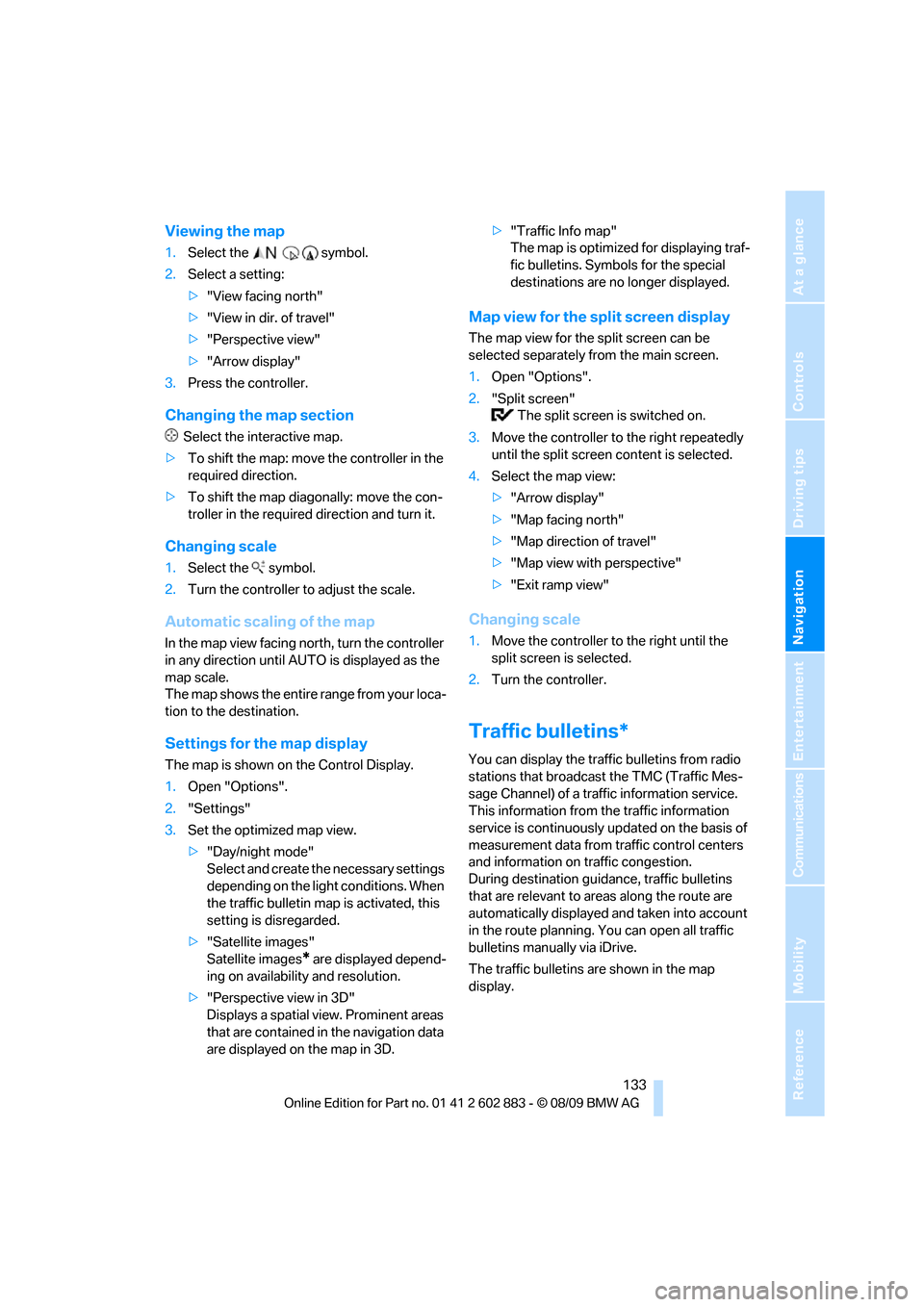
Navigation
Driving tips
133Reference
At a glance
Controls
Communications
Entertainment
Mobility
Viewing the map
1.Select the symbol.
2.Select a setting:
>"View facing north"
>"View in dir. of travel"
>"Perspective view"
>"Arrow display"
3.Press the controller.
Changing the map section
Select the interactive map.
>To shift the map: move the controller in the
required direction.
>To shift the map diagonally: move the con-
troller in the required direction and turn it.
Changing scale
1.Select the symbol.
2.Turn the controller to adjust the scale.
Automatic scaling of the map
In the map view facing north, turn the controller
in any direction until AUTO is displayed as the
map scale.
The map shows the entire range from your loca-
tion to the destination.
Settings for the map display
The map is shown on the Control Display.
1.Open "Options".
2."Settings"
3.Set the optimized map view.
>"Day/night mode"
Select and create the necessary settings
depending on the light conditions. When
the traffic bulletin map is activated, this
setting is disregarded.
>"Satellite images"
Satellite images
* are displayed depend-
ing on availability and resolution.
>"Perspective view in 3D"
Displays a spatial view. Prominent areas
that are contained in the navigation data
are displayed on the map in 3D.>"Traffic Info map"
The map is optimized for displaying traf-
fic bulletins. Symbols for the special
destinations are no longer displayed.
Map view for the split screen display
The map view for the split screen can be
selected separately from the main screen.
1.Open "Options".
2."Split screen"
The split screen is switched on.
3.Move the controller to the right repeatedly
until the split screen content is selected.
4.Select the map view:
>"Arrow display"
>"Map facing north"
>"Map direction of travel"
>"Map view with perspective"
>"Exit ramp view"
Changing scale
1.Move the controller to the right until the
split screen is selected.
2.Turn the controller.
Traffic bulletins*
You can display the traffic bulletins from radio
stations that broadcast the TMC (Traffic Mes-
sage Channel) of a traffic information service.
This information from the traffic information
service is continuously updated on the basis of
measurement data from traffic control centers
and information on traffic congestion.
During destination guidance, traffic bulletins
that are relevant to areas along the route are
automatically displayed and taken into account
in the route planning. You can open all traffic
bulletins manually via iDrive.
The traffic bulletins are shown in the map
display.
Page 240 of 254

Everything from A to Z
238 Call
– accepting174
– ending174
– rejecting174
Calling, refer to Phone
numbers, dialing174
Can holders, refer to
Cupholders105
Capacities228
Capacity of the cargo area228
Car battery, refer to Vehicle
battery216
Car care, refer to Care208
Care208
– automatic car washes208
– care products208
– carpets210
– CD/DVD drives211
– chrome parts210
– displays211
– exterior208
– fine wood parts211
– headlamps209
– high-pressure washer209
– interior210
– leather210
– light-alloy wheels210
– paintwork209
– plastic parts211
– retractable hardtop209
– rubber seals210
– safety belts211
– sensors and cameras211
– upholstery and cloth
trim210
– washing the car
manually209
– windows209
Cargo, securing116
Cargo area
– capacity228
– Comfort Access35
– lamp, refer to Interior
lamps92
– opening from inside32
– opening from outside33Cargo loading
– securing cargo116
– stowing cargo116
– vehicle115
Car jack
– jacking points215
Car key, refer to Integrated
key/remote control28
Car phone
– installation location, refer to
Center armrest
104
– refer to separate Owner's
Manual
Car phone, refer to
Telephone170
Car radio, refer to Radio143
Car shampoo211
Car wash115
– with Comfort Access36
Car wash, refer to the Caring
for your vehicle brochure
Catalytic converter, refer to
Hot exhaust system113
CBS Condition Based
Service206
CD, audio playback152
CD/DVD changer
– filling or emptying the
magazine156
CD changer151,155
– controls140
– fast forward/reverse153
– random play sequence152
– selecting a track152
– switching on/off140
– tone control140
– volume140
CD player151
– controls140
– fast forward/reverse153
– random play sequence152
– selecting a track152
– switching on/off140
– tone control140
– volume140
Center armrest104
Center brake lamp
– replacing bulb215Center console, refer to
Around the center
console14
Central locking
– from inside32
– from outside29
Central locking system29
– Comfort Access34
– setting unlocking
characteristics29
Changes, technical, refer to
For your own safety5
Changing bulbs, refer to
Lamps and bulbs212
Changing the measurement
units on the Control
Display68
Changing wheels215
Chassis number, refer to
Engine compartment202
Check Control73
Child restraint systems48
Child seats, refer to
Transporting children
safely48
Chrome parts211
Chrome polish211
Cleaning headlamps61
– washer fluid61
Cleaning your BMW, refer to
Care208
Clock64
– 12h/24h mode72
– setting the time and date72
– setting time71
Closing
– from inside32
– from outside29
Cockpit10
Cold start, refer to Starting the
engine51
Combined instrument, refer to
Instrument cluster12
Comfort Access34
– replacing the battery36
– what to observe before
entering a car wash36
Comfort access, refer to
Comfort Access34
Page 241 of 254

Reference 239
At a glance
Controls
Driving tips
Communications
Navigation
Entertainment
Mobility
Comfort area, refer to Around
the center console14
Compartment for remote
control, refer to Ignition
lock50
Compass102
Computer65
– displays on Control
Display66
Computer, refer to iDrive16
Concierge service185
Condensation, refer to When
the vehicle is parked114
Condition Based Service
CBS206
Configuring settings, refer to
Personal Profile28
Confirmation signals for
locking/unlocking the
vehicle31
Congestion
– refer to Route, bypassing
sections131
Connecting vacuum cleaner,
refer to Connecting
electrical appliances106
Consumption, refer to
Average consumption66
Consumption display
– average consumption66
Contacts
– creating182
Control Center, refer to
iDrive16
Control Display, refer to
iDrive16
– adjusting brightness76
Controller, refer to iDrive16
controls and displays10
Control unit, refer to iDrive16
Convenient loading30
Convenient operation31
– retractable hardtop30
– windows30
Convertible
– enlarging cargo area38,106
Coolant204
– checking level204
Coolant temperature65Cooling, maximum97
Cooling fluid, refer to
Coolant204
Cooling system, refer to
Coolant204
Copyright2
Corner-illuminating lamps,
refer to Adaptive light
control89
Cornering lamps, refer to
Adaptive light control89
Correct tires199
Country codes DVD153
Courtesy lamps, refer to
Interior lamps
92
Criteria for route130
Cross-hairs in navigation126
Cruise control61
– malfunction63
Cruising range66
Cupholders105
Curb weight, refer to
Weights228
Current playback
– external devices165
– of music collection160
Customer Relations187
D
Dashboard, refer to
Cockpit10
Dashboard, refer to
Instrument cluster12
Dashboard lighting, refer to
Instrument lighting91
Data, technical226
– dimensions227
– engine226
– weights228
Data recorders207
Data transfer188
Date
– date format73
– setting72
Daytime running lights89
DBC Dynamic Brake
Control78DCC, refer to Cruise
control61
Deactivating passenger
airbags86
Deadlocking, refer to
Locking30
Defect
– door lock31
– fuel filler flap192
Defogging windows95
Defrosting windows95
Defrost position, refer to
Defrosting windows95
Destination, entering by town/
city name121
Destination address
– entering121,127
Destination entry via BMW
Assist125
Destination for navigation
– entering by voice127
– entering via map126
– entry121
– home address124
– manual entry121
Destination guidance130
– bypassing a route
section131
– changing specified
route130
– continuing130
– starting130
– voice instructions132
– volume of voice
instructions132
Detour, selecting136
Digital clock64
Digital compass102
Digital radio, refer to HD
Radio144
Dimensions227
Directional indicators, refer to
Turn signals59
Direction instructions, refer to
Voice instructions132
Directory for navigation, refer
to Address book123
Displacement, refer to Engine
data226
Page 248 of 254
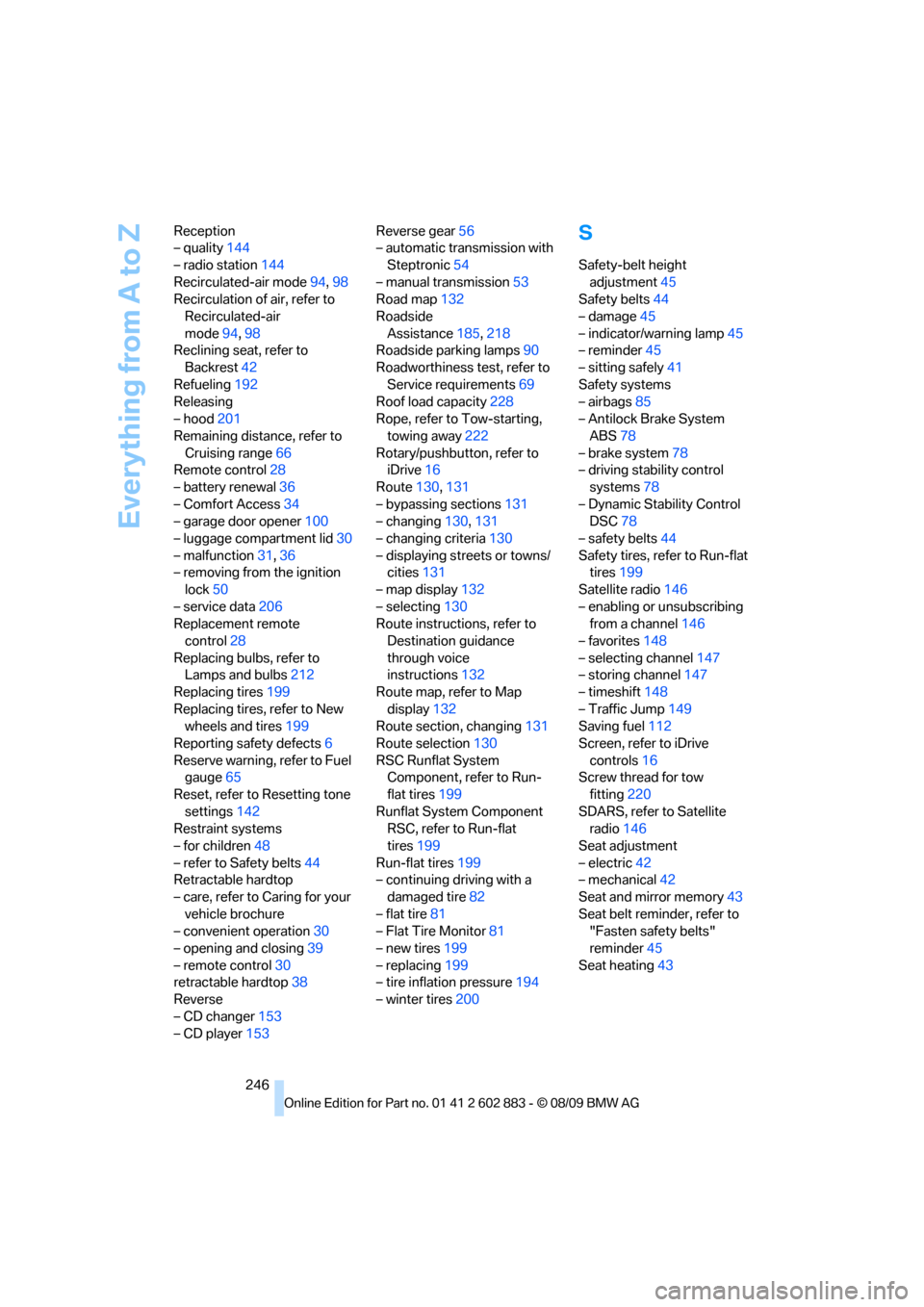
Everything from A to Z
246 Reception
– quality144
– radio station144
Recirculated-air mode94,98
Recirculation of air, refer to
Recirculated-air
mode94,98
Reclining seat, refer to
Backrest42
Refueling192
Releasing
– hood201
Remaining distance, refer to
Cruising range66
Remote control28
– battery renewal36
– Comfort Access34
– garage door opener100
– luggage compartment lid30
– malfunction31,36
– removing from the ignition
lock50
– service data206
Replacement remote
control28
Replacing bulbs, refer to
Lamps and bulbs212
Replacing tires199
Replacing tires, refer to New
wheels and tires199
Reporting safety defects6
Reserve warning, refer to Fuel
gauge65
Reset, refer to Resetting tone
settings142
Restraint systems
– for children48
– refer to Safety belts44
Retractable hardtop
– care, refer to Caring for your
vehicle brochure
– convenient operation30
– opening and closing39
– remote control30
retractable hardtop38
Reverse
– CD changer153
– CD player153Reverse gear56
– automatic transmission with
Steptronic54
– manual transmission53
Road map132
Roadside
Assistance185,218
Roadside parking lamps90
Roadworthiness test, refer to
Service requirements69
Roof load capacity228
Rope, refer to Tow-starting,
towing away222
Rotary/pushbutton, refer to
iDrive16
Route130,131
– bypassing sections131
– changing130,131
– changing criteria130
– displaying streets or towns/
cities131
– map display132
– selecting130
Route instructions, refer to
Destination guidance
through voice
instructions132
Route map, refer to Map
display132
Route section, changing131
Route selection130
RSC Runflat System
Component, refer to Run-
flat tires199
Runflat System Component
RSC, refer to Run-flat
tires199
Run-flat tires199
– continuing driving with a
damaged tire82
– flat tire81
– Flat Tire Monitor81
– new tires199
– replacing199
– tire inflation pressure194
– winter tires200
S
Safety-belt height
adjustment45
Safety belts44
– damage45
– indicator/warning lamp45
– reminder45
– sitting safely41
Safety systems
– airbags85
– Antilock Brake System
ABS78
– brake system78
– driving stability control
systems78
– Dynamic Stability Control
DSC78
– safety belts44
Safety tires, refer to Run-flat
tires199
Satellite radio146
– enabling or unsubscribing
from a channel146
– favorites148
– selecting channel147
– storing channel147
– timeshift148
– Traffic Jump149
Saving fuel112
Screen, refer to iDrive
controls16
Screw thread for tow
fitting220
SDARS, refer to Satellite
radio146
Seat adjustment
– electric42
– mechanical42
Seat and mirror memory43
Seat belt reminder, refer to
"Fasten safety belts"
reminder45
Seat heating43
Page 249 of 254
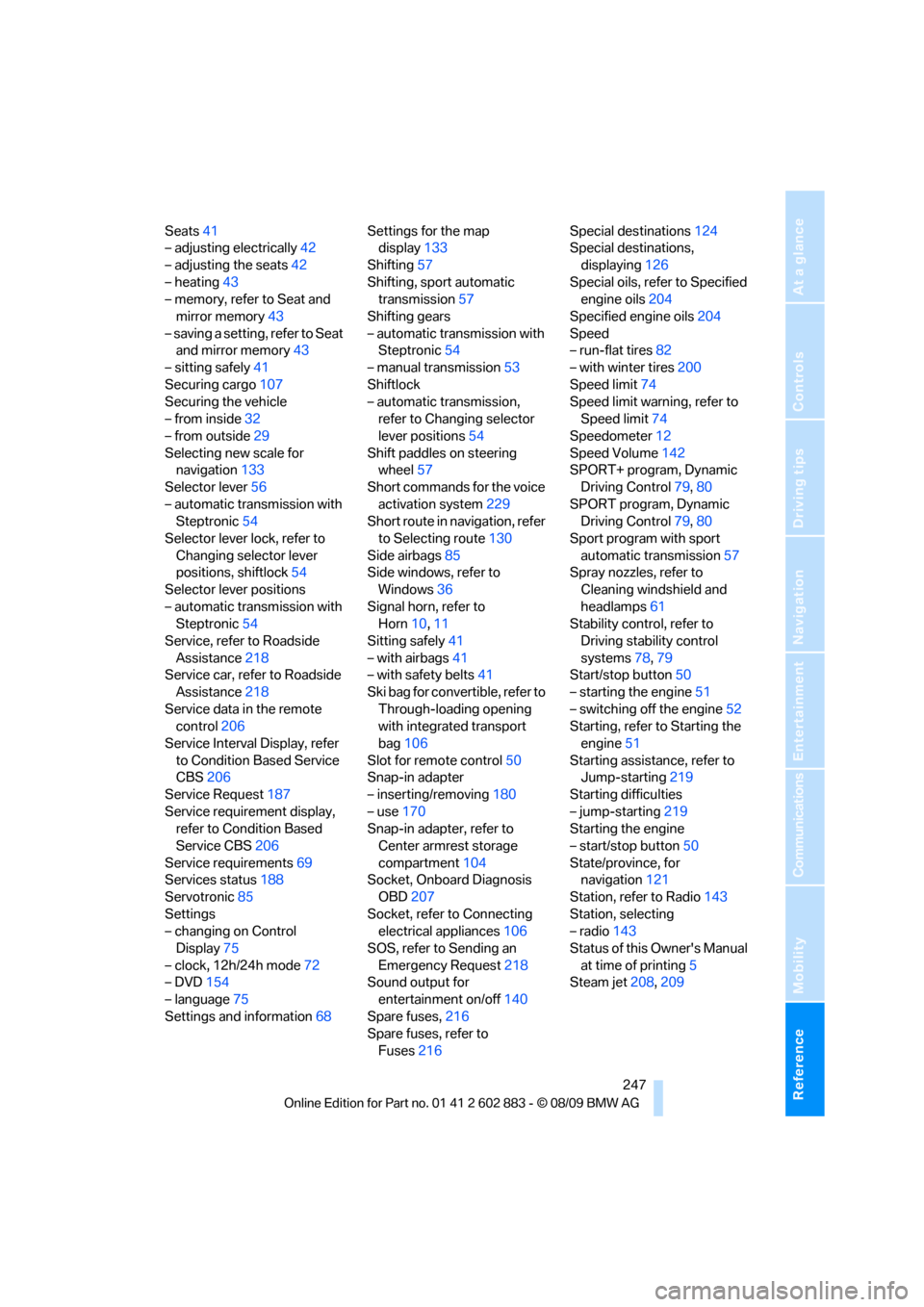
Reference 247
At a glance
Controls
Driving tips
Communications
Navigation
Entertainment
Mobility
Seats41
– adjusting electrically42
– adjusting the seats42
– heating43
– memory, refer to Seat and
mirror memory43
– saving a setting, refer to Seat
and mirror memory43
– sitting safely41
Securing cargo107
Securing the vehicle
– from inside32
– from outside29
Selecting new scale for
navigation133
Selector lever56
– automatic transmission with
Steptronic54
Selector lever lock, refer to
Changing selector lever
positions, shiftlock54
Selector lever positions
– automatic transmission with
Steptronic54
Service, refer to Roadside
Assistance218
Service car, refer to Roadside
Assistance218
Service data in the remote
control206
Service Interval Display, refer
to Condition Based Service
CBS206
Service Request187
Service requirement display,
refer to Condition Based
Service CBS206
Service requirements69
Services status188
Servotronic85
Settings
– changing on Control
Display75
– clock, 12h/24h mode72
– DVD154
– language75
Settings and information68Settings for the map
display133
Shifting57
Shifting, sport automatic
transmission57
Shifting gears
– automatic transmission with
Steptronic54
– manual transmission53
Shiftlock
– automatic transmission,
refer to Changing selector
lever positions54
Shift paddles on steering
wheel57
Short commands for the voice
activation system229
Short route in navigation, refer
to Selecting route
130
Side airbags85
Side windows, refer to
Windows36
Signal horn, refer to
Horn10,11
Sitting safely41
– with airbags41
– with safety belts41
Ski bag for convertible, refer to
Through-loading opening
with integrated transport
bag106
Slot for remote control50
Snap-in adapter
– inserting/removing180
– use170
Snap-in adapter, refer to
Center armrest storage
compartment104
Socket, Onboard Diagnosis
OBD207
Socket, refer to Connecting
electrical appliances106
SOS, refer to Sending an
Emergency Request218
Sound output for
entertainment on/off140
Spare fuses,216
Spare fuses, refer to
Fuses216Special destinations124
Special destinations,
displaying126
Special oils, refer to Specified
engine oils204
Specified engine oils204
Speed
– run-flat tires82
– with winter tires200
Speed limit74
Speed limit warning, refer to
Speed limit74
Speedometer12
Speed Volume142
SPORT+ program, Dynamic
Driving Control79,80
SPORT program, Dynamic
Driving Control79,80
Sport program with sport
automatic transmission57
Spray nozzles, refer to
Cleaning windshield and
headlamps61
Stability control, refer to
Driving stability control
systems78,79
Start/stop button50
– starting the engine51
– switching off the engine52
Starting, refer to Starting the
engine51
Starting assistance, refer to
Jump-starting219
Starting difficulties
– jump-starting219
Starting the engine
– start/stop button50
State/province, for
navigation121
Station, refer to Radio143
Station, selecting
– radio143
Status of this Owner's Manual
at time of printing5
Steam jet208,209