2010 BMW M5 CD changer
[x] Cancel search: CD changerPage 5 of 266

Reference
At a glance
Controls
Driving tips
Communications
Navigation
Entertainment
Mobility
Contents
The fastest way to find specific topics is to use
the index, refer to page244.
Using this Owner's Manual
4Notes
7Reporting safety defects
At a glance
10Cockpit
16iDrive
24Voice command system
Controls
30Opening and closing
43Adjusting
54Transporting children safely
57Driving
67Everything under control
79Technology for comfort, convenience
and safety
93Lamps
98Climate
105Practical interior accessories
Driving tips
116Things to remember when driving
121BMW M5 Engineering
Navigation
124Starting navigation system
126Destination entry
138Destination guidance
147What to do if …
Entertainment
150On/off and tone
154Radio
161Satellite radio
164CD player and CD changer
170AUX-IN connection
171USB-audio interface/mobile phone audio
interface
Communications
176Telephoning
191BMW Assist
Mobility
202Refueling
204Wheels and tires
210Under the hood
216Maintenance
218Care
222Replacing components
231Giving and receiving assistance
Reference
238Technical data
240Short commands of voice command
system
244Everything from A to Z
Page 17 of 266

At a glance
15Reference
Controls
Driving tips
Communications
Navigation
Entertainment
Mobility
1Microphone for hands-free mode for tele-
phone
*
and for voice command system*24
2Reading lamps97
3SOS: initiating
an emergency request231
4Glass sunroof
*, electric40
5Interior lamps97
6Passenger airbag status lamp89
7Control Display16
8Hazard warning flashers
9Central locking system34
10Automatic climate control98
11Changing
>radio station154
>track150
12Ejecting
>navigation DVD
*124
>audio CD164
13Drive for navigation system DVD with Pro-
fessional
* navigation system124
14Programmable memory buttons22
15Drive for audio CDs16416Switching Entertainment sound output on/
off and adjusting volume150
18Controller16
Can be turned, pressed, or moved in four
directions
19Opening start menu on Control Display18
20Drivelogic of Sequential Manual
Transmission62
21EDC Electronic Damper Control for
Sequential Manual Transmission83
22DSC OFF Dynamic Stability Control for
Sequential Manual Transmission82
23POWER M Engine Dynamic Control for
Sequential Manual Transmission59
24EDC Electronic Damper Control for manual
transmission
*83
25MDM
>M Dynamic Mode for manual
transmission81
>Switching DSC on and off in manual
transmission82
26Selecting AM or FM waveband
27Selecting radio, CD and CD changer Temperature setting, left/right99
Automatic air distribution and
volume99
Cooling function101
AUC Automatic recirculated-air
control/recirculated-air mode101
Maximum cooling101
Air volume100
Defrosting windows and removing
condensation100
Rear window defroster100
17
Heated seats48
Active seat ventilation
*49
Adjusting active backrest
width
*44
Flat Tire Monitor
*84
PDC Park Distance Control
*79
Opening luggage compartment
lid
*35
Page 20 of 266

iDrive
18
Menu overview
Communication
>Telephone*
>BMW Assist* or BMW TeleServices*
Navigation or onboard information
>Navigation system*
>Onboard information, e.g. for displaying
the average fuel consumption
Entertainment
>Radio
>CD player and CD changer
*
>AUX-IN connection
>USB-audio interface
* for external audio
device
Climate
>Vent settings
>Automatic programs
>Seat heater distribution
*
>Parked car operation
menu
>Switching off Control Display
>Tone and display settings
>Settings for your vehicle, e.g. for MDrive, or
for the central locking system
>Display of maintenance intervals and dead-
lines for legally mandated inspections
>Settings for telephone
Operating principle
From radio readiness, refer to page57, the fol-
lowing message is shown on the Control Dis-
play:
To hide the message:
Press the controller.
This displays the start menu.
The message is hidden after approx. 10 sec-
onds.
Start menu
You can open all of the iDrive functions using
five menu items.
Opening start menu
Press the button.
Page 24 of 266

iDrive
22
Switching assistance window off/on
1.Move the controller to the right to change to
the assistance window and press the con-
troller.
2.Select "Assist. window off" and press the
controller.
To switch on, change to the assistance window
and press the controller.
Switching Control Display
off/on
1.Press the button.
This opens the start menu.
2.Press the controller to open the menu.
3.Select "Display off" and press the control-
ler.
To switch on, press the controller.
Programmable memory
buttons
You can save and request certain functions of
iDrive on the programmable memory buttons:
>Destinations of navigation>Telephone, phone numbers
>Entertainment:
>radio station
>CD
>CD compartment of CD changer
*
>AUX
>USB-audio interface
*
The assignment of the programmable buttons
is stored for the remote control currently in use.
Saving function
Destinations of navigation
1.Select navigation destination, e.g. in the
destination list or the address book.
2.Press the ... button longer
than 2 seconds.
Special features:
>With the destination guidance system and
the map view started, the current destina-
tion is stored.
>During destination entry via a map, the
coordinates at the cursor are stored, not the
current destination.
Telephone, phone numbers
1.Enter the phone number or select it in a list
of the stored phone numbers, e.g. of the A-
Z list.
2.Press the ... button longer
than 2 seconds.
If a name is assigned to the phone number, the
name will also be stored.
Entertainment
In the Entertainment menu, the sound source
currently heard, e.g. a radio station, is stored,
regardless of the selection on the Control Dis-
play.
1.Select the desired function, e.g. radio sta-
tion or CD.
2.Press the ... button longer
than 2 seconds.
Page 27 of 266

At a glance
25Reference
Controls
Driving tips
Communications
Navigation
Entertainment
Mobility
To have the system list the possible com-
mands:
For instance, if you have selected "CD", the
commands available for operating the CD
player and CD changer
* are read out.
Opening help
Using alternative commands
There are often a number of commands to run a
function, e.g.:
Running functions directly with short
commands
With short commands you can run certain func-
tions directly, regardless of which menu item is
selected, refer to page240.
Opening start menuExample: selecting a track
1.Switch on Entertainment sound output if
necessary.
2.Press the button on the steering wheel.
5.Press the button on the steering wheel. {Options}
{Help}
{Radio on} or {Turn radio on}
{Main menu}
3.{Entertainment}
The system says:
{{Entertainment}}
4.{CD}
The system says:
{{CD on}}
6.Select track, e.g.:
{Track 1}
The system says:
{{Track 1}}
Page 152 of 266

On/off and tone
150
On/off and tone
The following audio sources have shared con-
trols and setting options:
>Professional
* radio or
Business radio
>CD player
>CD changer
*
Controls
The audio sources can be operated using:
>Buttons in the area of the CD player
>iDrive
>Buttons on steering wheel, refer to page11
>Programmable memory buttons, refer to
page22
Buttons in area of CD player
The layout of the buttons can vary depending
on your vehicle's equipment.
One drive:
Two drives:1Entertainment sound output on/off, volume
>Press: switch on/off.
When the system is switched on, the
most recently selected radio station or
CD track is played.
>Turn: adjust volume.
2Drive for audio CDs
3 Eject CD
4 Station scan/track search
>Change radio station.
>Select track for CD player and
CD changer.
5Drive for navigation DVDs
Operation via iDrive
iDrive, for operating principle refer to page16.
1.Press the button.
This opens the start menu.
2.Move the controller backwards to open
"Entertainment".
You have the following choices:
>"FM" and "AM": radio reception
>"WB": weatherband station
>"SAT": satellite radio
>"CD": CD player or CD changer
*
>"AUX": AUX-IN connection
>USB-audio interface
*
>"Set": depending on the audio source,
other adjustments can be made, e.g. with
the radio: update station with strongest
Page 166 of 266
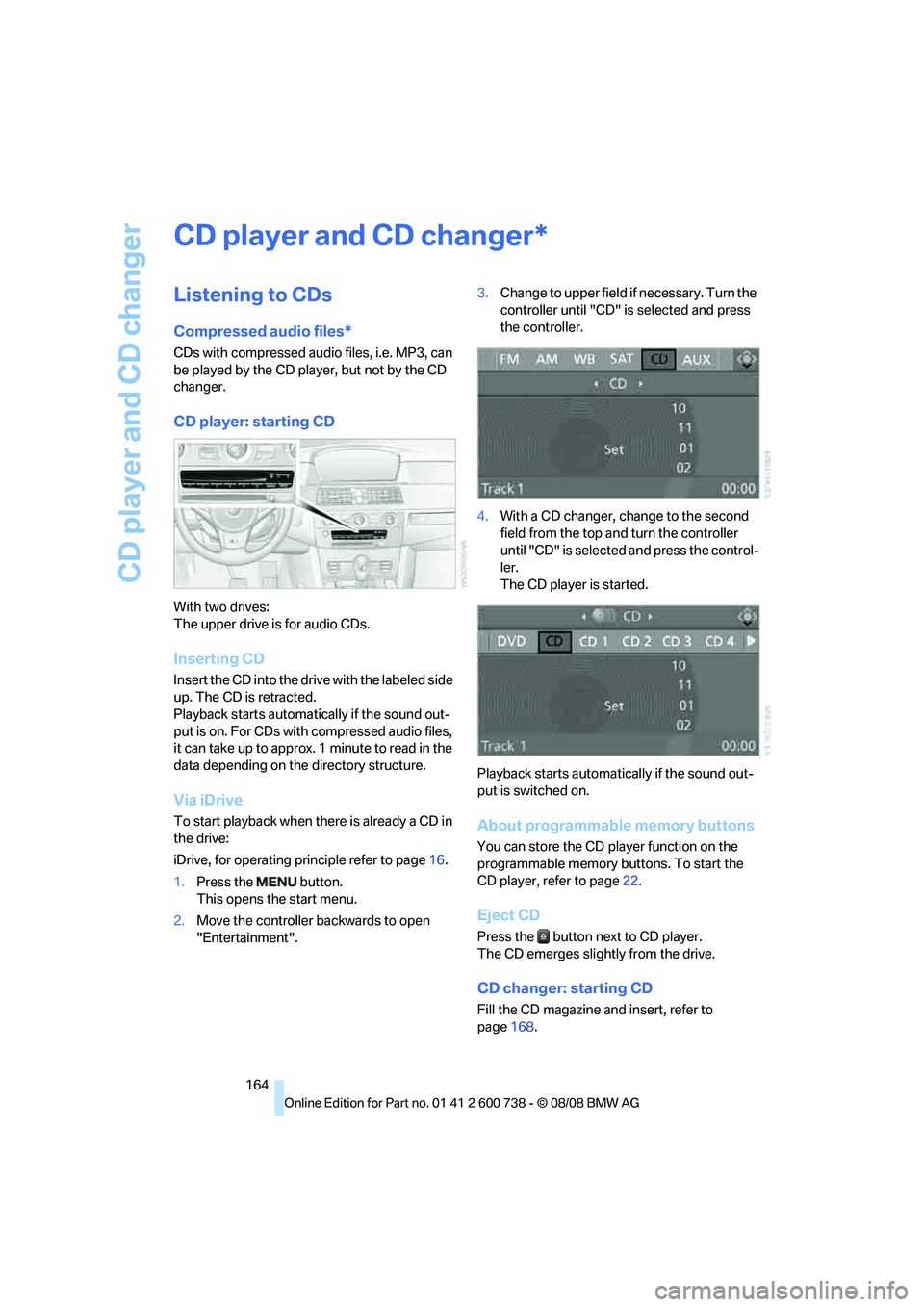
CD player and CD changer
164
CD player and CD changer
Listening to CDs
Compressed audio files*
CDs with compressed audio files, i.e. MP3, can
be played by the CD player, but not by the CD
changer.
CD player: starting CD
With two drives:
The upper drive is for audio CDs.
Inserting CD
Insert the CD into the drive with the labeled side
up. The CD is retracted.
Playback starts automatically if the sound out-
put is on. For CDs with compressed audio files,
it can take up to approx. 1 minute to read in the
data depending on the directory structure.
Via iDrive
To start playback when there is already a CD in
the drive:
iDrive, for operating principle refer to page16.
1.Press the button.
This opens the start menu.
2.Move the controller backwards to open
"Entertainment".3.Change to upper field if necessary. Turn the
controller until "CD" is selected and press
the controller.
4.With a CD changer, change to the second
field from the top and turn the controller
until "CD" is selected and press the control-
ler.
The CD player is started.
Playback starts automatically if the sound out-
put is switched on.About programmable memory buttons
You can store the CD player function on the
programmable memory buttons. To start the
CD player, refer to page22.
Eject CD
Press the button next to CD player.
The CD emerges slightly from the drive.
CD changer: starting CD
Fill the CD magazine and insert, refer to
page168.
*
Page 167 of 266

Navigation
Entertainment
Driving tips
165Reference
At a glance
Controls
Communications
Mobility
Via iDrive
1.Press the button.
This opens the start menu.
2.Move the controller backwards to open
"Entertainment".
3.Change to upper field if necessary. Turn the
controller until "CD" is selected and press
the controller.
4.Change to the second field from the top if
necessary. Turn the controller until the
desired CD, CD 1 - 6, is selected and press
the controller.
At the end of the last track, the next CD will be
selected.
If the CD magazine has been newly filled, play-
back begins with the lowest CD, e.g. CD 1,
track 1.
The CD magazine's load status is indicated on
the Control Display.
About programmable memory buttons
You can store a CD compartment of the CD
changer on the programmable memory but-
tons. To start the CD changer, refer to page22.
Selecting a track
Buttons next to CD player
Press the button for the corresponding
direction repeatedly until you reach the desired
track.
The CD will start play at the start of the track.
The track is displayed on the Control Display.
You can also change the track with buttons on
the steering wheel, refer to page11.
Via iDrive
Select a track by turning the controller.
Compressed audio files*
1.Select the directory if necessary and press
the controller.
2.Select the track and press the controller.
To change the directory:
Select the directory and press the controller.