2010 BMW 650I COUPE change language
[x] Cancel search: change languagePage 25 of 252
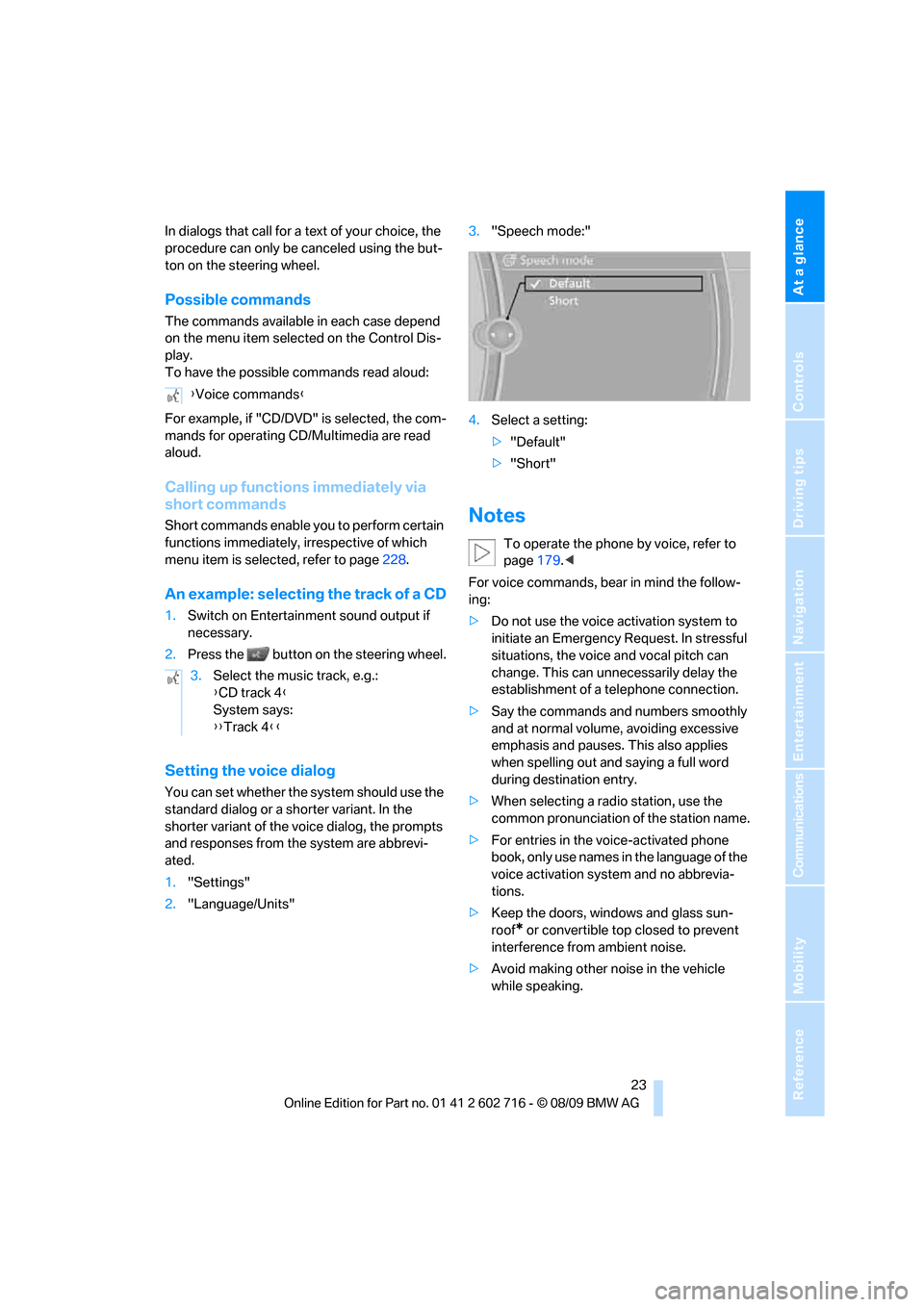
At a glance
23Reference
Controls
Driving tips
Communications
Navigation
Entertainment
Mobility
In dialogs that call for a text of your choice, the
procedure can only be canceled using the but-
ton on the steering wheel.
Possible commands
The commands available in each case depend
on the menu item selected on the Control Dis-
play.
To have the possible commands read aloud:
For example, if "CD/DVD" is selected, the com-
mands for operating CD/Multimedia are read
aloud.
Calling up functions immediately via
short commands
Short commands enable you to perform certain
functions immediately, irrespective of which
menu item is selected, refer to page228.
An example: selecting the track of a CD
1.Switch on Entertainment sound output if
necessary.
2.Press the button on the steering wheel.
Setting the voice dialog
You can set whether the system should use the
standard dialog or a shorter variant. In the
shorter variant of the voice dialog, the prompts
and responses from the system are abbrevi-
ated.
1."Settings"
2."Language/Units"3."Speech mode:"
4.Select a setting:
>"Default"
>"Short"
Notes
To operate the phone by voice, refer to
page179.<
For voice commands, bear in mind the follow-
ing:
>Do not use the voice activation system to
initiate an Emergency Request. In stressful
situations, the voice and vocal pitch can
change. This can unnecessarily delay the
establishment of a telephone connection.
>Say the commands and numbers smoothly
and at normal volume, avoiding excessive
emphasis and pauses. This also applies
when spelling out and saying a full word
during destination entry.
>When selecting a radio station, use the
common pronunciation of the station name.
>For entries in the voice-activated phone
book, only use names in the language of the
voice activation system and no abbrevia-
tions.
>Keep the doors, windows and glass sun-
roof
* or convertible top closed to prevent
interference from ambient noise.
>Avoid making other noise in the vehicle
while speaking. {Voice commands}
3.Select the music track, e.g.:
{CD track 4}
System says:
{{Track 4}}
Page 135 of 252
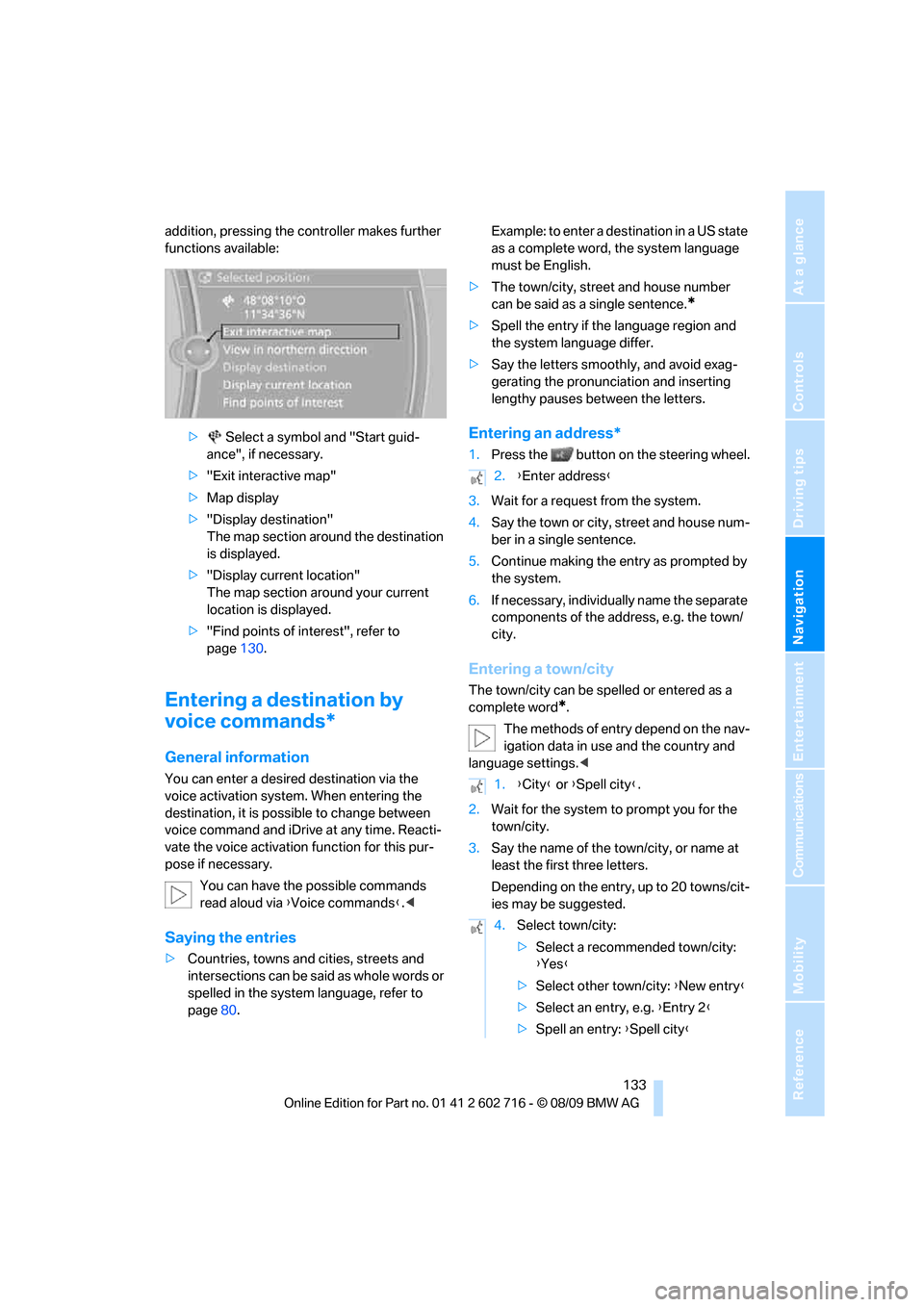
Navigation
Driving tips
133Reference
At a glance
Controls
Communications
Entertainment
Mobility
addition, pressing the controller makes further
functions available:
> Select a symbol and "Start guid-
ance", if necessary.
>"Exit interactive map"
>Map display
>"Display destination"
The map section around the destination
is displayed.
>"Display current location"
The map section around your current
location is displayed.
>"Find points of interest", refer to
page130.
Entering a destination by
voice commands*
General information
You can enter a desired destination via the
voice activation system. When entering the
destination, it is possible to change between
voice command and iDrive at any time. Reacti-
vate the voice activation function for this pur-
pose if necessary.
You can have the possible commands
read aloud via {Voice commands}.<
Saying the entries
>Countries, towns and cities, streets and
intersections can be said as whole words or
spelled in the system language, refer to
page80.Example: to enter a destination in a US state
as a complete word, the system language
must be English.
>The town/city, street and house number
can be said as a single sentence.
*
>Spell the entry if the language region and
the system language differ.
>Say the letters smoothly, and avoid exag-
gerating the pronunciation and inserting
lengthy pauses between the letters.
Entering an address*
1.Press the button on the steering wheel.
3.Wait for a request from the system.
4.Say the town or city, street and house num-
ber in a single sentence.
5.Continue making the entry as prompted by
the system.
6.If necessary, individually name the separate
components of the address, e.g. the town/
city.
Entering a town/city
The town/city can be spelled or entered as a
complete word
*.
The methods of entry depend on the nav-
igation data in use and the country and
language settings.<
2.Wait for the system to prompt you for the
town/city.
3.Say the name of the town/city, or name at
least the first three letters.
Depending on the entry, up to 20 towns/cit-
ies may be suggested.
2.{Enter address}
1.{City} or {Spell city}.
4.Select town/city:
>Select a recommended town/city:
{Yes}
>Select other town/city: {New entry}
>Select an entry, e.g. {Entry 2}
>Spell an entry: {Spell city}
Page 159 of 252
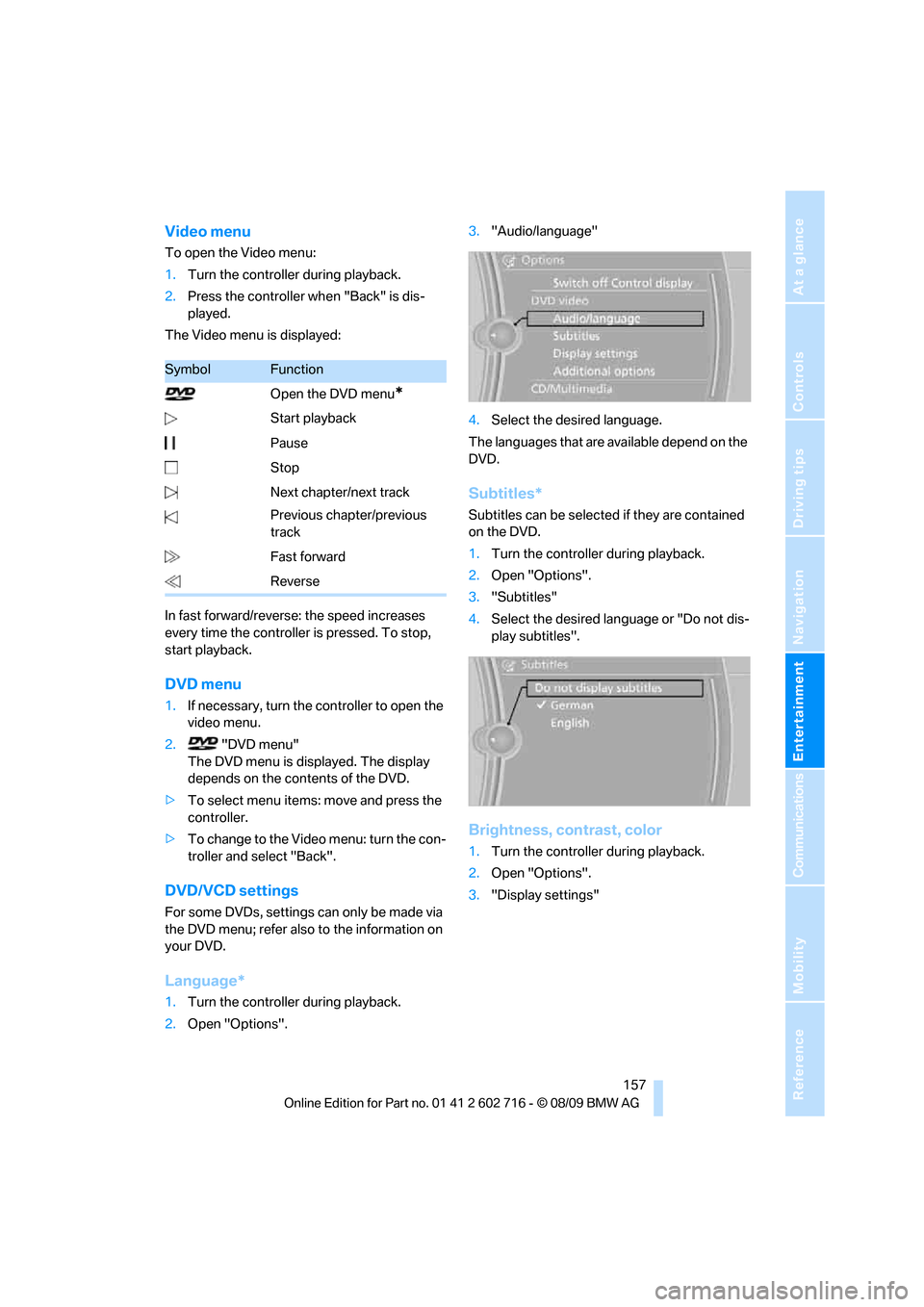
Navigation
Entertainment
Driving tips
157Reference
At a glance
Controls
Communications
Mobility
Video menu
To open the Video menu:
1.Turn the controller during playback.
2.Press the controller when "Back" is dis-
played.
The Video menu is displayed:
In fast forward/reverse: the speed increases
every time the controller is pressed. To stop,
start playback.
DVD menu
1.If necessary, turn the controller to open the
video menu.
2. "DVD menu"
The DVD menu is displayed. The display
depends on the contents of the DVD.
>To select menu items: move and press the
controller.
>To change to the Video menu: turn the con-
troller and select "Back".
DVD/VCD settings
For some DVDs, settings can only be made via
the DVD menu; refer also to the information on
your DVD.
Language*
1.Turn the controller during playback.
2.Open "Options".3."Audio/language"
4.Select the desired language.
The languages that are available depend on the
DVD.
Subtitles*
Subtitles can be selected if they are contained
on the DVD.
1.Turn the controller during playback.
2.Open "Options".
3."Subtitles"
4.Select the desired language or "Do not dis-
play subtitles".
Brightness, contrast, color
1.Turn the controller during playback.
2.Open "Options".
3."Display settings"
SymbolFunction
Open the DVD menu
*
Start playback
Pause
Stop
Next chapter/next track
Previous chapter/previous
track
Fast forward
Reverse
Page 184 of 252
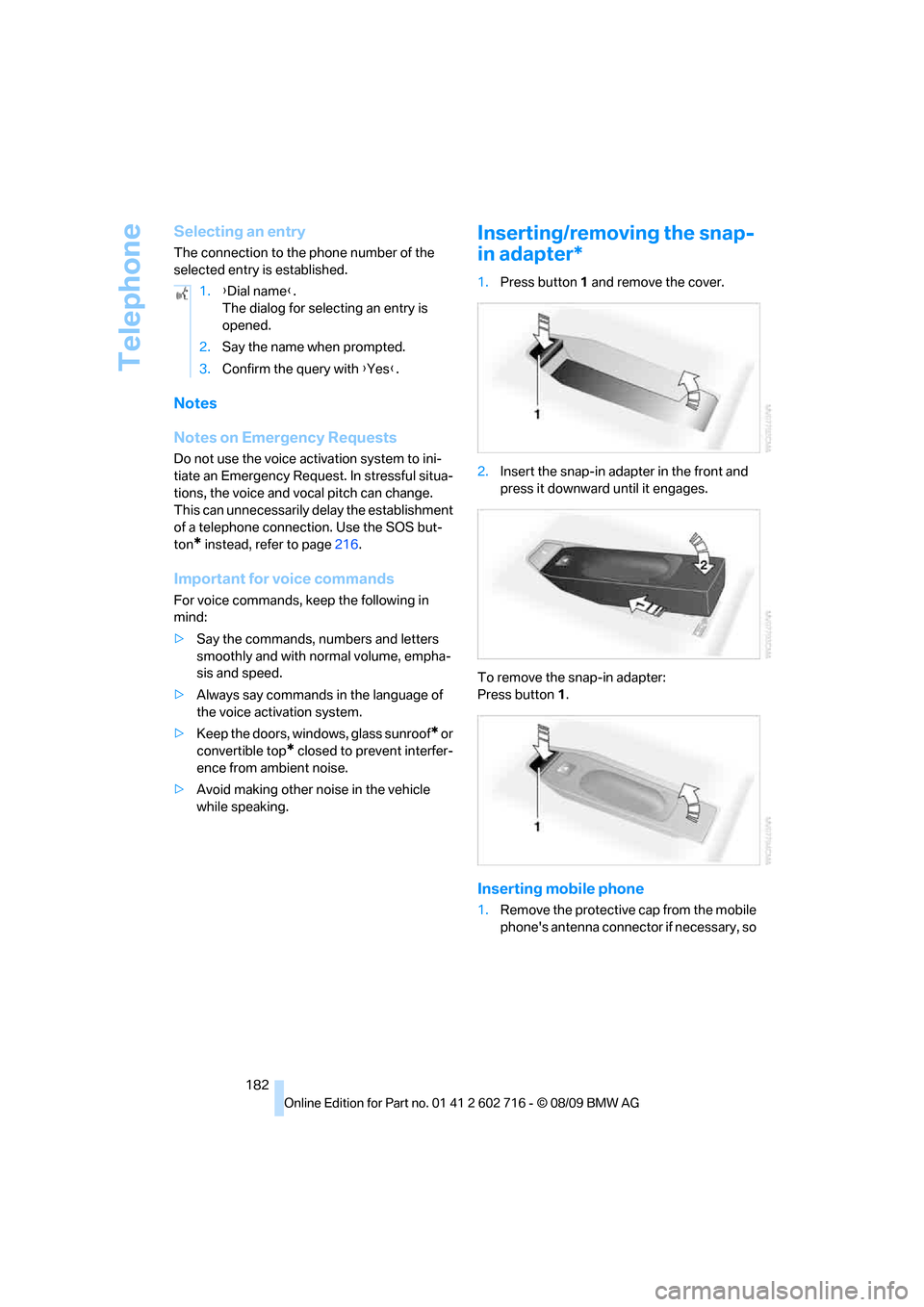
Telephone
182
Selecting an entry
The connection to the phone number of the
selected entry is established.
Notes
Notes on Emergency Requests
Do not use the voice activation system to ini-
tiate an Emergency Request. In stressful situa-
tions, the voice and vocal pitch can change.
This can unnecessarily delay the establishment
of a telephone connection. Use the SOS but-
ton
* instead, refer to page216.
Important for voice commands
For voice commands, keep the following in
mind:
>Say the commands, numbers and letters
smoothly and with normal volume, empha-
sis and speed.
>Always say commands in the language of
the voice activation system.
>Keep the doors, windows, glass sunroof
* or
convertible top
* closed to prevent interfer-
ence from ambient noise.
>Avoid making other noise in the vehicle
while speaking.
Inserting/removing the snap-
in adapter*
1.Press button1 and remove the cover.
2.Insert the snap-in adapter in the front and
press it downward until it engages.
To remove the snap-in adapter:
Press button 1.
Inserting mobile phone
1.Remove the protective cap from the mobile
phone's antenna connector if necessary, so 1.{Dial name}.
The dialog for selecting an entry is
opened.
2.Say the name when prompted.
3.Confirm the query with {Yes}.
Page 238 of 252

Everything from A to Z
236 Care208
– car-care products208
– carpets210
– car washes208
– CD/DVD player211
– chrome components210
– convertible top209
– displays211
– exterior208
– fine wooden
components211
– hand washing209
– headlamps209
– high-pressure cleaning
jets208
– interior210
– leather210
– light-alloy wheels210
– paint209
– plastic components210
– rubber gaskets210
– safety belts211
– sensors and cameras211
– upholstery and cloth-
covered paneling210
– windows209
Cargo bay
– capacity227
– emergency release32
– opening/closing, refer to
Luggage compartment
lid31
– opening from inside31
– opening from outside31
– opening with remote
control28
Caring for the vehicle
finish209
Car key, refer to Keys/remote
control26
Car phone
– installation location, refer to
Center armrest111
– refer to separate operating
instructions
Car phone, refer to
Telephone172
Car radio, refer to Radio149
Car Shampoo211Car wash57
– with Comfort Access35
Car washes208
Catalytic converter, refer to
Hot exhaust system119
CBC Cornering Brake
Control83
CBS Condition Based
Service206
CD, audio playback154
CD changer154,158
– controls146
– fast forward/reverse156
– filling or emptying the
magazine158
– random sequence155
– selecting a track154
– switching on/off146
– tone control146
– volume146
CD player154
– controls146
– fast forward/reverse156
– random sequence155
– selecting a track154
– switching on/off146
– tone control146
– volume146
Center armrest, adjusting
height111
Center console14
Central locking
– from inside30
– from outside28
Central locking system27
– Comfort Access34
– hotel function30
Changes, technical, refer to
For your own safety5
Changing language on
Control Display80
Changing units of measure on
Control Display74
Changing wheels200,214
CHECK button78
Check Control77
Check Gas Cap194
Checking air pressure, refer to
Tire inflation pressure196Child restraint fixing system
LATCH54
Child restraint systems53
Child seats, refer to
Transporting children
safely53
Chrome-plated parts211
Chrome polish211
Cigarette lighter113
Cigarette lighter socket, refer
to Connecting electrical
devices113
Cleaning your BMW, refer to
Care208
Clock72
– 12h/24h format77
– setting time76
– setting time and date
77
Closing
– from inside30
– from outside28
Closing fuel filler cap194
Clothes hooks, Coupe112
Cockpit10
Cold start, refer to Starting
engine57
Comfort Access34
– observe in car wash35
– replacing battery, remote
control35
Compartment for remote
control, refer to Ignition
lock56
Compartments, refer to
Storage compartments112
Computer73
– displays on Control
Display74
Concierge service187
Condensation, refer to When
vehicle is parked120
Condition Based Service
CBS206
Confirmation signals for
locking and unlocking29
Connecting car vacuum
cleaner, refer to Connecting
electrical devices113
Page 247 of 252

Reference 245
At a glance
Controls
Driving tips
Communications
Navigation
Entertainment
Mobility
S
Safety belts50
– damage50
– indicator lamp50
– reminder50
– sitting safely45
Safety belt tensioners, refer to
Safety belts50
Safety systems
– ABS Antilock Brake
System83
– airbags90
– driving stability control
systems83
– rollover protection system,
Convertible92
– safety belts50
Safety tires, refer to Run-flat
tires200
Satellite radio152
– enabling or disabling
channel152
– selecting channel153
– storing channel153
Scale for navigation,
changing139
Screen, refer to iDrive16
Screw thread for tow
fitting219
SDARS, refer to Satellite
radio152
Seats45
– adjusting the seats46
– heating50
– lumbar support46
– memory, refer to Seat, mirror
and steering wheel
memory47
– sitting safely45
– sports seat46
– storing the setting47
– thigh support46
Section of route, altering137
Securing cargo122
– ski bag114
Selecting distance with active
cruise control66
Selecting route136Selection options with
navigation system136
Service, refer to Roadside
Assistance217
Service Interval Display
– refer to CBS Condition
Based Service206
– refer to Service
requirements75
Service Request189
Service requirements75
– refer to CBS Condition
Based Service206
Services status190
Setting button, refer to
Controls, controller16
Settings
– BMW Night Vision96
– changing on Control
Display80
– clock, 12h/24h mode77
– configuring, refer to
Personal Profile26
– DVD157
– language80
Settings for the map view139
Setting time, refer to
Preselecting activation
times107
Shifting, Sport automatic
transmission59
Short commands of voice
activation system228
Short route in navigation, refer
to Selecting route136
Shuffled, refer to Random
– CD changer155
– CD player155
Side airbags90
Side-mounted turn signals,
replacing bulbs213
Signal horn, refer to Horn10
Sill panel lighting, refer to
Interior lamps102
Sitting safely45
– with airbags45
– with head restraint45
– with safety belts45
Ski bag113Sliding/tilt roof, refer to Glass
sunroof, electric with raise
function38
Slope assistant, refer to Drive-
off assistant85
Smokers' package, refer to
Ashtray113
Snap-in adapter
– mounting/removing182
– using172
Snow chains201
Socket, refer to Connecting
electrical devices113
Socket for Onboard
Diagnostics interface207
Socket for remote control,
refer to Ignition lock56
Soft closure aid, refer to
Automatic soft closing31
SOS, refer to Initiating an
emergency request216
Spare
– adapter for spare key26
– fuses215
– key26
Special destinations130
Special destinations,
displaying132
Special destinations, entering
by name
131
Special oils, refer to Approved
engine oils204
Specified oil grades, refer to
Approved engine oils204
Speed limit warning, refer to
Speed limit79
Speedometer12
Speed Volume147
Speed with winter tires201
Split screen, refer to Control
Display, switching on/off19
Split screen content, refer to
Display for split screen
content, selecting20