2010 BMW 535I SEDAN buttons
[x] Cancel search: buttonsPage 154 of 271
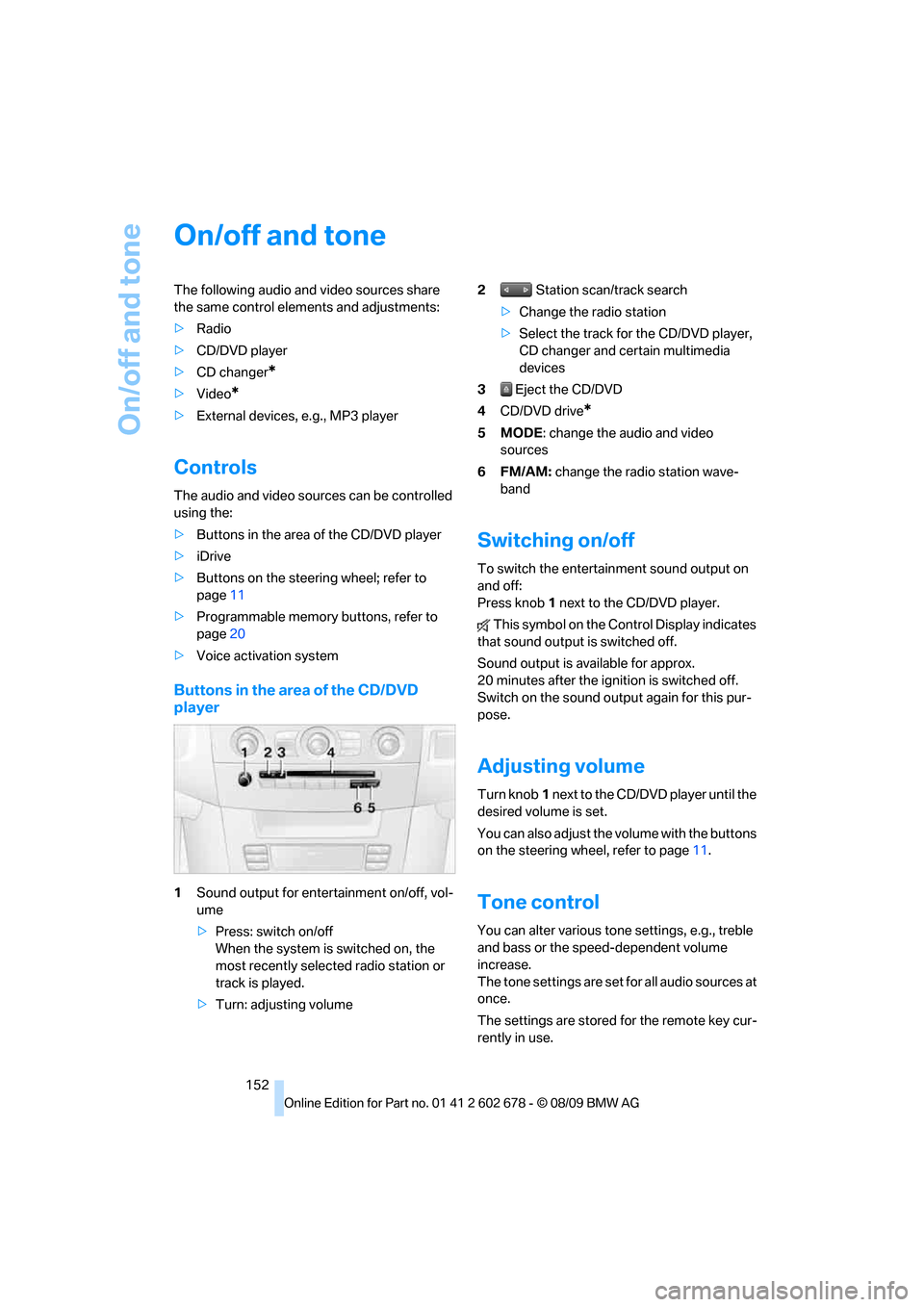
On/off and tone
152
On/off and tone
The following audio and video sources share
the same control elements and adjustments:
>Radio
>CD/DVD player
>CD changer
*
>Video*
>External devices, e.g., MP3 player
Controls
The audio and video sources can be controlled
using the:
>Buttons in the area of the CD/DVD player
>iDrive
>Buttons on the steering wheel; refer to
page11
>Programmable memory buttons, refer to
page20
>Voice activation system
Buttons in the area of the CD/DVD
player
1Sound output for entertainment on/off, vol-
ume
>Press: switch on/off
When the system is switched on, the
most recently selected radio station or
track is played.
>Turn: adjusting volume2 Station scan/track search
>Change the radio station
>Select the track for the CD/DVD player,
CD changer and certain multimedia
devices
3 Eject the CD/DVD
4CD/DVD drive
*
5MODE: change the audio and video
sources
6FM/AM: change the radio station wave-
band
Switching on/off
To switch the entertainment sound output on
and off:
Press knob1 next to the CD/DVD player.
This symbol on the Control Display indicates
that sound output is switched off.
Sound output is available for approx.
20 minutes after the ignition is switched off.
Switch on the sound output again for this pur-
pose.
Adjusting volume
Turn knob1 next to the CD/DVD player until the
desired volume is set.
You can also adjust the volume with the buttons
on the steering wheel, refer to page11.
Tone control
You can alter various tone settings, e.g., treble
and bass or the speed-dependent volume
increase.
The tone settings are set for all audio sources at
once.
The settings are stored for the remote key cur-
rently in use.
Page 157 of 271
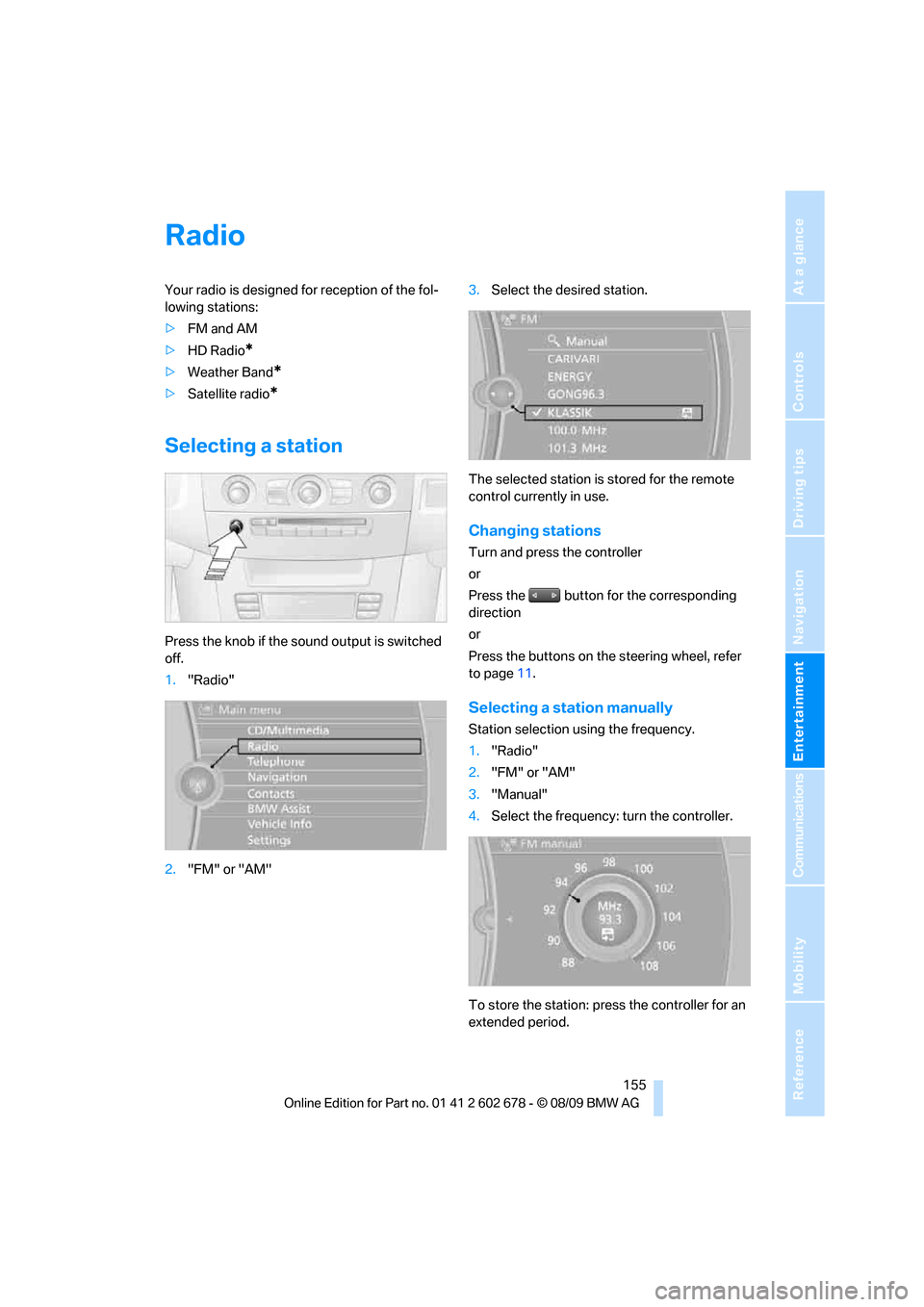
Navigation
Entertainment
Driving tips
155Reference
At a glance
Controls
Communications
Mobility
Radio
Your radio is designed for reception of the fol-
lowing stations:
>FM and AM
>HD Radio
*
>Weather Band*
>Satellite radio*
Selecting a station
Press the knob if the sound output is switched
off.
1."Radio"
2."FM" or "AM"3.Select the desired station.
The selected station is stored for the remote
control currently in use.
Changing stations
Turn and press the controller
or
Press the button for the corresponding
direction
or
Press the buttons on the steering wheel, refer
to page11.
Selecting a station manually
Station selection using the frequency.
1."Radio"
2."FM" or "AM"
3."Manual"
4.Select the frequency: turn the controller.
To store the station: press the controller for an
extended period.
Page 158 of 271
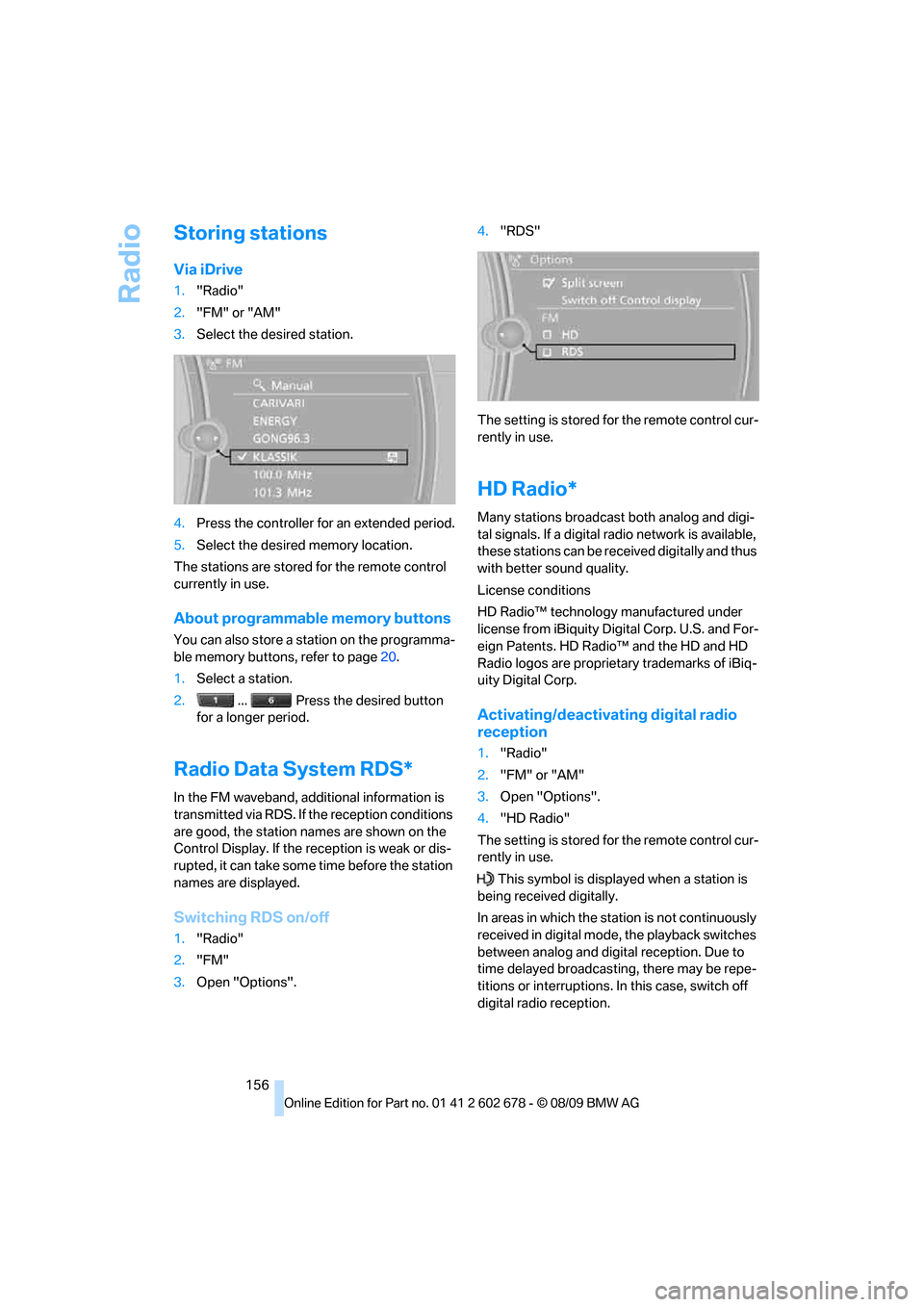
Radio
156
Storing stations
Via iDrive
1."Radio"
2."FM" or "AM"
3.Select the desired station.
4.Press the controller for an extended period.
5.Select the desired memory location.
The stations are stored for the remote control
currently in use.
About programmable memory buttons
You can also store a station on the programma-
ble memory buttons, refer to page20.
1.Select a station.
2. ... Press the desired button
for a longer period.
Radio Data System RDS*
In the FM waveband, additional information is
transmitted via RDS. If the reception conditions
are good, the station names are shown on the
Control Display. If the reception is weak or dis-
rupted, it can take some time before the station
names are displayed.
Switching RDS on/off
1."Radio"
2."FM"
3.Open "Options".4."RDS"
The setting is stored for the remote control cur-
rently in use.
HD Radio*
Many stations broadcast both analog and digi-
tal signals. If a digital radio network is available,
these stations can be received digitally and thus
with better sound quality.
License conditions
HD Radio™ technology manufactured under
license from iBiquity Digital Corp. U.S. and For-
eign Patents. HD Radio™ and the HD and HD
Radio logos are proprietary trademarks of iBiq-
uity Digital Corp.
Activating/deactivating digital radio
reception
1."Radio"
2."FM" or "AM"
3.Open "Options".
4."HD Radio"
The setting is stored for the remote control cur-
rently in use.
This symbol is displayed when a station is
being received digitally.
In areas in which the station is not continuously
received in digital mode, the playback switches
between analog and digital reception. Due to
time delayed broadcasting, there may be repe-
titions or interruptions. In this case, switch off
digital radio reception.
Page 159 of 271
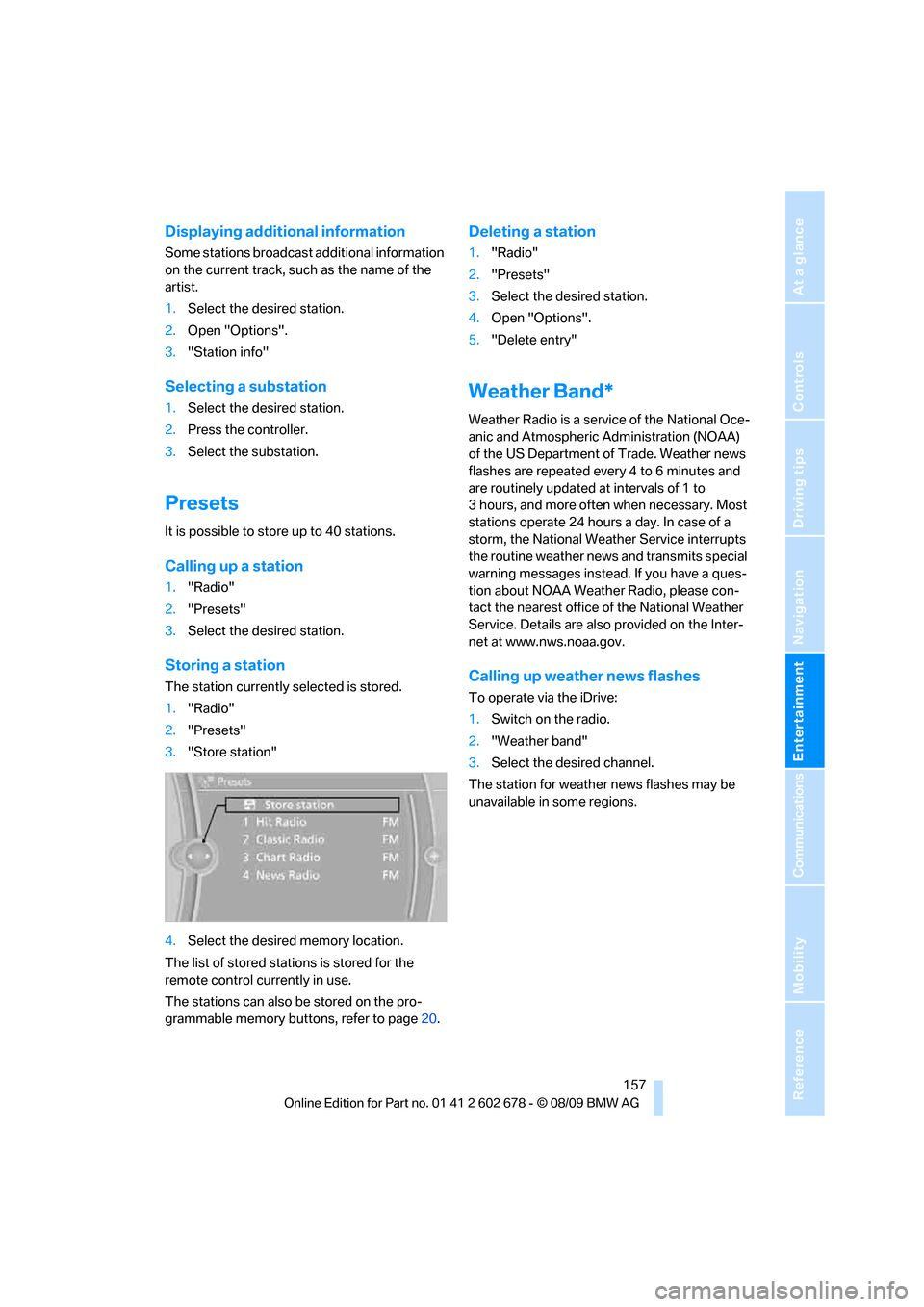
Navigation
Entertainment
Driving tips
157Reference
At a glance
Controls
Communications
Mobility
Displaying additional information
Some stations broadcast additional information
on the current track, such as the name of the
artist.
1.Select the desired station.
2.Open "Options".
3."Station info"
Selecting a substation
1.Select the desired station.
2.Press the controller.
3.Select the substation.
Presets
It is possible to store up to 40 stations.
Calling up a station
1."Radio"
2."Presets"
3.Select the desired station.
Storing a station
The station currently selected is stored.
1."Radio"
2."Presets"
3."Store station"
4.Select the desired memory location.
The list of stored stations is stored for the
remote control currently in use.
The stations can also be stored on the pro-
grammable memory buttons, refer to page20.
Deleting a station
1."Radio"
2."Presets"
3.Select the desired station.
4.Open "Options".
5."Delete entry"
Weather Band*
Weather Radio is a service of the National Oce-
anic and Atmospheric Administration (NOAA)
of the US Department of Trade. Weather news
flashes are repeated every 4 to 6 minutes and
are routinely updated at intervals of 1 to
3 hours, and more often when necessary. Most
stations operate 24 hours a day. In case of a
storm, the National Weather Service interrupts
the routine weather news and transmits special
warning messages instead. If you have a ques-
tion about NOAA Weather Radio, please con-
tact the nearest office of the National Weather
Service. Details are also provided on the Inter-
net at www.nws.noaa.gov.
Calling up weather news flashes
To operate via the iDrive:
1.Switch on the radio.
2."Weather band"
3.Select the desired channel.
The station for weather news flashes may be
unavailable in some regions.
Page 180 of 271
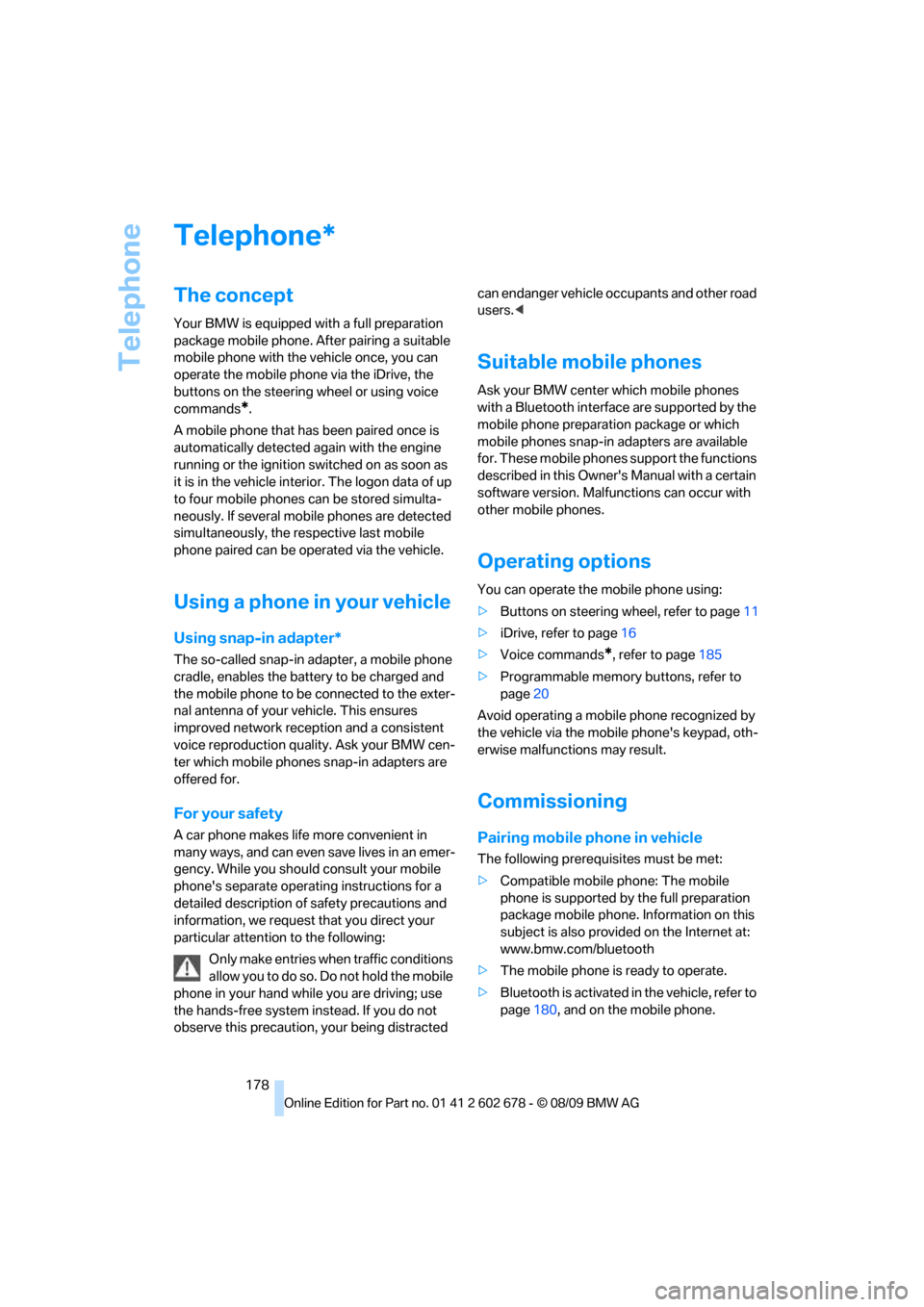
Telephone
178
Telephone
The concept
Your BMW is equipped with a full preparation
package mobile phone. After pairing a suitable
mobile phone with the vehicle once, you can
operate the mobile phone via the iDrive, the
buttons on the steering wheel or using voice
commands
*.
A mobile phone that has been paired once is
automatically detected again with the engine
running or the ignition switched on as soon as
it is in the vehicle interior. The logon data of up
to four mobile phones can be stored simulta-
neously. If several mobile phones are detected
simultaneously, the respective last mobile
phone paired can be operated via the vehicle.
Using a phone in your vehicle
Using snap-in adapter*
The so-called snap-in adapter, a mobile phone
cradle, enables the battery to be charged and
the mobile phone to be connected to the exter-
nal antenna of your vehicle. This ensures
improved network reception and a consistent
voice reproduction quality. Ask your BMW cen-
ter which mobile phones snap-in adapters are
offered for.
For your safety
A car phone makes life more convenient in
many ways, and can even save lives in an emer-
gency. While you should consult your mobile
phone's separate operating instructions for a
detailed description of safety precautions and
information, we request that you direct your
particular attention to the following:
Only make entries when traffic conditions
allow you to do so. Do not hold the mobile
phone in your hand while you are driving; use
the hands-free system instead. If you do not
observe this precaution, your being distracted can endanger vehicle occupants and other road
users.<
Suitable mobile phones
Ask your BMW center which mobile phones
with a Bluetooth interface are supported by the
mobile phone preparation package or which
mobile phones snap-in adapters are available
for. These mobile phones support the functions
described in this Owner's Manual with a certain
software version. Malfunctions can occur with
other mobile phones.
Operating options
You can operate the mobile phone using:
>Buttons on steering wheel, refer to page11
>iDrive, refer to page16
>Voice commands
*, refer to page185
>Programmable memory buttons, refer to
page20
Avoid operating a mobile phone recognized by
the vehicle via the mobile phone's keypad, oth-
erwise malfunctions may result.
Commissioning
Pairing mobile phone in vehicle
The following prerequisites must be met:
>Compatible mobile phone: The mobile
phone is supported by the full preparation
package mobile phone. Information on this
subject is also provided on the Internet at:
www.bmw.com/bluetooth
>The mobile phone is ready to operate.
>Bluetooth is activated in the vehicle, refer to
page180, and on the mobile phone.
*
Page 191 of 271
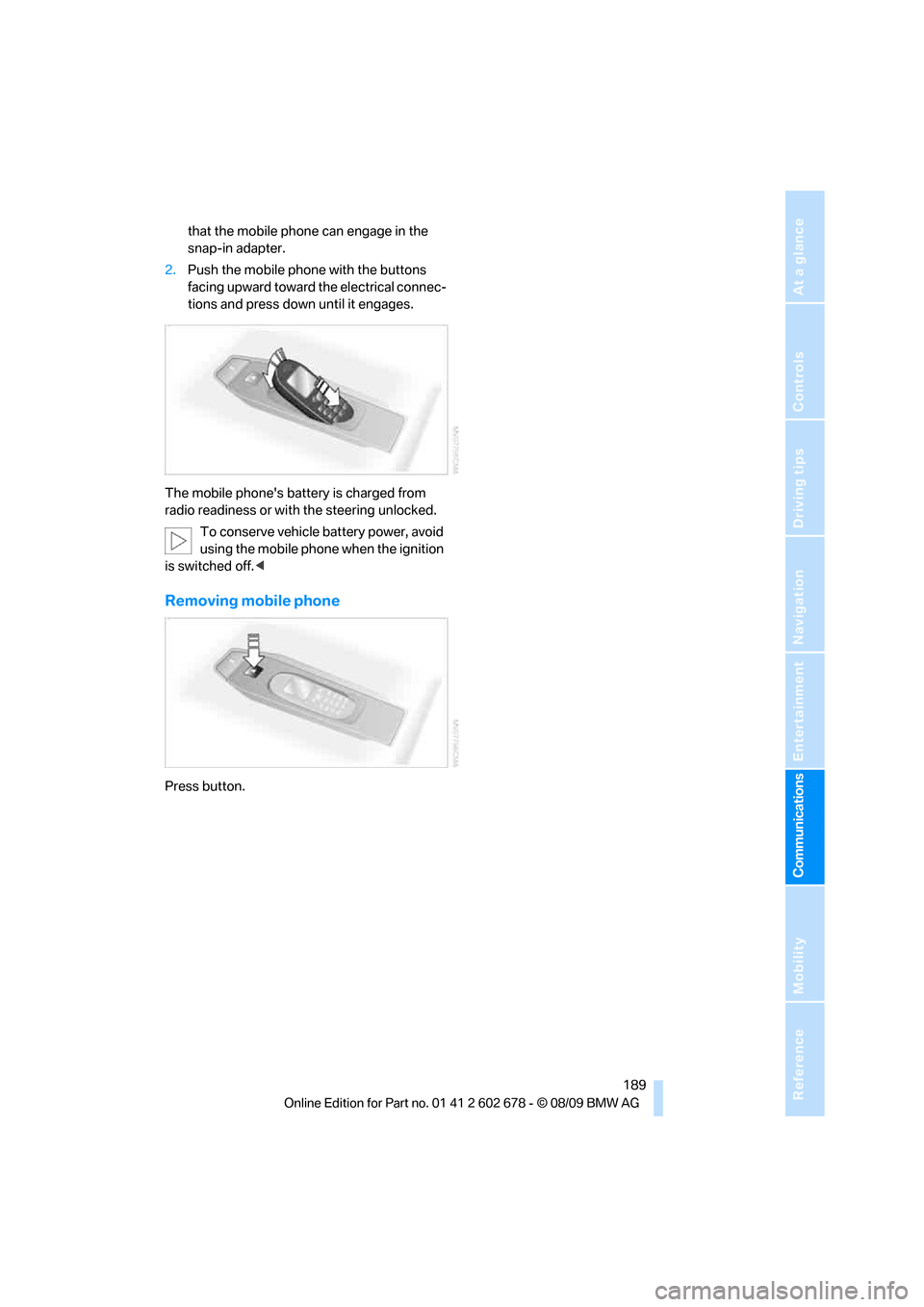
189
Entertainment
Reference
At a glance
Controls
Driving tips Communications
Navigation
Mobility
that the mobile phone can engage in the
snap-in adapter.
2.Push the mobile phone with the buttons
facing upward toward the electrical connec-
tions and press down until it engages.
The mobile phone's battery is charged from
radio readiness or with the steering unlocked.
To conserve vehicle battery power, avoid
using the mobile phone when the ignition
is switched off.<
Removing mobile phone
Press button.
Page 257 of 271
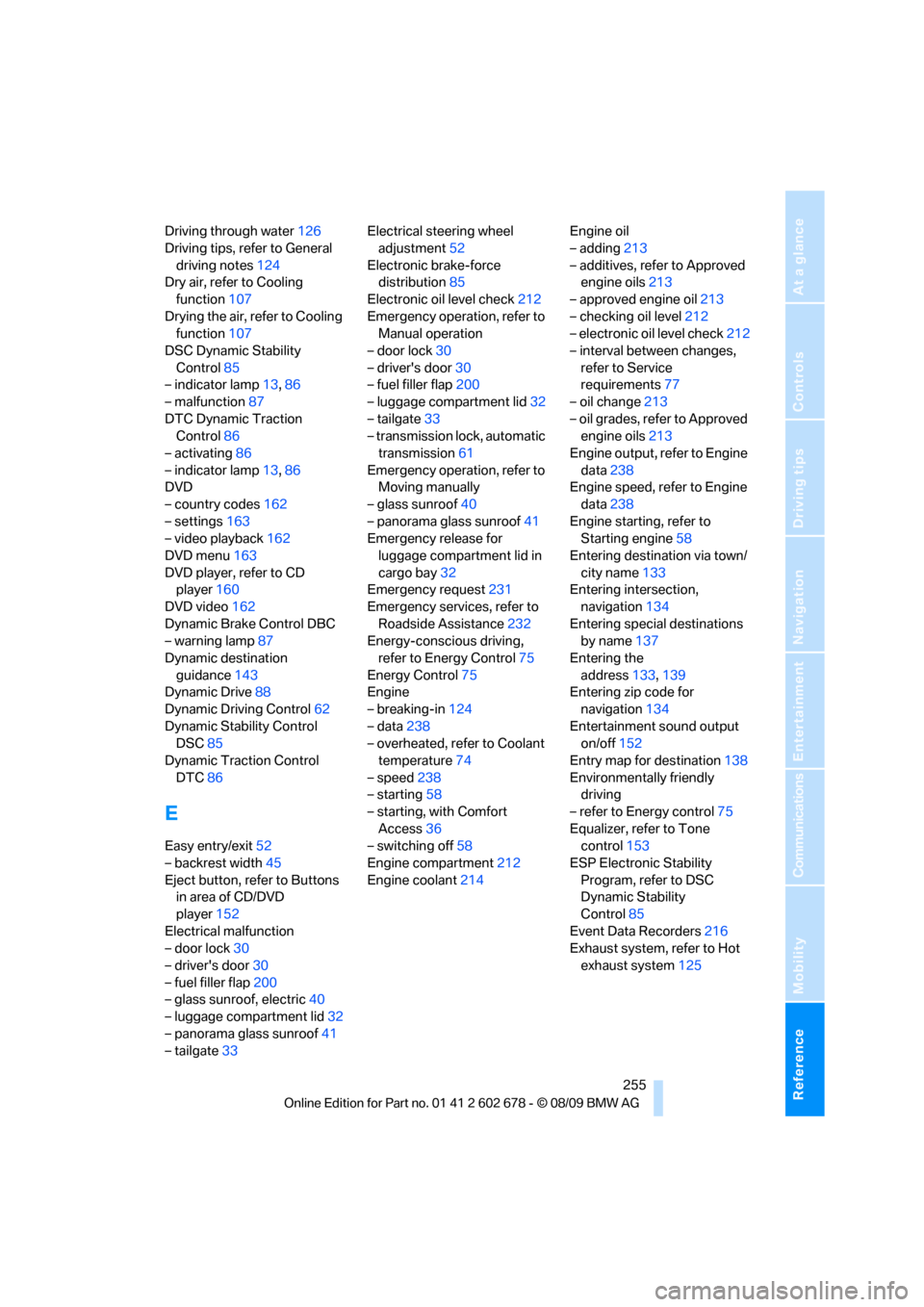
Reference 255
At a glance
Controls
Driving tips
Communications
Navigation
Entertainment
Mobility
Driving through water126
Driving tips, refer to General
driving notes124
Dry air, refer to Cooling
function107
Drying the air, refer to Cooling
function107
DSC Dynamic Stability
Control85
– indicator lamp13,86
– malfunction87
DTC Dynamic Traction
Control86
– activating86
– indicator lamp13,86
DVD
– country codes162
– settings163
– video playback162
DVD menu163
DVD player, refer to CD
player160
DVD video162
Dynamic Brake Control DBC
– warning lamp87
Dynamic destination
guidance143
Dynamic Drive88
Dynamic Driving Control62
Dynamic Stability Control
DSC85
Dynamic Traction Control
DTC86
E
Easy entry/exit52
– backrest width45
Eject button, refer to Buttons
in area of CD/DVD
player152
Electrical malfunction
– door lock30
– driver's door30
– fuel filler flap200
– glass sunroof, electric40
– luggage compartment lid32
– panorama glass sunroof41
– tailgate33Electrical steering wheel
adjustment52
Electronic brake-force
distribution85
Electronic oil level check212
Emergency operation, refer to
Manual operation
– door lock30
– driver's door30
– fuel filler flap200
– luggage compartment lid32
– tailgate33
– transmission lock, automatic
transmission61
Emergency operation, refer to
Moving manually
– glass sunroof40
– panorama glass sunroof41
Emergency release for
luggage compartment lid in
cargo bay32
Emergency request231
Emergency services, refer to
Roadside Assistance232
Energy-conscious driving,
refer to Energy Control75
Energy Control75
Engine
– breaking-in124
– data238
– overheated, refer to Coolant
temperature74
– speed238
– starting58
– starting, with Comfort
Access36
– switching off58
Engine compartment212
Engine coolant214Engine oil
– adding213
– additives, refer to Approved
engine oils213
– approved engine oil213
– checking oil level212
– electronic oil level check212
– interval between changes,
refer to Service
requirements
77
– oil change213
– oil grades, refer to Approved
engine oils213
Engine output, refer to Engine
data238
Engine speed, refer to Engine
data238
Engine starting, refer to
Starting engine58
Entering destination via town/
city name133
Entering intersection,
navigation134
Entering special destinations
by name137
Entering the
address133,139
Entering zip code for
navigation134
Entertainment sound output
on/off152
Entry map for destination138
Environmentally friendly
driving
– refer to Energy control75
Equalizer, refer to Tone
control153
ESP Electronic Stability
Program, refer to DSC
Dynamic Stability
Control85
Event Data Recorders216
Exhaust system, refer to Hot
exhaust system125
Page 260 of 271
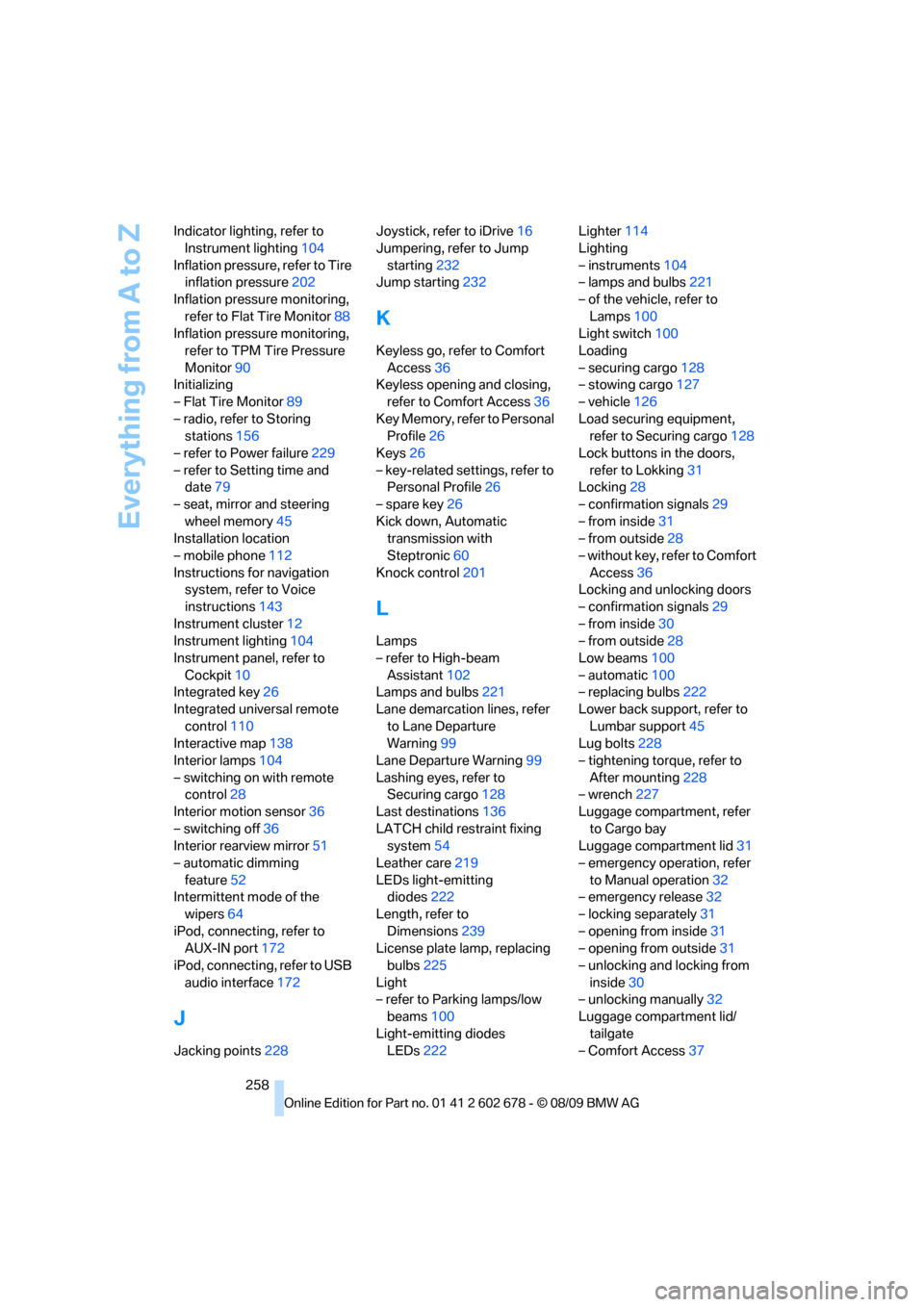
Everything from A to Z
258 Indicator lighting, refer to
Instrument lighting104
Inflation pressure, refer to Tire
inflation pressure202
Inflation pressure monitoring,
refer to Flat Tire Monitor88
Inflation pressure monitoring,
refer to TPM Tire Pressure
Monitor90
Initializing
– Flat Tire Monitor89
– radio, refer to Storing
stations156
– refer to Power failure229
– refer to Setting time and
date79
– seat, mirror and steering
wheel memory45
Installation location
– mobile phone112
Instructions for navigation
system, refer to Voice
instructions143
Instrument cluster12
Instrument lighting104
Instrument panel, refer to
Cockpit10
Integrated key26
Integrated universal remote
control110
Interactive map138
Interior lamps104
– switching on with remote
control28
Interior motion sensor36
– switching off36
Interior rearview mirror51
– automatic dimming
feature52
Intermittent mode of the
wipers64
iPod, connecting, refer to
AUX-IN port172
iPod, connecting, refer to USB
audio interface172
J
Jacking points228Joystick, refer to iDrive16
Jumpering, refer to Jump
starting232
Jump starting232
K
Keyless go, refer to Comfort
Access36
Keyless opening and closing,
refer to Comfort Access36
Key Memory, refer to Personal
Profile26
Keys26
– key-related settings, refer to
Personal Profile26
– spare key26
Kick down, Automatic
transmission with
Steptronic60
Knock control201
L
Lamps
– refer to High-beam
Assistant102
Lamps and bulbs221
Lane demarcation lines, refer
to Lane Departure
Warning99
Lane Departure Warning99
Lashing eyes, refer to
Securing cargo128
Last destinations136
LATCH child restraint fixing
system54
Leather care219
LEDs light-emitting
diodes222
Length, refer to
Dimensions239
License plate lamp, replacing
bulbs225
Light
– refer to Parking lamps/low
beams100
Light-emitting diodes
LEDs222Lighter114
Lighting
– instruments104
– lamps and bulbs221
– of the vehicle, refer to
Lamps100
Light switch100
Loading
– securing cargo128
– stowing cargo127
– vehicle126
Load securing equipment,
refer to Securing cargo128
Lock buttons in the doors,
refer to Lokking31
Locking28
– confirmation signals29
– from inside31
– from outside28
– without key, refer to Comfort
Access36
Locking and unlocking doors
– confirmation signals29
– from inside30
– from outside28
Low beams100
– automatic100
– replacing bulbs222
Lower back support, refer to
Lumbar support45
Lug bolts228
– tightening torque, refer to
After mounting228
– wrench227
Luggage compartment, refer
to Cargo bay
Luggage compartment lid31
– emergency operation, refer
to Manual operation
32
– emergency release32
– locking separately31
– opening from inside31
– opening from outside31
– unlocking and locking from
inside30
– unlocking manually32
Luggage compartment lid/
tailgate
– Comfort Access37