2010 BMW 335I SEDAN USB port
[x] Cancel search: USB portPage 108 of 274

Practical interior accessories
106
Locking
To lock the glove compartment, use the inte-
grated key of the remote control, refer to
page26.
USB interface for data transmission
Port for importing and exporting data on USB
devices, e.g. music collections, refer to
page166.
Observe the following when connecting:
>Do not use force when plugging the con-
nector into the USB audio interface.
>Do not connect devices such as fans or
lamps to the USB audio interface.
>Do not connect USB hard drives.
>Do not use the USB interface to recharge
external devices.
Center armrest
Storage compartment
The center armrest between the front seats
contains either a compartment or the cover for
the snap-in adapter
*, depending on the equip-
ment version.
Opening
Press the button, see arrow.
Settings*
Slide the center armrest on the driver's side into
the desired position.
Connection for external audio device
You can connect an external audio device such
as a CD or MP3 player and play audio tracks
over the car's loudspeaker system:
>AUX-IN port, refer to page167
>USB audio interface
*/additional connection
of the music player in the mobile phone
*,
refer to page167
Storage compartments inside
the vehicle
Depending on your vehicle's equipment, you
will find compartments beside the steering col-
umn
*, in the front doors and in the center con-
sole
*.
There are nets
* on the front-seat backrests.
Page 165 of 274
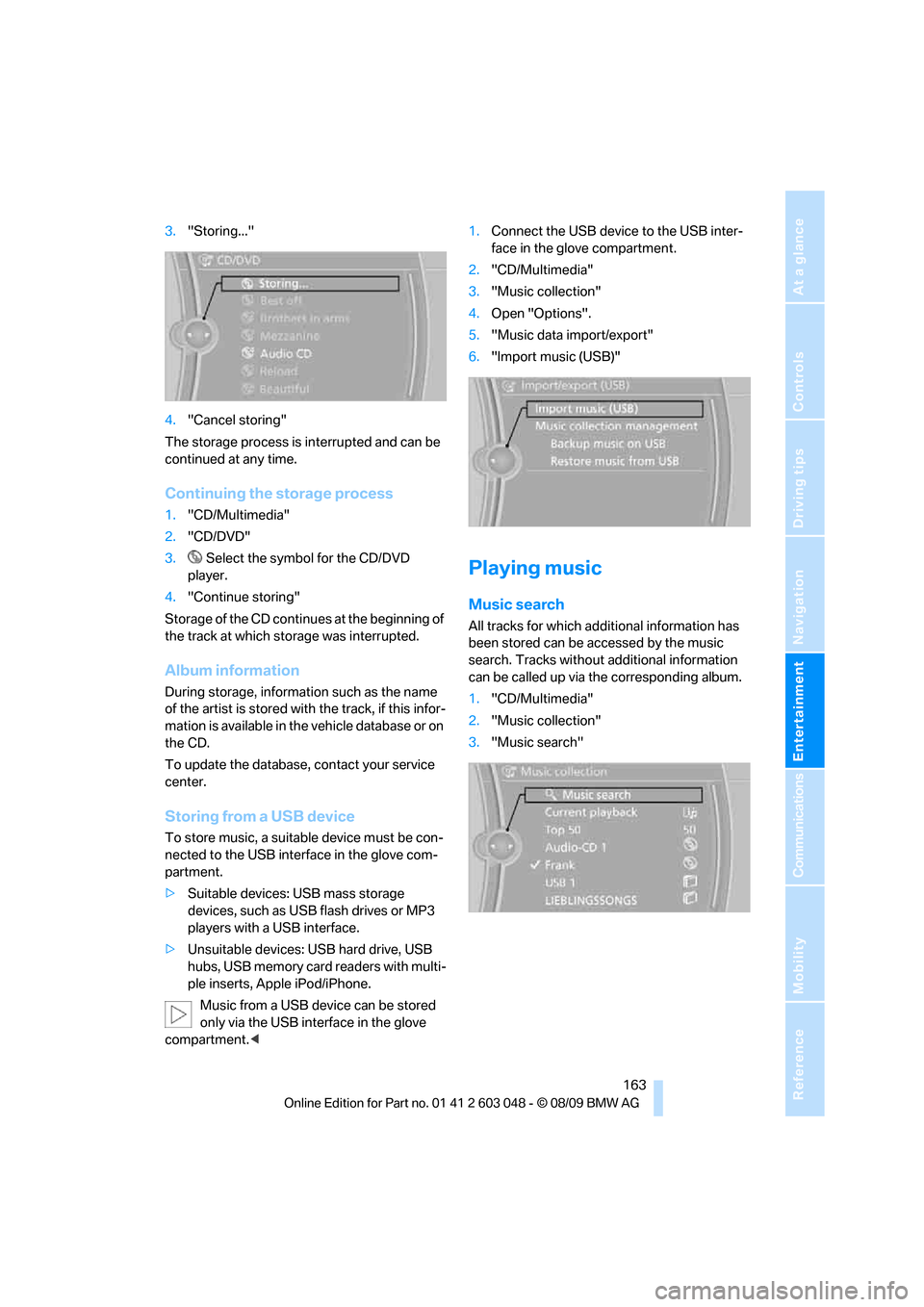
Navigation
Entertainment
Driving tips
163Reference
At a glance
Controls
Communications
Mobility
3."Storing..."
4."Cancel storing"
The storage process is interrupted and can be
continued at any time.
Continuing the storage process
1."CD/Multimedia"
2."CD/DVD"
3. Select the symbol for the CD/DVD
player.
4."Continue storing"
Storage of the CD continues at the beginning of
the track at which storage was interrupted.
Album information
During storage, information such as the name
of the artist is stored with the track, if this infor-
mation is available in the vehicle database or on
the CD.
To update the database, contact your service
center.
Storing from a USB device
To store music, a suitable device must be con-
nected to the USB interface in the glove com-
partment.
>Suitable devices: USB mass storage
devices, such as USB flash drives or MP3
players with a USB interface.
>Unsuitable devices: USB hard drive, USB
hubs, USB memory card readers with multi-
ple inserts, Apple iPod/iPhone.
Music from a USB device can be stored
only via the USB interface in the glove
compartment.<1.Connect the USB device to the USB inter-
face in the glove compartment.
2."CD/Multimedia"
3."Music collection"
4.Open "Options".
5."Music data import/export"
6."Import music (USB)"
Playing music
Music search
All tracks for which additional information has
been stored can be accessed by the music
search. Tracks without additional information
can be called up via the corresponding album.
1."CD/Multimedia"
2."Music collection"
3."Music search"
Page 168 of 274

Music collection
166
Music collection
Backing up the music collection
The entire music collection can be stored on a
USB medium. Make sure there is enough free
memory capacity on the USB device.
Depending on the number of tracks, backing up
the music collection may take several hours.
Therefore, it is best to perform the backup dur-
ing a long trip.
1.Start the engine.
2.Connect the USB device to the USB inter-
face in the glove compartment.
3."CD/Multimedia"
4."Music collection"
5.Open "Options".
6."Music data import/export"
7."Backup music on USB"
Restoring the music collection in the
vehicle
When storing from the USB device, the
music collection existing in the vehicle is
replaced.<
1."CD/Multimedia"
2."Music collection"3.Open "Options".
4."Music data import/export"
5."Restore music from USB"
Deleting the music collection
1."CD/Multimedia"
2."Music collection"
3.Open "Options".
4."Delete music collection"
Page 169 of 274

Navigation
Entertainment
Driving tips
167Reference
At a glance
Controls
Communications
Mobility
External devices
AUX-IN port
You can connect an external audio device, for
instance an MP3 player, and play audio tracks
over the car's loudspeaker system. You can
adjust the tone using iDrive.
Connecting
Lift up the center armrest.
Connection for audio playback:
TRS connector 1/8 in/3.5 mm
To play audio tracks over the car's loudspeaker
system, connect the headset or line-out port of
the external device to the AUX-IN port.
Starting audio playback
Connect the audio device, switch it on and
select a track. Operate the system on the audio
device.
Via iDrive
1."CD/Multimedia"
2.If applicable, "External devices"
3. "AUX front"
Adjusting the volume
The volume of the sound output depends on
the audio device. If this volume differs markedly
from the volume of the other audio sources, it is
advisable to adjust the volumes.
1."CD/Multimedia"
2.If applicable, "External devices"3. "AUX front"
4."Volume"
5.To adjust: turn the controller.
6.To store: press the controller.
USB audio interface*/
extended connectivity of the
music player in the mobile
phone*
It is possible to connect external audio devices/
mobile phones. They can be operated via iDrive.
Sound is output on the vehicle loudspeakers.
Options for connecting external
devices
>Connection via USB audio interface: Apple
iPod / iPhone, USB devices, e. g. MP3
player, USB flash drive, or mobile phones
that are supported by the USB audio inter-
face.
>Connection via snap-in adapter
*, refer to
page184, when equipped with additional
connection of music player in the mobile
phone: Apple iPhone / mobile phones. Play-
back is possible only if no audio device/
mobile phone is connected to the USB
audio interface.
Due to the large number of different audio
devices/mobile phones available on the market,
it cannot be ensured that every audio device/
mobile phone is operable on the vehicle.
Page 170 of 274

External devices
168 Ask about suitable audio devices/mobile
phones at your BMW center.
Audio files
Standard audio formats, e.g. MP3, WMA, WAV
(PCM) and AAC, and playlists in the M3U format
can be played.
Connecting via USB audio interface
Lift up the center armrest.
1AUX-IN port for audio playback:
TRS connector 1/8 in/3.5 mm
2USB interface
Apple iPod/iPhone
To connect the device, use the special cable
adapter for the Apple iPod/iPhone, available
from your BMW center. The cable adapter is
required for a flawless connection.
Connect the Apple iPod/iPhone with the AUX-
IN port and USB interface1 using the cable
adapter for the Apple iPod/iPhone.
The Apple iPod/iPhone menu structure is sup-
ported by the USB audio interface.
USB device
When connecting the device use a flexi-
ble adapter cable, to protect the USB
interface and your USB device against physical
damage.<
Connect the USB device to connector 2, using
a flexible adapter cable.
After the device is connected for the first time,
the information on all tracks (e.g. artist, type of
music) and the playlists are transferred from the
USB device to the vehicle. This procedure may take some time. The duration depends on the
USB device and the number of tracks.
During transmission, the tracks can be called up
via the file directory.
Information from up to four USB devices can be
stored in the vehicle, or a total of about
16,000 tracks.
If a fifth USB device is connected or if more than
16,000 tracks are stored, information on exist-
ing tracks may be deleted.
Music tracks with integrated Digital
Rights Management (DRM) cannot be
played.<
Starting audio playback
If the audio device has a device name, the name
is displayed.
1."CD/Multimedia"
2."External devices"
3. Select the symbol.
The name of the audio device may appear.
Playback begins with the first track. When an
Apple iPhone is connected via the snap-in
adapter and an audio device is connected to the
AUX-IN port at the same time, the audio signal
of the AUX-IN port is played.
Information about the track
If information about a track has been stored, it is
displayed automatically:
>Artist
>Album title
>Number of tracks
>Track file name
Page 172 of 274

External devices
170 device supports this. Therefore, do not con-
nect the device to the power socket in the
vehicle.
>Do not forcibly connect the plug to the USB
interface.
>Do not connect devices such as fans or
lamps to the USB audio interface.
>Do not connect USB hard drives.
>Do not use the USB audio interface to
charge external devices.
Page 263 of 274
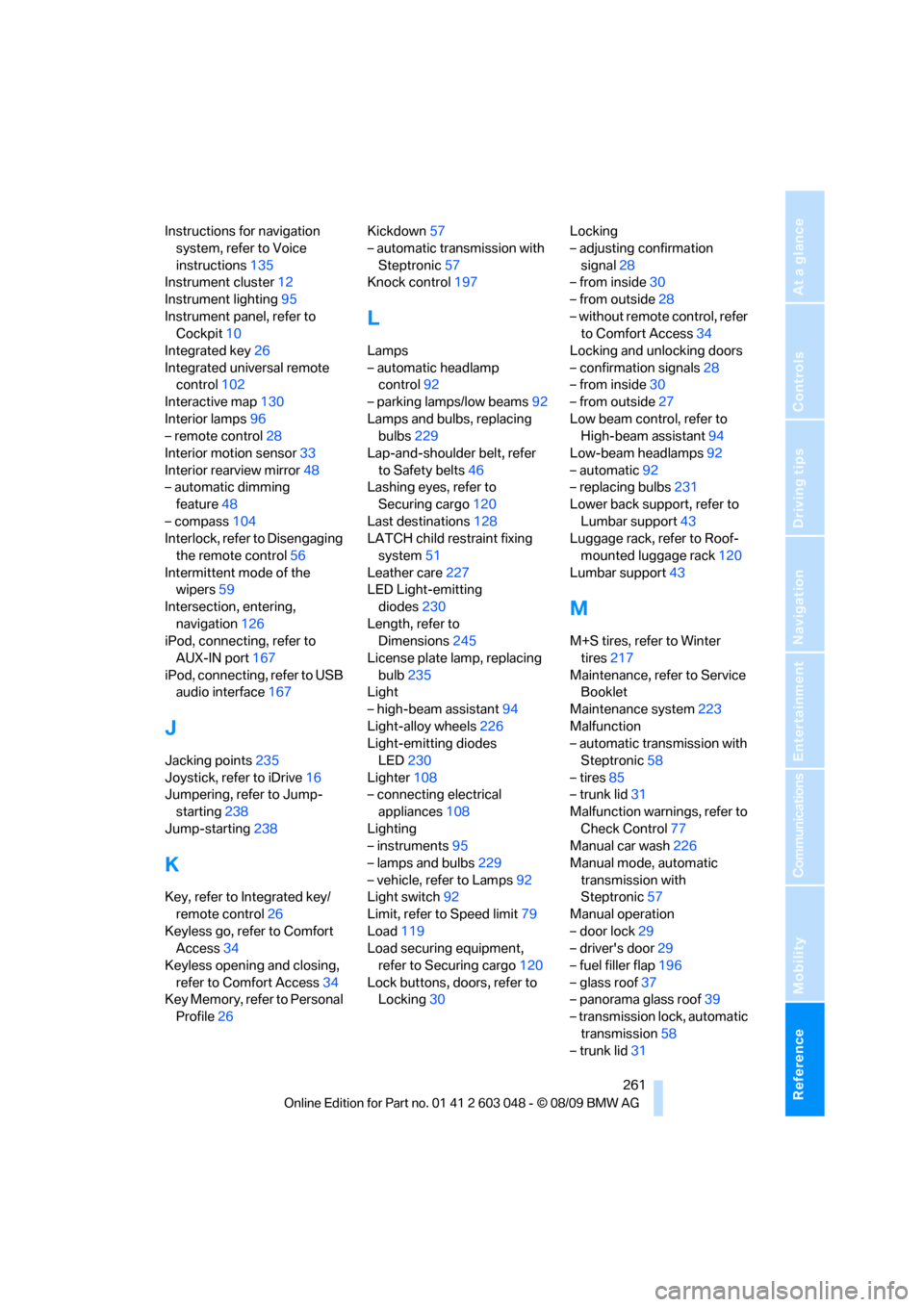
Reference 261
At a glance
Controls
Driving tips
Communications
Navigation
Entertainment
Mobility
Instructions for navigation
system, refer to Voice
instructions135
Instrument cluster12
Instrument lighting95
Instrument panel, refer to
Cockpit10
Integrated key26
Integrated universal remote
control102
Interactive map130
Interior lamps96
– remote control28
Interior motion sensor33
Interior rearview mirror48
– automatic dimming
feature48
– compass104
Interlock, refer to Disengaging
the remote control56
Intermittent mode of the
wipers59
Intersection, entering,
navigation126
iPod, connecting, refer to
AUX-IN port167
iPod, connecting, refer to USB
audio interface167
J
Jacking points235
Joystick, refer to iDrive16
Jumpering, refer to Jump-
starting238
Jump-starting238
K
Key, refer to Integrated key/
remote control26
Keyless go, refer to Comfort
Access34
Keyless opening and closing,
refer to Comfort Access34
Key Memory, refer to Personal
Profile26Kickdown57
– automatic transmission with
Steptronic57
Knock control197
L
Lamps
– automatic headlamp
control92
– parking lamps/low beams92
Lamps and bulbs, replacing
bulbs229
Lap-and-shoulder belt, refer
to Safety belts46
Lashing eyes, refer to
Securing cargo120
Last destinations128
LATCH child restraint fixing
system51
Leather care227
LED Light-emitting
diodes230
Length, refer to
Dimensions245
License plate lamp, replacing
bulb235
Light
– high-beam assistant94
Light-alloy wheels226
Light-emitting diodes
LED230
Lighter108
– connecting electrical
appliances108
Lighting
– instruments95
– lamps and bulbs229
– vehicle, refer to Lamps92
Light switch92
Limit, refer to Speed limit79
Load119
Load securing equipment,
refer to Securing cargo120
Lock buttons, doors, refer to
Locking30Locking
– adjusting confirmation
signal28
– from inside30
– from outside28
– without remote control, refer
to Comfort Access34
Locking and unlocking doors
– confirmation signals28
– from inside30
– from outside27
Low beam control, refer to
High-beam assistant94
Low-beam headlamps92
– automatic92
– replacing bulbs231
Lower back support, refer to
Lumbar support43
Luggage rack, refer to Roof-
mounted luggage rack120
Lumbar support43
M
M+S tires, refer to Winter
tires217
Maintenance, refer to Service
Booklet
Maintenance system223
Malfunction
– automatic transmission with
Steptronic58
– tires85
– trunk lid31
Malfunction warnings, refer to
Check Control77
Manual car wash226
Manual mode, automatic
transmission with
Steptronic57
Manual operation
– door lock29
– driver's door29
– fuel filler flap196
– glass roof37
– panorama glass roof39
– transmission lock, automatic
transmission58
– trunk lid31
Page 264 of 274

Everything from A - Z
262 Manual transmission56
Map for navigation
– changing scale137
– entering destination130
Map view136
Master key, refer to Remote
control with integrated
key26
Maximum cooling98
Maximum speed
– with winter tires217
Measurements, refer to
Dimensions245
Memory, refer to Seat and
mirror memory45
MENU button16
Menus, refer to iDrive16
Messages180
Messages from the concierge
service181
Microfilter
– BMW Maintenance
System223
– for automatic climate
control100
Microfilter/activated-charcoal
filter
– BMW Maintenance
System223
Microphone
– telephone14
– voice commands14
Mirror dimming feature48
Mirrors47
– automatic curb monitor48
– exterior mirrors47
– heating47
– interior rearview mirror48
– memory, refer to Seat and
mirror memory45
Mirrors, folding in before
entering a car wash47Mobile phone
– adjusting volume177
– connecting, refer to Mobile
phone, pairing174
– installation location, refer to
Center armrest106
– operation via iDrive177
– pairing174
– refer to separate Owner's
Manual
Mobile phone, installation
location, refer to Center
armrest106
Mobile phone, refer to
Telephone174
Mobile phone, refer to the
separate Owner's Manual
Modifications, technical, refer
to For your own safety5
Monitor, refer to iDrive
controls16
Monitoring system for tire
pressures, refer to Flat Tire
Monitor84
MP3 player, connecting, refer
to AUX-IN port167
MP3 player, connecting, refer
to USB audio interface167
Multi-channel playback145
Multifunctional steering
wheel, refer to Buttons on
the steering wheel11
Multifunction switch
– refer to Turn signals/
headlamp flasher58
– refer to Wiper system59
Multimedia screen, refer to
iDrive16
Music, managing165
Music collection162
– backup166
– deleting166
– random sequence165
– restoring166
Music player, connecting,
refer to AUX-IN port167
Music player, connecting,
refer to USB audio
interface167Music search163
My Info181
N
Navigation
– starting destination
guidance after entering a
destination127
– storing current position127
– voice activation131
Navigation announcements,
refer to Switching voice
instructions on/off135
Navigation data124
Navigation system124
– address book127
– bypassing a route
section135
– continuing destination
guidance134
– destination entry125
– dynamic destination
guidance135
– entering a destination by
voice131
– entering a destination
manually125
– frequently asked
questions140
– gas station
recommendations135
– planning a trip132
– route list135
– selecting destination via
map130
– selecting route criteria134
– special destinations128
– starting destination
guidance134
– terminating destination
guidance134
– traffic bulletins137
– voice instructions135
– volume adjustment136
Neck support, refer to Head
restraints43
Nets, refer to Storage
compartments106