2010 BMW 335I SEDAN language
[x] Cancel search: languagePage 107 of 274

Controls
105Reference
At a glance
Driving tips
Communications
Navigation
Entertainment
Mobility
>The compass direction shown does not
change although the direction of travel
does.
>Not all compass directions are shown.
Procedure
1.Make sure that no large metal objects or
overhead power lines are in the vicinity of
your vehicle and that you have enough
space to drive in a circle.
2.Set the currently valid compass zone.
3.Press the adjustment button for approx.
6-7 seconds to call up C. Then drive in at
least one full circle at a speed of no more
than 4 mph or 7 km/h.
If calibration is successful, the display
changes from C to a compass direction.
Setting right-hand/left-hand steering
Your digital compass is factory-set to right-
hand or left-hand steering, in accordance with
your vehicle.
Set the language
You can set the language of the display:
Press the adjustment button for approx.
12-13 seconds. Briefly press the adjustment
button again to switch between English, "E",
and German, "O".
The setting is automatically saved after approx.
10 seconds.
Roller sun blinds*
Rear window blind
Tap the button in the center console to raise or
lower the roller sun blind.
Roller sun blinds for rear side windows
Pull loop of roller sun blind and hook onto
bracket.
Do not open the window when the roller
sun blind has been pulled up; otherwise,
there is a risk of damage at high speeds that
may result in personal injury.<
Glove compartment
Opening
Pull the handle.
The light in the glove compartment comes on.
To prevent injury in the event of an acci-
dent while the vehicle is being driven,
close the glove compartment immediately after
use.<
Closing
Fold the cover up.
Page 133 of 274
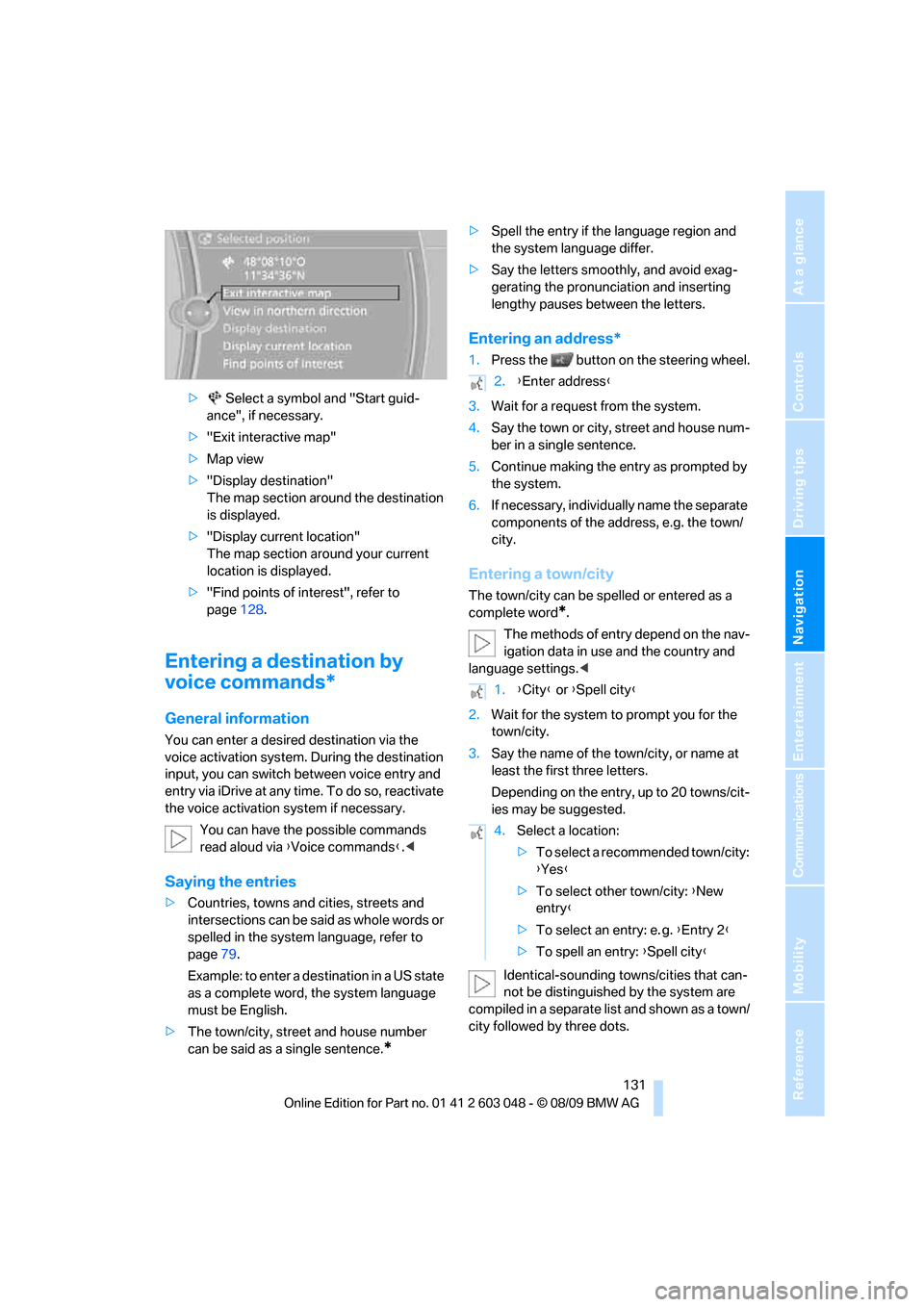
Navigation
Driving tips
131Reference
At a glance
Controls
Communications
Entertainment
Mobility
> Select a symbol and "Start guid-
ance", if necessary.
>"Exit interactive map"
>Map view
>"Display destination"
The map section around the destination
is displayed.
>"Display current location"
The map section around your current
location is displayed.
>"Find points of interest", refer to
page128.
Entering a destination by
voice commands*
General information
You can enter a desired destination via the
voice activation system. During the destination
input, you can switch between voice entry and
entry via iDrive at any time. To do so, reactivate
the voice activation system if necessary.
You can have the possible commands
read aloud via {Voice commands}.<
Saying the entries
>Countries, towns and cities, streets and
intersections can be said as whole words or
spelled in the system language, refer to
page79.
Example: to enter a destination in a US state
as a complete word, the system language
must be English.
>The town/city, street and house number
can be said as a single sentence.
*
>Spell the entry if the language region and
the system language differ.
>Say the letters smoothly, and avoid exag-
gerating the pronunciation and inserting
lengthy pauses between the letters.
Entering an address*
1.Press the button on the steering wheel.
3.Wait for a request from the system.
4.Say the town or city, street and house num-
ber in a single sentence.
5.Continue making the entry as prompted by
the system.
6.If necessary, individually name the separate
components of the address, e.g. the town/
city.
Entering a town/city
The town/city can be spelled or entered as a
complete word
*.
The methods of entry depend on the nav-
igation data in use and the country and
language settings.<
2.Wait for the system to prompt you for the
town/city.
3.Say the name of the town/city, or name at
least the first three letters.
Depending on the entry, up to 20 towns/cit-
ies may be suggested.
Identical-sounding towns/cities that can-
not be distinguished by the system are
compiled in a separate list and shown as a town/
city followed by three dots.
2.{Enter address}
1.{City} or {Spell city}
4.Select a location:
>To select a recommended town/city:
{Yes}
>To select other town/city: {New
entry}
>To select an entry: e. g. {Entry 2}
>To spell an entry: {Spell city}
Page 160 of 274

CD/DVD player and CD changer
158
Video menu
To open the Video menu:
1.Turn the controller during playback.
2.Press the controller when "Back" is dis-
played.
The Video menu is displayed:
In fast forward/reverse: the speed increases
every time the controller is pressed. To stop,
start playback.
DVD menu
1.If necessary, turn the controller to open the
Video menu.
2. "DVD menu"
The DVD menu is displayed. The display
depends on the contents of the DVD.
>To select menu items: move and press the
controller.
>To change to the Video menu: turn the con-
troller and select "Back".
DVD/VCD settings
For some DVDs, settings can only be made via
the DVD menu; refer also to the information on
your DVD.
Language*
1.Turn the controller during playback.
2.Open "Options".3."Audio/language"
4.Select the desired language.
The languages that are available depend on the
DVD.
Subtitles*
Subtitles can be selected if they are contained
on the DVD.
1.Turn the controller during playback.
2.Open "Options".
3."Subtitles"
4.Select the desired language or "Do not dis-
play subtitles".
Brightness, contrast, color
1.Turn the controller during playback.
2.Open "Options".
3."Display settings"
SymbolFunction
Open the DVD menu
*
Starting playback
Pause
Stop
Next chapter/next track
Previous chapter/previous
track
Fast forward
Reverse
Page 186 of 274

Telephone
184
Selecting an entry
The connection to the phone number of the
selected entry is established.
Notes
Notes on Emergency Requests
Do not use the voice activation system to ini-
tiate an Emergency Request. In stressful situa-
tions, the voice and vocal pitch can change.
This can unnecessarily delay the establishment
of a telephone connection. Use the SOS but-
ton
* instead, refer to page237.
Important for voice commands
For voice commands, bear in mind the follow-
ing:
>Say the commands, numbers and letters
smoothly and with normal volume, empha-
sis and speed.
>Always say commands in the language of
the voice activation system.
>Keep the doors, windows and glass roof
*/
panorama glass roof
* closed to prevent
interference from outside noise.
>Avoid ambient noise in the vehicle while
speaking.
Inserting/removing the snap-
in adapter*
1.Press button1 and remove the cover.
2.Insert the snap-in adapter in the front and
press it downward until it engages.
To remove the snap-in adapter:
Press button 1.
Inserting mobile phone
1.If applicable, remove the protective cap
from the mobile phone's antenna connector
so that the mobile phone can engage in the
snap-in adapter.
2.With its buttons facing upward, slide the
mobile phone up towards the electrical con- 1.{Dial name}.
The dialog for selecting an entry is
opened.
2.Say the name when prompted.
3.Confirm the query with {Yes}.
Page 255 of 274

Reference 253
At a glance
Controls
Driving tips
Communications
Navigation
Entertainment
Mobility
Contacts
BMW Assist
Vehicle information
Settings
Vehicle
Equipment
FunctionCommand
Opening the contacts{Contacts}
My contacts{My contacts}
New contact{New contact}
FunctionCommand
Opening BMW Assist*{B M W Assist}
Opening BMW Search
*{B M W Search}
FunctionCommand
Opening the computer{Onboard info}
Opening the trip computer{Trip computer}
Opening the vehicle information{Vehicle info}
Opening the vehicle status{Vehicle status}
FunctionCommand
Opening the main menu{Main menu}
Opening the settings{Settings}
Opening the options{Options}
Settings on the Control Display{Control display}
Opening the time and date settings{Time and date}
Opening the language and unit settings{Language and units}
Opening the speed limit settings{Speed}
Opening the light settings{Lighting}
Opening the door lock settings{Door locks}
FunctionCommand
Opening the air conditioning settings{Climate}
Page 258 of 274

Everything from A - Z
256 Care225
– automatic car washes225
– care products225
– carpets227
– CD/DVD drives228
– chrome parts226
– displays227
– exterior225
– fine wood parts227
– headlamps226
– high-pressure washer225
– interior227
– leather227
– light-alloy wheels226
– paintwork226
– plastic parts227
– rubber seals226
– safety belts227
– sensors and cameras227
– upholstery and cloth
trim227
– washing the car
manually226
– windows226
Cargo, securing120
Cargo area110
– capacity247
– Comfort Access35
– folding up the floor
panel112
– lamp, refer to Interior
lamps96
– opening from inside30
– opening from outside31
– partition net111
– roller cover110
Cargo area lid, refer to Trunk
lid/tailgate30
Cargo area net, refer to
Partition net111
Cargo loading119
– securing cargo120
– stowing cargo119
– vehicle119
Car jack
– jacking points235
Car key, refer to Integrated
key/remote control26Car phone
– installation location, refer to
Center armrest106
– refer to separate Owner's
Manual
Car phone, refer to
Telephone174
Car radio, refer to Radio147
Car shampoo
227
Catalytic converter, refer to
Hot exhaust system117
CD, audio playback155
CD changer155,159
– controls144
– fast forward/reverse157
– filling or emptying the
magazine160
– random play sequence156
– selecting a track155
– switching on/off144
– tone control144
– volume144
CD player155
– controls144
– fast forward/reverse157
– random play sequence156
– selecting a track155
– switching on/off144
– tone control144
– volume144
Center armrest106
Center brake lamp
– replacing bulb235
Center console, refer to
Around the center
console14
Central locking
– from inside30
– from outside27
Central locking system27
– Comfort Access34
– hotel function31
– setting unlocking
characteristics27
Changes, technical, refer to
For your own safety5
Changing bulbs, refer to
Lamps and bulbs229Changing the language on the
Control Display79
Changing the measurement
units on the Control
Display73
Changing wheels235
Chassis number, refer to
Engine compartment219
Check Control77
Check Gas Cap196
Child restraint fixing system
LATCH51
Child restraint systems50
Child safety locks53
Child seats, refer to
Transporting children
safely50
Chrome parts227
Chrome polish227
Cigarette lighter, refer to
Lighter108
Cleaning headlamps60
– washer fluid60
Cleaning your BMW, refer to
Care225
Clock69
– 12h/24h mode76
– setting the time and date76
– setting time75
Closing
– from inside30
– from outside27
Clothes hooks107
Cockpit10
Cold start, refer to Starting the
engine55
Combined instrument, refer to
Instrument cluster12
Comfort Access34
– replacing the battery35
Comfort access, refer to
Comfort Access34
Comfort area, refer to Around
the center console14
Compartment for remote
control, refer to Ignition
lock54
Compass104
Page 262 of 274

Everything from A - Z
260 Glass roof, electric37
– closing after electrical
malfunction37
– Convenient operation28,29
– initializing37
– opening, closing37
– pinch protection system37
– power failure37
– raising37
– remote control28
Glove compartment105
GPS navigation, refer to
Navigation system124
Grills97
Gross vehicle weight, refer to
Weights247
H
Halogen lamps
– replacing bulbs231
Handbrake, refer to Parking
brake56
Hands-free system14
Hazard warning flashers14
HDC Hill Descent Control83
HD Radio148
Head airbags90
Headlamp control,
automatic92
Headlamp cover231
Headlamp flasher58
– indicator lamp11,13
Headlamps
– replacing bulbs231
Head restraints43
– rear, removing44
– sitting safely41
Heated
– mirrors47
– rear window99
– seats45
– steering wheel49
Heating
– mirrors47
– rear window99
– seats45
– steering wheel49Heating and ventilation, refer
to Climate97
Heavy loads, refer to Stowing
cargo119
Height, refer to
Dimensions245
Height adjustment
– seats42
– steering wheel48
High-beam assistant94
High beams94
– headlamp flasher94
– indicator lamp13
– replacing bulbs231
High beams and low beams,
automatic, refer to High-
beam assistant94
High-pressure
washer225,226
High water, refer to Driving
through water118
Highways, refer to Route
criteria134
Hill Descent Control HDC83
Hills118
Holders for cups107
Homepage BMW4
Hood
218
Hooks for shopping
bags111,112
Horn10,11
Hotel function, refer to
Locking or unlocking
separately31
Hot exhaust system117
Hydraulic brake assist, refer to
Dynamic Brake Control
DBC82
Hydroplaning118
I
IBOC, refer to HD Radio148
Ice warning, refer to Outside
temperature
warning69
Identification marks
– run-flat tires216
– tire coding214iDrive16
– adjusting brightness80
– changing language79
– changing settings79
– changing units of measure
and display format73
– controls16
– menu guidance17
– operating principle16
– overview16
– setting the date and time76
– start menu17
– status information19
iDrive operating principle16
Ignition54
– switched off55
– switched on54
Ignition key, refer to Remote
control with integrated
key26
Ignition key position 1, refer to
Radio readiness54
Ignition key position 2, refer to
Ignition on54
Ignition lock54
Imprint2
Indicator and warning
lamps13
– Tire Pressure Monitor
TPM87
Inflation pressure, refer to Tire
inflation pressure201
Inflation pressure monitoring,
refer to Tire Pressure
Monitor TPM86
Initializing
– after power failure236
– compass, refer to
Calibrating104
– Flat Tire Monitor FTM85
– glass roof37
– panorama glass roof39
– radio, refer to Station,
storing147
– refer to Setting the time and
date76
Installation location
– telephone106
Page 267 of 274
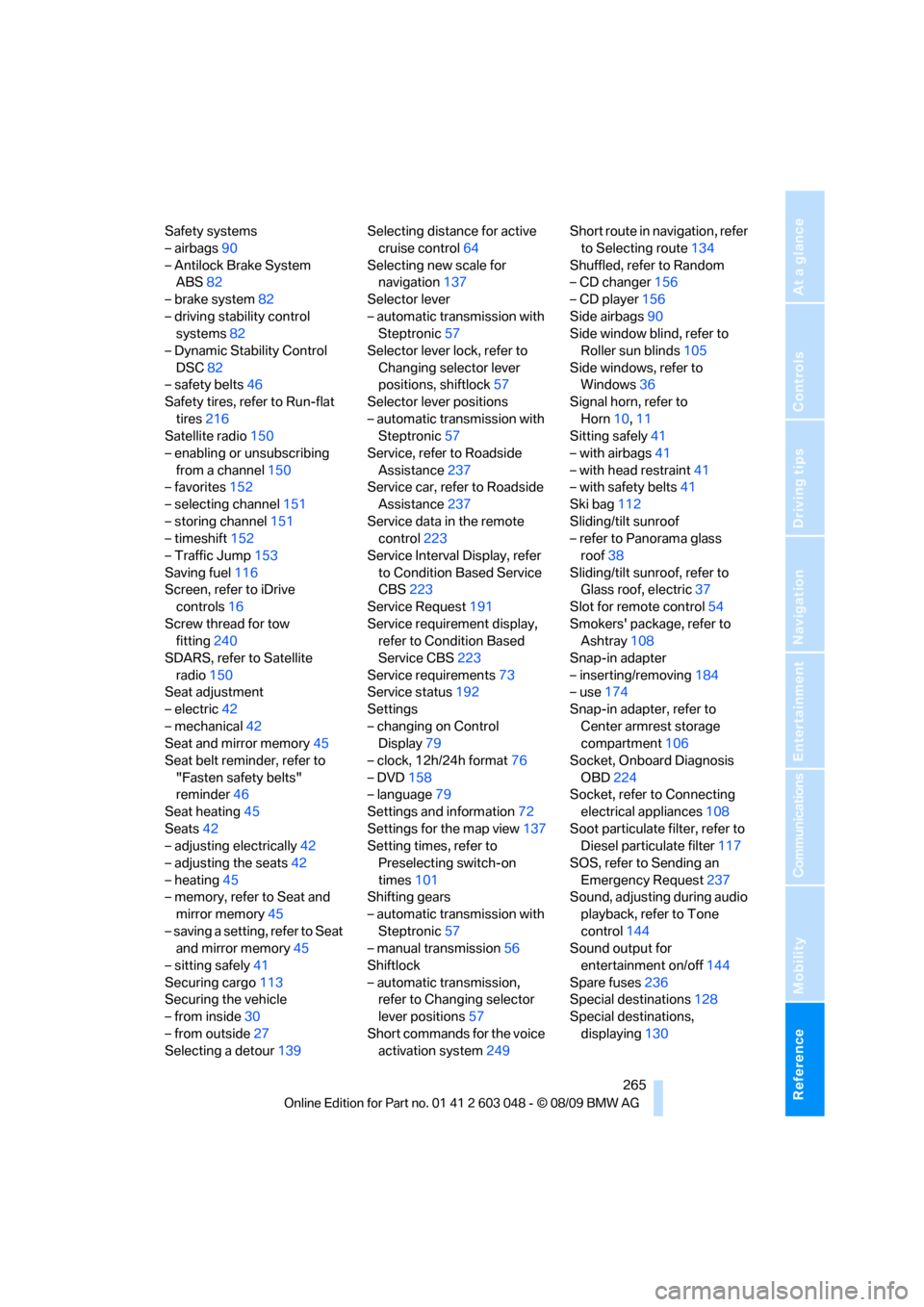
Reference 265
At a glance
Controls
Driving tips
Communications
Navigation
Entertainment
Mobility
Safety systems
– airbags90
– Antilock Brake System
ABS82
– brake system82
– driving stability control
systems82
– Dynamic Stability Control
DSC82
– safety belts46
Safety tires, refer to Run-flat
tires216
Satellite radio150
– enabling or unsubscribing
from a channel150
– favorites152
– selecting channel151
– storing channel151
– timeshift152
– Traffic Jump153
Saving fuel116
Screen, refer to iDrive
controls16
Screw thread for tow
fitting240
SDARS, refer to Satellite
radio150
Seat adjustment
– electric42
– mechanical42
Seat and mirror memory45
Seat belt reminder, refer to
"Fasten safety belts"
reminder46
Seat heating45
Seats42
– adjusting electrically42
– adjusting the seats42
– heating45
– memory, refer to Seat and
mirror memory45
– saving a setting, refer to Seat
and mirror memory45
– sitting safely41
Securing cargo113
Securing the vehicle
– from inside30
– from outside27
Selecting a detour139Selecting distance for active
cruise control64
Selecting new scale for
navigation137
Selector lever
– automatic transmission with
Steptronic57
Selector lever lock, refer to
Changing selector lever
positions, shiftlock57
Selector lever positions
– automatic transmission with
Steptronic57
Service, refer to Roadside
Assistance
237
Service car, refer to Roadside
Assistance237
Service data in the remote
control223
Service Interval Display, refer
to Condition Based Service
CBS223
Service Request191
Service requirement display,
refer to Condition Based
Service CBS223
Service requirements73
Service status192
Settings
– changing on Control
Display79
– clock, 12h/24h format76
– DVD158
– language79
Settings and information72
Settings for the map view137
Setting times, refer to
Preselecting switch-on
times101
Shifting gears
– automatic transmission with
Steptronic57
– manual transmission56
Shiftlock
– automatic transmission,
refer to Changing selector
lever positions57
Short commands for the voice
activation system249Short route in navigation, refer
to Selecting route134
Shuffled, refer to Random
– CD changer156
– CD player156
Side airbags90
Side window blind, refer to
Roller sun blinds105
Side windows, refer to
Windows36
Signal horn, refer to
Horn10,11
Sitting safely41
– with airbags41
– with head restraint41
– with safety belts41
Ski bag112
Sliding/tilt sunroof
– refer to Panorama glass
roof38
Sliding/tilt sunroof, refer to
Glass roof, electric37
Slot for remote control54
Smokers' package, refer to
Ashtray108
Snap-in adapter
– inserting/removing184
– use174
Snap-in adapter, refer to
Center armrest storage
compartment106
Socket, Onboard Diagnosis
OBD224
Socket, refer to Connecting
electrical appliances108
Soot particulate filter, refer to
Diesel particulate filter117
SOS, refer to Sending an
Emergency Request237
Sound, adjusting during audio
playback, refer to Tone
control144
Sound output for
entertainment on/off144
Spare fuses236
Special destinations128
Special destinations,
displaying130