2010 BMW 328I XDRIVE COUPE stop start
[x] Cancel search: stop startPage 138 of 266

Destination guidance
136
Destination guidance
Starting destination
guidance
1."Navigation"
2."Enter address"
3.Select the destination.
4."Accept destination"
5."Start guidance"
The route is displayed on the Control Display
after it is calculated.
Terminating destination
guidance
1."Navigation"
2."Map"
3.Select the symbol.
4."Stop guidance"
Continuing destination
guidance
If the destination was not reached during the
last trip, destination guidance can be resumed.
"Resume guidance"
Route criteria
General information
You can influence the calculated route by
choosing certain route criteria. You can change
the route criteria as often as you like during des-
tination entry or during destination guidance.
The route is planned according to fixed rules.
The type of road is taken into account, e.g.
whether it is a highway or a winding road. As a
result, the routes recommended by the naviga-
tion system may not always be the same ones that you would choose based on personal expe-
rience.
The settings are stored for the remote control
currently in use.
Changing route criteria
1."Navigation"
2."Map"
3."Route preference"
4.Selecting a criterion:
>"Fast route": time-optimized route,
which is a combination of the shortest
possible route and the fastest roads
>"Efficient route": optimized combination
of the fastest and shortest roads
>"Short route": short distance, irrespec-
tive of how fast or slow progress will be
>"Alternative routes": other suggested
alternative routes while destination
guidance is active
5.Select additional route criteria, if desired.
Where possible, the selected criteria will be
avoided on the route.
>Avoid highways where possible:
"Avoid highways"
>Avoid toll roads where possible:
"Avoid toll roads"
>Avoid ferries where possible:
"Avoid ferries"
The setting applies to the current route and to
the planning of future routes.
Page 140 of 266

Destination guidance
138 1."Navigation"
2."Map"
3.Select the symbol.
For rapid access, the feature can be stored on a
programmable memory key, refer to page20.
Repeating a voice instruction
1."Navigation"
2."Map"
3.Highlight the symbol.
4.Press the controller twice.
Adjusting the volume of voice
instructions*
The volume can be adjusted only while a voice
instruction is being issued.
1.Have the last voice instruction repeated, if
necessary.
2.Turn the button during the voice instruction
to select the desired volume.
The setting is stored for the remote control cur-
rently in use.
Map view
Displaying the map view
You can have your current position displayed on
a map. After starting the destination guidance,
the planned route is shown on the map.
1."Navigation"
2."Map"
The following functions are directly available in
the map view:
Information in the map view:
>Time, entertainment source, sound output,
map orientation
>Distance from destination, estimated time
of arrival, if destination guidance is active.
>Any traffic obstructions are highlighted in
color.
To show/hide information on the map:
Press the controller.
Viewing the map
1.Select the symbol.
2.Select a setting:
>"View facing north"
>"View in dir. of travel"
>"Perspective view"
>"Arrow display"
SymbolMeaning
Voice instructions are
switched on
Voice instructions are
switched off
SymbolFunction
Starting/stopping destina-
tion guidance
Switching voice instructions
on/off
Changing route criteria or
selecting route alternatives
Special destinations
Displaying traffic bulletins
Interactive map
Map view settings
Changing scale
Page 162 of 266

CD/DVD player and CD changer
160
Video menu
To open the Video menu:
1.Turn the controller during playback.
2.Press the controller when "Back" is dis-
played.
The Video menu is displayed:
In fast forward/reverse: the speed increases
every time the controller is pressed. To stop,
start playback.
DVD menu
1.If necessary, turn the controller to open the
Video menu.
2. "DVD menu"
The DVD menu is displayed. The display
depends on the contents of the DVD.
>To select menu items: move and press the
controller.
>To change to the Video menu: turn the con-
troller and select "Back".
DVD/VCD settings
For some DVDs, settings can only be made via
the DVD menu; refer also to the information on
your DVD.
Language*
1.Turn the controller during playback.
2.Open "Options".3."Audio/language"
4.Select the desired language.
The languages that are available depend on the
DVD.
Subtitles*
Subtitles can be selected if they are contained
on the DVD.
1.Turn the controller during playback.
2.Open "Options".
3."Subtitles"
4.Select the desired language or "Do not dis-
play subtitles".
Brightness, contrast, color
1.Turn the controller during playback.
2.Open "Options".
3."Display settings"
SymbolFunction
Open the DVD menu
*
Starting playback
Pause
Stop
Next chapter/next track
Previous chapter/previous
track
Fast forward
Reverse
Page 179 of 266
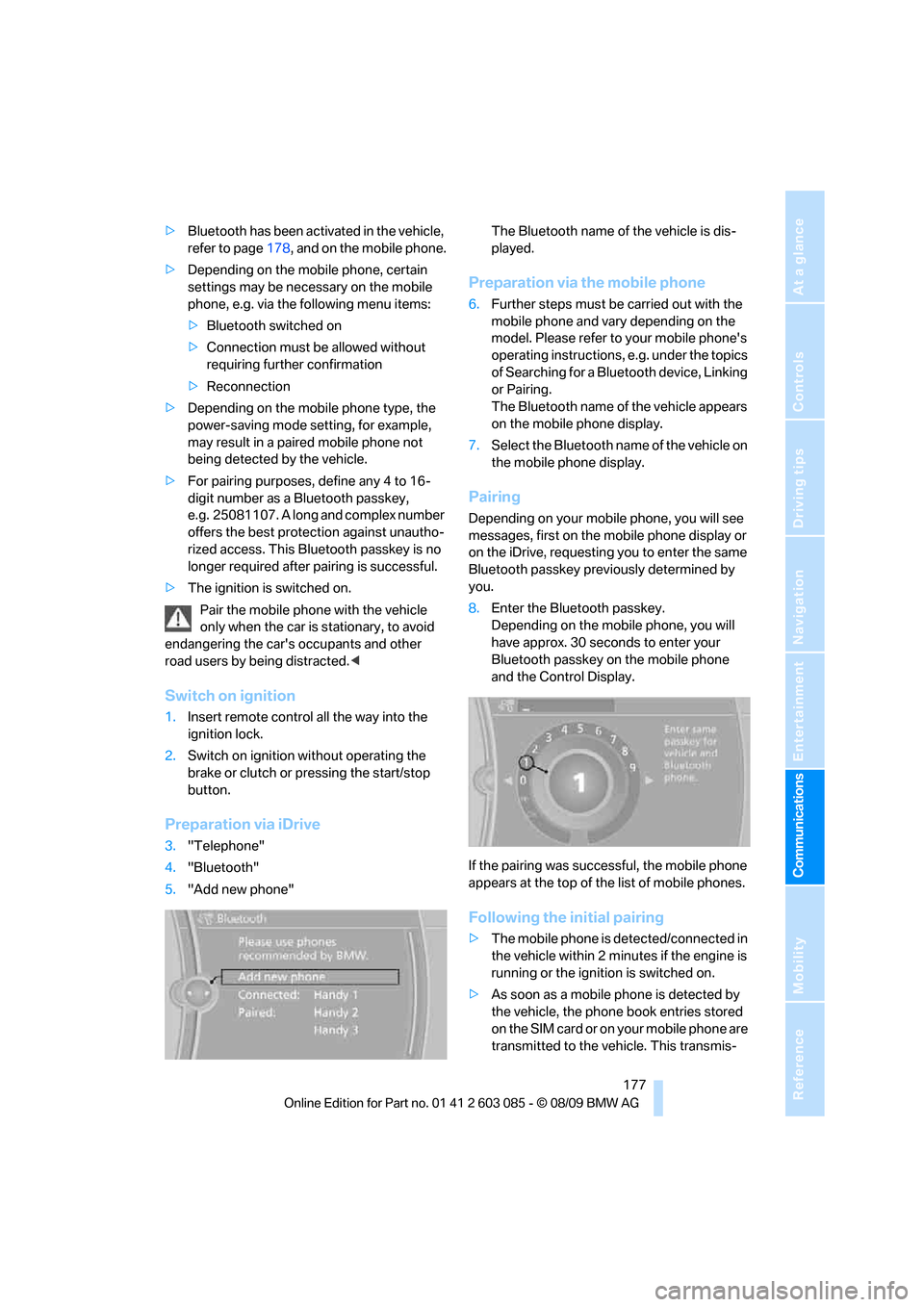
177
Entertainment
Reference
At a glance
Controls
Driving tips Communications
Navigation
Mobility
>Bluetooth has been activated in the vehicle,
refer to page178, and on the mobile phone.
>Depending on the mobile phone, certain
settings may be necessary on the mobile
phone, e.g. via the following menu items:
>Bluetooth switched on
>Connection must be allowed without
requiring further confirmation
>Reconnection
>Depending on the mobile phone type, the
power-saving mode setting, for example,
may result in a paired mobile phone not
being detected by the vehicle.
>For pairing purposes, define any 4 to 16-
digit number as a Bluetooth passkey,
e.g. 25081107. A long and complex number
offers the best protection against unautho-
rized access. This Bluetooth passkey is no
longer required after pairing is successful.
>The ignition is switched on.
Pair the mobile phone with the vehicle
only when the car is stationary, to avoid
endangering the car's occupants and other
road users by being distracted.<
Switch on ignition
1.Insert remote control all the way into the
ignition lock.
2.Switch on ignition without operating the
brake or clutch or pressing the start/stop
button.
Preparation via iDrive
3."Telephone"
4."Bluetooth"
5."Add new phone"The Bluetooth name of the vehicle is dis-
played.
Preparation via the mobile phone
6.Further steps must be carried out with the
mobile phone and vary depending on the
model. Please refer to your mobile phone's
operating instructions, e.g. under the topics
of Searching for a Bluetooth device, Linking
or Pairing.
The Bluetooth name of the vehicle appears
on the mobile phone display.
7.Select the Bluetooth name of the vehicle on
the mobile phone display.
Pairing
Depending on your mobile phone, you will see
messages, first on the mobile phone display or
on the iDrive, requesting you to enter the same
Bluetooth passkey previously determined by
you.
8.Enter the Bluetooth passkey.
Depending on the mobile phone, you will
have approx. 30 seconds to enter your
Bluetooth passkey on the mobile phone
and the Control Display.
If the pairing was successful, the mobile phone
appears at the top of the list of mobile phones.
Following the initial pairing
>The mobile phone is detected/connected in
the vehicle within 2 minutes if the engine is
running or the ignition is switched on.
>As soon as a mobile phone is detected by
the vehicle, the phone book entries stored
on the SIM card or on your mobile phone are
transmitted to the vehicle. This transmis-
Page 236 of 266

Giving and receiving assistance
234 To avoid jerking and the associated
stresses on vehicle components when
towing, always use nylon ropes or nylon straps.
Attach the tow rope to the tow fittings only, as
attaching it to other parts of the vehicle could
result in damage.<
With a tow truck: vehicle without xDrive
Manual and automatic transmission:
Have the BMW transported with a tow truck
with a so-called lift bar, or on a flatbed.
Do not tow the vehicle with just the rear axle
raised as this may cause the steering to turn.
With a tow truck: vehicle with xDrive
Do not tow a BMW with xDrive with just
the front or rear axle raised; otherwise, the
wheels could lock up and the transfer case
could be damaged.<
Have the BMW transported on a flatbed surface
only.
Tow-starting
Avoid tow-starting the vehicle whenever possi-
ble; instead, jump-start the engine, refer to
page231. Vehicles with a catalytic converter
should only be tow-started when the engine is cold, vehicles with an automatic transmission
cannot be tow-started at all.
1.Switch on hazard warning flashers, comply
with local regulations.
2.Switch on the ignition, refer to page55.
3.Shift into 3rd gear.
4.Have the vehicle tow-started with the clutch
depressed and slowly release the clutch.
After the engine starts, immediately
depress the clutch completely again.
5.Stop at a suitable location, remove the tow
bar or rope and switch off the hazard warn-
ing flashers.
6.Have the vehicle checked.
With xDrive: do not activate Hill Descent
Control HDC when the vehicle is being
tow-started, page83.<
Page 246 of 266

Short commands for the voice activation system
244
Presets
Telephone
Navigation
General information
FunctionCommand
Opening the stored stations{Presets}
Choosing a stored station{Select preset}
Selecting a stored station{Preset ...} e.g. stored station 2
FunctionCommand
Opening the Telephone menu{Telephone}
Displaying the phone book{Phonebook}
Redialing{Redial}
Displaying accepted calls{Received calls}
Dialing a phone number{Dial number}
Displaying the list of messages{Messages}
Displaying Bluetooth devices{Bluetooth}
FunctionCommand
Navigation menu{Navigation}
Opening destination entry{Enter address}
Entering an address{Enter address}
Opening destination guidance{Guidance}
Starting destination guidance{Start guidance}
Ending destination guidance{Stop guidance}
Opening the home address{Home address}
Opening the route criteria{Route preference}
Opening the route{Route information}
Switching on the voice instructions{Switch on voice instructions}
Repeating a voice instruction{Repeat voice instructions}
Switching off the voice instructions{Switch off voice instructions}
Displaying the address book{Address book}
Page 251 of 266

Reference 249
At a glance
Controls
Driving tips
Communications
Navigation
Entertainment
Mobility
Average fuel consumption71
– setting the units72
Average speed71
Avoid highways in
navigation136
Avoiding unintentional
alarms33
Axle loads, refer to
Weights241
B
Backrest contour, refer to
Lumbar support44
Backrests, refer to Seat
adjustment43
Backrest width adjustment44
Back seats
– refer to Rear seats46
Backup lamps
– replacing bulb225,226,227
Bag holder111
Band-aids, refer to First aid
pouch230
Bar, refer to Towing
methods233
Base plate for telephone or
mobile phone
– refer to Snap-in adapter186
– refer to Snap-in adapter in
the center armrest storage
compartment107
Bass, tone setting146
Battery228
– charging228
– disposal35,228
– jump-starting231
– remote control26
– replacing228
– temporary power failure228
Battery for mobile phone187
Battery renewal
– remote control35
– remote control for vehicle35
Being towed233
Belt hand-over49
– pinch protection system49
Belts, refer to Safety belts48Belt tensioner, refer to Safety
belts48
Beverage holders, refer to
Cupholders108
Blinds, refer to Roller sun
blinds106
Blower, refer to Air
volume100
Bluetooth, activating/
deactivating178
BMW
– car shampoo221
BMW Assist190
BMW Assist,
activating192,194
BMW Homepage4
BMW Maintenance
System217
BMW Search192
BMW webpage4
Bottle holders, refer to
Cupholders
108
Brake Assist, refer to Dynamic
Brake Control DBC82
Brake fluid, refer to Service
requirements73
Brake Force Display89
Brake lamps
– Brake Force Display89
– replacing bulb225,226,227
Brake pads118
– breaking in118
Brake rotors120
– brakes118
– breaking in118
Brakes
– ABS82
– BMW Maintenance
System217
– Brake Force Display89
– breaking in118
– parking brake56
– service requirements73
Brakes, refer to Braking
safely120Brake system118
– BMW Maintenance
System217
– breaking in118
– disc brakes120
Breakdown services, refer to
Roadside Assistance230
Breaking in the clutch118
Breaking in the differential,
refer to Engine and
differential118
Break-in period118
Brightness of the Control
Display80
Bulb changing, refer to Lamps
and bulbs223
Button for starting the engine,
refer to Start/stop button55
Buttons on the steering
wheel11C
California Proposition 65
warning5
Call
– accepting179
– ending180
– rejecting180
Calling, refer to Phone
numbers, dialing180
Can holders, refer to
Cupholders108
Capacities241
Capacity of the cargo area241
Car battery, refer to Vehicle
battery228
Car care, refer to Care219
Page 261 of 266

Reference 259
At a glance
Controls
Driving tips
Communications
Navigation
Entertainment
Mobility
Seats42
– adjusting electrically43
– adjusting the seats43
– heating47
– memory, refer to Seat and
mirror memory47
– saving a setting, refer to Seat
and mirror memory47
– sitting safely42
Securing cargo112,114
Securing the vehicle
– from inside30
– from outside27
Selecting a detour141
Selecting distance for active
cruise control65
Selecting new scale for
navigation139
Selector lever
– automatic transmission with
Steptronic58
Selector lever lock, refer to
Changing selector lever
positions, shiftlock58
Selector lever positions
– automatic transmission with
Steptronic58
Service, refer to Roadside
Assistance230
Service car, refer to Roadside
Assistance230
Service data in the remote
control217
Service Interval Display, refer
to Condition Based Service
CBS217
Service Request193
Service requirement display,
refer to Condition Based
Service CBS217
Service requirements73
Service status194
Settings
– changing on Control
Display79
– clock, 12h/24h format76
– DVD160
– language79
Settings and information72Settings for the map view139
Setting times, refer to
Preselecting switch-on
times102
Shifting gears
– automatic transmission with
Steptronic58
– manual transmission57
Shiftlock
– automatic transmission,
refer to Changing selector
lever positions58
Short commands for the voice
activation system242
Short route in navigation, refer
to Selecting route136
Shuffled, refer to Random
– CD changer158
– CD player
158
Side airbags90
Side windows, refer to
Windows35
Signal horn, refer to
Horn10,11
Sitting safely42
– with airbags42
– with head restraint42
– with safety belts42
Ski bag112
Ski bag for Convertible, refer
to Through-loading opening
with integrated transport
bag113
Sliding/tilt sunroof, refer to
Glass roof, electric36
Slot for remote control55
Smokers' package, refer to
Ashtray109
Snap-in adapter
– inserting/removing186
– use176
Snap-in adapter, refer to
Center armrest storage
compartment107
Socket, Onboard Diagnosis
OBD218
Socket, refer to Connecting
electrical appliances109SOS, refer to Sending an
Emergency Request230
Sound, adjusting during audio
playback, refer to Tone
control146
Sound output for
entertainment on/off146
Spare fuses228
Special destinations130
Special destinations,
displaying132
Special destinations, entering
by name131
Speed
– run-flat tires85
– with winter tires211
Speed limit79
Speed limit warning, refer to
Speed limit79
Speedometer12
Speed Volume147
Split screen, refer to Control
Display, switching on/off19
Split screen content, refer to
Display for split screen
content, selecting19
Spray nozzles, refer to
Cleaning windshield and
headlamps61
Stability control, refer to
Driving stability control
systems82
Start/stop button55
– starting the engine56
– switching off the engine
56
Starting, refer to Starting the
engine56
Starting assistance, refer to
Jump-starting231
Starting difficulties
– jump-starting231
Starting the engine
– start/stop button55
Start menu17
State/province, for
navigation127
Station, selecting
– radio149