Page 103 of 194
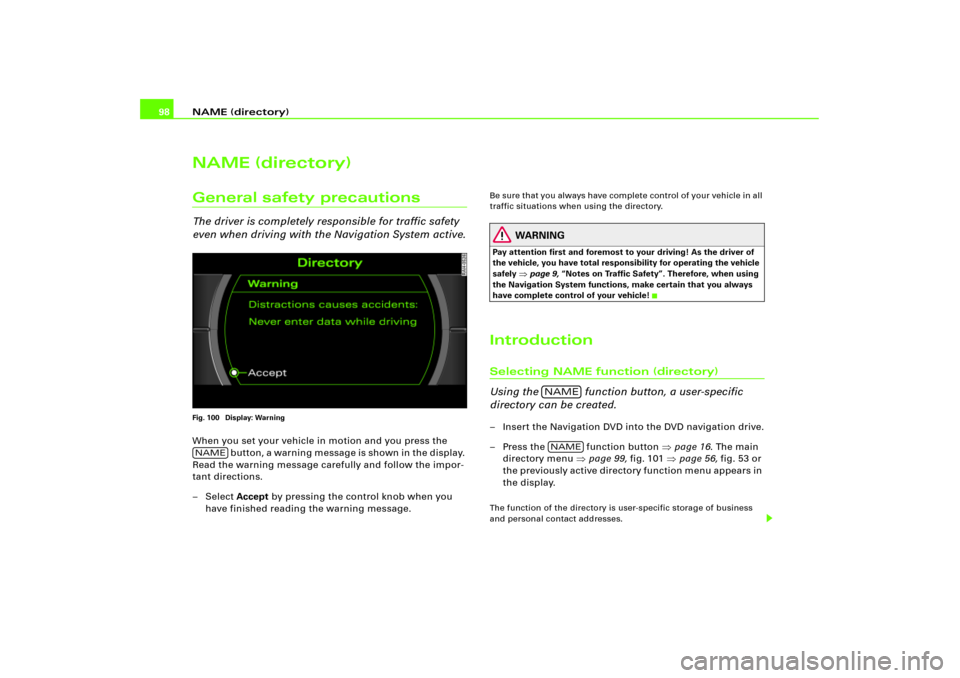
NAME (directory) 98NAME (directory)General safety precautionsThe driver is completely responsible for traffic safety
even when driving with the Navigation System active.Fig. 100 Display: WarningWhen you set your vehicle in motion and you press the
b ut t o n , a w ar n i n g m e ss ag e i s sh o w n i n t h e d i sp l a y.
Read the warning message carefully and follow the impor-
tant directions.
– Select Accept by pressing the control knob when you
have finished reading the warning message.
Be sure that you always have complete control of your vehicle in all
traffic situations when using the directory.
WARNING
Pay attention first and foremost to your driving! As the driver of
the vehicle, you have total responsibility for operating the vehicle
safely
�page 9, “Notes on Traffic Safety”. Therefore, when using
the Navigation System functions, make certain that you always
have complete control of your vehicle!
IntroductionSelecting NAME function (directory)
Using the function button, a user-specific
directory can be created.– Insert the Navigation DVD into the DVD navigation drive.
– Press the function button �page 16. The main
directory menu �page 99, fig.101 �page 56, fig.53 or
the previously active directory function menu appears in
the display.The function of the directory is user-specific storage of business
and personal contact addresses.
NAME
NAMENAME
Page 104 of 194
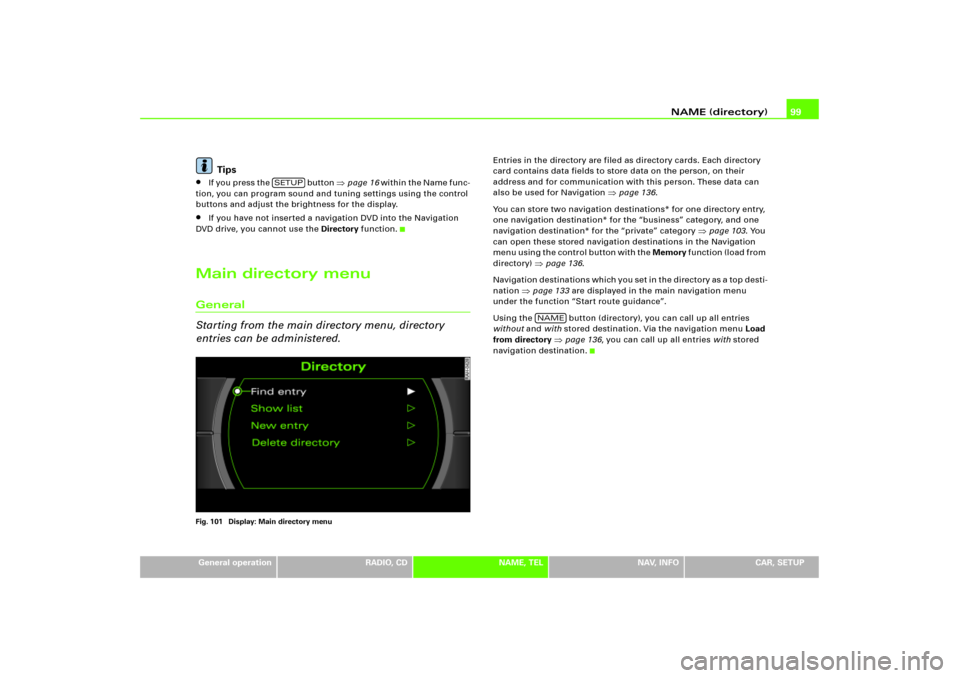
NAME (directory)99
General operation
RADIO, CD
NAME, TEL
NAV, INFO
CAR, SETUP
Tips
�
If you press the button
�page 16 wi t h i n t h e N a me f un c -
tion, you can program sound and tuning settings using the control
buttons and adjust the brightness for the display.
�
If you have not inserted a navigation DVD into the Navigation
DVD drive, you cannot use the Directory function.
Main directory menuGeneral
Starting from the main directory menu, directory
entries can be administered.Fig. 101 Display: Main directory menu
Entries in the directory are filed as directory cards. Each directory
card contains data fields to store data on the person, on their
address and for communication with this person. These data can
also be used for Navigation
�page 136.
You can store two navigation destinations* for one directory entry,
one navigation destination* for the “business” category, and one
navigation destination* for the “private” category
�page 103. You
can open these stored navigation destinations in the Navigation
m e n u u s i n g t h e c o n t r o l b u t t o n w i t h t h e Memory f u n c t i o n ( l o a d f r o m
directory)
�page 136.
Navigation destinations which you set in the directory as a top desti-
nation
�page 133 are displayed in the main navigation menu
under the function “Start route guidance”.
Using the button (directory), you can call up all entries
without and with stored destination. Via the navigation menu Load
from directory
�page 136, you can call up all entries with stored
navigation destination.
SETUP
NAME
Page 109 of 194
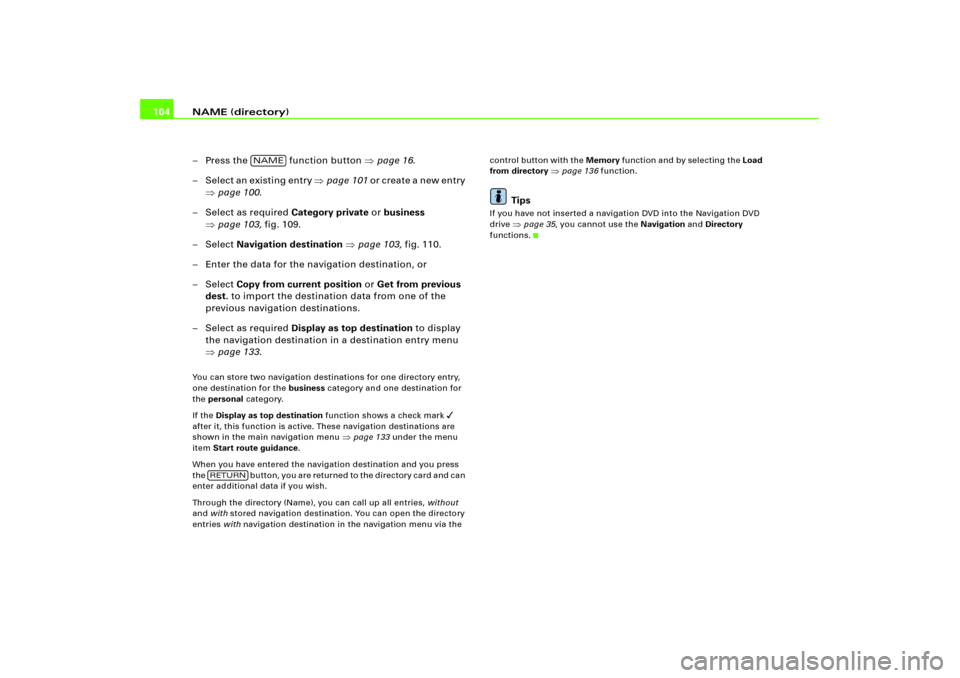
NAME (directory) 104
– Press the function button �page 16.
– Select an existing entry �page 101 o r c r e a t e a n e w e n t r y
�page 100.
– Select as required Category private or business
�page 103, fig.109.
– Select Navigation destination �page 103, fig.110.
– Enter the data for the navigation destination, or
– Select Copy from current position or Get from previous
dest. to import the destination data from one of the
previous navigation destinations.
– Select as required Display as top destination to display
the navigation destination in a destination entry menu
�page 133.You can store two navigation destinations for one directory entry,
one destination for the business category and one destination for
the personal category.
If the Display as top destination function shows a check mark
�
after it, this function is active. These navigation destinations are
shown in the main navigation menu
�page 133 under the menu
item Start route guidance.
When you have entered the navigation destination and you press
t h e b u t t o n , y o u a r e r e t u r n e d t o t h e d i r e c t o r y c a r d a n d c a n
enter additional data if you wish.
Through the directory (Name), you can call up all entries, without
and with stored navigation destination. You can open the directory
entries with navigation destination in the navigation menu via the control button with the Memory function and by selecting the Load
from directory
�page 136 function.
Tips
If you have not inserted a navigation DVD into the Navigation DVD
drive
�page 35, you cannot use the Navigation and Directory
functions.
NAME
RETURN