Page 77 of 194
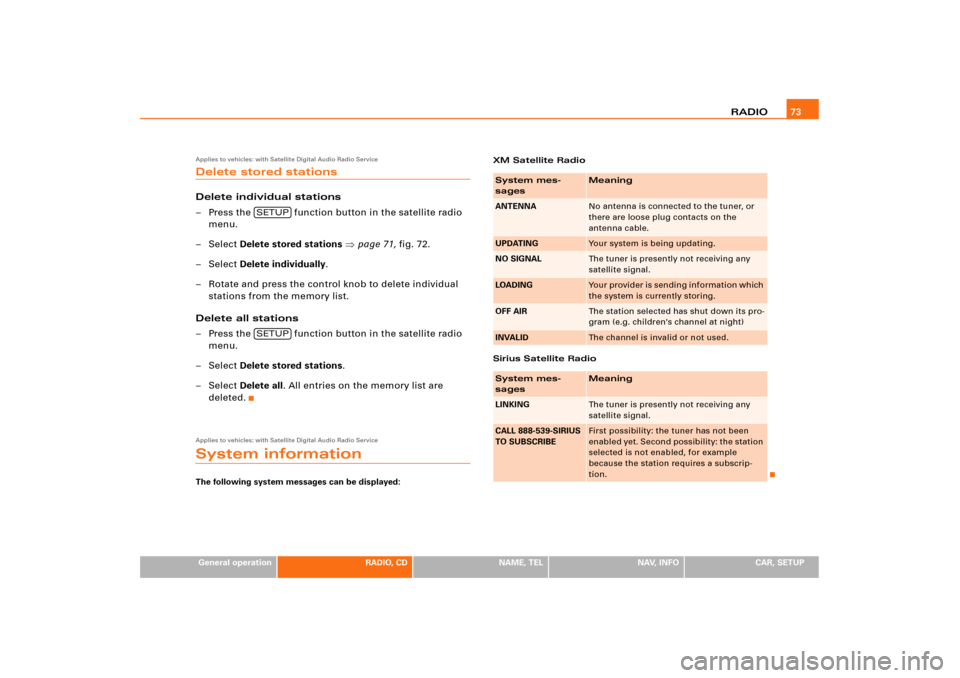
RADIO73
General operation
RADIO, CD
NAME, TEL
NAV, INFO
CAR, SETUP
Applies to vehicles: with Satellite Digital Audio Radio ServiceDelete stored stationsDelete individual stations
– Press the function button in the satellite radio
menu.
–Select Delete stored stations �page 71, fig.72.
–Select Delete individually.
– Rotate and press the control knob to delete individual
stations from the memory list.
Delete all stations
– Press the function button in the satellite radio
menu.
–Select Delete stored stations.
–Select Delete all. All entries on the memory list are
deleted.Applies to vehicles: with Satellite Digital Audio Radio ServiceSystem informationThe following system messages can be displayed:XM Satellite Radio
Sirius Satellite Radio
SETUPSETUP
System mes-
sages
Meaning
ANTENNA
No antenna is connected to the tuner, or
there are loose plug contacts on the
antenna cable.
UPDATING
Your system is being updating.
NO SIGNAL
The tuner is presently not receiving any
satellite signal.
LOADING
Yo u r p ro v i d e r i s s e n d i n g i n fo r ma t i o n w h ich
the system is currently storing.
OFF AIR
The station selected has shut down its pro-
gram (e.g. children's channel at night)
INVALID
The channel is invalid or not used.
System mes-
sages
Meaning
LINKING
The tuner is presently not receiving any
satellite signal.
CALL 888-539-SIRIUS
TO SUBSCRIBE
First possibility: the tuner has not been
enabled yet. Second possibility: the station
selected is not enabled, for example
because the station requires a subscrip-
tion.
Page 78 of 194
CD/SD 74CD/SDIntroductionGeneral
C D a n d M P 3 o p e r a t i o n i s s e l e c t e d b y u s i n g t h e
function button.Depending on the equipment in your vehicle, you can use the
function to play an audio CD in the DVD navigation drive,
use a CD changer*
�page 79 or the MP3 player integrated into the
Navigation System �page 83.
You switch between the CD and MP3 function by using the control
button with the Source function
�page 77.
Selecting CD functionFig. 74 Display: Main CD menu (example of a list of tracks)– Insert an audio CD into a drive �page 34
– Press the function button �page 16. A main
audio menu �fig.74 or the previously active function
menu appears in the display.
– If necessary, press the control button with the Source
function and select CD �page 77.
– Press one of the control buttons �page 17 to move to
the appropriate submenus to �fig.74.
CD/SD
CD/SD
CD/SD
A1
A4
Page 79 of 194
CD/SD75
General operation
RADIO, CD
NAME, TEL
NAV, INFO
CAR, SETUP The following submenus are available in the CD
function:The following submenus are available in the CD Setup
function:
Selecting MP3 functionFig. 75 Display: Main MP3 menu (example of a list of tracks)– Insert an MP3 card or an MP3 CD into the appropriate
drive �page 37.
Control button
functions �
page 74,
fig. 74
CD submenus
CD list*
Audio CD
Empty
CD ROM
CD unreadable
Source
CD
MP3
Sound
Balance
Fader
Tr e b l e
Bass
DSP
a)b)
Volume settings (Navigation info)
a)Digital Signal Processingb)Vehicles with a BOSE® sound system in conjunction with an AudioPilot do
n o t h a v e a D S P f u n c t i o n . I n t h i s c a s e y o u r v e h i c l e i s e q u i p p e d w i t h D y n a m i c
Noise Compensation �page 94.
CD control
Forward
Reverse
Next
Previous
Random
Scan
A1A2A3A4
CD Setup submenu
Press the
function button in
the CD function
�page 82
Repeat CD
SETUP
Page 80 of 194
CD/SD 76
– Press the function button �page 16. A main
audio menu �page 74, fig.74 or the previously active
function menu appears in the display.
– If necessary, press the control button with the Source
function and select MP3 �page 77.
– Press one of the control buttons �page 17 to move to
the appropriate submenus to �page 75, fig.75.
The following submenus are available in the MP3
function:
CD/SD
A1
A�
Control button
functions �
page 74,
fig. 74
MP3 submenus
MP3 list
CD
Card 1
Card 2
Navigation DVD
Empty
Audio
CD ROM
Unreadable
Source
CD
MP3
Sound
Balance
Fader
Tr e b l e
Bass
DSP
a)b)
Volume settings (Navigation info)
a)Digital Signal Processing
MP3 ctrl
Forward
Reverse
Next
Pre viou s
Random
Scan
Name (Details)
A1A�A A�
Page 82 of 194
CD/SD 78
Tips�
Sound controls can be adjusted individually for each piece of
equipment
�page 92.
�
The audio source selected is shown in the title line of the
display.
Main CD menuSelecting a CD trackFig. 77 CD: Track selection (main menu)–Press the Source control button from a CD/SD menu.
– Select CD �page 77.– In the main CD menu �fig.77, select the desired track
on the active CD with the control knob.
The playing time of the track will be displayed after the track name.
If the vehicle has a CD changer*, you can select a CD using the CD
list control button
�page 79
An audio CD inserted into the DVD Navigation drive
�page 35 is
shown as CD 1 in the title line. If your vehicle is equipped with a CD
changer*, an audio CD inserted into the DVD Navigation drive can
be selected with the CD list control button via location CD 7.
Page 83 of 194
CD/SD79
General operation
RADIO, CD
NAME, TEL
NAV, INFO
CAR, SETUP
CD list control buttonApplies to vehicles: with CD changerCD selectionFig. 78 CD: Selecting CDs from the changer–Press the CD list control button in the CD menu.
– Select the desired CD �fig.78. The CD title list is
displayed.
– Select your track as necessary.The selected CD location appears in the title line.
If there is no CD in one of the slots in the changer, “Empty” is
displayed in the CD list.Audio CDs (CD-A) can also be played in the DVD Navigation drive. If
there is a CD changer* in the vehicle, an audio CD inserted in the
DVD Navigation drive can be played over CD 7.
Sound control buttonSound settingsStarting at
�page 92, you can read how to select the sound
settings for the CD function.
Page 85 of 194
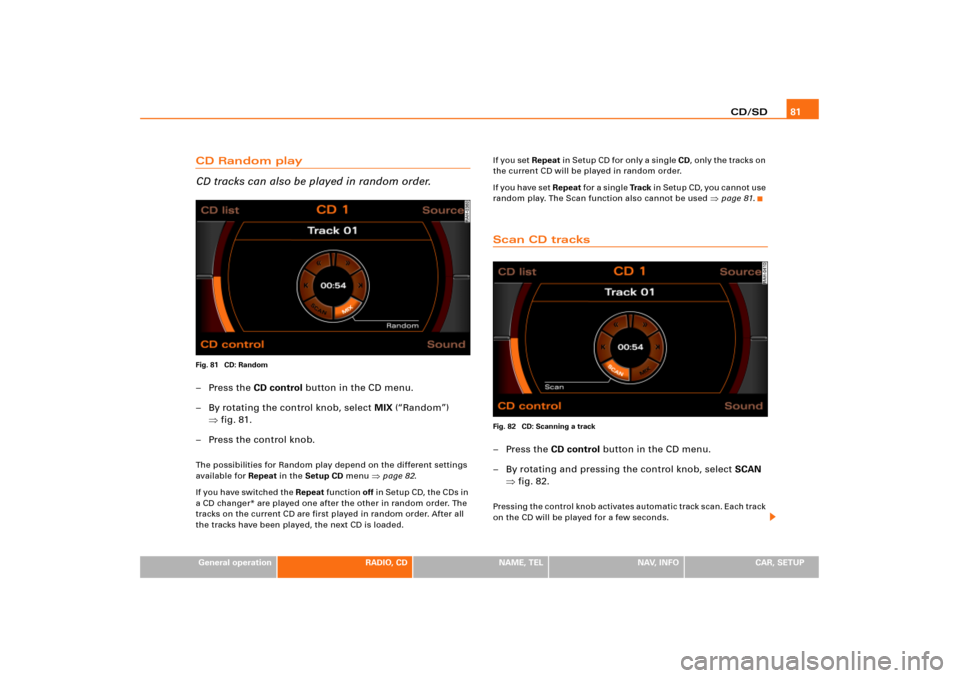
CD/SD81
General operation
RADIO, CD
NAME, TEL
NAV, INFO
CAR, SETUP
CD Random play
CD tracks can also be played in random order.Fig. 81 CD: Random–Press the CD control button in the CD menu.
– By rotating the control knob, select MIX (“Random”)
�fig.81.
– Press the control knob.The possibilities for Random play depend on the different settings
available for Repeat in the Setup CD menu
�page 82.
I f y o u h a v e s w i t ch e d t he Repeat function off in Setup CD, the CDs in
a CD changer* are played one after the other in random order. The
tracks on the current CD are first played in random order. After all
the tracks have been played, the next CD is loaded.I f y o u s e t Repeat in Setup CD for only a single CD, only the tracks on
the current CD will be played in random order.
I f y o u h a v e s e t Repeat fo r a s i n g l e Tra c k in Setup CD, you cannot use
random play. The Scan function also cannot be used
�page 81.
Scan CD tracksFig. 82 CD: Scanning a track–Press the CD control button in the CD menu.
– By rotating and pressing the control knob, select SCAN
�fig.82.Pressing the control knob activates automatic track scan. Each track
on the CD will be played for a few seconds.
Page 86 of 194
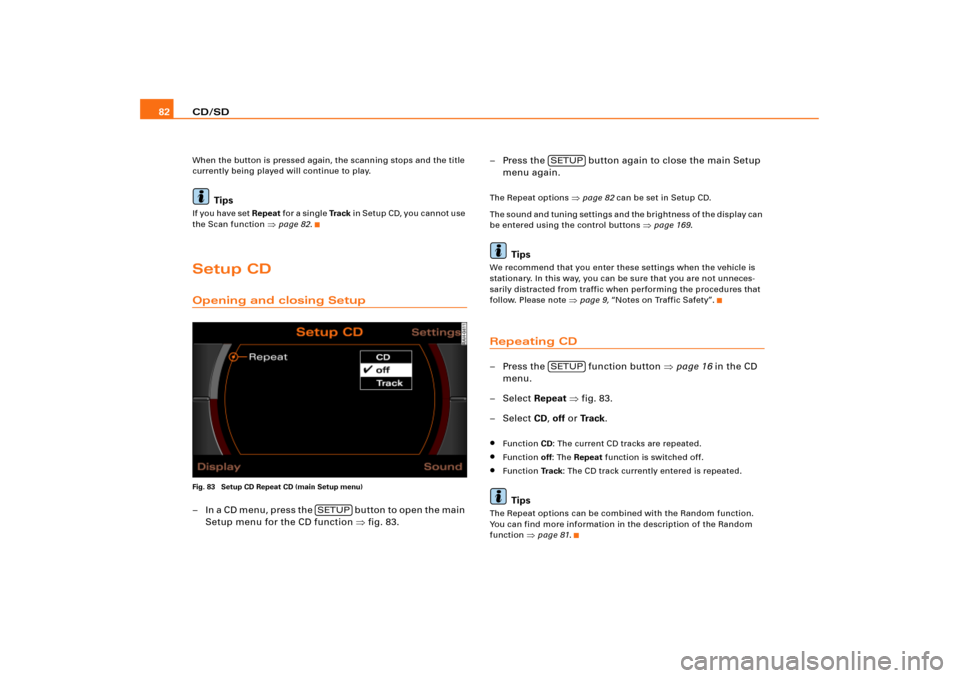
CD/SD 82When the button is pressed again, the scanning stops and the title
currently being played will continue to play.
Tips
If you have set Repeat fo r a s i n g l e Tra c k in Setup CD, you cannot use
the Scan function
�page 82.
Setup CDOpening and closing SetupFig. 83 Setup CD Repeat CD (main Setup menu)– I n a C D m e n u , p r e s s t h e b u t t o n t o o p e n t h e m a i n
Setup menu for the CD function �fig.83.– Press the button again to close the main Setup
menu again.
The Repeat options
�page 82 can be set in Setup CD.
The sound and tuning settings and the brightness of the display can
be entered using the control buttons
�page 169.
Tips
We recommend that you enter these settings when the vehicle is
stationary. In this way, you can be sure that you are not unneces-
sarily distracted from traffic when performing the procedures that
follow. Please note
�page 9, “Notes on Traffic Safety”.
Repeating CD–Press the function button �page 16 in the CD
menu.
– Select Repeat �fig.83.
– Select CD, off or Tr a c k.�
Function CD: The current CD tracks are repeated.
�
Function off: The Repeat function is switched off.
�
Function Tr a c k: The CD track currently entered is repeated.Tips
The Repeat options can be combined with the Random function.
You can find more information in the description of the Random
function
�page 81.
SETUP
SETUPSETUP