Page 25 of 194
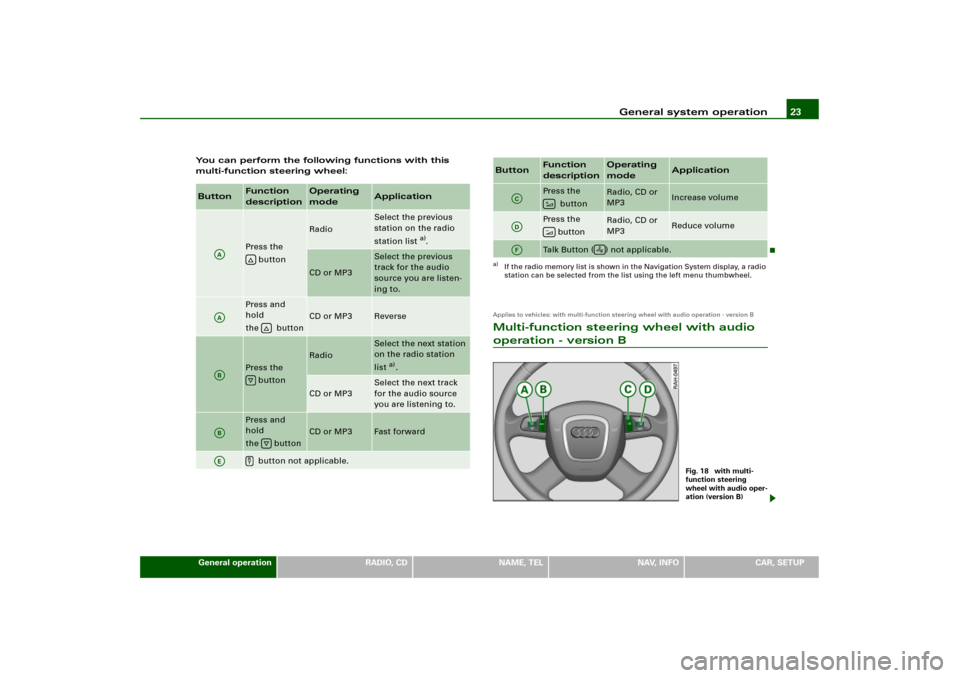
General system operation23
General operation
RADIO, CD
NAME, TEL
NAV, INFO
CAR, SETUP You can perform the following functions with this
multi-function steering wheel:
Applies to vehicles: with multi-function steering wheel with audio operation - version BMulti-function steering wheel with audio operation - version B
Button
Function
description
Operating
mode
Application
Press the
button
Radio
Select the previous
station on the radio
station list
a).
CD or MP3
Select the previous
track for the audio
source you are listen-
ing to.
Press and
hold
the button
CD or MP3
Reverse
Press the
button
Radio
Select the next station
on the radio station
list
a).
CD or MP3
Select the next track
for the audio source
you are listening to.
Press and
hold
the button
CD or MP3
Fast forward
button not applicable.
AA
�
AA
�
AB
�
AB
�
AE
�
Pres s th e
button
Radio, CD or
MP3
Increase volume
Pres s th e
button
Radio, CD or
MP3
Reduce volume
Talk Button ( ) not applicable.
a)If the radio memory list is shown in the Navigation System display, a radio
station can be selected from the list using the left menu thumbwheel.Button
Function
description
Operating
mode
Application
AC
�
AD
�
AF
�
Fig. 18 with multi-
function steering
wheel with audio oper-
ation (version B)
Page 26 of 194
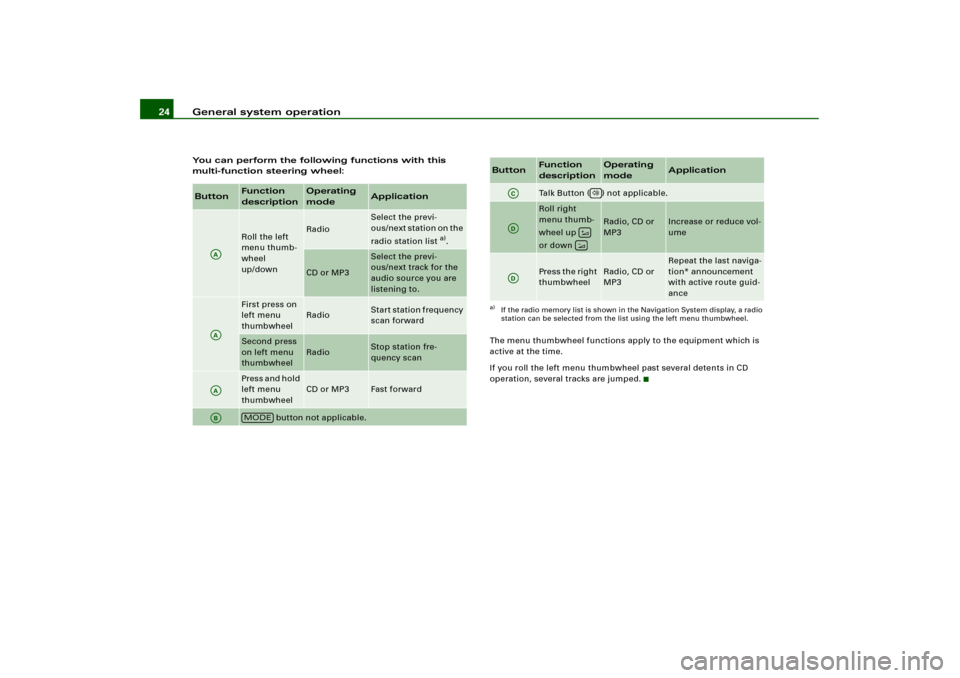
General system operation 24You can perform the following functions with this
multi-function steering wheel:
The menu thumbwheel functions apply to the equipment which is
active at the time.
If you roll the left menu thumbwheel past several detents in CD
operation, several tracks are jumped.Button
Function
description
Operating
mode
Application
Roll the left
menu thumb-
wheel
up/down
Radio
Select the previ-
ous/next station on the
radio station list
a).
CD or MP3
Select the previ-
ous/next track for the
audio source you are
listening to.
First press on
left menu
thumbwheel
Radio
Start station frequency
scan forward
Second press
on left menu
thumbwheel
Radio
Stop station fre-
quency scan
Pres s and h old
left menu
thumbwheel
CD or MP3
Fast forward
button not applicable.
AAAAAAAB
MODE
Talk Button ( ) not applicable.Roll right
menu thumb-
wheel up
or down
Radio, CD or
MP3
Increase or reduce vol-
ume
Press the right
thumbwheel
Radio, CD or
MP3
Repeat the last naviga-
tion* announcement
with active route guid-
ance
a)If the radio memory list is shown in the Navigation System display, a radio
station can be selected from the list using the left menu thumbwheel.Button
Function
description
Operating
mode
Application
AC
AD
��
AD
Page 27 of 194
General system operation25
General operation
RADIO, CD
NAME, TEL
NAV, INFO
CAR, SETUP
Applies to vehicles: with multi-function steering wheel with audio operation - version CMulti-function steering wheel with audio operation - version C
You can perform the following functions with this
multi-function steering wheel:
Fig. 19 Multi-function
steering wheel with
audio operation -
version C
Button
Function
description
Operating
mode
Application
Press the
button
Radio
Select the previous
station on the radio
station list
a).
CD or MP3
Select the previous
track for the audio
source you are listen-
ing to.
Press and hold
the
button
CD or MP3
Reverse
Press the
button
Radio
Select the next station
on the radio station
list
a).
CD or MP3
Select the next track
for the audio source
you are listening to.
Press und
halten der
button
CD or MP3
Fast forward
button not applicable.
AA
�
AA
�
AB
�
AB
�
AE
�
Page 28 of 194
General system operation 26
Press the
button
Radio, CD, or
MP3
Increase volume
Press the
button
Radio, CD, or
MP3
Reduce volume
button not applicable.
a)If the radio memory list is shown in the Navigation System display, a radio
station can be selected from the list using the left menu thumbwheel.Button
Function
description
Operating
mode
Application
AC
�
AD
�
AF
Page 29 of 194
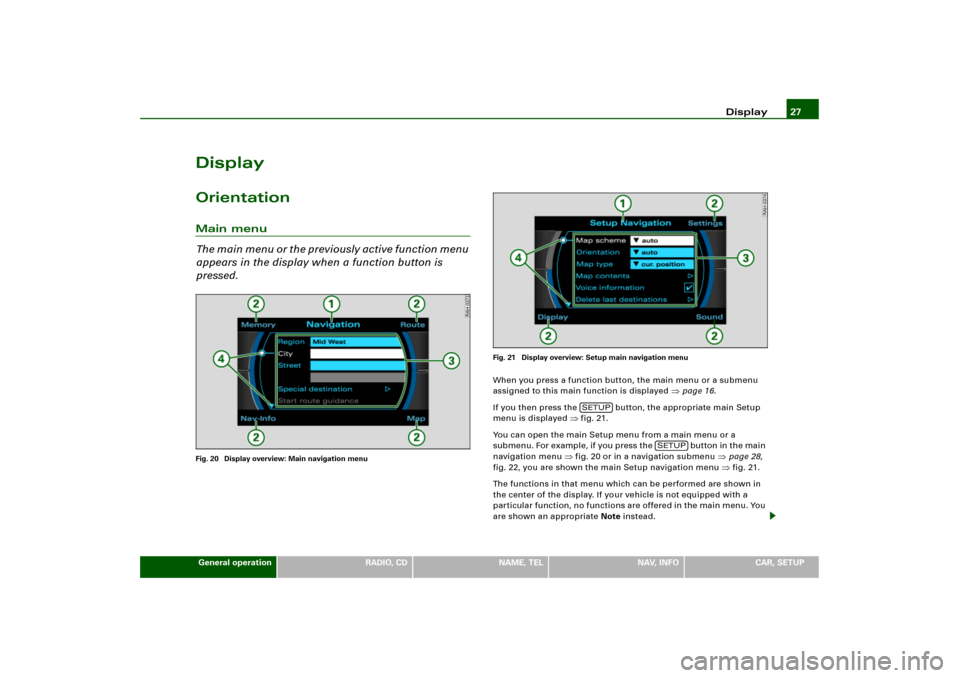
Display27
General operation
RADIO, CD
NAME, TEL
NAV, INFO
CAR, SETUP
DisplayOrientationMain menu
Th e m a i n m e n u o r t h e p r e v i o u s l y a c t i v e f u n c t i o n m e n u
appears in the display when a function button is
pressed.Fig. 20 Display overview: Main navigation menuFig. 21 Display overview: Setup main navigation menu
When you press a function button, the main menu or a submenu
assigned to this main function is displayed
�page 16.
If you then press the button, the appropriate main Setup
menu is displayed
�fig.21.
You can open the main Setup menu from a main menu or a
sub men u. For e x amp le , if you press the button in the main
navigation menu
�fig.20 or in a navigation submenu
�page 28,
fig.22, you are shown the main Setup navigation menu �fig.21.
The functions in that menu which can be performed are shown in
the center of the display. If your vehicle is not equipped with a
particular function, no functions are offered in the main menu. You
are shown an appropriate Note instead.
SETUP
SETUP
Page 32 of 194
Display 30Operating the spellerOverviewFig. 25 Display: Number entry in the speller, e.g. entering special destination
using telephone numberFig. 26 Display: Letter entry in the speller, e.g. Navigation destination entry
I f r e q u i r e d b y t h e s y s t e m , t h e s p e l l e r w i l l a u t o m a t i c a l l y a p p e a r i n t h e
display. Then the system offers, independent of operating mode,
either the option of entering numbers
�fig.25 or letters
�fig.26.
If necessary, you can manually change from numbers to letters
or from letters to numbers .
The illustrations
�fig.25 and designated
�fig.26 symbols with
corresponding actions are listed in the following table.
A6
A11
Page 34 of 194
Display 32Making entries with the spellerFig. 27 Display: Entering letters in the speller
Fig. 28 Display: Entering numbers in the speller
Entering digits, letters and characters
– Select the desired letters, numbers or characters in the
speller display using the selector arrow by rotating
the control knob.
– To confirm the entry, press the control knob after each
selection of a letter, number or character.
– Select OK to close out the entry.
Deleting numbers, letters and characters
– With the selection arrow, select DEL by rotating the
control knob.
– Press the control knob, and the last entry in the entry
field will be deleted.In some cases, such as in navigation, the selection of letters is
limited by logical exclusion.
For e xample, if you have entered part of a city in the speller display
and you already recognize the desired city in the speller display list,
you can shift directly to the city list by keeping pressure on the
control knob.
A1
A�
A
Page 36 of 194
Drives 34DrivesIntroductionSystem drives
The navigation DVD, audio CDs or MP3 CDs compatible
with the equipment can be loaded into the DVD navi-
gation drive.–Press the button �page 12, f i g .4 t o o p e n o r c l o s e t h e
display. The drives are located behind the display
�fig.30.The following drives are integrated in the Navigation System.
DVD navigation drive
�page 35
Two MP3 card readers for SD or MMC memory cards
�page 40
Tips
An MP3 CD is a CD ROM on which MP3 files are stored.
Fig. 30 Display open:
DVD drive and MP3
card reader
�
A1A�