2010 ASTON MARTIN V8 VANTAGE phone
[x] Cancel search: phonePage 820 of 947

Electronics Training Programme
INPUTS
The Bluetooth system relies on a number of signals it receives either from the car (via hard wiring) or
the users phone (via wireless Bluetooth communication network).
The Bluetooth system will only function if the us ers mobile phone has Bluetooth enabled and it is
‘paired’ to the car. For more information refer to the user’s guide for your mobile phone.
V8 Vantage Power Supplies
Description Supplied From Source Protection
Wakeup signal Central Electronic Module Comfort Relay F68 (5 Amp)
Power supply 1 Central Electronic Module Interior Lights Relay F46 (5Amp)
Power supply 2 Central Electronic Module Interior Lights Relay F46 (5Amp)
DB9 Power Supplies
Description Supplied From Source Protection
Wakeup signal Central Electronic Module Comfort Relay F69 (5 Amp)
Power supply 1 Central Electronic Module Interior Lights Relay F46 (5Amp)
Power supply 2 Central Electronic Module Interior Lights Relay F46 (5Amp)
V8 Vantage Signal Inputs
Input Description Signal Characteristic
MIC In Input signal from microphone Varying current signal direct from microphone
Keypad Steering wheel controls input Variable resistance to earth signal
DB9 Signal Inputs
Input Description Signal Characteristic
MIC In + Input signal from microphone Varying current signal supplied via amplifier
MIC In - Input signal from microphone Varying current signal supplied via amplifier
Keypad Steering wheel controls inpu t Variable resistance to earth
Screens
Some of the signals in and out of the Bluetooth modu le require screening to avoid interference being
picked up. A signal screen is a single wire running along side t he signal wire(s) which will absorb
electro magnetic interference (EMI).
The Bluetooth module on the V8 Vantage features only one screen so as to protect the signal from the
microphone. This screen wire is simply an earth but it is also used as a datum from which to reference
the microphone signal.
The Bluetooth module used on DB9’s features two screens. One is as on the V8 Vantage but is used
only as a screen (because the microphone signal from the amplifie r has two signal wires) and no
datum is required. The second screen on the module is used to screen the ‘Lineout’ signals to the
amplifier. As with the microphone scr een this wire is connected to earth.
15
Page 822 of 947

Electronics Training Programme
OUTPUTS
V8 Vantage Outputs To Amplifier
The Bluetooth module in the V8 Vantage has three outputs sent directly to t he audio amplifier. These
outputs are:
1. Radio mute.
2. Speaker +
3. Speaker –
DB9 Outputs To Amplifier
As with the Bluetooth module in the V8 Vantage, the DB9 Bluetooth module has three outputs it
sends directly to the audio amplifie r. It should be remembered that all DB9’s feature a Linn amplifier
and therefore the Bluetooth output requir ements are different. These outputs are:
1. Radio mute.
2. Lineout -
3. Lineout +
The combination of these three signals allows the Linn Amplifier to control the audio output and
phone output through all or some of the speakers.
LED Indicator Outputs
The DB9 and V8 Vantage use the same LED Indicator (Bluetooth display) controlled in the same way
by the Bluetooth module. The output s from the Bluetooth module are:
• UIM LED - For Active Call LED (amber)
• UIM LED - For Active Call LED (blue)
These two outputs individually control the status LED’s (amber and blue) earth signal therefore
switching the LED’s on and off independently.
17
Page 824 of 947

Electronics Training Programme
SYSTEM OPERATION
Controls
1. LED Indicator Outputs – System status
2. Steering column control switches
3
3. Integrated microphone (behind the rear view mirror).
4. Audio amplifier (not shown).
The Bluetooth system is voice activated on all models. When in voice recognition (VR) mode:
• Always speak normally. The system reacts to a normal voice pattern.
• Do not shout or speak erratically.
• When prompted to speak, speak after the ‘beep’.
19
Page 825 of 947

Electronics Training Programme
5. Answer.
• When receiving a call – Press once to answer that call.
• When the system is not on a call- Press once to make a call using the last
number dialled
• While a call is in progress – Press once to toggle between hold and
resume. While on a call and after a ca ll waiting notification is received-
Press once to answer the waiting call.
• With two active calls – Press once to toggle between calls.
• During an active call – Press and hol d to switch audio between handsfree
and privacy modes.
6. Volume
• During a call – Press once to incre ase or decrease the Bluetooth speaker
volume.
• If the microphone is muted – Press once to un-mute.
• During a call – Press and hold to mute the microphone
7. End
• During an active call – Press once to end that call.
• When the system is in voice recogn ition (VR) mode – Press once to
cancel VR mode.
• When receiving an in coming call – Press once to reject that call.
• When in a pairing session – Press on ce to cancel that pairing session.
• During an active call(including mult i-party calls) – Press and hold to end
all calls.
• When the system is not on a call – Press and hold to terminate the
Bluetooth connection.
8. Talk
• During normal operation – Press once to initiate a voice recognition
(VR) session.
When a VR session starts, you will hear a prompt and then a short ‘beep’.
The ‘beep’ indicates that the system is waiting for a verbal command.
• A prompt is being played – Press on ce to skip the prompt and go to
the ‘beep’.
• Pressing and holding initiates the paring process.
20
Page 826 of 947

Electronics Training Programme
Getting Help
If you require help while learning to use the system, or whenever a reminder is required when
prompted for a yes/no answer. Say ‘Help’ into t he microphone. The system includes help prompts in
every menu. Alternatively if you say ‘repea t’ the system will repeat the question.
Connecting A Phone
A connection between the vehicle Bluetooth syst em and a phone is called a ‘Paired Link’.
When a paired link is set up the Bluetooth system remembers the phone’s ID. Once the Bluetooth
system and the phone are paired, the Bluetooth system automatically connects to your phone every
time you start your vehicle or powe r up the vehicle’s Bluetooth system.
This system supports paired links with up to four phones.
Note: The process of initiating a Bluetooth connection with a phone varies per phone manufacturer.
For more information refer to the user’s guide for your mobile phone.
Use the following procedure only if there are no handsets paired to the system:
1. Press the button. When prompted say ‘Pair phone’. The system responds with ‘Set your
phone in scan mode and enter 1234 when prompted for the ‘passcode’.
2. When the phone displays ‘Aston Martin’ sele ct the device. The phone displays the passcode
entry screen.
3. Enter the passkey (1234). The phone displays ‘P IN verified’ and the system will say ‘Pairing
complete. Connection in progress’.
Note: Some phones will ask you to a ccept the BT link. Enter Yes.
Upon successful completion the system say’s ‘Co nnection is complete. Phone
To pair additional phones to the system:
1. Press the button. When prompted say ‘Set-up menu’. The system responds with ‘Set-up
menu. Please say a command’.
2. Say ‘Pair phone’. The system responds with ‘Set your phone in scan mode and enter 1234
when prompted for the passcode’.
3. When the phone displays ‘Aston Martin’, select the device. The phone will display the
passcode entry screen.
4. Enter the passkey value provided by the system . The phone confirms that the PIN is verified
and the system will say ‘Pairing complete. Connection in progress’.
Note: Some phones will ask you to a ccept the BT link. Enter Yes.
Upon successful completion the sy stem will say ‘Connection is complete. Phone
The Bluetooth system will not recognise a mobile p hone even if it is ‘paired’, if the mobile phone
does not have Bluetooth enabled. For more information refer to the user’s guide for your mobile
phone.
21
Page 827 of 947

Electronics Training Programme
Selecting a Phone
To select a paired phone to use simply complete the following:
1. Press the button. When prompted say ‘Set-up menu’. The system responds with ‘Set-up
menu. Please say a command’.
2. Say ‘Connect phone
successful completion the system says ‘Connection complete’.
List Paired Phones
1. Press the button. When prompted say ‘Set-up menu’. The system responds with ‘Set-up
menu. Please say a command’ .
2. Say ‘List phones’ . The system responds with ‘The following phones have been paired: phone 1,
etc. ’.
Removing a Paired Phone
1. Press the button. When prompted say ‘Set-up menu ’. The system responds with ‘Set-up
menu. Please say a command’.
2. Say ‘Remove phone
3. Say ‘Yes’. The system responds with ‘Phone
Removing All Phones
1. Press the button. When prompted say ‘Set-up me nu’. The system responds with ‘Set-up menu.
Please say a command’.
2. Say ‘Remove all phones’. The system responds with ‘Are you sure you want to remove all phones?’.
3. Say ‘Yes’. The system responds with ‘All phones have been removed’.
22
Page 828 of 947

Electronics Training Programme
Making Calls
When connected, all calls are handsfree. Termin ate a VR session at any time by pressing the
button.
A phone number can be entered as a whole number or by two or more segments. A segment can
include up to 15 digits. An entire number can inclu de no more than 32 digits. If required a number
can also begin by saying either ‘Star’ (*), ‘Hash’ (#) or ‘Plus’ (+).
Note: Speak numbers as continuous digits. For exampl e, dictate 555-2211 as ‘5-5-5-2-2-1-1’, not ‘5-
5-5-twenty-two-eleven’.
To make a call using a whole number:
1. Press the button. When prompted, say ‘Dial Nu mber’. The system responds with
‘Number please?’.
2. Dictate the phone number as a single set of digits (without pauses between digits). The system
recites the digits heard.
3. If the number recited by the system is correct, say ‘Dial’. The system re sponds with ‘Dialling’.
To make a call using a number segment:
1. Press the button. When prompted, say ‘Dial Number’. The system responds with
‘Number please?’.
2. Dictate the first segment of the whole number (For example, say the 1st three numbers.) The system recites the numbers heard.
3. Dictate the next segment of the whole number. The system recites the numbers heard. Repeat
until you have entered the complete phone number.
4. When the complete number is recited by t he system, say ‘Dial’. The system responds:
‘Dialling’.
Note: To delete a phone number segment, say ‘Clear ’ when prompted for the next segment. The
system responds with ‘Last String Entry Cleared’, ec hoes any remaining segments, and waits for you to
dictate a new segment.
Note: To clear all phone number segments dictated so far, say ‘Clear All’ when prompted for the next
segment. The system clears all segments and returns to the ‘Number please?’ prompt.
23
Page 829 of 947
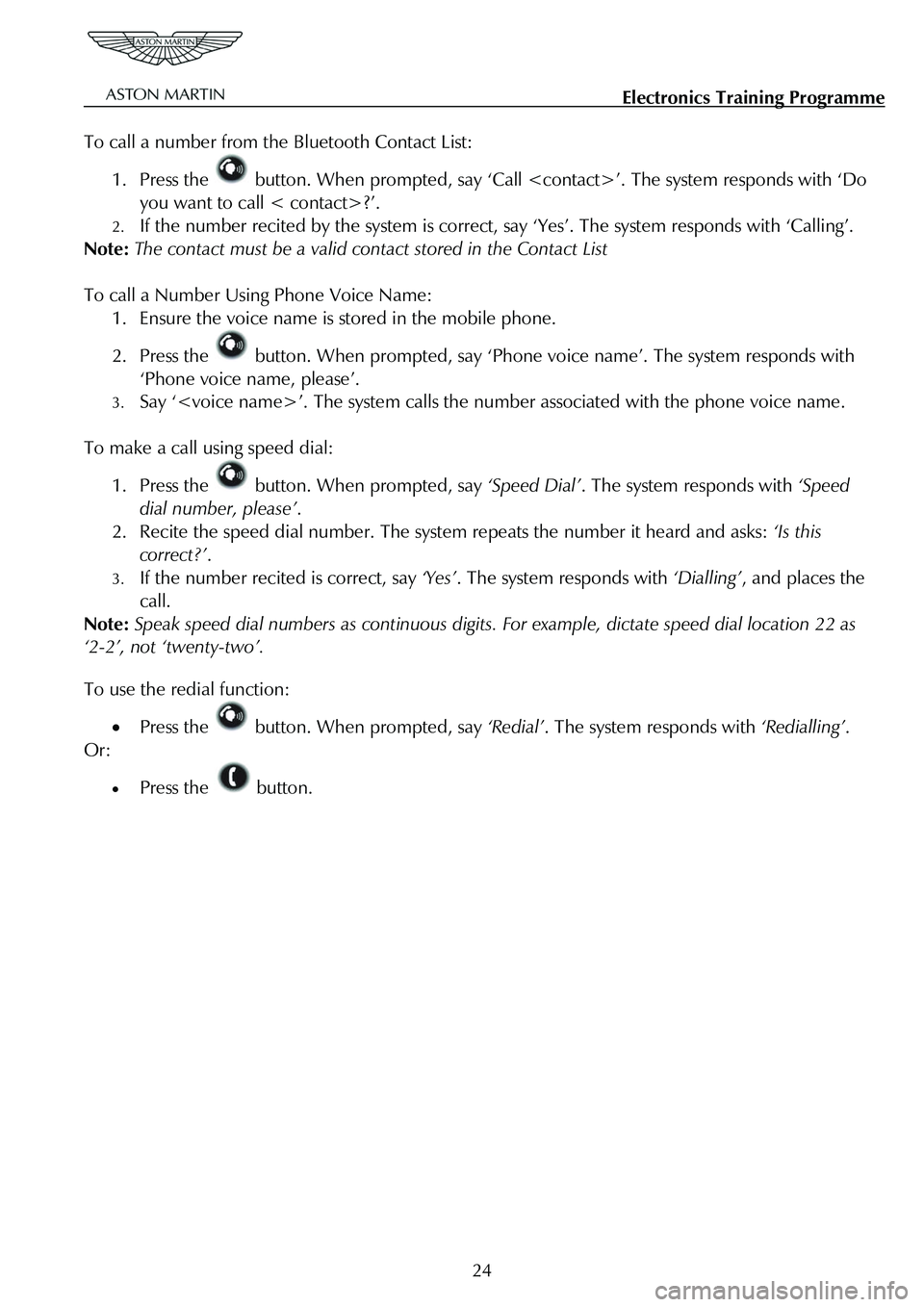
Electronics Training Programme
To call a number from the Bluetooth Contact List:
1. Press the button. When prompted, say ‘Call
you want to call < contact>?’.
2. If the number recited by the system is correct, say ‘Yes’. The system responds with ‘Calling’.
Note: The contact must be a valid cont act stored in the Contact List
To call a Number Using Phone Voice Name:
1. Ensure the voice name is stored in the mobile phone.
2. Press the button. When prompted, say ‘Phone voic e name’. The system responds with
‘Phone voice name, please’.
3. Say ‘
To make a call using speed dial:
1. Press the button. When prompted, say ‘Speed Dial’. The system responds with ‘Speed
dial number, please’ .
2. Recite the speed dial number. The syst em repeats the number it heard and asks: ‘Is this
correct?’ .
3. If the number recited is correct, say ‘Yes’. The system responds with ‘Dialling’, and places the
call.
Note: Speak speed dial numbers as continuous digits. For example, dictate speed dial location 22 as
‘2-2’, not ‘twenty-two’.
To use the redial function:
• Press the button. When prompted, say ‘Redial’. The system responds with ‘Redialling’.
Or:
• Press the button.
24