Page 247 of 524
Playing Discs (Models with navigation system)
244
TITLE BUTTON
PRESET BUTTONS CENTER DISPLAY
AUDIO BUTTON NAVIGATION SCREEN
VOL/
(VOLUME/POWER) KNOB
DISC BUTTON
SKIP BAR
SCAN/A.SEL (SCAN/
AUTO SELECT) BAR
INTERFACE DIAL DISC SLOT DISC EJECT BUTTON
DISC LOAD BUTTON CATEGORY BAR
U.S. model is shown.
2010 TSX
Page 250 of 524
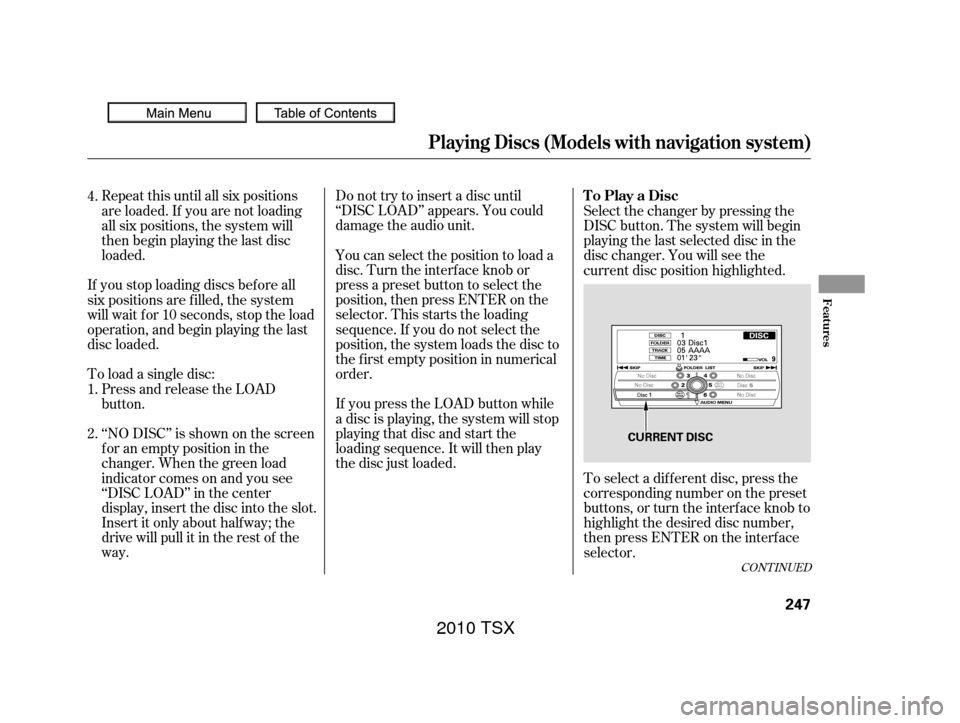
CONT INUED
Do not try to insert a disc until
‘‘DISC LOAD’’ appears. You could
damage the audio unit.
You can select the position to load a
disc. Turn the interf ace knob or
press a preset button to select the
position, then press ENTER on the
selector. This starts the loading
sequence. If you do not select the
position, the system loads the disc to
the f irst empty position in numerical
order.
If you press the LOAD button while
a disc is playing, the system will stop
playing that disc and start the
loading sequence. It will then play
the disc just loaded.
Repeat this until all six positions
are loaded. If you are not loading
all six positions, the system will
then begin playing the last disc
loaded.
If you stop loading discs bef ore all
six positions are f illed, the system
will wait f or 10 seconds, stop the load
operation, and begin playing the last
disc loaded.
To load a single disc: Press and release the LOAD
button.
‘‘NO DISC’’ is shown on the screen
foranemptypositioninthe
changer. When the green load
indicator comes on and you see
‘‘DISC LOAD’’ in the center
display, insert the disc into the slot.
Insert it only about halfway; the
drive will pull it in the rest of the
way. Select the changer by pressing the
DISC button. The system will begin
playing the last selected disc in the
disc changer. You will see the
current disc position highlighted.
To select a dif f erent disc, press the
corresponding number on the preset
buttons, or turn the interf ace knob to
highlight the desired disc number,
then press ENTER on the interf ace
selector.
1. 4.
2.
Playing Discs (Models with navigation system)
To Play a Disc
Features
247
CURRENT DISC
2010 TSX
Page 263 of 524
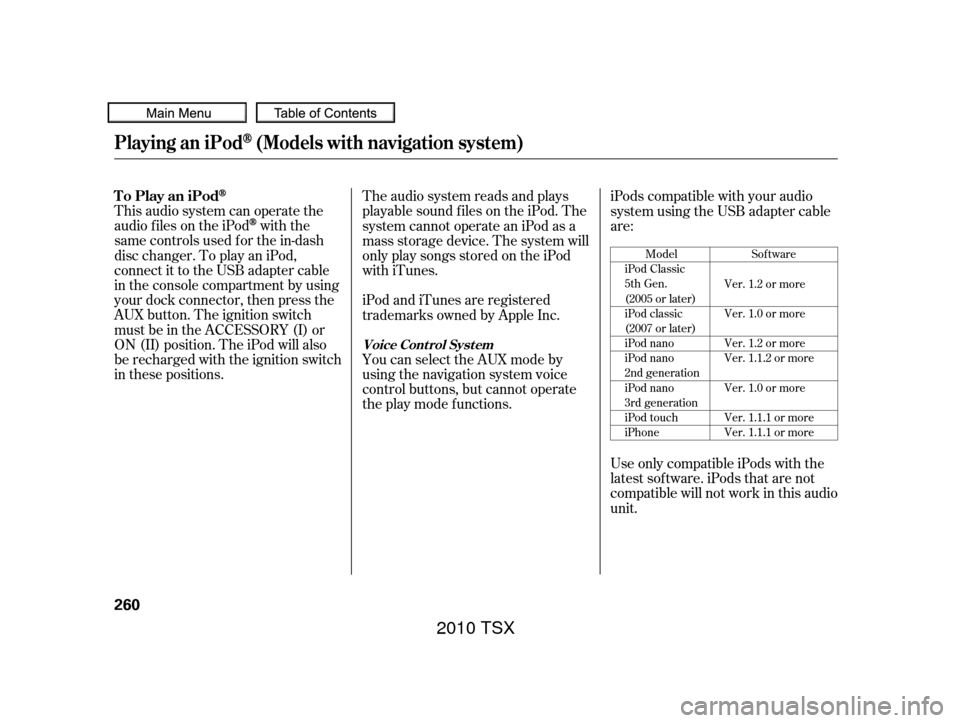
This audio system can operate the
audio f iles on the iPod
with the
same controls used f or the in-dash
disc changer. To play an iPod,
connect it to the USB adapter cable
in the console compartment by using
your dock connector, then press the
AUX button. The ignition switch
must be in the ACCESSORY (I) or
ON (II) position. The iPod will also
be recharged with the ignition switch
in these positions. The audio system reads and plays
playable sound f iles on the iPod. The
system cannot operate an iPod as a
mass storage device. The system will
only play songs stored on the iPod
with iTunes.
iPod and iTunes are registered
trademarks owned by Apple Inc.
You can select the AUX mode by
using the navigation system voice
control buttons, but cannot operate
theplaymodefunctions.iPods compatible with your audio
system using the USB adapter cable
are:
Use only compatible iPods with the
latest sof tware. iPods that are not
compatible will not work in this audio
unit.
Model
iPod Classic
5th Gen.
(2005 or later)
iPod classic
(2007 or later)
iPod nano
iPod nano
2nd generation
iPod nano
3rd generation
iPod touch
iPhone Sof tware
Ver. 1.2 or more
Ver. 1.0 or more
Ver. 1.2 or more
Ver. 1.1.2 or more
Ver. 1.0 or more
Ver. 1.1.1 or more
Ver. 1.1.1 or more
Playing an iPod(Models with navigation system)
To Play an iPod
Voice Cont rol Syst em
260
2010 TSX
Page 274 of 524
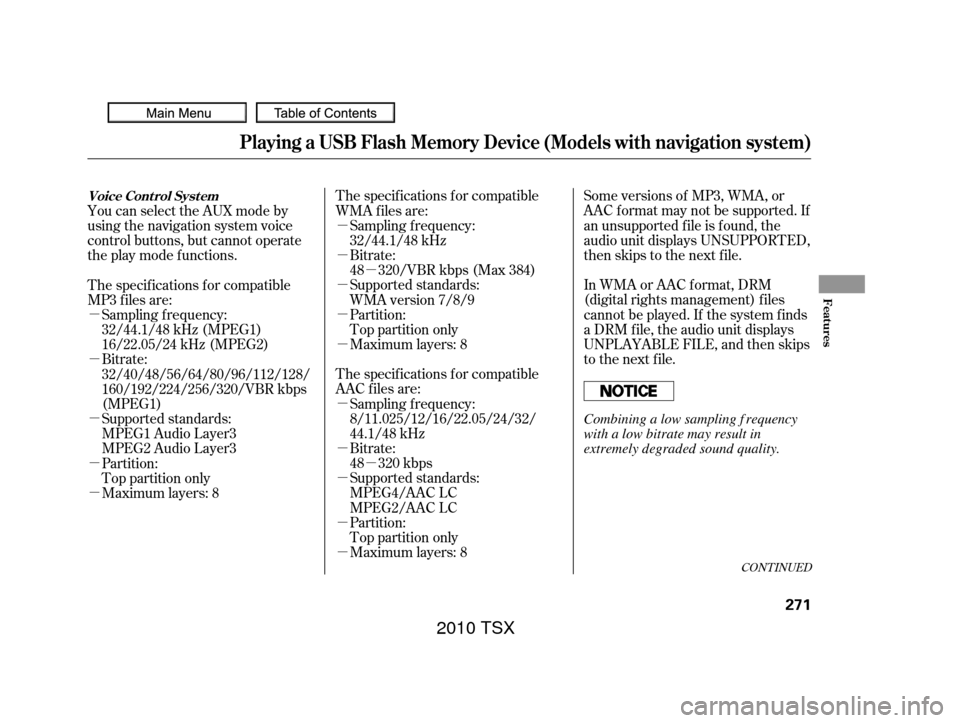
�µ
�µ
�µ
�µ
�µ
�µ
�µ �µ
�µ
�µ
�µ
�µ
�µ
�µ
�µ
�µ
�µ
CONT INUED
Some versions of MP3, WMA, or
AAC f ormat may not be supported. If
an unsupported f ile is f ound, the
audio unit displays UNSUPPORTED,
then skips to the next f ile.
In WMA or AAC format, DRM
(digital rights management) f iles
cannot be played. If the system f inds
a DRM f ile, the audio unit displays
UNPLAYABLE FILE, and then skips
to the next file.
The specif ications f or compatible
WMA f iles are:
Bitrate:
48 320/VBR kbps (Max 384)
Maximum layers: 8
Maximum layers: 8 Supported standards:
MPEG4/AAC LC
MPEG2/AAC LC Bitrate:
48 320 kbps
The specif ications f or compatible
AAC files are: Sampling f requency:
32/44.1/48 kHz
Supported standards:
WMA version 7/8/9
Partition:
Top partition only
Sampling f requency:
8/11.025/12/16/22.05/24/32/
44.1/48 kHz
Partition:
Top partition only
You can select the AUX mode by
using the navigation system voice
control buttons, but cannot operate
theplaymodefunctions.
The specif ications f or compatible
MP3 f iles are:
Bitrate:
32/40/48/56/64/80/96/112/128/
160/192/224/256/320/VBR kbps
(MPEG1)
Supported standards:
MPEG1 Audio Layer3
MPEG2 Audio Layer3
Maximum layers: 8 Partition:
Top partition only Sampling f requency:
32/44.1/48 kHz (MPEG1)
16/22.05/24 kHz (MPEG2)
Playing a USB Flash Memory Device (Models with navigation system)
Voice Cont rol Syst em
Features
271
Combining a low sampling f requency
with a low bitrate may result in
extremely degraded sound quality.
2010 TSX
Page 284 of 524
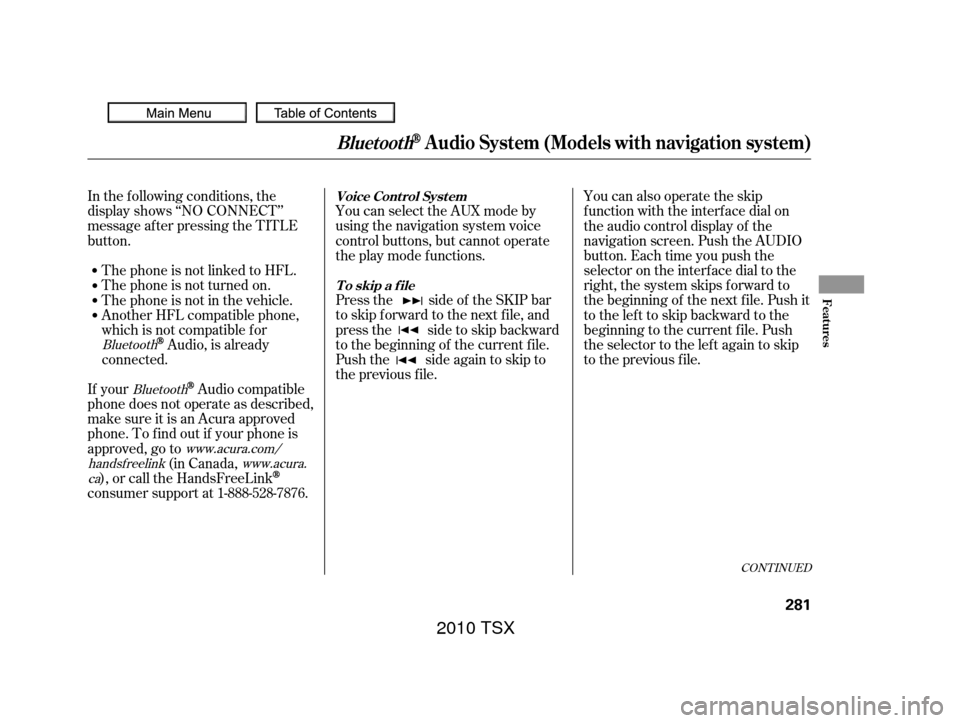
CONT INUED
In the following conditions, the
display shows ‘‘NO CONNECT’’
message af ter pressing the TITLE
button.The phone is not linked to HFL. You can select the AUX mode by
using the navigation system voice
control buttons, but cannot operate
theplaymodefunctions.
Press the side of the SKIP bar
to skip f orward to the next f ile, and
press the side to skip backward
to the beginning of the current f ile.
Push the side again to skip to
the previous f ile. You can also operate the skip
f unction with the interf ace dial on
the audio control display of the
navigation screen. Push the AUDIO
button. Each time you push the
selector on the interface dial to the
right, the system skips forward to
the beginning of the next f ile. Push it
tothelefttoskipbackwardtothe
beginning to the current f ile. Push
the selector to the lef t again to skip
to the previous file.
The phone is not turned on.
The phone is not in the vehicle.
Another HFL compatible phone,
which is not compatible f or
Audio, is already
connected.
If your
Audio compatible
phone does not operate as described,
make sure it is an Acura approved
phone. To f ind out if your phone is
approved, go to (in Canada,
), or call the HandsFreeLink
consumer support at 1-888-528-7876.
Bluetooth
Bluetooth
www.acura.com/
handsf reelink www.acura.
ca
BluetoothAudio System (Models with navigation system)
Voice Cont rol Syst em
T o skip a f ile
Features
281
2010 TSX
Page 291 of 524
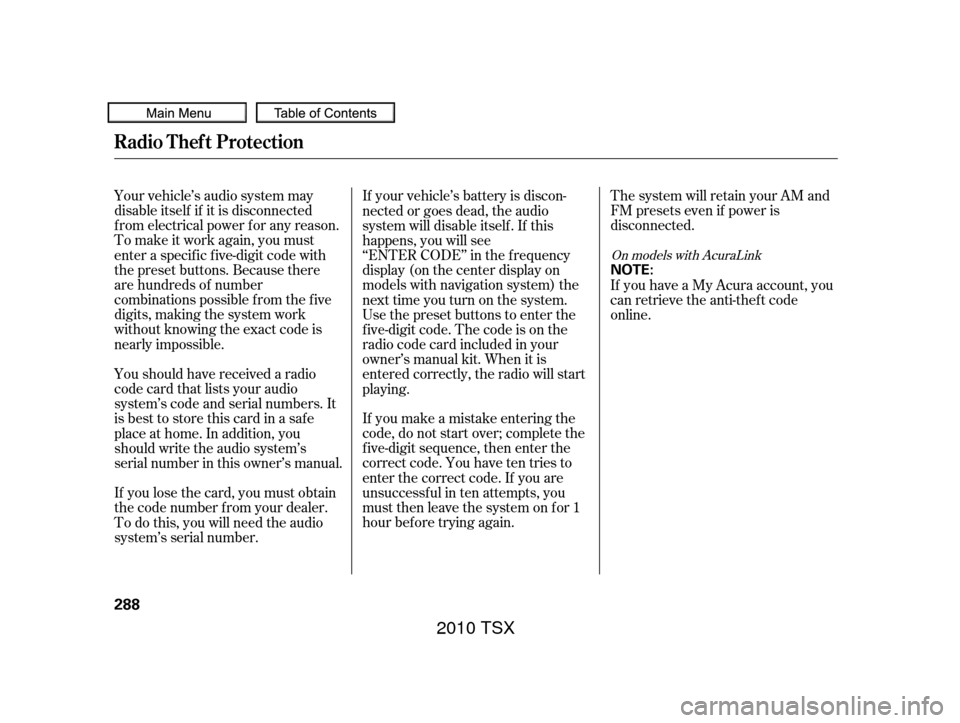
If you make a mistake entering the
code, do not start over; complete the
f ive-digit sequence, then enter the
correct code. You have ten tries to
enter the correct code. If you are
unsuccessful in ten attempts, you
must then leave the system on for 1
hour bef ore trying again.The system will retain your AM and
FM presets even if power is
disconnected.
Your vehicle’s audio system may
disable itself if it is disconnected
f rom electrical power f or any reason.
To make it work again, you must
enter a specif ic f ive-digit code with
the preset buttons. Because there
are hundreds of number
combinations possible f rom the f ive
digits, making the system work
without knowing the exact code is
nearly impossible.
You should have received a radio
code card that lists your audio
system’s code and serial numbers. It
is best to store this card in a saf e
place at home. In addition, you
should write the audio system’s
serial number in this owner’s manual.
If you lose the card, you must obtain
the code number f rom your dealer.
To do this, you will need the audio
system’s serial number. If your vehicle’s battery is discon-
nected or goes dead, the audio
system will disable itself . If this
happens, you will see
‘‘ENTER CODE’’ in the f requency
display (on the center display on
models with navigation system) the
nexttimeyouturnonthesystem.
Use the preset buttons to enter the
f ive-digit code. The code is on the
radio code card included in your
owner’s manual kit. When it is
entered correctly, the radio will start
playing.
If you have a My Acura account, you
can retrieve the anti-thef t code
online.
On models with AcuraLink
Radio T hef t Protection
288
NOTE:
2010 TSX
Page 304 of 524

�·�µ
CONT INUED
The HomeLinkUniversal
Transceiver built into your vehicle
canbeprogrammedtooperateupto
three remote controlled devices
around your home, such as garage
doors, lighting, or home security
systems.
Bef ore programming your
HomeLink to operate a garage door
opener, conf irm that the opener has
an external entrapment protection
system, such as an ‘‘electronic eye,’’
or other saf ety and reverse stop
f eatures.
If your garage door was
manuf actured bef ore April 1, 1982,
you may not be able to program
HomeLink to operate it. These units
do not have safety features that
cause the motor to stop and reverse
it if an obstacle is detected during
closing, increasing the risk of injury.
Do not use HomeLink with any garage door opener that lacks saf ety
stop and reverse f eatures.
Units manuf actured between April 1,
1982 and January 1, 1993 may be
equipped with saf ety stop and
reverse f eatures. If your unit does
not have an external entrapment
protection system, an easy test to
conf irm the f unction and
perf ormance of the saf ety stop and
reverse f eature is to lay a 2 4
under the closing door. The door
should stop and reverse upon
contacting the piece of wood.
As an additional safety feature,
garage door openers manuf actured
af ter January 1, 1993 are required to
have external entrapment protection
systems, such as an electronic eye,
which detect an object obstructing
the door.
Refer to the safety information that
came with your garage door openerto test that the safety features are
f unctioning properly. If you do not
have this information, contact the
manuf acturer of the equipment.
Bef ore programming HomeLink to a
garage door or gate opener, make
sure that people and objects are out
of the way of the device to prevent
potential injury or damage.
When programming a garage door
opener, park just outside the garage.
If you just
received your vehicle and have not
trained any of the buttons in
HomeLink bef ore, you should erase
any previously learned codes bef ore
training the f irst button.
Todothis,pressandholdthetwo
outside buttons on the HomeLink
transceiver for about 20 seconds,
until the red indicator f lashes.
Release the buttons, then proceed to
step 1.
HomeL inkUniversal Transceiver
General Saf ety Inf ormation
Important Saf ety PrecautionsT raining HomeL ink
Bef ore you begin
Features
301
2010 TSX
Page 305 of 524
If you are training the second or third buttons, go directly to step 1.
HomeL inkUniversal Transceiver
302
2010 TSX