Page 218 of 524
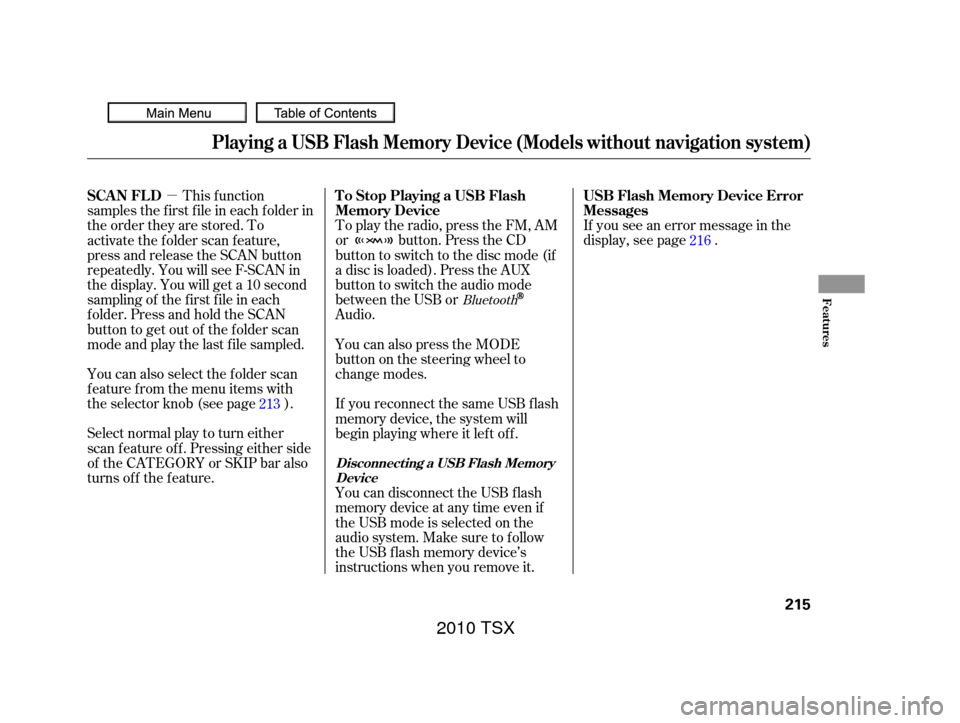
�µIf you see an error message in the
display, see page .
To play the radio, press the FM, AM
or button. Press the CD
button to switch to the disc mode (if
a disc is loaded). Press the AUX
button to switch the audio mode
between the USB or
Audio.
Select normal play to turn either
scan f eature of f . Pressing either side
of the CATEGORY or SKIP bar also
turns off the feature. This f unction
samples the f irst f ile in each f older in
the order they are stored. To
activate the folder scan feature,
press and release the SCAN button
repeatedly. You will see F-SCAN in
the display. You will get a 10 second
sampling of the f irst f ile in each
folder.PressandholdtheSCAN
button to get out of the f older scan
mode and play the last f ile sampled.
You can also select the folder scan
f eature f rom the menu items with
the selector knob (see page ).
You can disconnect the USB f lash
memory device at any time even if
the USB mode is selected on the
audio system. Make sure to f ollow
the USB f lash memory device’s
instructions when you remove it. If you reconnect the same USB f lash
memory device, the system will
begin playing where it lef t of f . You can also press the MODE
buttononthesteeringwheelto
change modes. 216
213
Bluetooth
Playing a USB Flash Memory Device (Models without navigation system)
USB Flash Memory Device Error
Messages
To Stop Playing a USB Flash
Memory Device
SCAN FL D
Disconnect ing a USB Flash Memory
Device
Features
215
2010 TSX
Page 219 of 524
If you see an error message on the
audio display while playing a USB
f lash memory device, f ind the
solution in the chart to the right. If
you cannot clear the error message,
take your vehicle to your dealer.Error Message
Solution
The system cannot read the file(s). Check the files in the USB flash
memory device. There is a possibility that the files have been
damaged.
Appears when the unsupported USB flash memory device is inserted.
USB Flash Memory Device Error Messages (Models without navigation system)
216
FILE ERROR
MEDIA ERROR
2010 TSX
Page 221 of 524
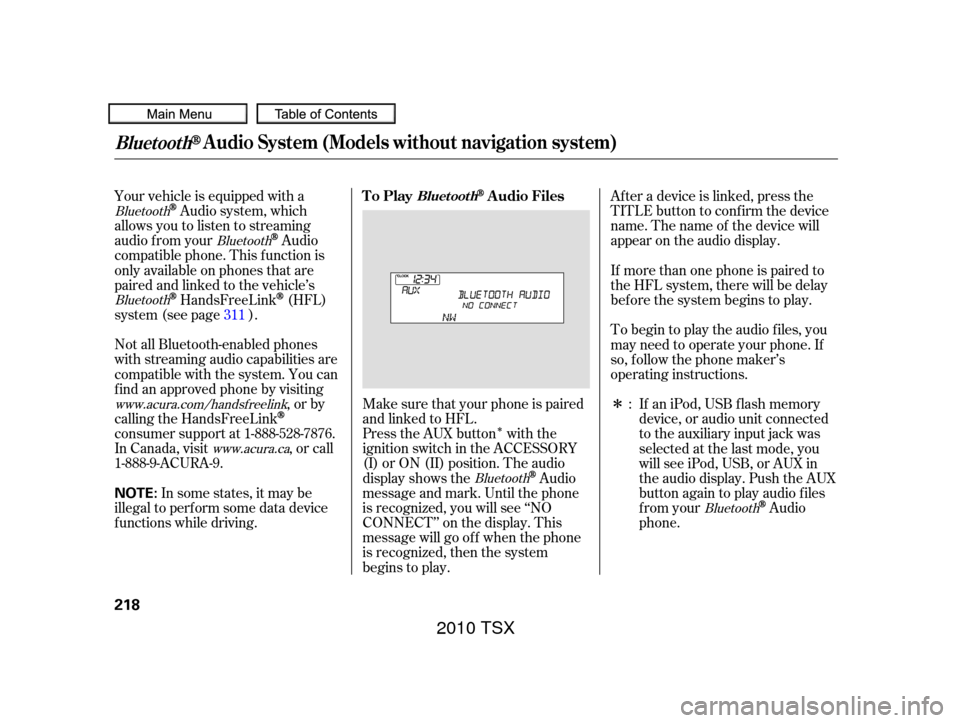
�Î
�Î
Press the AUX button with the
ignition switch in the ACCESSORY
(I) or ON (II) position. The audio
display shows the
Audio
message and mark. Until the phone
is recognized, you will see ‘‘NO
CONNECT’’ on the display. This
message will go of f when the phone
is recognized, then the system
begins to play. Af ter a device is linked, press the
TITLE button to confirm the device
name. The name of the device will
appear on the audio display.
If more than one phone is paired to
the HFL system, there will be delay
bef ore the system begins to play.
To begin to play the audio f iles, you
may need to operate your phone. If
so, f ollow the phone maker’s
operating instructions.
If an iPod, USB flash memory
device, or audio unit connected
to the auxiliary input jack was
selected at the last mode, you
will see iPod, USB, or AUX in
the audio display. Push the AUX
button again to play audio f iles
from your
Audio
phone.
Your vehicle is equipped with a
Audio system, which
allows you to listen to streaming
audio f rom your
Audio
compatible phone. This f unction is
only available on phones that are
paired and linked to the vehicle’s
HandsFreeLink(HFL)
system (see page ).
Make sure that your phone is paired
and linked to HFL.
Not all Bluetooth-enabled phones
with streaming audio capabilities are
compatible with the system. You can
f ind an approved phone by visiting
,orby
calling the HandsFreeLink
consumer support at 1-888-528-7876.
In Canada, visit , or call
1-888-9-ACURA-9.
In some states, it may be
illegal to perf orm some data device
f unctions while driving. :
311
Bluetooth
Bluetooth
Bluetooth
Bluetooth
Bluetooth
www.acura.com/handsfree link
www.acura.ca
BluetoothAudio System (Models without navigation system)
To PlayAudio FilesBluet oot h
218
NOTE:
2010 TSX
Page 223 of 524
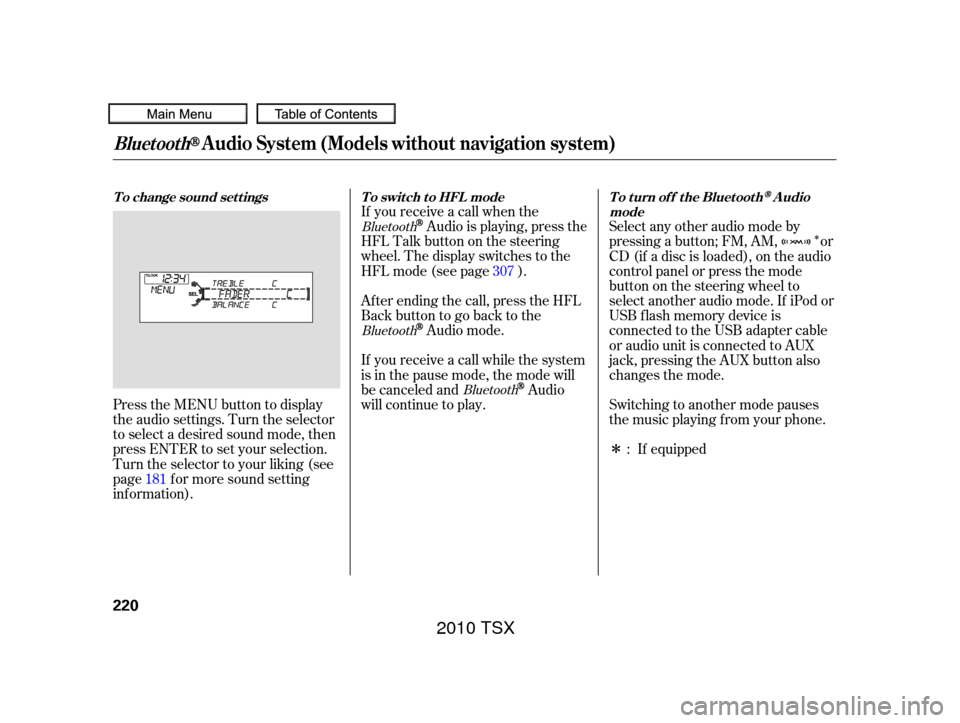
�Î
�Î
Press the MENU button to display
the audio settings. Turn the selector
to select a desired sound mode, then
press ENTER to set your selection.
Turn the selector to your liking (see
page f or more sound setting
inf ormation). Af ter ending the call, press the HFL
Backbuttontogobacktothe
Audio mode.
If you receive a call while the system
is in the pause mode, the mode will
be canceled and
Audio
will continue to play. Switching to another mode pauses
the music playing f rom your phone.
If equipped
Select any other audio mode by
pressing a button; FM, AM, or
CD (if a disc is loaded), on the audio
control panel or press the mode
buttononthesteeringwheelto
select another audio mode. If iPod or
USB f lash memory device is
connected to the USB adapter cable
or audio unit is connected to AUX
jack,pressingtheAUXbuttonalso
changes the mode.
If you receive a call when the
Audio is playing, press the
HFLTalkbuttononthesteering
wheel. The display switches to the
HFLmode(seepage ).
181 :
307
Bluetooth
Bluetooth
Bluetooth
BluetoothAudio System (Models without navigation system)
To change sound settings
To switch to HFL mode To turn off the BluetoothAudio
mode
220
2010 TSX
Page 262 of 524
Playing an iPod(Models with navigation system)
Features
259
INTERFACE DIAL
AUDIO BUTTON MAP BUTTON
CANCEL BUTTON USB ICON
CENTER DISPLAY
AUX BUTTON
SKIP BAR iPod ICON
2010 TSX
Page 263 of 524
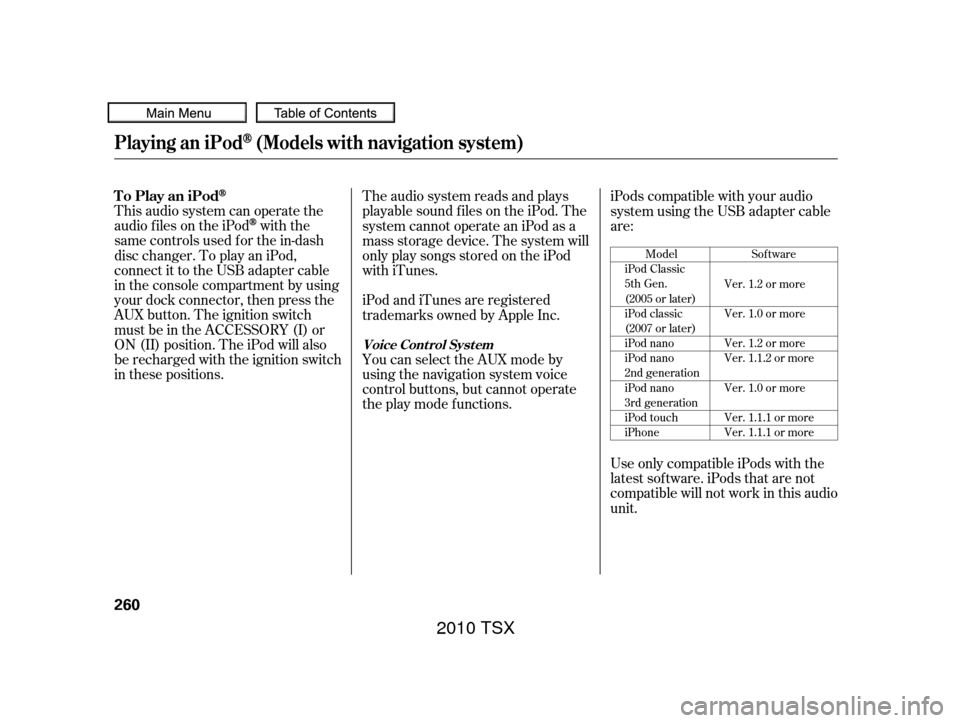
This audio system can operate the
audio f iles on the iPod
with the
same controls used f or the in-dash
disc changer. To play an iPod,
connect it to the USB adapter cable
in the console compartment by using
your dock connector, then press the
AUX button. The ignition switch
must be in the ACCESSORY (I) or
ON (II) position. The iPod will also
be recharged with the ignition switch
in these positions. The audio system reads and plays
playable sound f iles on the iPod. The
system cannot operate an iPod as a
mass storage device. The system will
only play songs stored on the iPod
with iTunes.
iPod and iTunes are registered
trademarks owned by Apple Inc.
You can select the AUX mode by
using the navigation system voice
control buttons, but cannot operate
theplaymodefunctions.iPods compatible with your audio
system using the USB adapter cable
are:
Use only compatible iPods with the
latest sof tware. iPods that are not
compatible will not work in this audio
unit.
Model
iPod Classic
5th Gen.
(2005 or later)
iPod classic
(2007 or later)
iPod nano
iPod nano
2nd generation
iPod nano
3rd generation
iPod touch
iPhone Sof tware
Ver. 1.2 or more
Ver. 1.0 or more
Ver. 1.2 or more
Ver. 1.1.2 or more
Ver. 1.0 or more
Ver. 1.1.1 or more
Ver. 1.1.1 or more
Playing an iPod(Models with navigation system)
To Play an iPod
Voice Cont rol Syst em
260
2010 TSX
Page 264 of 524
Do not connect your iPod using a
hub.
Do not use an extension cable
between the USB adapter cable
equipped with your vehicle and
your dock connector.
We recommend backing up your
data bef ore playing it. DonotkeeptheiPodinthe
vehicle. Direct sunlight and high
heat will damage it.Unclip the USB connector by
pivoting it, and pull out the USB
adapter cable in the console
compartment.Install the dock connector to the
USB adapter cable securely. Connect your dock connector to
the iPod correctly and securely.
1.
2.
3.
CONT INUED
Playing an iPod(Models with navigation system)
Connect ing an iPod
Features
261
NOTE:
USB ADAPTER CABLE
USB CONNECTOR USB ADAPTER
CABLE
DOCK CONNECTOR
2010 TSX
Page 269 of 524
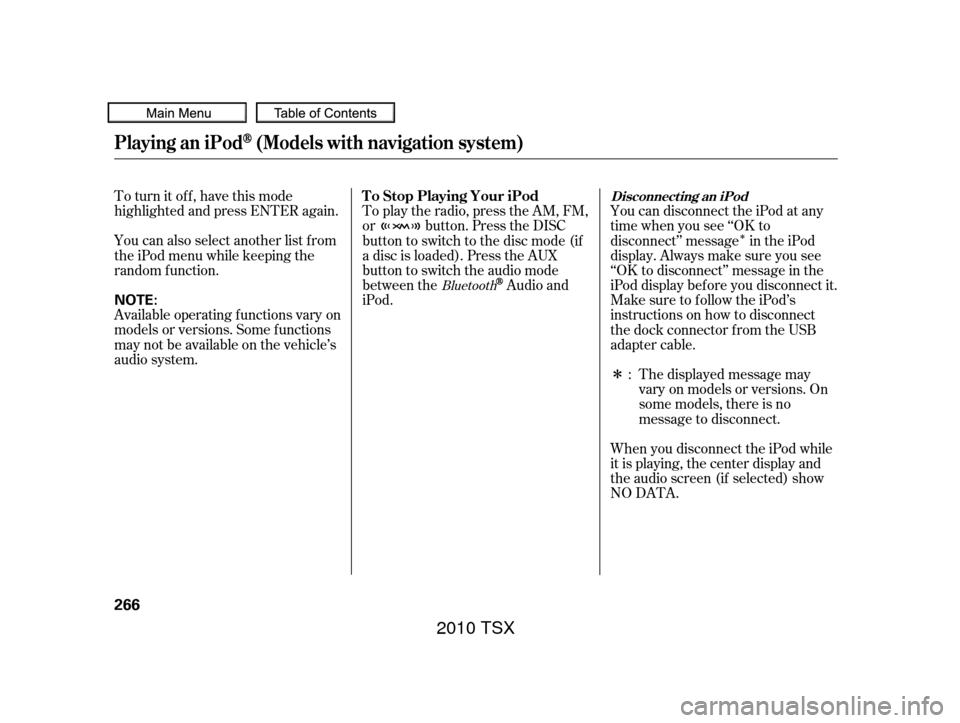
�Î
�Î
To turn it off, have this mode
highlighted and press ENTER again.
You can also select another list from
theiPodmenuwhilekeepingthe
random f unction.
Available operating f unctions vary on
models or versions. Some f unctions
may not be available on the vehicle’s
audio system.
To play the radio, press the AM, FM,
or button. Press the DISC
button to switch to the disc mode (if
a disc is loaded). Press the AUX
button to switch the audio mode
between the
Audio and
iPod. YoucandisconnecttheiPodatany
time when you see ‘‘OK to
disconnect’’ message in the iPod
display. Always make sure you see
‘‘OK to disconnect’’ message in the
iPod display bef ore you disconnect it.
Make sure to f ollow the iPod’s
instructions on how to disconnect
the dock connector f rom the USB
adapter cable.
The displayed message may
vary on models or versions. On
some models, there is no
message to disconnect.
When you disconnect the iPod while
it is playing, the center display and
the audio screen (if selected) show
NO DATA. :Bluetooth
Playing an iPod(Models with navigation system)
T o Stop Playing Your iPodDisconnect ing an iPod
266
NOTE:
2010 TSX