Page 211 of 524
Playing a USB Flash Memory Device (Models without navigation system)
A ll models except Canadian T SX wit h 4-cylinder engine
208
MENU BUTTON
RETURN BUTTON
SELECTOR KNOB
TITLE BUTTON
VOL/
(VOLUME/POWER) KNOB
CATEGORY BAR
USB INDICATOR
AUX BUTTON
SKIP BAR CD BUTTON
FILE TYPE INDICATOR
U.S. model is shown.
2010 TSX
Page 212 of 524
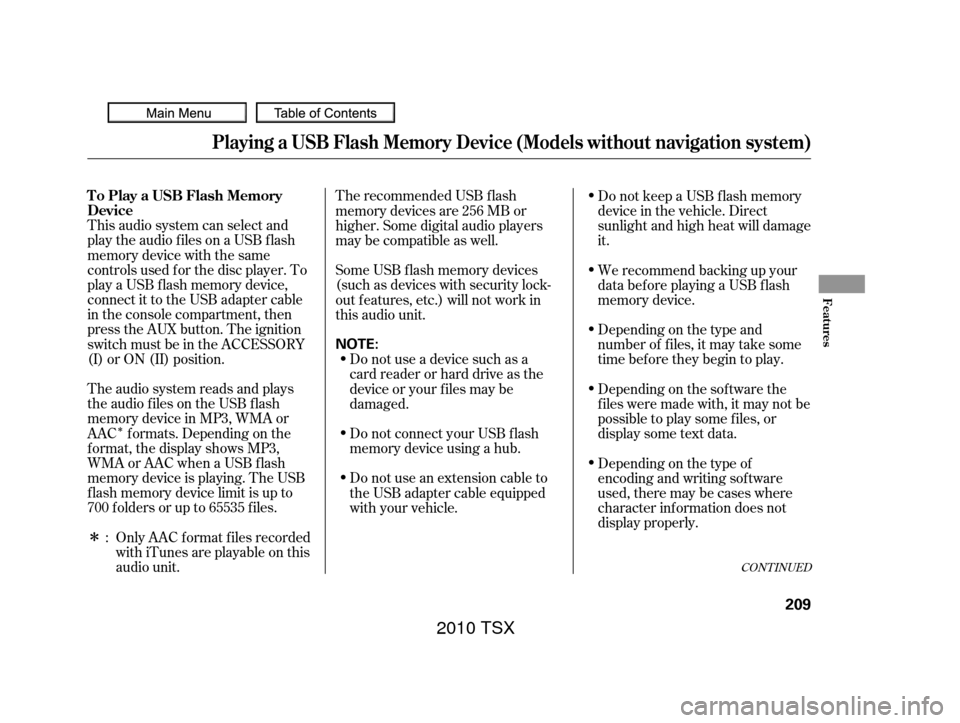
�Î
�ΠThis audio system can select and
play the audio f iles on a USB f lash
memory device with the same
controls used f or the disc player. To
play a USB f lash memory device,
connect it to the USB adapter cable
in the console compartment, then
press the AUX button. The ignition
switch must be in the ACCESSORY
(I) or ON (II) position.
The audio system reads and plays
the audio f iles on the USB f lash
memory device in MP3, WMA or
AAC f ormats. Depending on the
f ormat, the display shows MP3,
WMA or AAC when a USB flash
memory device is playing. The USB
f lash memory device limit is up to
700 f olders or up to 65535 f iles.Only AAC f ormat f iles recorded
with iTunes are playable on this
audio unit. The recommended USB f lash
memory devices are 256 MB or
higher. Some digital audio players
maybecompatibleaswell.
Some USB f lash memory devices
(such as devices with security lock-
out f eatures, etc.) will not work in
this audio unit.
Do not use a device such as a
card reader or hard drive as the
device or your f iles may be
damaged.
Do not connect your USB f lash
memory device using a hub.
Do not use an extension cable to
the USB adapter cable equipped
with your vehicle. Do not keep a USB f lash memory
device in the vehicle. Direct
sunlight and high heat will damage
it.
We recommend backing up your
data bef ore playing a USB f lash
memory device.
Depending on the type and
number of f iles, it may take some
time bef ore they begin to play.
Depending on the sof tware the
f iles were made with, it may not be
possible to play some f iles, or
displaysometextdata.
Depending on the type of
encoding and writing sof tware
used, there may be cases where
character inf ormation does not
display properly.
:
CONT INUED
Playing a USB Flash Memory Device (Models without navigation system)
To Play a USB Flash Memory
Device
Features
209
NOTE:
2010 TSX
Page 218 of 524
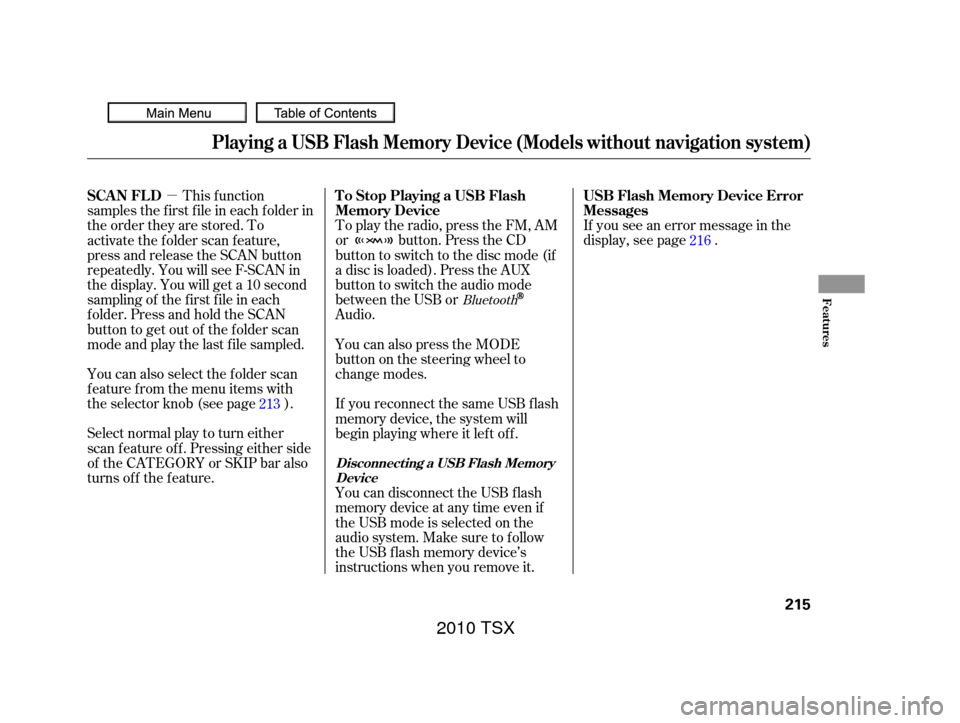
�µIf you see an error message in the
display, see page .
To play the radio, press the FM, AM
or button. Press the CD
button to switch to the disc mode (if
a disc is loaded). Press the AUX
button to switch the audio mode
between the USB or
Audio.
Select normal play to turn either
scan f eature of f . Pressing either side
of the CATEGORY or SKIP bar also
turns off the feature. This f unction
samples the f irst f ile in each f older in
the order they are stored. To
activate the folder scan feature,
press and release the SCAN button
repeatedly. You will see F-SCAN in
the display. You will get a 10 second
sampling of the f irst f ile in each
folder.PressandholdtheSCAN
button to get out of the f older scan
mode and play the last f ile sampled.
You can also select the folder scan
f eature f rom the menu items with
the selector knob (see page ).
You can disconnect the USB f lash
memory device at any time even if
the USB mode is selected on the
audio system. Make sure to f ollow
the USB f lash memory device’s
instructions when you remove it. If you reconnect the same USB f lash
memory device, the system will
begin playing where it lef t of f . You can also press the MODE
buttononthesteeringwheelto
change modes. 216
213
Bluetooth
Playing a USB Flash Memory Device (Models without navigation system)
USB Flash Memory Device Error
Messages
To Stop Playing a USB Flash
Memory Device
SCAN FL D
Disconnect ing a USB Flash Memory
Device
Features
215
2010 TSX
Page 220 of 524
BluetoothAudio System (Models without navigation system)
Features
217
TITLE BUTTONSELECTOR KNOBSKIP BAR
AUX BUTTON
U.S. model is shown.
2010 TSX
Page 221 of 524
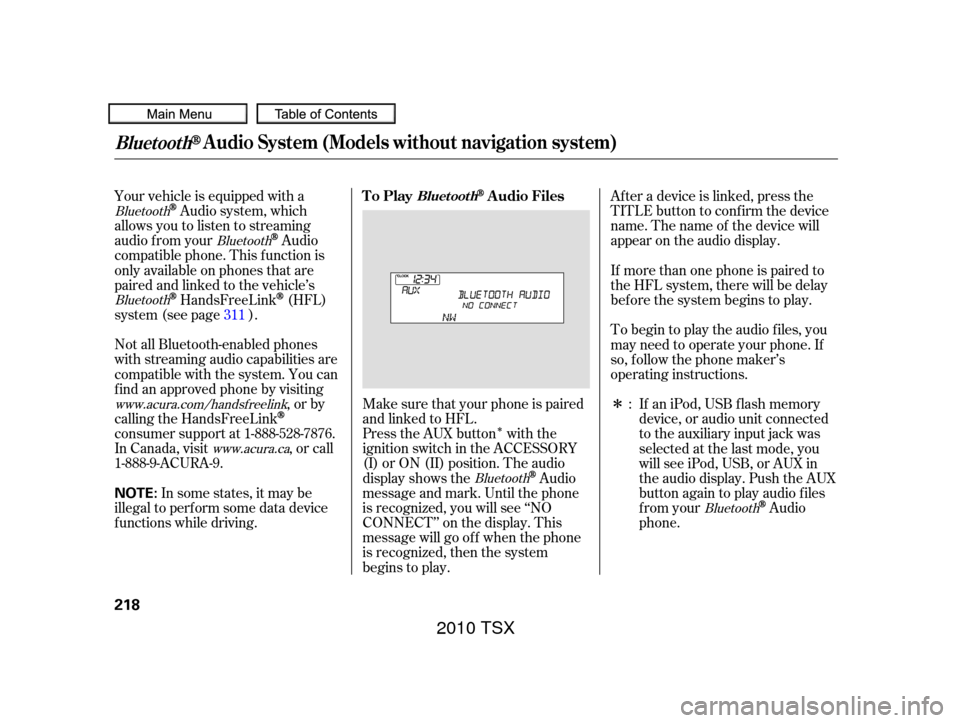
�Î
�Î
Press the AUX button with the
ignition switch in the ACCESSORY
(I) or ON (II) position. The audio
display shows the
Audio
message and mark. Until the phone
is recognized, you will see ‘‘NO
CONNECT’’ on the display. This
message will go of f when the phone
is recognized, then the system
begins to play. Af ter a device is linked, press the
TITLE button to confirm the device
name. The name of the device will
appear on the audio display.
If more than one phone is paired to
the HFL system, there will be delay
bef ore the system begins to play.
To begin to play the audio f iles, you
may need to operate your phone. If
so, f ollow the phone maker’s
operating instructions.
If an iPod, USB flash memory
device, or audio unit connected
to the auxiliary input jack was
selected at the last mode, you
will see iPod, USB, or AUX in
the audio display. Push the AUX
button again to play audio f iles
from your
Audio
phone.
Your vehicle is equipped with a
Audio system, which
allows you to listen to streaming
audio f rom your
Audio
compatible phone. This f unction is
only available on phones that are
paired and linked to the vehicle’s
HandsFreeLink(HFL)
system (see page ).
Make sure that your phone is paired
and linked to HFL.
Not all Bluetooth-enabled phones
with streaming audio capabilities are
compatible with the system. You can
f ind an approved phone by visiting
,orby
calling the HandsFreeLink
consumer support at 1-888-528-7876.
In Canada, visit , or call
1-888-9-ACURA-9.
In some states, it may be
illegal to perf orm some data device
f unctions while driving. :
311
Bluetooth
Bluetooth
Bluetooth
Bluetooth
Bluetooth
www.acura.com/handsfree link
www.acura.ca
BluetoothAudio System (Models without navigation system)
To PlayAudio FilesBluet oot h
218
NOTE:
2010 TSX
Page 223 of 524
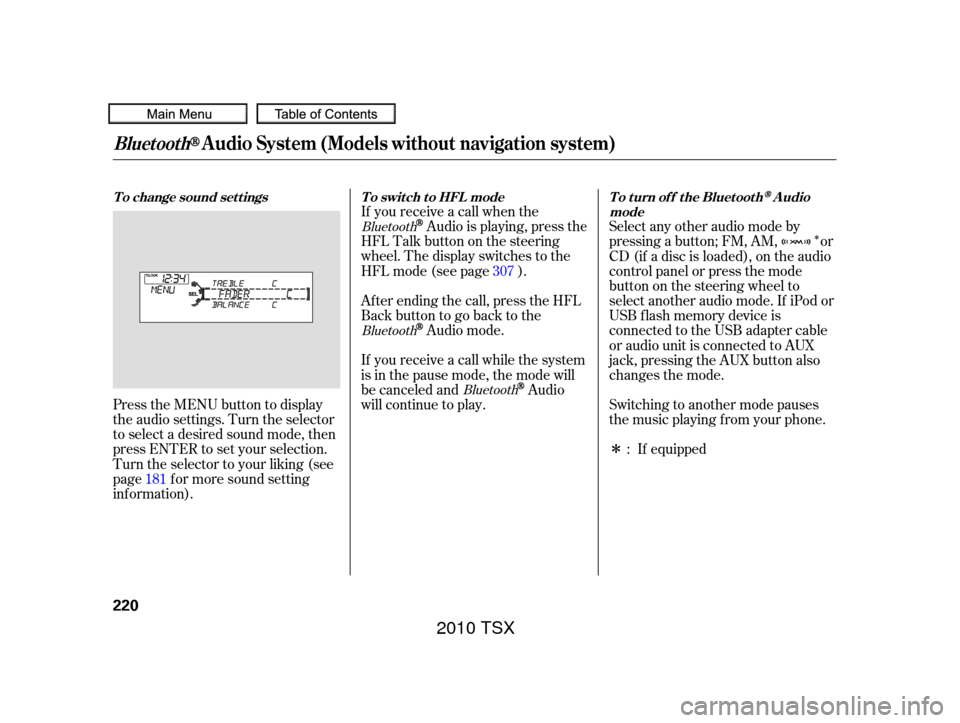
�Î
�Î
Press the MENU button to display
the audio settings. Turn the selector
to select a desired sound mode, then
press ENTER to set your selection.
Turn the selector to your liking (see
page f or more sound setting
inf ormation). Af ter ending the call, press the HFL
Backbuttontogobacktothe
Audio mode.
If you receive a call while the system
is in the pause mode, the mode will
be canceled and
Audio
will continue to play. Switching to another mode pauses
the music playing f rom your phone.
If equipped
Select any other audio mode by
pressing a button; FM, AM, or
CD (if a disc is loaded), on the audio
control panel or press the mode
buttononthesteeringwheelto
select another audio mode. If iPod or
USB f lash memory device is
connected to the USB adapter cable
or audio unit is connected to AUX
jack,pressingtheAUXbuttonalso
changes the mode.
If you receive a call when the
Audio is playing, press the
HFLTalkbuttononthesteering
wheel. The display switches to the
HFLmode(seepage ).
181 :
307
Bluetooth
Bluetooth
Bluetooth
BluetoothAudio System (Models without navigation system)
To change sound settings
To switch to HFL mode To turn off the BluetoothAudio
mode
220
2010 TSX
Page 238 of 524

�µDolby
PL (ProLogic) II signal processing
creates multi-channel surround
sound f rom 2 channel stereo audio
sources. Dolby ProLogic II can only
be activated when listening to DISC
(CD-DA, MP3/WMA), XM Radio,
andAUX.WhenProLogicIIisactive,
‘‘PL II’’ is shown in the audio display. The SVC mode controls the volume
based on vehicle speed. The f aster
you go, the louder the audio volume
becomes. As you slow down, the
audio volume decreases.
The SVC has f our modes: SVC OFF,
SVC LOW, SVC MID, and SVC
HIGH. The def ault setting is MID.
To change the SVC mode, select
SVC, then press ENTER on the
interf ace selector. The current
settingisshownonthescreen.Turn
the interface knob to the desired
level, and enter your selection by
pressing ENTER on the interf ace
selector. If you f eel the sound is too
loud, choose low. If you f eel the
sound is too quiet, choose high.
To set this f eature on or of f , select
Dolby PL II, and press ENTER on
the interf ace selector. Rotate the
interf ace dial to ON or OFF, and
press ENTER.
Manuf actured under license f rom
Dolby Laboratories. ‘‘Dolby’’,
‘‘ProLogic’’, and the double-D symbol
are trademarks of Dolby
Laboratories. In some audio playing modes
(XM,AUX),whenDPLIIison,the
music coming f rom the rear
speakers may sound distorted. This
is due to compression of the music,
and it does not indicate a problem
with the setting.
Dolby PL (ProL ogic) IISpeed-sensit ive Volume
Compensat ion (SVC)
Playing the FM/A M Radio (Models with navigation system)
Features
235
NOTE:
2010 TSX
Page 254 of 524

�µ
�µ
�µ
�µ
�µ
�µ The specif ications f or compatible
WMA f iles are:
The changer plays MP3/WMA f iles
in recorded order. Each disc can
hold up to 400 playable f iles within 8
f older layers. When playing MP3
discs, a disc can support a maximum
number of 100 f olders, and each
f older can hold 255 playable f iles.
The specif ications f or compatible
MP3 f iles are:
To play an MP3/WMA disc, use the
disc controls previously described,
along with the f ollowing inf ormation.Sampling f requency:
22.05/32/44.1/48 kHz
Bitrate:
32/40/48/64/80/96/128/160/192
kbps
Compatible with variable bitrate
and multi-session
Maximum layers
(including ROOT): 8 layers
Compatible with variable bitrate
and multi-session
Maximum layers
(including ROOT): 8 layers Sampling f requency:
32/44.1/48 kHz (MPEG1)
16/22.05/24 kHz (MPEG2)
Bitrate:
32/40/48/56/64/80/96/112/128/
160/192/224/256/320 kbps
(MPEG1)
8/16/24/32/40/48/56/64/80/96/
112/128/160 kbps (MPEG2)
To take the system out of disc mode,
press the FM/AM button, the
button, or the AUX button.
To return to disc mode, press the
DISC button.
If you turn the system of f while a
disc is playing, either with the VOL/ knob or the ignition switch,
play will continue at the same point
when you turn it back on.
Use the disc controls previously
described. Playing an MP3/WMA Disc
To Stop Playing a Disc
Playing a DVD-A Disc
Playing Discs (Models with navigation system)
Features
251
2010 TSX